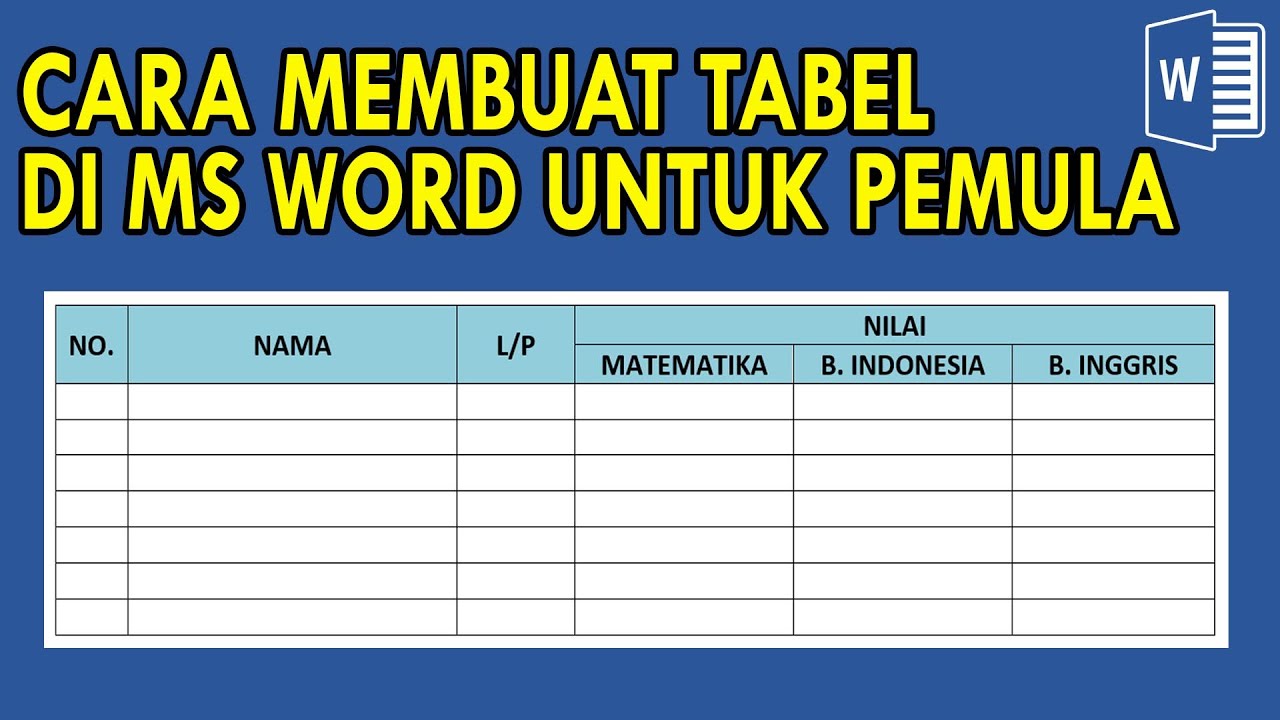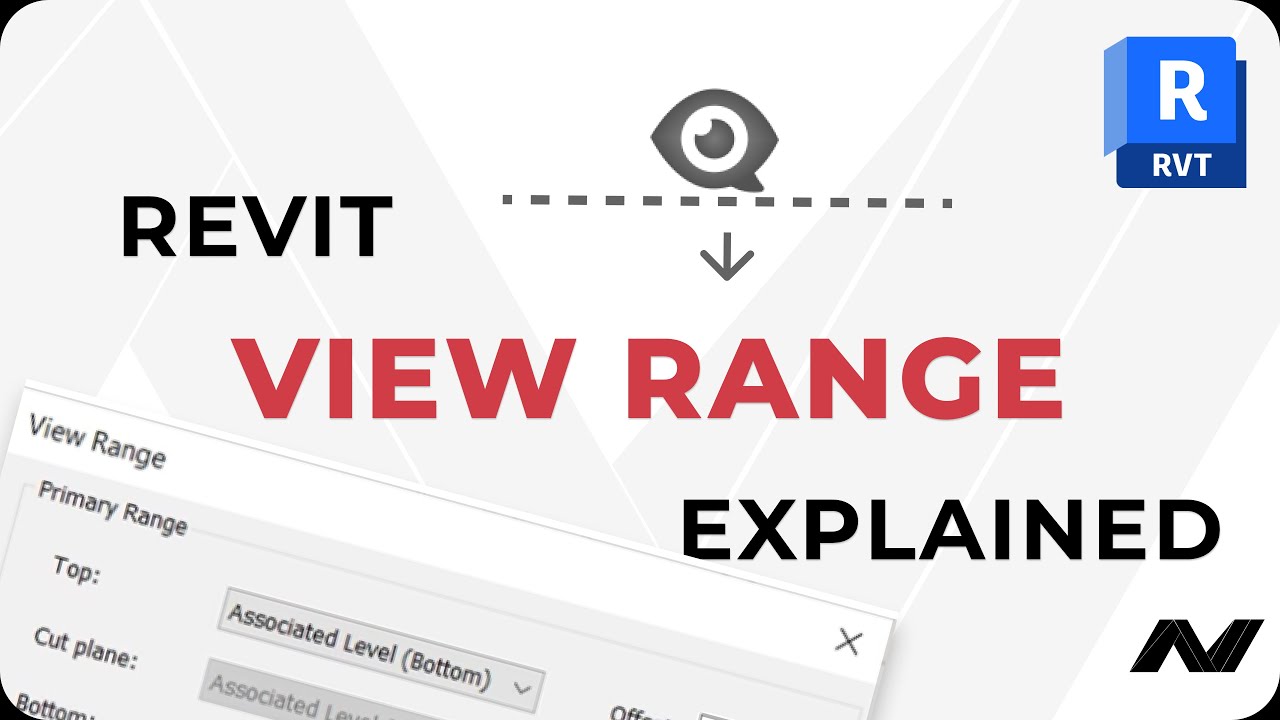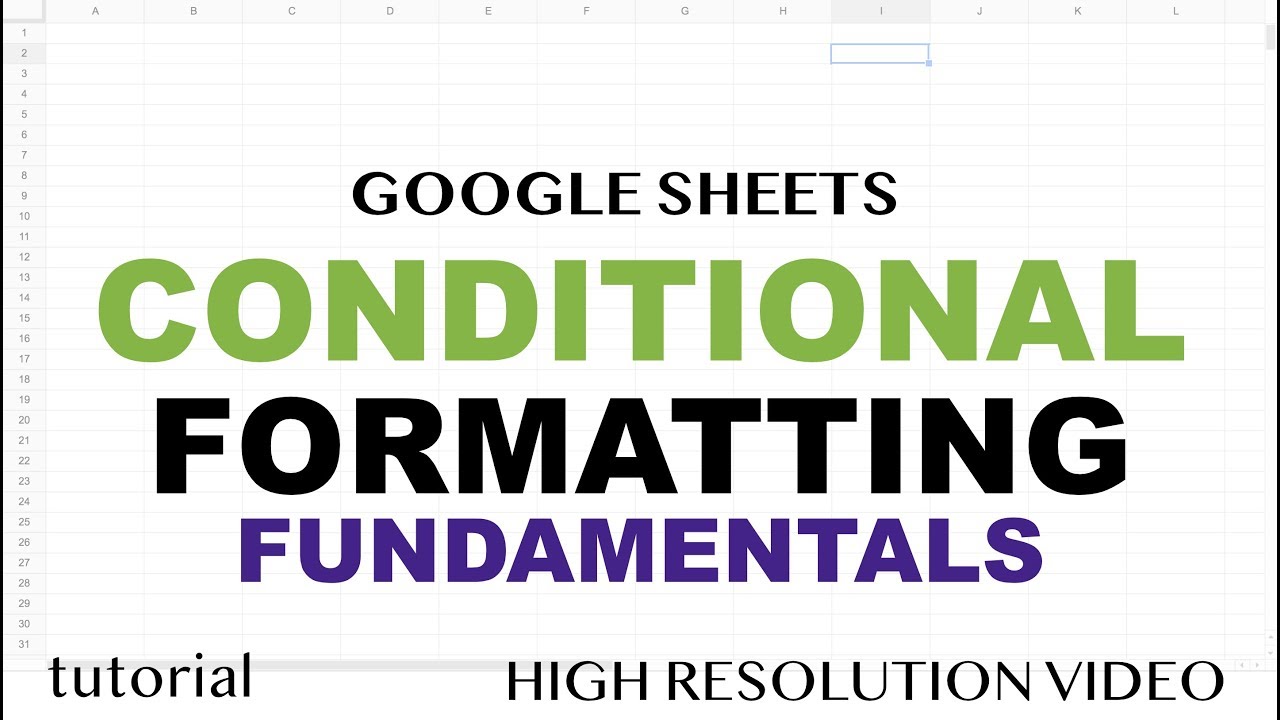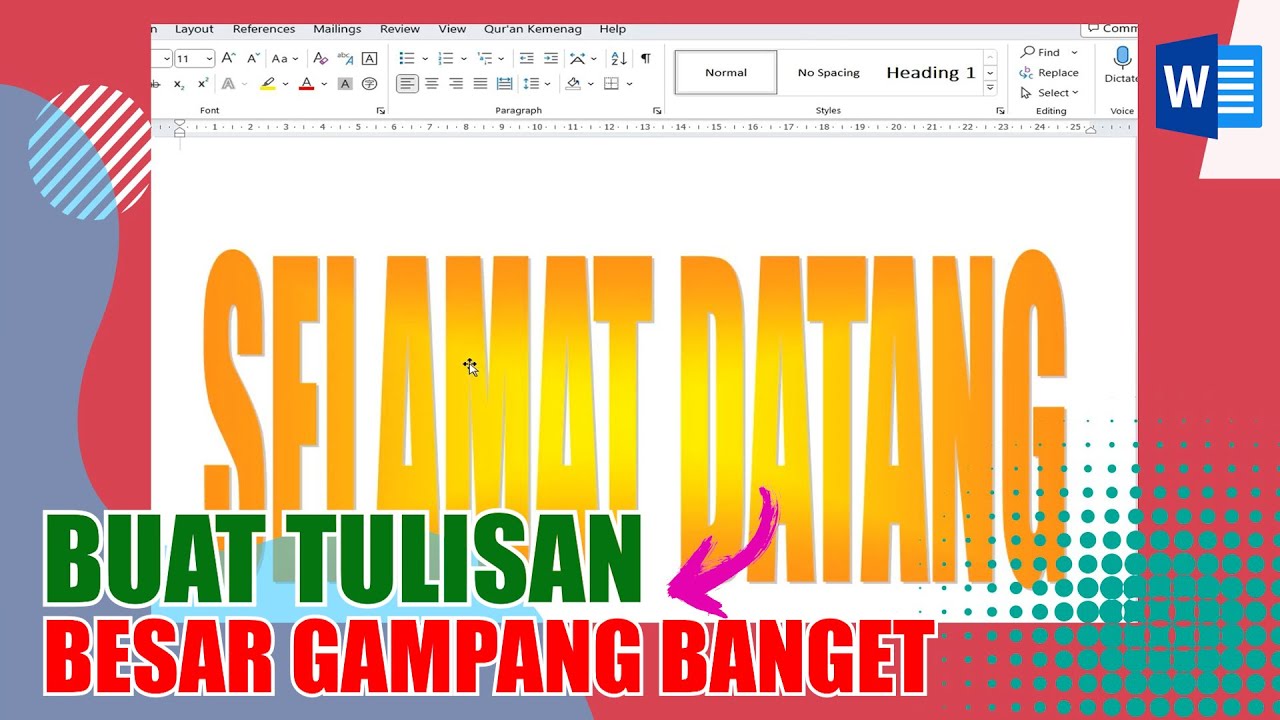Access: Customizing Tables
Summary
TLDRThe video tutorial explains how to customize and format tables for improved readability. It covers resizing cells, adjusting row heights to prevent text from being cut off, and hiding unnecessary fields for a clearer focus. The tutorial also details changing alternate row colors for better contrast and controlling the visibility of gridlines. Additionally, users can access the Datasheet Formatting dialog for more options like background and gridline colors, encouraging experimentation to find the most comfortable view.
Takeaways
- 😀 You can customize the appearance of a table to enhance readability.
- 😀 Resize table cells by hovering over gridlines and dragging to adjust width.
- 😀 Adjust row height to ensure all content is visible within the cells.
- 😀 Hide unnecessary fields to focus on relevant information by right-clicking and selecting 'Hide Fields.'
- 😀 To unhide fields, right-click any field name and choose 'Unhide Fields.'
- 😀 Use alternating row colors to improve readability; this can be customized through the 'Alternate Row Color' option.
- 😀 Choose light colors for row backgrounds to ensure text visibility and contrast.
- 😀 Control the visibility of gridlines and select to display only horizontal gridlines if desired.
- 😀 Access the Datasheet Formatting dialog box for additional formatting options, including background and gridline colors.
- 😀 Experiment with different formatting settings to find a comfortable view that meets your needs.
Q & A
What is the main purpose of customizing a table's appearance?
-Customizing a table's appearance helps make it easier to read and understand the data it contains.
How can you resize the width of a field in a table?
-To resize the width of a field, hover over the gridline until the cursor changes to a cross with arrows, then click and drag to adjust the width.
What should you do if the descriptions in the table get cut off?
-If descriptions get cut off, you can make the rows taller to see the entire description for each item.
What happens when you change the row height in a table?
-Changing the row height will make all rows in the table the same height.
How can you hide fields in a table?
-To hide fields, right-click the field name and select 'Hide Fields.'
What is the process to show hidden fields again?
-To show hidden fields, right-click any field name and select 'Unhide Fields' to choose the fields you want to display.
Why are alternating row colors beneficial in a table?
-Alternating row colors help enhance readability by making it easier to differentiate between rows.
Where can you change the alternate row color?
-You can change the alternate row color from the 'Alternate Row Color' drop-down arrow found in the Home tab under the Text Formatting group.
What options are available for gridlines in the table?
-You can control which gridlines are shown in the table, including the option to have no gridlines at all.
What can you find in the Datasheet Formatting dialog box?
-In the Datasheet Formatting dialog box, you can find additional formatting options, including background color and gridline color, along with a preview of your changes.
What is recommended when choosing a color for the rows?
-It's recommended to choose a light color for the rows to ensure there is plenty of contrast with the text.
What should you do to create a comfortable view of your table?
-Experiment with the different formatting options available to create the table view that you find most comfortable.
Outlines

Этот раздел доступен только подписчикам платных тарифов. Пожалуйста, перейдите на платный тариф для доступа.
Перейти на платный тарифMindmap

Этот раздел доступен только подписчикам платных тарифов. Пожалуйста, перейдите на платный тариф для доступа.
Перейти на платный тарифKeywords

Этот раздел доступен только подписчикам платных тарифов. Пожалуйста, перейдите на платный тариф для доступа.
Перейти на платный тарифHighlights

Этот раздел доступен только подписчикам платных тарифов. Пожалуйста, перейдите на платный тариф для доступа.
Перейти на платный тарифTranscripts

Этот раздел доступен только подписчикам платных тарифов. Пожалуйста, перейдите на платный тариф для доступа.
Перейти на платный тариф5.0 / 5 (0 votes)