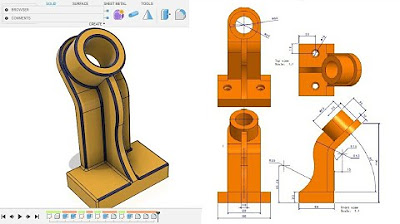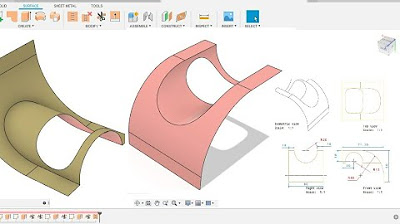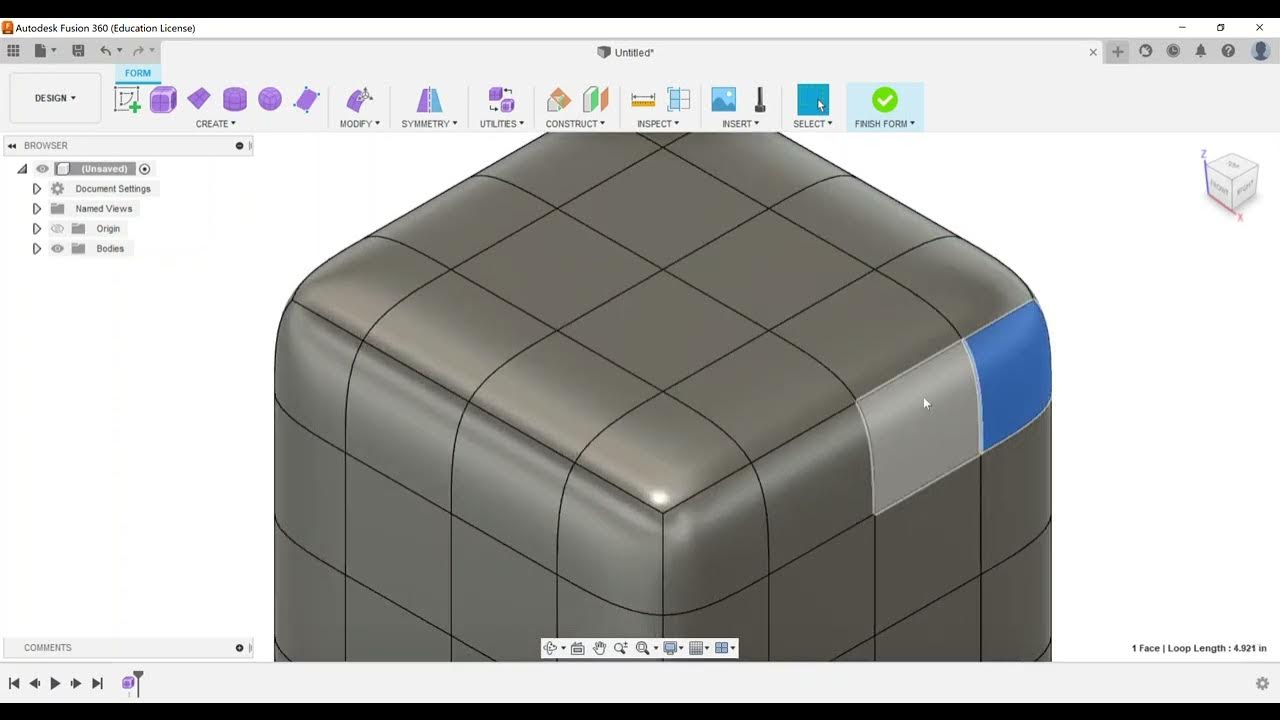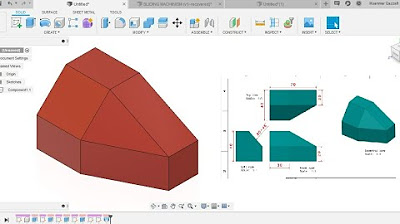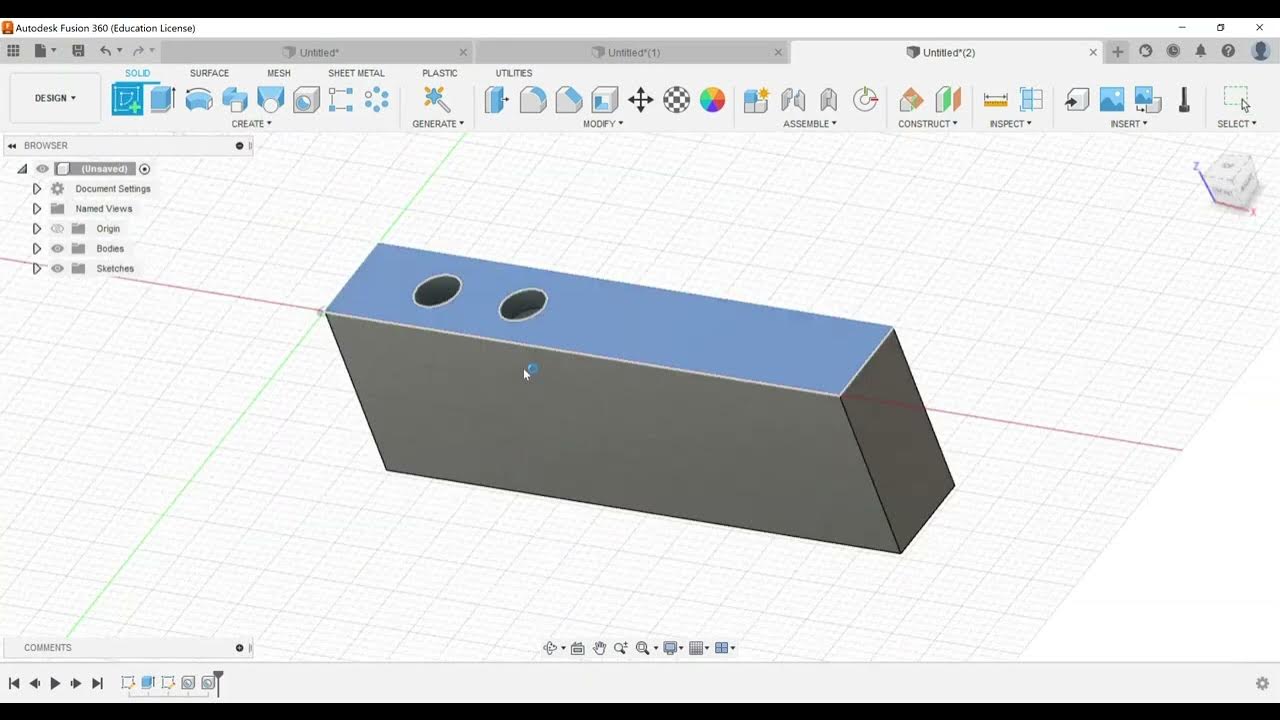Day 2 of Learn Fusion 360 in 30 Days for Complete Beginners! - 2023 EDITION
Summary
TLDRIn Day #2 of the 'Learn Fusion 360 in 30 Days' series, Kevin Kennedy guides users through creating a glass soda bottle in Fusion 360. The tutorial covers essential steps, including saving the design, inserting a reference image, and sketching a 2D outline using fit-point splines. Users learn to utilize the revolve feature to transform the sketch into a 3D model and refine the design with fillets and shell commands. Finally, the appearance of glass is added to enhance the visual representation of the bottle. This engaging session sets the stage for further exploration in Day #3.
Takeaways
- 😀 Start by saving your Fusion 360 design file in the cloud and naming it appropriately.
- 😀 Create a new component for each unique part of your design to organize your project efficiently.
- 📸 Use the Canvas feature to insert a reference image, helping you reverse-engineer the design.
- 📏 Calibrate the reference image to actual dimensions for accurate scaling before you start sketching.
- ✏️ Use the Line tool and Fit Point Spline tool to create the 2D outline of the bottle, ensuring smooth curves.
- 🔄 Activate the Revolve command to transform your 2D sketch into a 3D model, selecting the appropriate axis for rotation.
- 🔄 Add fillets to smooth out sharp edges, enhancing the realism of your design.
- 🏺 Use the Shell command to hollow out the bottle, defining the desired thickness for the walls.
- ✨ Apply glass material using the Appearance command to visualize the final design accurately.
- 💾 Remember to save your design frequently to avoid losing any progress throughout the modeling process.
Q & A
What is the main focus of Day #2 in the Learn Fusion 360 series?
-The main focus of Day #2 is to create a glass soda bottle while learning to insert a reference image, create a fit-point spline, use the revolve feature, and add the appearance of glass.
How do you save a new design file in Fusion 360?
-To save a new design file in Fusion 360, you need to select 'Save', name your file (e.g., 'Glass Soda Bottle'), and choose the correct project folder.
What is the purpose of creating a new component in Fusion 360?
-Creating a new component groups all related images, 3D bodies, and information into a 'folder' within the Fusion 360 browser, facilitating organization in multi-part assemblies.
How can a reference image be inserted into a Fusion 360 design?
-A reference image can be inserted by using the Canvas feature found in the toolbar or the Insert menu, and then selecting an image from your projects or from your computer.
What tool is used to calibrate the reference image to the correct scale?
-The 'Calibrate' tool is used to adjust the reference image to the correct scale by defining dimensions between points on the image.
What is the significance of sketch constraints in parametric design?
-Sketch constraints, such as vertical and horizontal constraints, are crucial in parametric design as they maintain the intended relationships and dimensions between sketch elements.
What should you do to ensure a smooth transition when creating a spline?
-To ensure a smooth transition when creating a spline, apply a vertical constraint to the bottom fit point of the spline to align it with the vertical line.
How is the Revolve command utilized in the bottle design process?
-The Revolve command is used to create a 3D shape by revolving a closed sketch profile around an axis, resulting in the solid form of the bottle.
What visual style settings can be adjusted to inspect the curvature of the bottle?
-The visual style settings can be changed to 'Shaded' to provide a better view of the curvature of the bottle design.
What final touches are added to the bottle design before completing it?
-Final touches include adding fillets to the edges of the bottle, adjusting shell thickness, and applying a glass appearance for visual representation.
Outlines

Этот раздел доступен только подписчикам платных тарифов. Пожалуйста, перейдите на платный тариф для доступа.
Перейти на платный тарифMindmap

Этот раздел доступен только подписчикам платных тарифов. Пожалуйста, перейдите на платный тариф для доступа.
Перейти на платный тарифKeywords

Этот раздел доступен только подписчикам платных тарифов. Пожалуйста, перейдите на платный тариф для доступа.
Перейти на платный тарифHighlights

Этот раздел доступен только подписчикам платных тарифов. Пожалуйста, перейдите на платный тариф для доступа.
Перейти на платный тарифTranscripts

Этот раздел доступен только подписчикам платных тарифов. Пожалуйста, перейдите на платный тариф для доступа.
Перейти на платный тарифПосмотреть больше похожих видео
5.0 / 5 (0 votes)