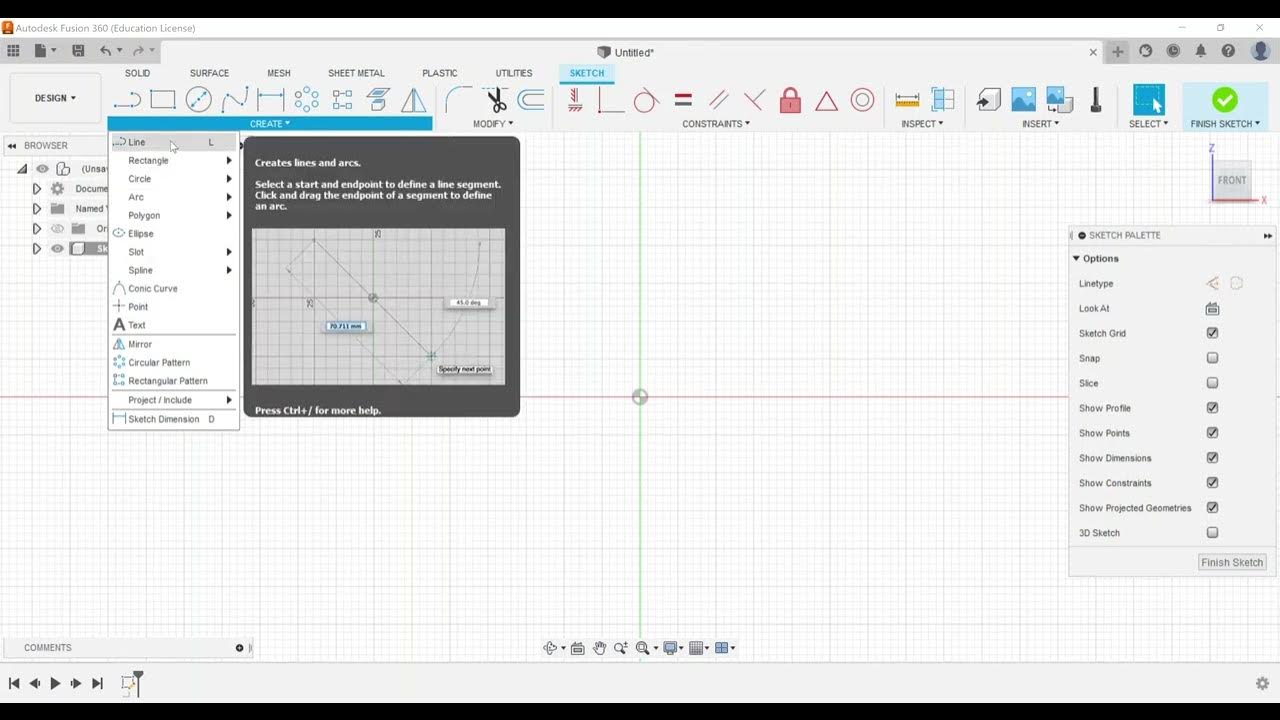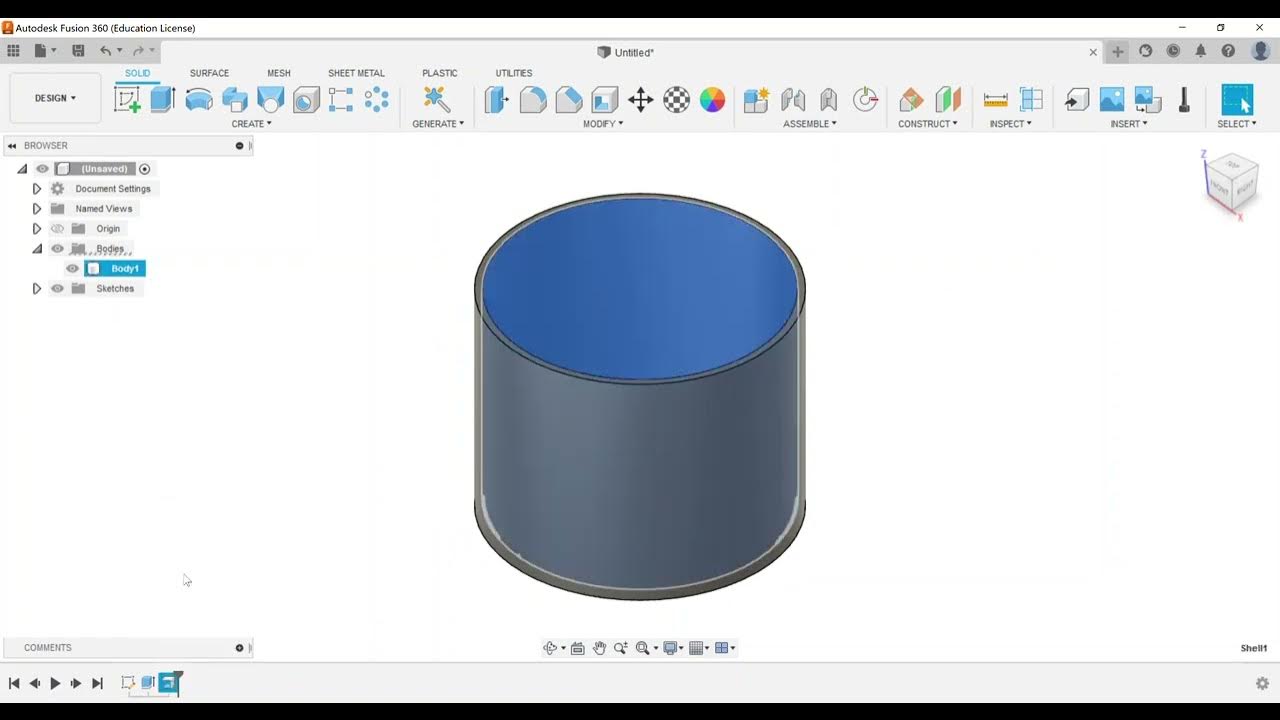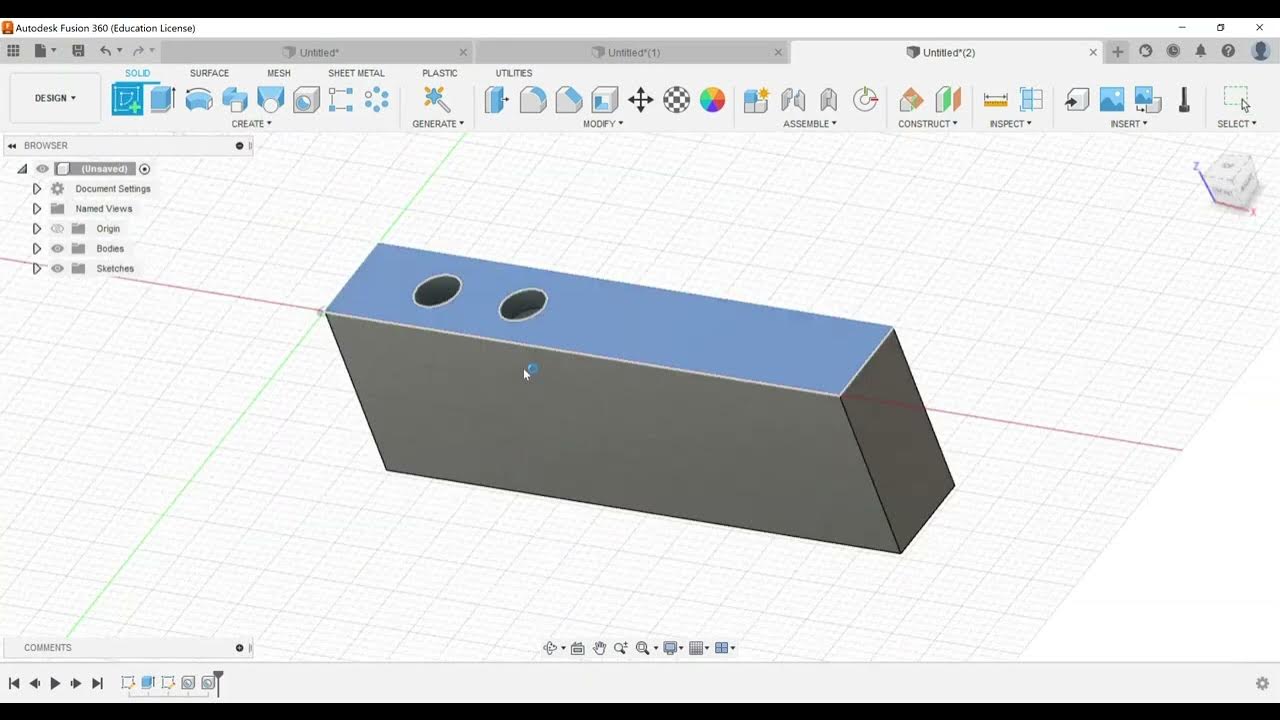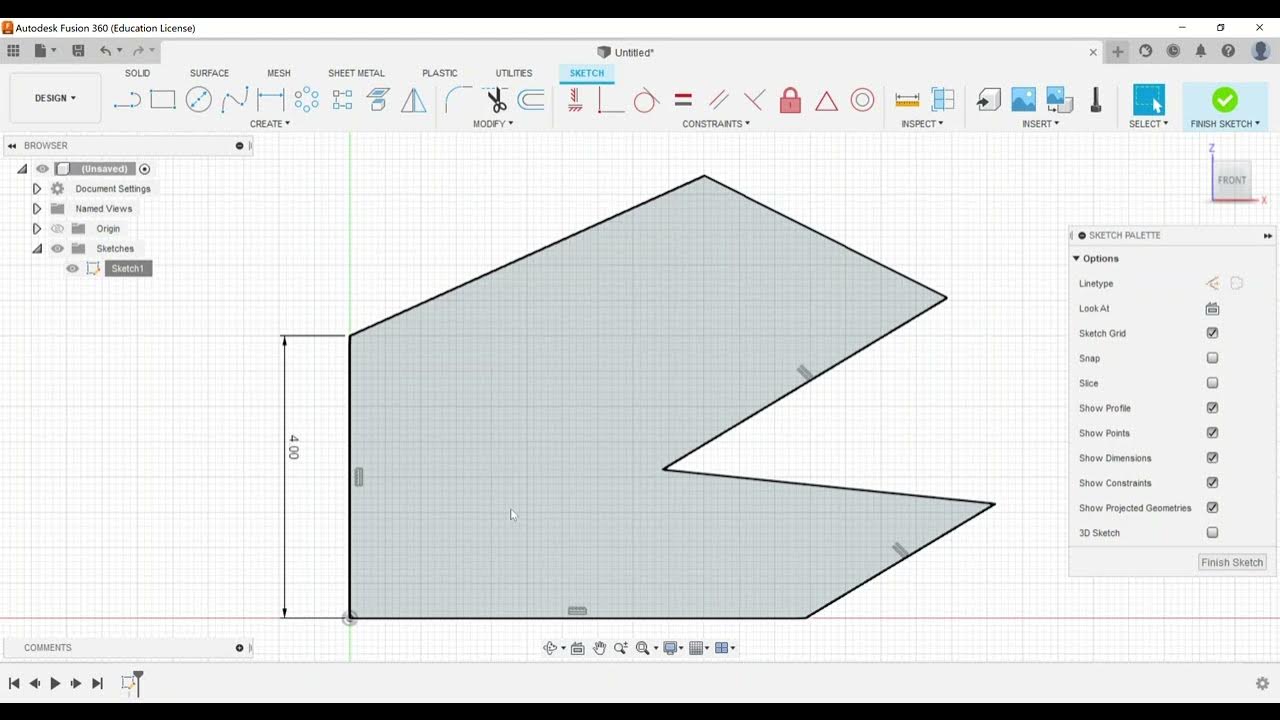Part Modeling - Create a Pattern of Features
Summary
TLDRThis video tutorial focuses on mastering patterning features for the Autodesk Fusion 360 Certified User exam. It covers creating circular, rectangular patterns, and pattern on a path. The instructor demonstrates how to select features, choose axes or edges for patterning, and use options like suppress, optimized, identical, and adjust for precise control. The video highlights the editable nature of these patterns in Fusion 360, making it easier to modify designs.
Takeaways
- 🔵 The video discusses exam objectives for the Autodesk Fusion 360 Certified User exam, focusing on part modeling and creating patterns of features.
- 🔧 The tutorial demonstrates how to create a circular pattern around a green axis using a rectangular feature on a plate with a square opening.
- 📏 The user can choose to pattern around an axis or edge, and select the type of patterning (full circular, angle, symmetric).
- 🔄 The 'Suppress' option allows for creating a pattern while excluding certain instances from the pattern.
- 💻 There are three compute options: Optimized, Identical, and Adjust, with 'Optimized' being the fastest method.
- 📦 The tutorial also covers creating a rectangular pattern by selecting features and defining direction types (extent or spacing).
- 📏 The 'Rectangular Pattern' tool offers flexibility, allowing for patterning in one or both directions.
- 🛤️ 'Pattern on a Path' is a feature that allows patterning along a selected path, such as an arc.
- 🔄 The 'Geometric Pattern' is a new option, but for the exam, 'Pattern on a Path' is likely the only one that will be tested among the four options.
- 📈 The video emphasizes the importance of getting familiar with these patterning tools for the exam.
Q & A
What is the main topic discussed in the video?
-The main topic discussed in the video is creating patterns of features in Autodesk Fusion 360, specifically focusing on circular, rectangular, and pattern on a path.
What is the first patterning feature the video creator demonstrates?
-The first patterning feature demonstrated is the circular pattern, where the video creator shows how to pattern a rectangular shape around a circular axis.
What is the purpose of the 'Suppress' option in patterning?
-The 'Suppress' option allows users to create a pattern while excluding specific instances from the pattern without affecting the others.
What are the three computation options available when creating a pattern?
-The three computation options available are 'Optimized', 'Identical', and 'Adjust'. Optimized creates identical copies of patterning the feature faces, Identical replicates the results of the original features, and Adjust creates potentially different copies by calculating the extents or terminations of each instance individually.
Why is it beneficial to use the circular pattern feature in the 3D create menu?
-Using the circular pattern feature in the 3D create menu is beneficial because it is easily editable and can be adjusted after creation, unlike patterns created in the sketch environment.
How does the 'Rectangular Pattern' feature differ from the 'Circular Pattern'?
-The 'Rectangular Pattern' feature allows for patterning in two directions, either by specifying the extent or spacing, whereas the 'Circular Pattern' is limited to a circular path.
What does the 'Extent' option do in the Rectangular Pattern?
-The 'Extent' option in Rectangular Pattern automatically calculates the number of instances based on the available space in the selected direction.
Can you edit a pattern after it has been created in Fusion 360?
-Yes, you can edit a pattern after it has been created. The video demonstrates editing a Rectangular Pattern by changing the quantity to zero in one direction to create a pattern in only one direction.
What is the 'Pattern on a Path' feature used for?
-The 'Pattern on a Path' feature is used to create patterns that follow a specific path or curve, such as an arc, allowing for more complex and dynamic patterning.
What are the direction options available in the 'Pattern on a Path' feature?
-In the 'Pattern on a Path' feature, you can choose to pattern in one direction, symmetrically, or have the pattern follow the path's direction.
How does the video creator suggest optimizing the computation time when creating patterns?
-The video creator suggests using the 'Optimized' computation option to reduce computation time, as it is the fastest method available.
Outlines

This section is available to paid users only. Please upgrade to access this part.
Upgrade NowMindmap

This section is available to paid users only. Please upgrade to access this part.
Upgrade NowKeywords

This section is available to paid users only. Please upgrade to access this part.
Upgrade NowHighlights

This section is available to paid users only. Please upgrade to access this part.
Upgrade NowTranscripts

This section is available to paid users only. Please upgrade to access this part.
Upgrade Now5.0 / 5 (0 votes)