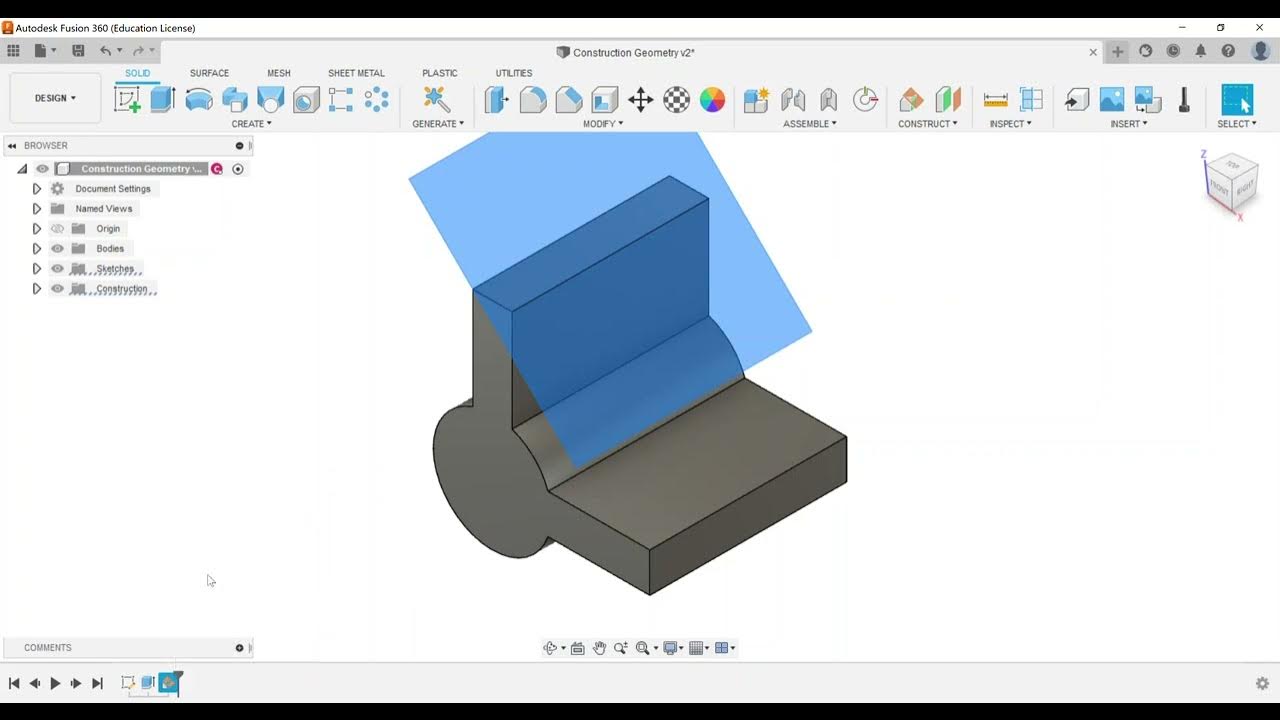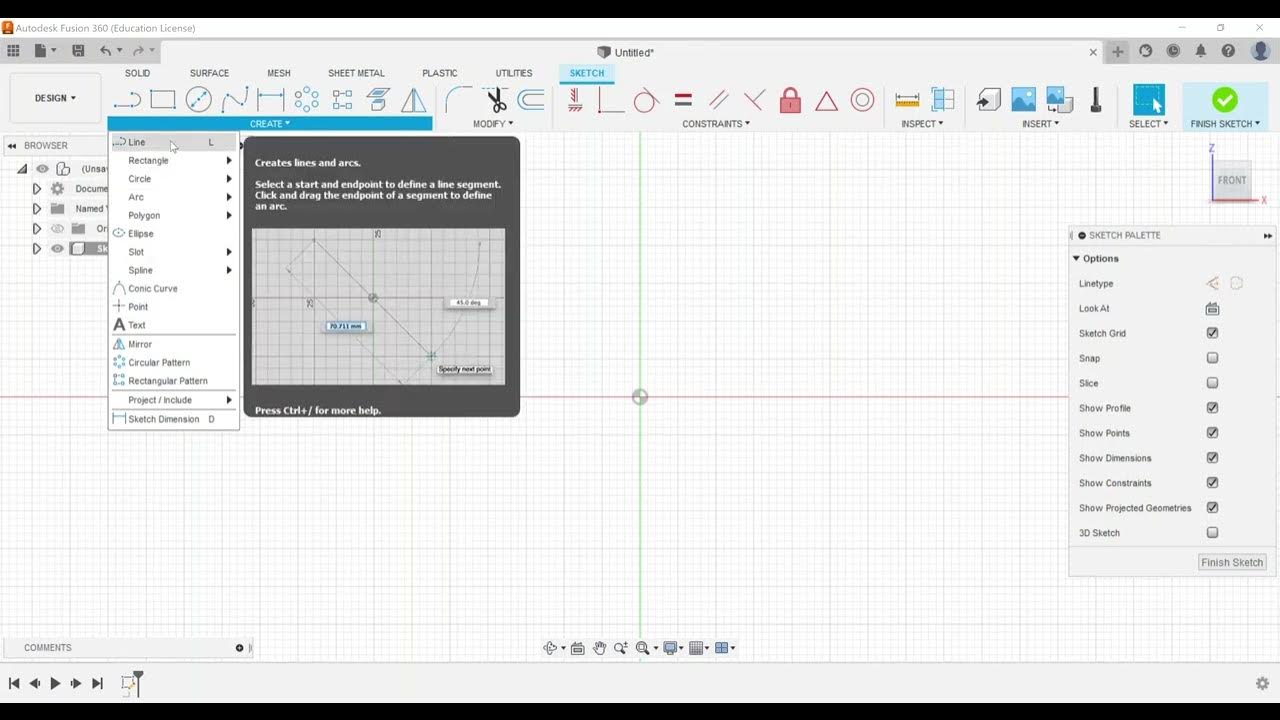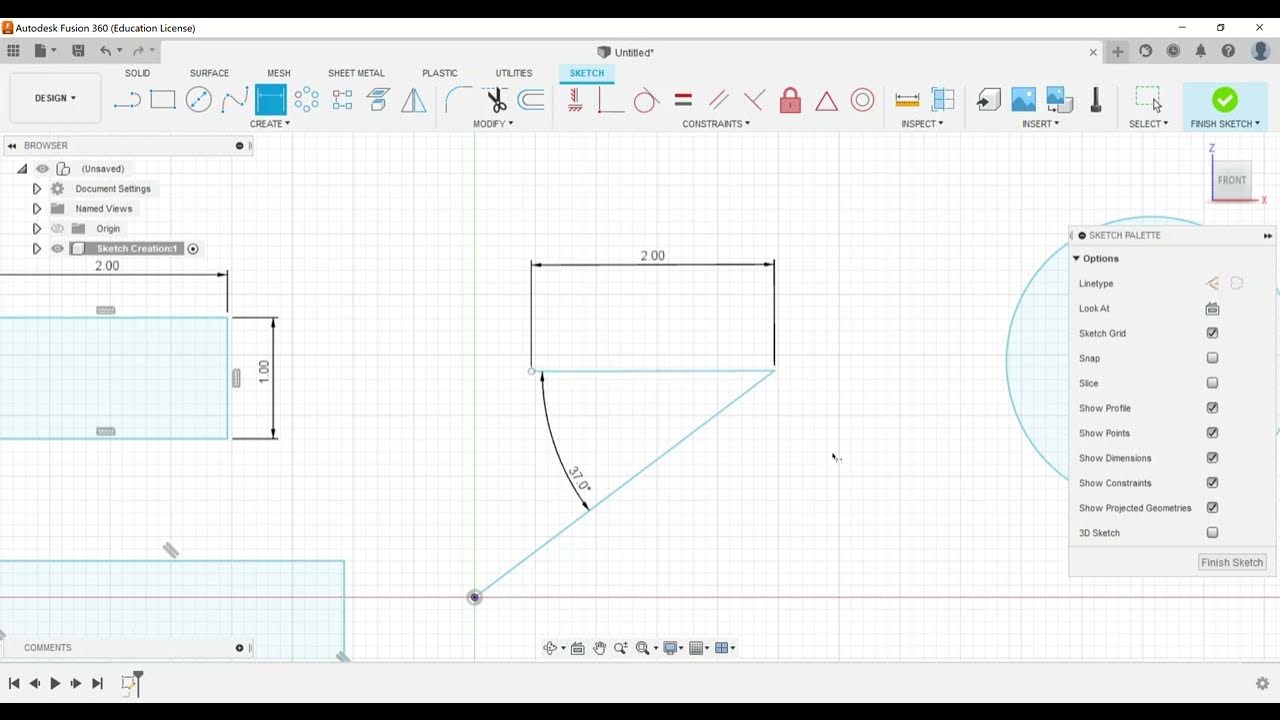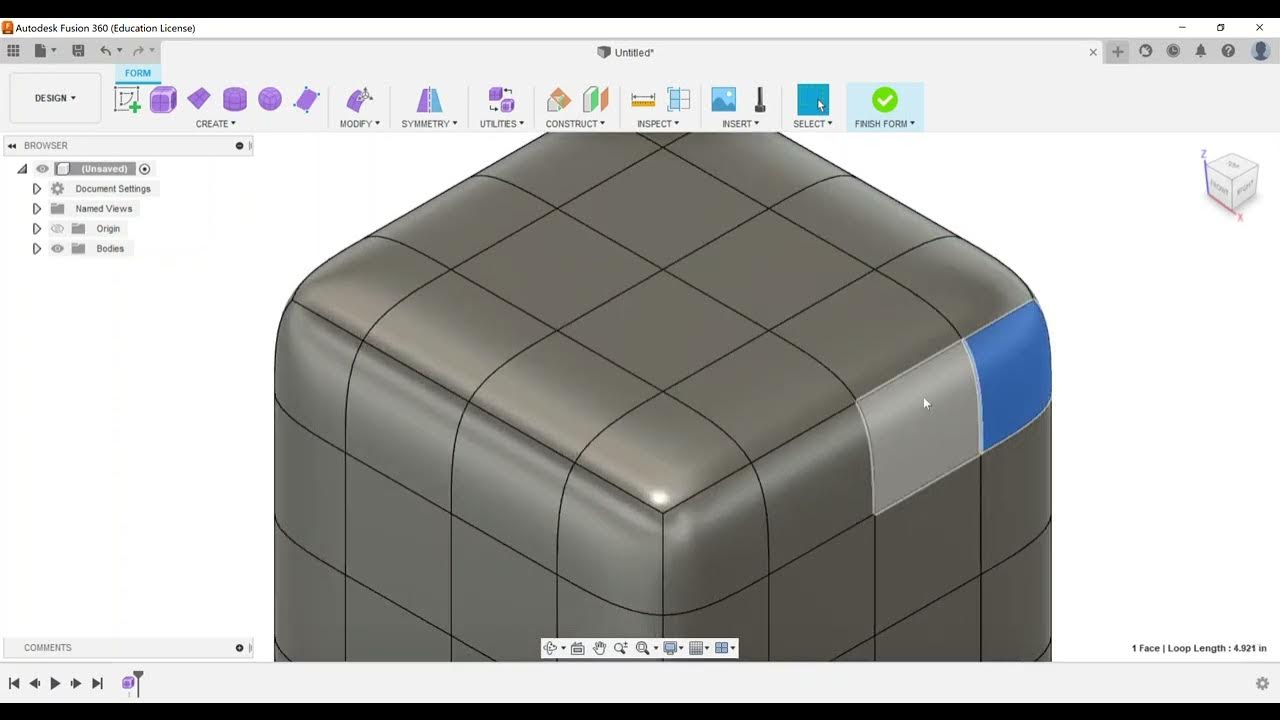Direct Modeling - Feature Deletion
Summary
TLDRThis video tutorial focuses on key objectives for the Autodesk Certified User certification, specifically within Fusion 360. The video explores direct modeling with a focus on feature deletion and understanding the model history tree. Viewers are guided through opening a part, reviewing the history tree, identifying different components, and performing feature deletions. A step-by-step demonstration shows how to remove features such as a hole and replace it with a new shape without redoing previous work. The video concludes with advice for exam preparation and encourages further review of other exam objectives.
Takeaways
- 🛠️ The video covers an exam objective for Autodesk Certified User certification related to Fusion 360.
- 📁 The focus is on the 'Direct Modeling' category, particularly feature deletion and navigating the model history tree.
- 🔍 The model history tree allows users to track the part creation process and identify each feature added.
- 📐 The cube icon in the history tree indicates a new component, and hovering over it shows details of the model.
- 🔄 Users can edit sketches by right-clicking and choosing to modify or view them.
- 📊 The user demonstrates creating and extruding circles from a sketch to build a part.
- 👁️ Sketch visibility can be toggled on and off to see different parts of the model's development.
- 🗑️ Features like holes can be deleted from the model by right-clicking or pressing delete on the keyboard.
- 🔲 After deleting a feature, new shapes (like squares) can be added and extruded to modify the component.
- 📖 The video concludes by emphasizing that understanding feature deletion is important for the Autodesk Certified User exam in Fusion 360.
Q & A
What is the main focus of the video related to the Autodesk Certified User (ACU) exam?
-The video focuses on the direct modeling category of the Autodesk Certified User exam, specifically feature deletion and understanding the model history tree in Fusion 360.
What is the model history tree in Fusion 360 used for?
-The model history tree allows users to track the steps and features they have created in their design. It shows the order of actions such as sketches, extrusions, and component creation.
How can you edit a sketch from the model history tree in Fusion 360?
-You can edit a sketch by right-clicking on the sketch in the model history tree and selecting 'Edit Sketch,' allowing you to modify the original design.
What does the single cube icon represent in the model history tree?
-The single cube icon in the model history tree indicates the creation of a new component. In the video example, it shows the creation of the 'Tube Hanger' component.
How can you visualize which part of the model was created from a specific sketch?
-By hovering the mouse over a sketch in the model history tree, you can see what part of the model was created from that sketch, helping you track the design process.
What are the steps to delete a feature in Fusion 360?
-To delete a feature, you can right-click on the feature in the model history tree and select 'Delete,' or you can select the feature and press 'Delete' on your keyboard.
How can you animate the sequence of steps in the model history tree?
-You can animate the sequence of steps by using the play button at the bottom of the model history tree. This shows how the design evolved over time, step by step.
What should you do if you want to view sketches that are not visible in the model history tree?
-If sketches are not visible, you can go to the component in the browser, expand the sketches folder, and turn on the visibility for the sketches you want to see.
Can you replace a deleted feature with a new shape in Fusion 360?
-Yes, after deleting a feature, you can add a new shape, such as creating a square opening instead of a circular hole, and then extrude it to fit the design.
What advice does the video provide for preparing for the Autodesk Certified User exam?
-The video suggests reviewing how to perform tasks like feature deletion and understanding the model history tree, as these are key topics for the ACU exam. It encourages further study and practice using Fusion 360.
Outlines

Этот раздел доступен только подписчикам платных тарифов. Пожалуйста, перейдите на платный тариф для доступа.
Перейти на платный тарифMindmap

Этот раздел доступен только подписчикам платных тарифов. Пожалуйста, перейдите на платный тариф для доступа.
Перейти на платный тарифKeywords

Этот раздел доступен только подписчикам платных тарифов. Пожалуйста, перейдите на платный тариф для доступа.
Перейти на платный тарифHighlights

Этот раздел доступен только подписчикам платных тарифов. Пожалуйста, перейдите на платный тариф для доступа.
Перейти на платный тарифTranscripts

Этот раздел доступен только подписчикам платных тарифов. Пожалуйста, перейдите на платный тариф для доступа.
Перейти на платный тариф5.0 / 5 (0 votes)