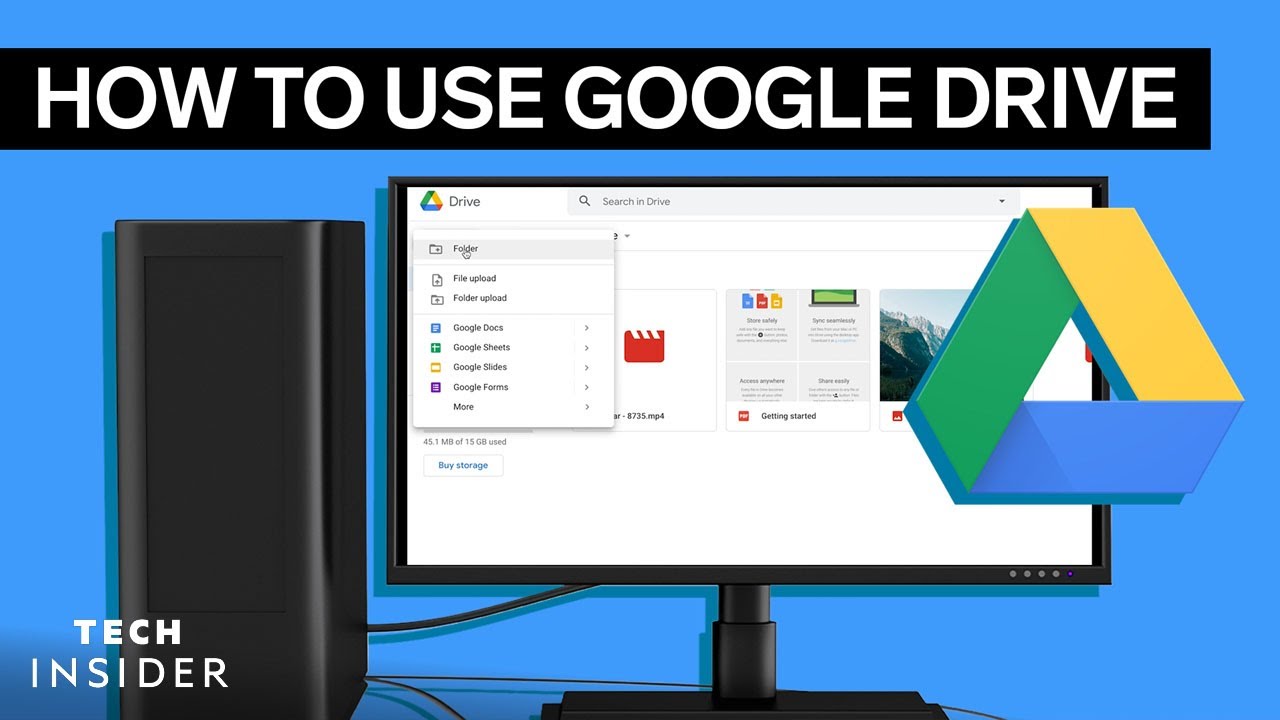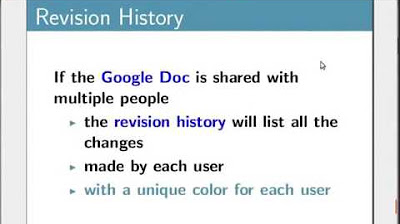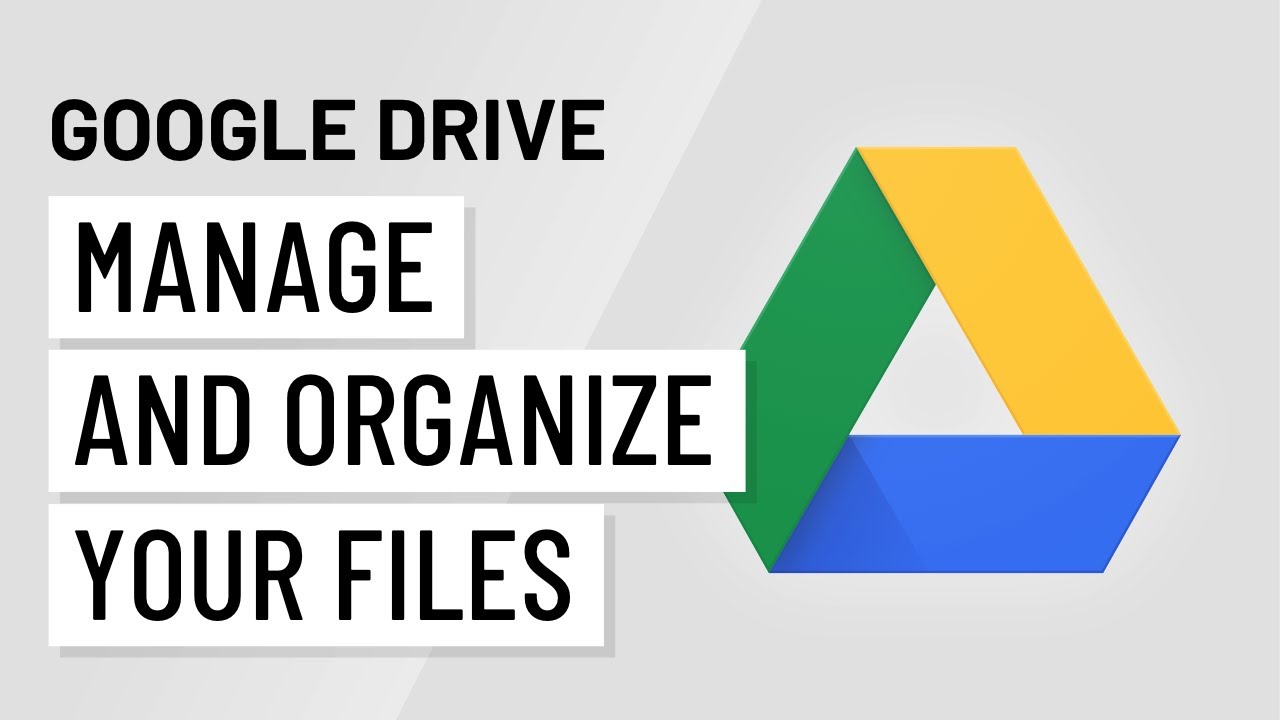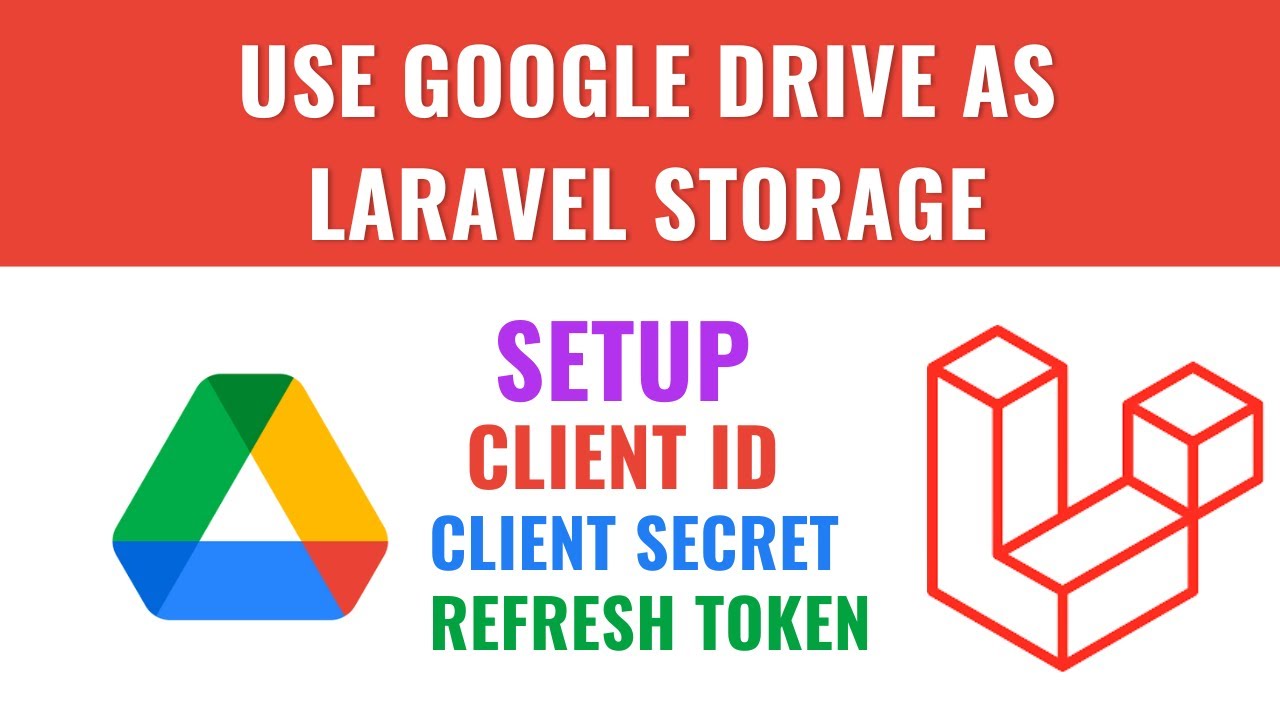How to Share Google Drive Files & Folders with a Link
Summary
TLDRIn this video, Scott Freisen from Simpletivity demonstrates how to efficiently share files and folders with various clients using Google Drive. He explains the process of creating a shareable link for a 'Folder for Client Resources', which contains documents like bios and images that are frequently updated. Scott emphasizes the convenience of this method, as it ensures clients always have access to the most current files without the need for constant emailing. Additionally, he recommends using a clean, custom link for sharing to improve user experience.
Takeaways
- 🔗 Scott Freisen demonstrates how to share files and folders with various clients using Google Drive.
- 📂 He creates a 'Folder for Client Resources' in Google Drive containing documents like his headshot, bio, and workshop materials.
- 🔗 Scott shares this folder by generating a shareable link, which allows anyone with the link to view the contents.
- 📬 He avoids managing an extra webpage on his site and the hassle of emailing files individually.
- 🔄 The shared folder ensures that clients always have access to the most recent files without needing to be updated manually.
- 🗑️ Scott shows how to delete files from the shared folder and how it automatically reflects for those with access.
- 🖼️ He mentions updating files like his headshot without needing to inform clients individually.
- 🔗 Scott recommends shortening and customizing the Google Drive link for a cleaner, more professional appearance when sharing.
- 💡 He suggests using this method for files that are not highly sensitive and are meant to be accessible to a broader audience.
- 📢 Scott invites viewers to share their own productivity tips and questions in the comments section.
Q & A
What is the main topic of Scott Freisen's video?
-The main topic of Scott Freisen's video is how to share files or folders with different clients using Google Drive.
Who is the speaker in the video?
-The speaker in the video is Scott Freisen from Simpletivity.
What is the purpose of sharing files or folders with clients as described in the video?
-The purpose is to ensure that clients always have access to the most recent or up-to-date files without having to manage multiple individual shares.
What is the sponsor of the video mentioned by Scott Freisen?
-The sponsor of the video is Icecream PDF Editor, a free tool for editing PDF documents.
How does Scott Freisen use Google Drive for his business?
-Scott uses Google Drive to share a single link with various clients, providing them access to the most current files and resources for his speaking engagements.
What is the name of the folder Scott uses to store client resources in Google Drive?
-The name of the folder is 'Folder for Client Resources'.
What types of files does Scott typically include in his 'Folder for Client Resources'?
-Scott includes his headshot, bio, and workshop exercises that clients may need to access and print in advance.
How does Scott share the folder with clients without sharing individual email addresses?
-Scott generates a shareable link that anyone with the link can view, and he shares this link with clients instead of individual email addresses.
What is the default permission setting when creating a shareable link in Google Drive as per the video?
-The default permission setting when creating a shareable link in Google Drive is 'view only'.
How does Scott ensure that clients receive the latest files without sending them updates?
-Since the files are stored in Google Drive and the shareable link provides access to the folder, any updates Scott makes are automatically reflected to anyone with the link.
What is Scott's recommendation for the type of content to be shared using this method?
-Scott recommends this method for documents or files that are not private or secure, and where it's acceptable for the rest of the world to gain access.
How does Scott make the shareable link more presentable when sending it to clients?
-Scott makes the link more presentable by copying the Google Drive link and pasting it into an email, where he can label it with a clear and concise name, such as 'Scott Freisen Folder'.
Outlines

Этот раздел доступен только подписчикам платных тарифов. Пожалуйста, перейдите на платный тариф для доступа.
Перейти на платный тарифMindmap

Этот раздел доступен только подписчикам платных тарифов. Пожалуйста, перейдите на платный тариф для доступа.
Перейти на платный тарифKeywords

Этот раздел доступен только подписчикам платных тарифов. Пожалуйста, перейдите на платный тариф для доступа.
Перейти на платный тарифHighlights

Этот раздел доступен только подписчикам платных тарифов. Пожалуйста, перейдите на платный тариф для доступа.
Перейти на платный тарифTranscripts

Этот раздел доступен только подписчикам платных тарифов. Пожалуйста, перейдите на платный тариф для доступа.
Перейти на платный тарифПосмотреть больше похожих видео
5.0 / 5 (0 votes)