Arsip elektronik menggunakan Google Drive
Summary
TLDRThis tutorial demonstrates how to store electronic archives using Google Drive. It covers the process of organizing folders for incoming and outgoing letters, agendas, and other important documents. The tutorial walks through creating and organizing folders, uploading files, and ensuring they are classified for easy retrieval based on categories like marketing and administration. By following this guide, users will learn how to maintain an efficient, digital archive system in Google Drive, ensuring that all documents are well-organized and accessible when needed.
Takeaways
- 😀 Create folders in Google Drive to organize your electronic archives.
- 😀 Upload both incoming (surat masuk) and outgoing (surat keluar) letters to the relevant folders.
- 😀 Use a clear classification system (e.g., Pemasaran for Marketing) to categorize documents.
- 😀 Ensure each document is labeled correctly with a code based on the classification system.
- 😀 Make use of Google Drive’s folder structure to maintain order and accessibility.
- 😀 Documents like agendas (agenda surat) and disposals (disposisi surat) should also be stored in separate folders.
- 😀 You can easily create new folders by clicking the 'New' button and selecting 'Folder'.
- 😀 When uploading files, select the correct folder to ensure proper classification and storage.
- 😀 Take advantage of Google Drive's upload feature to save documents in digital form.
- 😀 Organizing documents electronically with Google Drive helps with easier future retrieval and sharing.
Q & A
What is the main topic of the tutorial?
-The tutorial focuses on how to store electronic archives using Google Drive.
What type of documents are being archived in this tutorial?
-The tutorial demonstrates archiving both incoming and outgoing letters, as well as supporting documents like agendas, classification lists, and letter dispositions.
Which tool is being used for archiving the documents?
-Google Drive is the tool used for storing the electronic archives.
How are new folders created in Google Drive for archiving?
-To create a new folder, click the 'New' button on Google Drive, select 'Folder', and then name the folder as required.
What is the significance of the 'agenda letter' in the archiving process?
-The 'agenda letter' serves as a reference to categorize and organize the documents based on their content and target recipients, such as departments like marketing or human resources.
What information is included in the letter classification list?
-The letter classification list includes details such as the subject, classification code, and the department responsible for handling the letter, like marketing or human resources.
How are the letters uploaded to Google Drive?
-To upload letters, navigate to the appropriate folder in Google Drive, click 'New', select 'File upload', and choose the document you wish to upload.
What is the function of the 'letter disposition' mentioned in the script?
-The letter disposition helps track the routing and decision-making process of incoming letters, ensuring proper handling by relevant departments or individuals.
How are the classification codes used when archiving letters?
-The classification codes are used to organize the letters into specific folders based on their content, making it easier to locate and manage the documents.
Can the tutorial be applied to archiving both internal and external communications?
-Yes, the tutorial applies to archiving both internal and external communications, such as letters between departments or letters sent to external parties.
Outlines

This section is available to paid users only. Please upgrade to access this part.
Upgrade NowMindmap

This section is available to paid users only. Please upgrade to access this part.
Upgrade NowKeywords

This section is available to paid users only. Please upgrade to access this part.
Upgrade NowHighlights

This section is available to paid users only. Please upgrade to access this part.
Upgrade NowTranscripts

This section is available to paid users only. Please upgrade to access this part.
Upgrade NowBrowse More Related Video
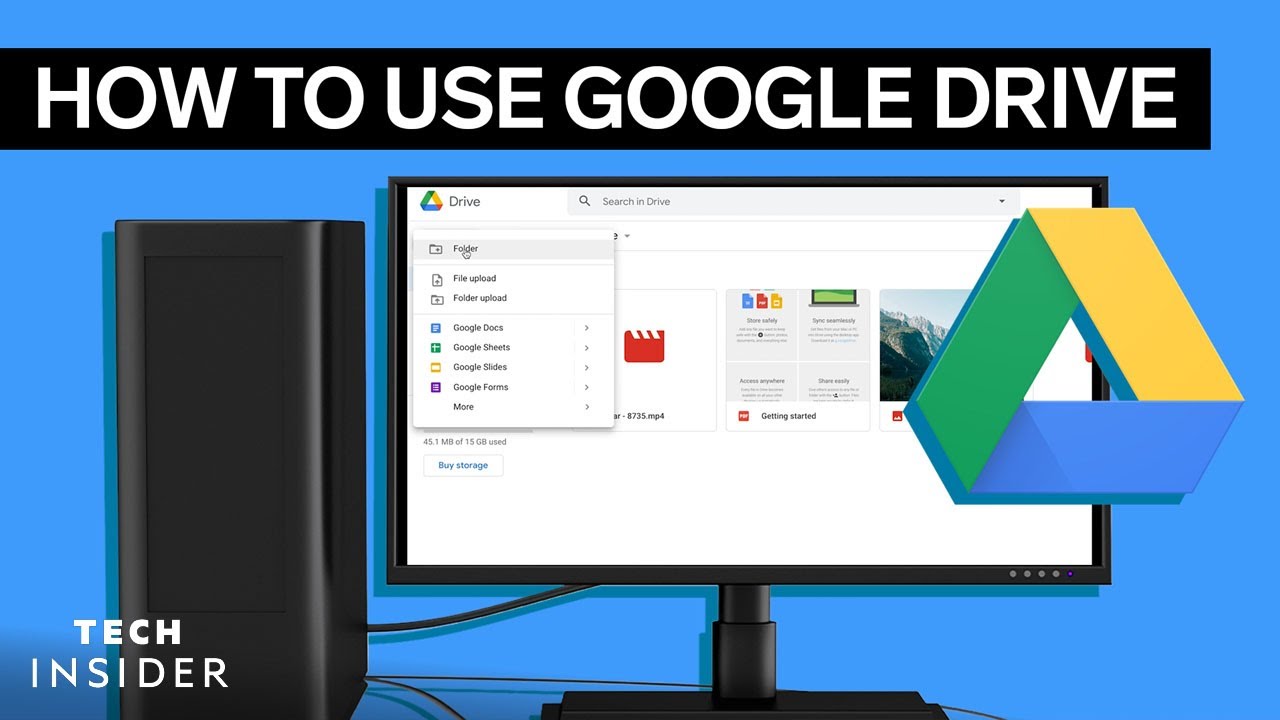
How To Use Google Drive
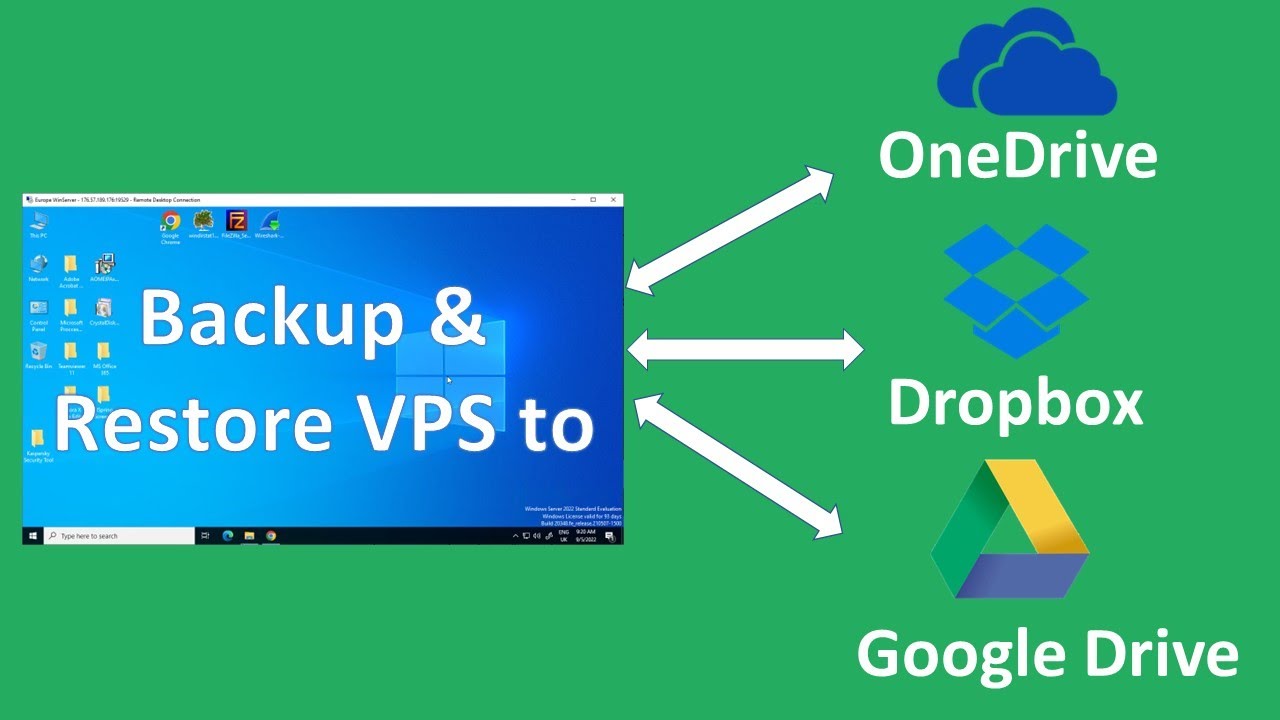
Backup and Restore a Contabo VPS to Google Drive, Dropbox, OneDrive etc
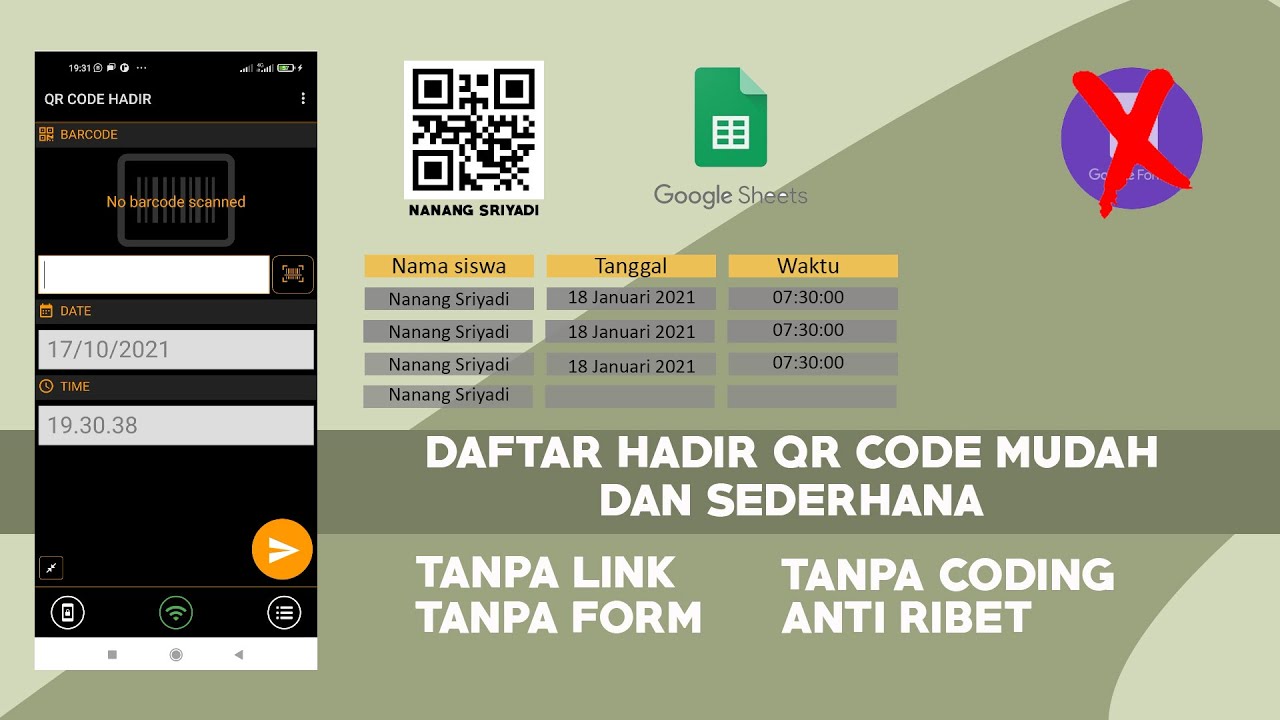
CARA MUDAH MEMBUAT ABSEN QR CODE

How to use Google Drive - Tutorial for Beginners

Async Office Hours: How to quickly publish to the App store & Play Store with EAS Submit

How To Create A FREE Online Store with Google Sites | Google Sites Ecommerce Tutorial
5.0 / 5 (0 votes)