Noise Pollution App | Sound Meter App MIT App Inventor | Sound Level | Noise Sensor MIT App Inventor
Summary
TLDRIn this tutorial, the instructor guides viewers on creating a 'Noise Pollution' app using MIT App Inventor. The app leverages the phone's microphone as a sound sensor to measure decibel levels and assess noise pollution risks. It features a slider to represent sound intensity and a label to display decibel measurements. The tutorial covers downloading the necessary extension, setting up the app's interface, and coding the logic to update the UI based on sound levels, using color-coded indicators to signify different noise risk levels.
Takeaways
- 🎓 The video is a tutorial on creating a sound sensor app to measure noise levels in decibels and assess the health risks associated with different noise levels.
- 🔍 The app will utilize the sound sensor, essentially the phone's microphone, to measure sound intensity, which is not possible with the standard sound recorder component in MIT App Inventor.
- 📲 An extension is required for the sound sensor functionality, which is downloaded from a provided link and imported into a new MIT App Inventor project named 'noise pollution'.
- ⏱ The sound sensor extension is set to listen for sound every half second, as configured by the interval property.
- 📊 The app's user interface includes a slider, named 'sound level bar', to visually represent the sound level, with a disabled thumb to prevent user editing.
- 📝 A label, 'decibels label', displays the actual decibel measurement, and another label, 'sound description', provides information about the health risk associated with the sound level.
- 🛠️ The app requests audio recording permission upon initialization, which is necessary for microphone access.
- 📈 The app uses A-weighted decibels, a standard for assessing hearing damage and noise pollution, measured by the sound pressure level extension.
- 🌈 The app categorizes sound levels into different risk levels using color coding and descriptions, based on a simplified interpretation of a chart from Electronics Hub.
- 🔧 A custom procedure, 'update screen', is used to dynamically update the slider's position, color, and the sound description label based on the measured decibel level.
- ⚠️ The tutorial advises to disable screen timeout when testing the app to ensure continuous operation of the sound pressure level component.
Q & A
What is the main purpose of the app being discussed in the script?
-The main purpose of the app is to measure noise pollution using a sound sensor and display the sound level in decibels along with health risk information.
Why does the instructor prefer not to use extensions in MIT App Inventor?
-The instructor prefers not to use extensions because they believe that they can take away from the learning experience, as the goal is not just to make apps but to learn to code and prepare for other languages.
What is the sound sensor on a mobile phone?
-The sound sensor on a mobile phone is the microphone, which is used to measure sound intensity with the help of an extension since the sound recorder component alone cannot do this.
What is the interval set for the sound sensor in the app?
-The interval for the sound sensor is set to 500 milliseconds, meaning it will listen for sound every half second.
What is the significance of the slider component in the app?
-The slider component is used to visually represent the level of sound or noise in terms of health risk, with the thumb position indicating the current sound intensity.
What are the three types of sound measurements provided by the sound pressure extension?
-The sound pressure extension provides measurements in decibels, A-weighted decibels, and C-weighted decibels, with A-weighted decibels being used for determining hearing damage and noise pollution.
Why is it necessary to get permission for recording audio when using the app?
-Permission for recording audio is necessary because the sound pressure level extension uses the microphone to measure sound intensity.
How does the app handle the display of the decibel measurement?
-The app rounds off the A-weighted decibel value and displays it along with the unit 'dB(A)' in the decibels label for clarity.
What is the procedure used to update the app's screen based on the sound intensity?
-The procedure called 'update screen' is used to set the slider's thumb position, update the sound description label, and change the color of the slider based on the A-weighted decibel value.
How does the app categorize different sound intensities in terms of health risk?
-The app uses a simplified version of a chart from Electronics Hub, categorizing sound intensities into different risk levels such as no risk, normal sounds, busy traffic, loud radio, airplane or concert, and hearing damage.
What is the maximum value of the slider in the app and why is it set to this value?
-The maximum value of the slider is set to 150, which corresponds to the highest sound intensity level considered safe before reaching the risk of hearing damage.
Why is it important to disable the thumb on the slider?
-The thumb is disabled to prevent users from editing the slider's value, as the app is meant to automatically display the sound intensity level based on the microphone's input.
What is a potential issue to be aware of when testing the app on a device?
-When testing the app, it is important to turn off the screen timeout because the sound pressure level component may stop working when the screen times out.
Outlines

Этот раздел доступен только подписчикам платных тарифов. Пожалуйста, перейдите на платный тариф для доступа.
Перейти на платный тарифMindmap

Этот раздел доступен только подписчикам платных тарифов. Пожалуйста, перейдите на платный тариф для доступа.
Перейти на платный тарифKeywords

Этот раздел доступен только подписчикам платных тарифов. Пожалуйста, перейдите на платный тариф для доступа.
Перейти на платный тарифHighlights

Этот раздел доступен только подписчикам платных тарифов. Пожалуйста, перейдите на платный тариф для доступа.
Перейти на платный тарифTranscripts

Этот раздел доступен только подписчикам платных тарифов. Пожалуйста, перейдите на платный тариф для доступа.
Перейти на платный тарифПосмотреть больше похожих видео

Cara membuat aplikasi sederhana di MIT App Inventor

MIT AI App Inventor SpeechBoard Informatika Kelas XI Bab 5 #mitai #inventor #ai
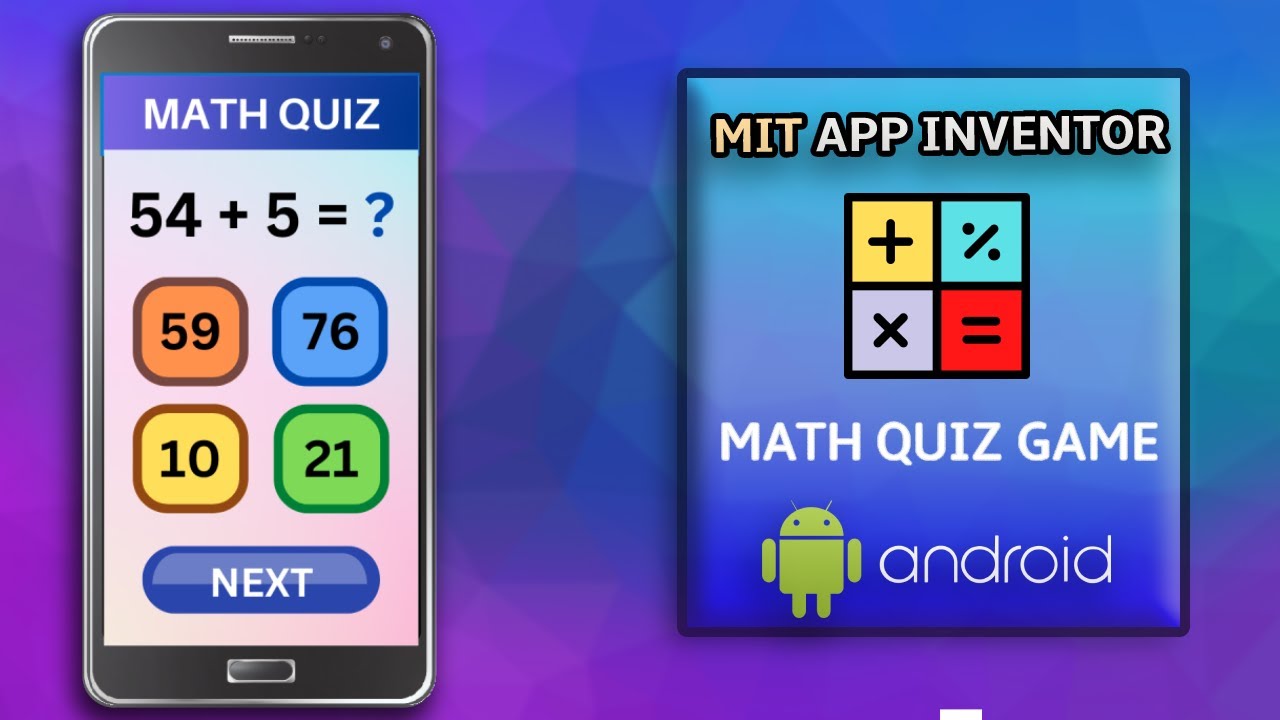
Create a Math Quiz App in MIT App Inventor 2 || Quiz Mobile App || MIT App Inventor Educational App
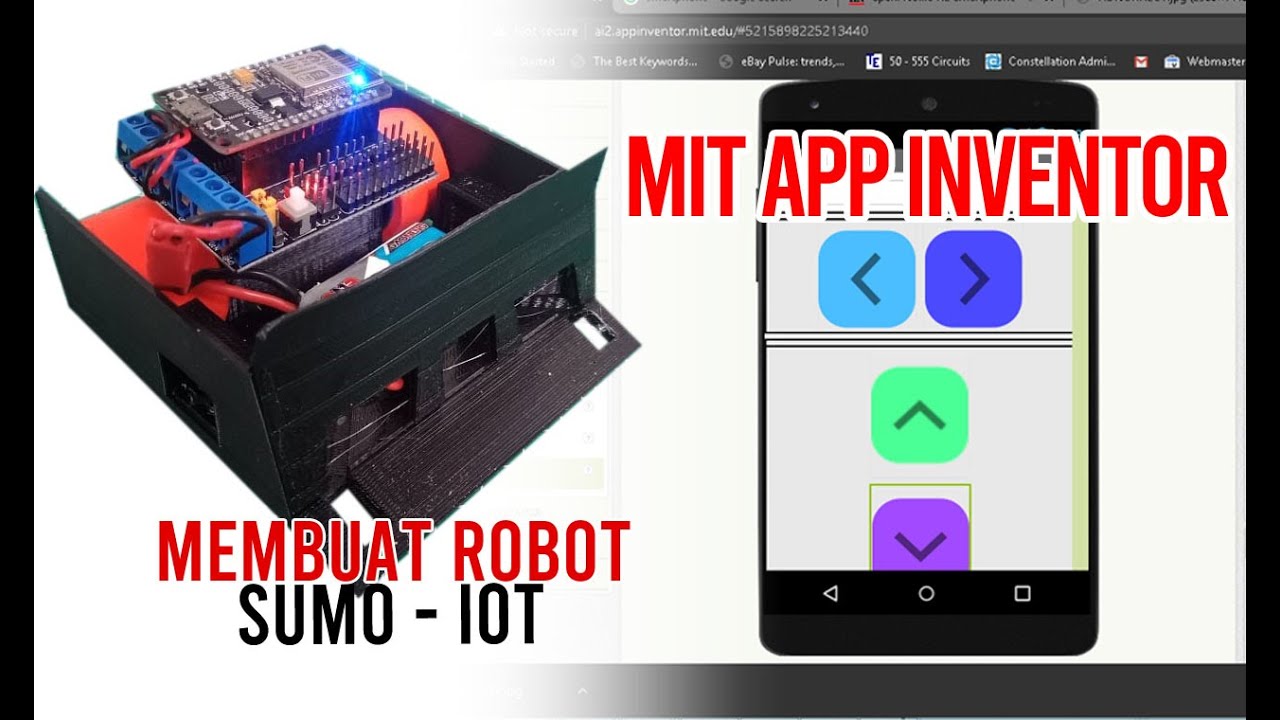
Membuat Robot SUMO IOT ESP8266 dan Aplikasi Android
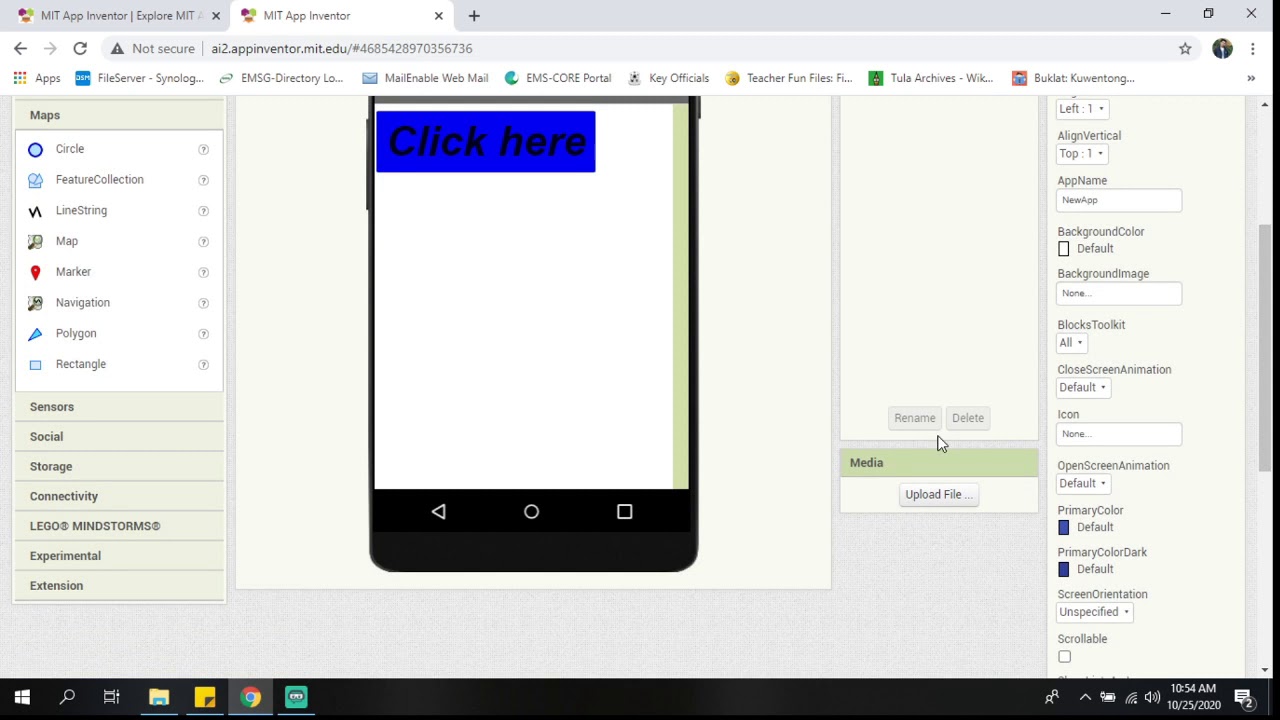
MIT App Inventor Introduction
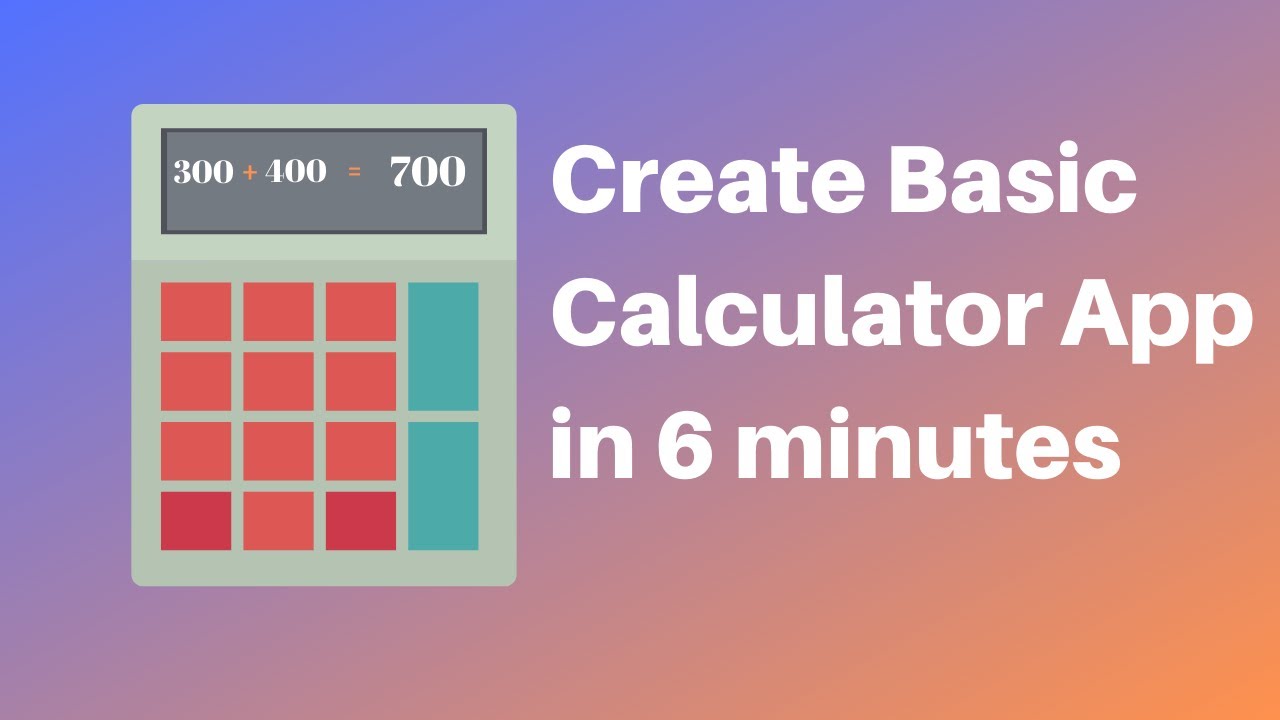
How to make a calculator in MIT App Inventor 2
5.0 / 5 (0 votes)
