My Favorite Microsoft Copilot TIPS for Outlook, Excel & Copilot Chat
Summary
TLDRIn this video, Shervin Shaffy, a Microsoft 365 Copilot principal engineer, shares three practical tips to become a Copilot expert. He demonstrates how to use custom instructions in Copilot Chat to personalize responses, introduces a new Copilot function in Excel for dynamically generating content like ingredients or city lists, and shows how to prioritize emails in Outlook using natural language rules. Each tip highlights ways to enhance productivity, automate tasks, and tailor Microsoft 365 tools to individual preferences, making daily collaboration smarter and more efficient.
Takeaways
- 😀 Shervin Shaffy introduces three practical Microsoft 365 Copilot tips for Chat, Excel, and Outlook.
- 😀 Copilot Chat allows users to customize responses through 'Custom Instructions' for style, detail, and tone.
- 😀 Custom Instructions in Copilot Chat can automate consistent response formats, like responding in a cheery poem.
- 😀 Users can access Microsoft 365 Copilot via the desktop app or web browser at m365copilot.com.
- 😀 Excel's new Copilot function can dynamically generate content based on cell references, like listing ingredients or cities.
- 😀 Copilot formulas in Excel are flexible and can be adapted for various types of data beyond food or locations.
- 😀 Outlook Copilot helps prioritize emails using natural language rules for high and low priority messages.
- 😀 Users can define high and low priority emails in Outlook based on sender, project, or other criteria.
- -
- 😀 Low priority labels and priority sorting make managing emails more efficient in Outlook.
- 😀 Low priority labels and sorting options allow clear visualization of important versus less important emails.
- 😀 All three tips aim to increase productivity, reduce repetitive tasks, and provide personalized AI assistance in Microsoft 365 apps.
- 😀 Users are encouraged to explore settings in each app to fully utilize Copilot's personalization and prioritization features.
Q & A
Who is presenting the Microsoft 365 Copilot tips in the video?
-The video is presented by Shervin Shaffy, a Copilot Principal Engineer at Microsoft.
What are the three Microsoft 365 applications featured in the Copilot tips?
-The three applications are Microsoft 365 Copilot Chat, Excel, and Outlook.
How can users access Microsoft 365 Copilot Chat if they don't have the desktop app?
-Users can access Copilot Chat via a web browser by visiting m365copilot.com and logging in.
What is the purpose of the 'Custom Instructions' feature in Copilot Chat?
-Custom Instructions allow users to provide specific preferences, interests, goals, or instructions so that Copilot tailors its responses accordingly, such as responding in a certain style.
How did Shervin demonstrate the effect of custom instructions in Copilot Chat?
-He set the instruction for Copilot to respond in a cheery poem style and then showed that all subsequent responses followed this format.
What new Copilot function in Excel was demonstrated in the video?
-A new Copilot function allows users to type '=Copilot(...)' in a cell to generate data dynamically based on the input, such as listing ingredients for a food item or major cities in a country.
Can the Copilot Excel function adapt to different inputs dynamically?
-Yes, for example, if the input cell changes from 'burger' to 'chicken soup,' the function updates the ingredients list accordingly.
What feature in Outlook was highlighted for Copilot users?
-The Copilot 'Prioritize' feature in Outlook allows users to set rules for high and low priority emails using natural language instructions.
How can users define high and low priority emails in Outlook using Copilot?
-Users can specify criteria such as sender names, project names, or events, and Copilot will label and sort emails accordingly.
What visual cues in Outlook indicate email priority when using Copilot?
-High priority emails are indicated with an up arrow and 'High Priority' label, while low priority emails can have a down arrow and 'Low Priority' label if the low priority label option is enabled.
How can users sort their Outlook emails based on Copilot prioritization?
-Users can sort emails by priority using the up and down arrow controls, which place high priority emails at the top and low priority emails at the bottom.
What is the overall benefit of using Copilot across Microsoft 365 applications?
-Copilot enhances productivity by personalizing responses, automating tasks, dynamically generating data in Excel, and intelligently prioritizing emails in Outlook, making workflow management more efficient.
Outlines

このセクションは有料ユーザー限定です。 アクセスするには、アップグレードをお願いします。
今すぐアップグレードMindmap

このセクションは有料ユーザー限定です。 アクセスするには、アップグレードをお願いします。
今すぐアップグレードKeywords

このセクションは有料ユーザー限定です。 アクセスするには、アップグレードをお願いします。
今すぐアップグレードHighlights

このセクションは有料ユーザー限定です。 アクセスするには、アップグレードをお願いします。
今すぐアップグレードTranscripts

このセクションは有料ユーザー限定です。 アクセスするには、アップグレードをお願いします。
今すぐアップグレード関連動画をさらに表示
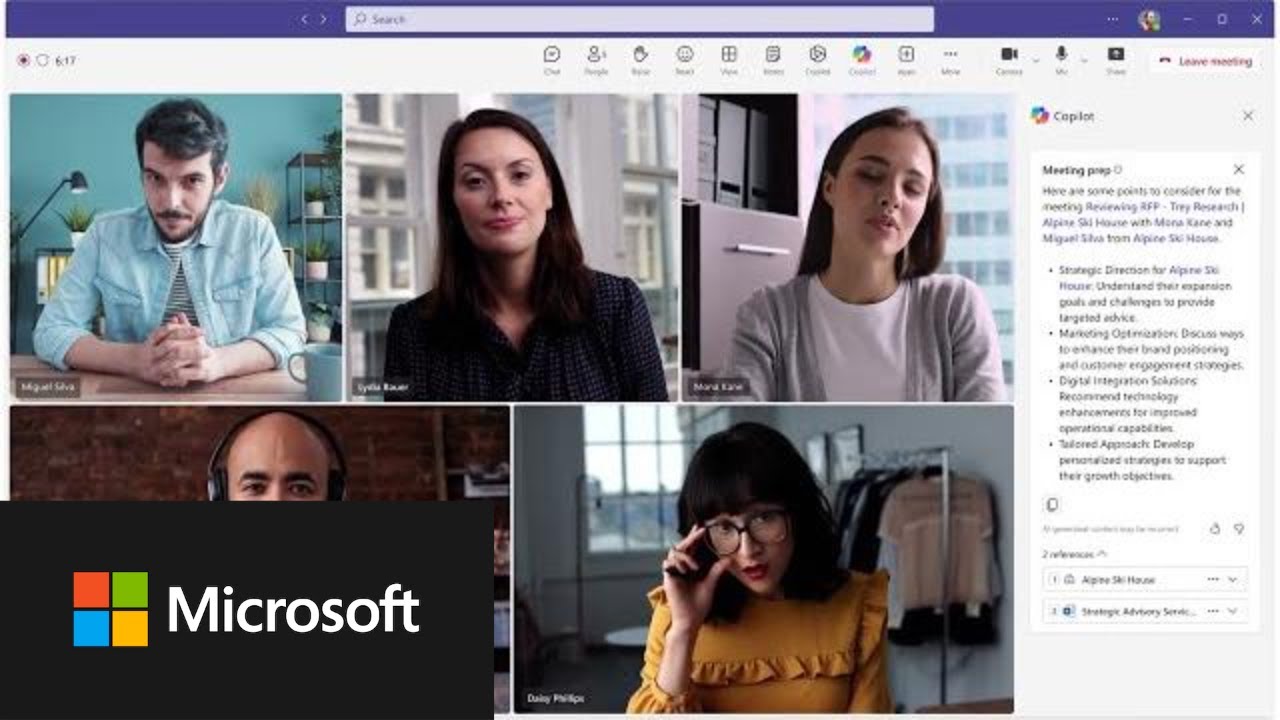
Transform sales effectiveness with Microsoft Copilot for Sales

Top 10 Microsoft Copilot Tips and Tricks to Boost Your Productivity

Für Beginner: Copilot in deinen Microsoft 365 Anwendungen #Copilot

Copilot初心者向け入門~無料でGPT-4利用、ChatGPT利用NGの企業でも使える生成AIのCopilotの使い方を学ぶ
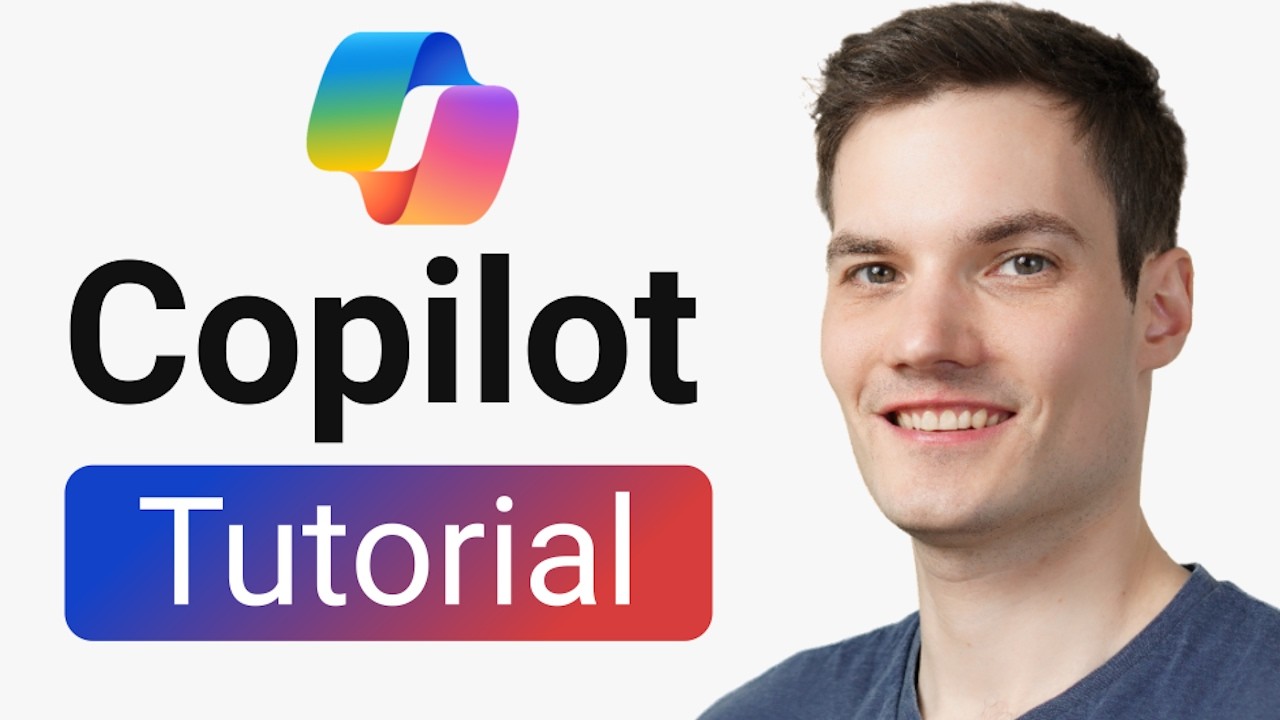
Microsoft Copilot Tutorial
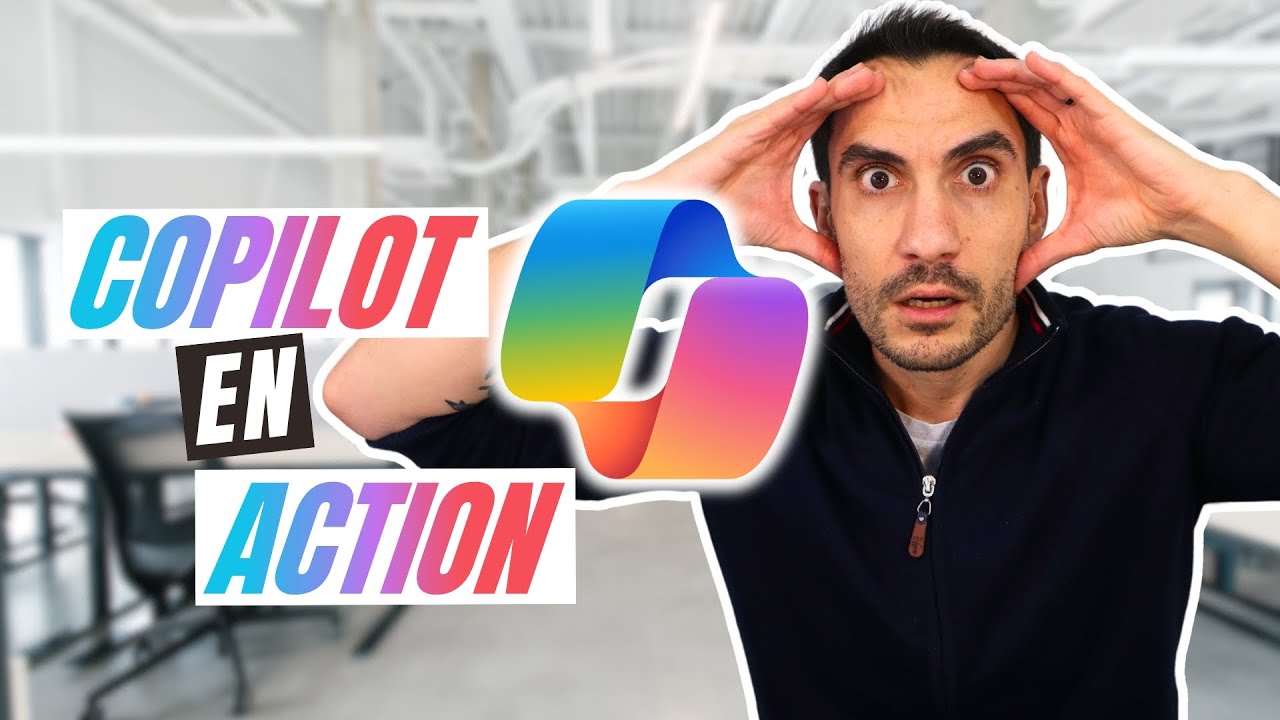
Découvrez Copilot : L’assistant IA qui boost votre travail !
5.0 / 5 (0 votes)
