Membuat Aplikasi Pojok Literasi Digital
Summary
TLDRThis tutorial walks users through the process of creating a digital literacy app using MIT App Inventor. It covers the steps of setting up a new project, designing the interface, and adding essential components such as buttons, labels, and barcode scanners. The guide emphasizes the use of a smartphone’s built-in scanner for barcode functionality and shows how to link the app to a web viewer for displaying URLs. Finally, it demonstrates how to compile the app and install it on a device, offering an accessible guide for beginners interested in app development.
Takeaways
- 😀 The tutorial explains how to create a digital literacy app using MIT App Inventor.
- 😀 The app’s main function is to scan barcodes and display text or open a URL.
- 😀 The project is named 'Literasi Digital', and the initial setup includes choosing an icon for the app.
- 😀 The layout involves using horizontal and vertical arrangements to center components on the screen.
- 😀 A button component labeled 'Scan' is added, which will trigger the barcode scanning feature.
- 😀 A label component is used to display the scanned result, either as text or a URL.
- 😀 A web viewer is included to open websites linked to the scanned barcode.
- 😀 The barcode scanner is the core feature, activated when the button is pressed, to scan barcodes using the phone's camera.
- 😀 Programming blocks are set up to display the barcode results in the label and open URLs in the web viewer.
- 😀 After completing the design and programming, the app can be tested using MIT App Inventor's Companion or by downloading the APK to install on an Android device.
- 😀 The app is ready for deployment once the APK is downloaded, and it can be installed directly onto a smartphone.
Q & A
What is the main purpose of the tutorial in the video?
-The main purpose of the tutorial is to guide viewers in creating a digital literacy app using MIT App Inventor, focusing on the features of the app like barcode scanning and web viewing.
What is the first step in creating the app using MIT App Inventor?
-The first step is to create a new project in MIT App Inventor and name it 'Literasi Digital'.
What components are used to design the user interface of the app?
-The components used in the user interface include buttons, labels, a web viewer, and a barcode scanner.
How do you customize the appearance of the button in the app?
-The button is customized by setting its text to 'Scan', changing its background color to yellow, and adjusting the text style to bold and red.
What is the purpose of the label component in the app?
-The label component is used to display the result of the barcode scan, showing the text or information retrieved from the scan.
How is the web viewer component used in the app?
-The web viewer component is used to display a website, which can be set by providing a URL in the app's programming, linking it to the result of the barcode scan.
What is the role of the barcode scanner in the app?
-The barcode scanner scans QR codes or barcodes and retrieves the information encoded in them. This information is then displayed in the label and used to open a website via the web viewer.
What is the significance of the checkbox in the barcode scanner settings?
-The checkbox in the barcode scanner settings controls whether the app uses the phone's internal scanner or an external device. Unchecking it ensures the app uses the built-in scanner of the phone.
What does the app do after scanning a barcode or QR code?
-After scanning a barcode or QR code, the app sets the result to be displayed in the label and opens a website linked to that barcode using the web viewer.
How can users test the app after completing the development process?
-Users can test the app by using the MIT App Inventor Companion app or by compiling the app into an APK file and installing it directly on their Android device.
Outlines

このセクションは有料ユーザー限定です。 アクセスするには、アップグレードをお願いします。
今すぐアップグレードMindmap

このセクションは有料ユーザー限定です。 アクセスするには、アップグレードをお願いします。
今すぐアップグレードKeywords

このセクションは有料ユーザー限定です。 アクセスするには、アップグレードをお願いします。
今すぐアップグレードHighlights

このセクションは有料ユーザー限定です。 アクセスするには、アップグレードをお願いします。
今すぐアップグレードTranscripts

このセクションは有料ユーザー限定です。 アクセスするには、アップグレードをお願いします。
今すぐアップグレード関連動画をさらに表示

Cara membuat aplikasi sederhana di MIT App Inventor
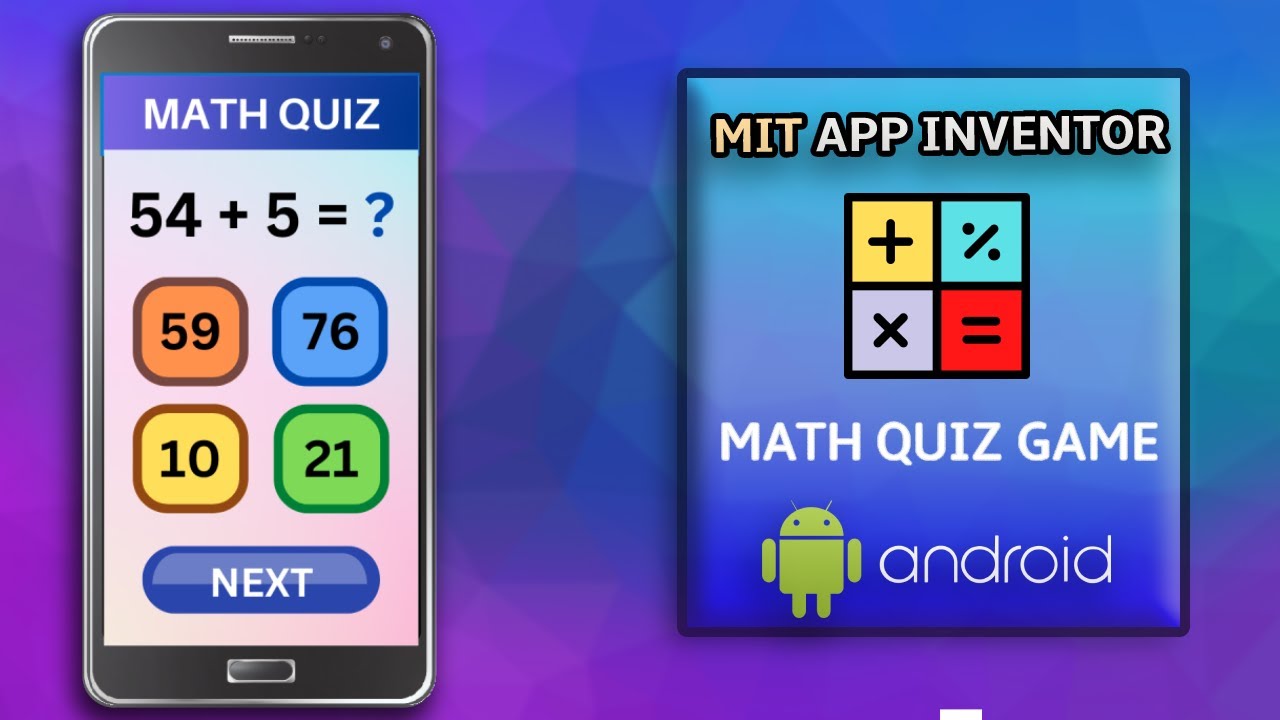
Create a Math Quiz App in MIT App Inventor 2 || Quiz Mobile App || MIT App Inventor Educational App
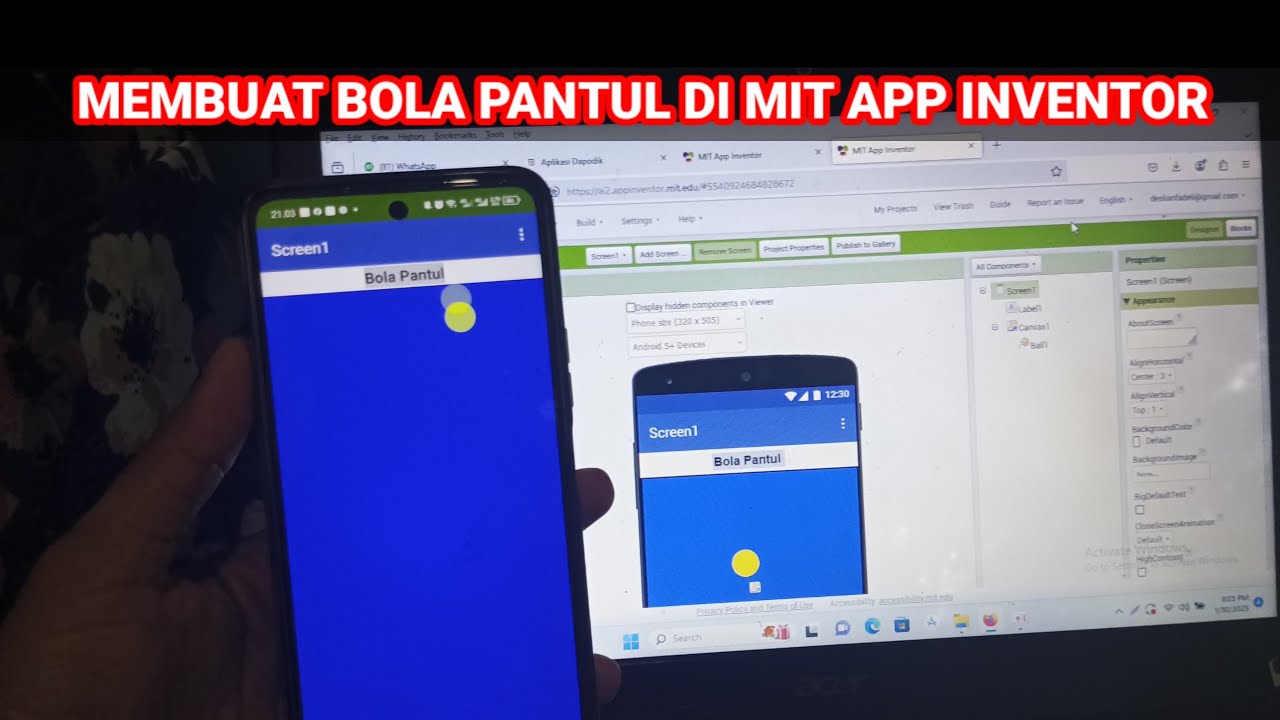
Cara Membuat Game Sederhana Bola Pantul di Mit App Inventor
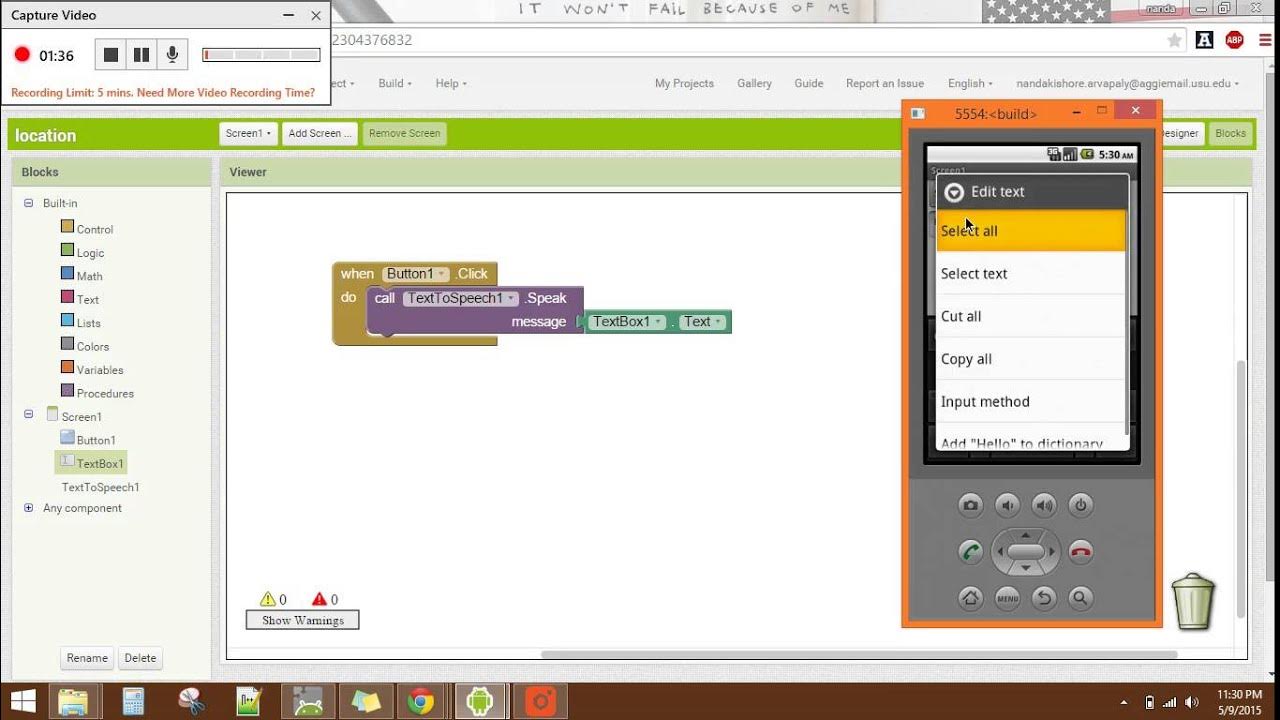
Text To Speech MIT APP Inventor 2

How to make Drink Water Reminder App in MIT App Inventor 2

Tutorial Cepat Membuat Aplikasi Translator, menggunakan MIT App Inventor.
5.0 / 5 (0 votes)
