Empowerment Technologies - Advanced Presentation Skills
Summary
TLDRThis lesson on Advanced Presentation Skills teaches students how to enhance their presentations using tools like Microsoft PowerPoint, Prezi, and Google Slides. Key takeaways include distinguishing between good and bad presentations, applying top slide design tips, and utilizing hyperlinks and embedded objects effectively. Emphasis is placed on simplicity, clarity, and consistency in design, alongside practical advice for engaging audiences. The session encourages the use of visuals and appropriate graphics while minimizing text to maintain focus. Overall, the lesson aims to empower students with skills to create impactful and visually appealing presentations.
Takeaways
- 😀 Use hyperlinks in presentations to navigate easily between slides and external resources.
- 🎨 Keep presentations simple by using clear visuals, icons, and shapes to enhance readability.
- 📉 Limit the amount of text and bullet points on slides to maintain audience attention.
- 🔄 Use consistent fonts and themes across all slides to create a cohesive look.
- 🖼️ Choose high-quality images to avoid distractions and ensure clarity.
- 📊 Incorporate appropriate charts to make data visually appealing and easier to understand.
- ⚙️ Use tools like Google Slides for collaborative presentations that allow multiple users to edit simultaneously.
- 🔗 Embed files such as Excel spreadsheets to provide real-time data during your presentation.
- 🌈 Utilize contrasting colors to enhance readability, particularly with light text on dark backgrounds.
- ⏳ Spend time reviewing your presentation with the slide sorter to ensure overall coherence and effectiveness.
Q & A
What are the main learning objectives of the lesson on advanced presentation skills?
-By the end of the lesson, students should be able to use hyperlinks to enhance their slideshows, embed files and data, and maximize the effectiveness of slides as visual aids.
What differentiates a good presentation from a bad presentation?
-A good presentation features simple text, contrasting colors, and relevant images, while a bad presentation is overcrowded, uses poor color choices, and has difficult-to-read text.
What are some tools mentioned for creating presentations?
-The tools mentioned include Microsoft PowerPoint, Prezi, Google Slides, Keynote, Haiku Deck, and Photosnap.
What is the significance of keeping presentations simple?
-Keeping presentations simple enhances readability and understanding, making it easier for viewers to grasp the key points.
What are some of the top slide tips for creating effective presentations?
-Top tips include keeping it simple, limiting bullets and text, minimizing transitions, using high-quality graphics, maintaining a consistent theme, and utilizing appropriate charts.
How should colors be used in presentations?
-Colors should be used to ensure good contrast; light text on a dark background or vice versa is typically easier to read.
What are the steps for creating a hyperlink in PowerPoint?
-To create a hyperlink, highlight the text or object, press `Ctrl + K`, and select the desired link type from the dialog box, such as existing file, place in document, create new document, or email address.
How can objects be embedded in PowerPoint presentations?
-Objects such as Excel or Word files can be embedded by selecting 'Insert,' then 'Object,' and choosing the appropriate file type, allowing for real-time editing within PowerPoint.
What does the 'six by seven rule' refer to in presentations?
-The 'six by seven rule' suggests limiting content to six lines and seven words per line to avoid overcrowding slides and maintain clarity.
What is the importance of consistency in presentation design?
-Consistency in design, such as uniform font styles and backgrounds across all slides, helps create a professional appearance and aids in audience comprehension.
Outlines

このセクションは有料ユーザー限定です。 アクセスするには、アップグレードをお願いします。
今すぐアップグレードMindmap

このセクションは有料ユーザー限定です。 アクセスするには、アップグレードをお願いします。
今すぐアップグレードKeywords

このセクションは有料ユーザー限定です。 アクセスするには、アップグレードをお願いします。
今すぐアップグレードHighlights

このセクションは有料ユーザー限定です。 アクセスするには、アップグレードをお願いします。
今すぐアップグレードTranscripts

このセクションは有料ユーザー限定です。 アクセスするには、アップグレードをお願いします。
今すぐアップグレード関連動画をさらに表示
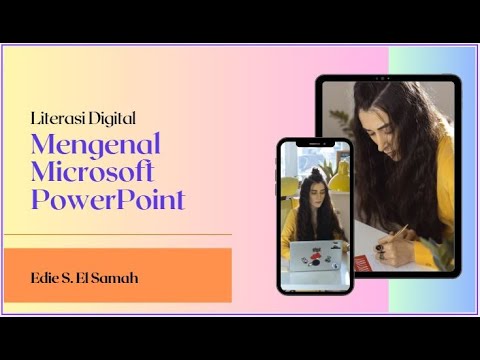
28. Literasi Digital - Mengenal Microsoft PowerPoint - Informatika Kelas X

POWERPOINT LAYOUT IDEAS

29. Literasi Digital - Membuat Presentasi Baru dengan PowerPoint - Informatika Kelas X

Cara Membuat PowerPoint Aesthetic di Hp dengan Canva

Menimbang dan Mempresentasikan Ide Kewirausahaan: Kiat Menyampaikan Gagasan secara Runut
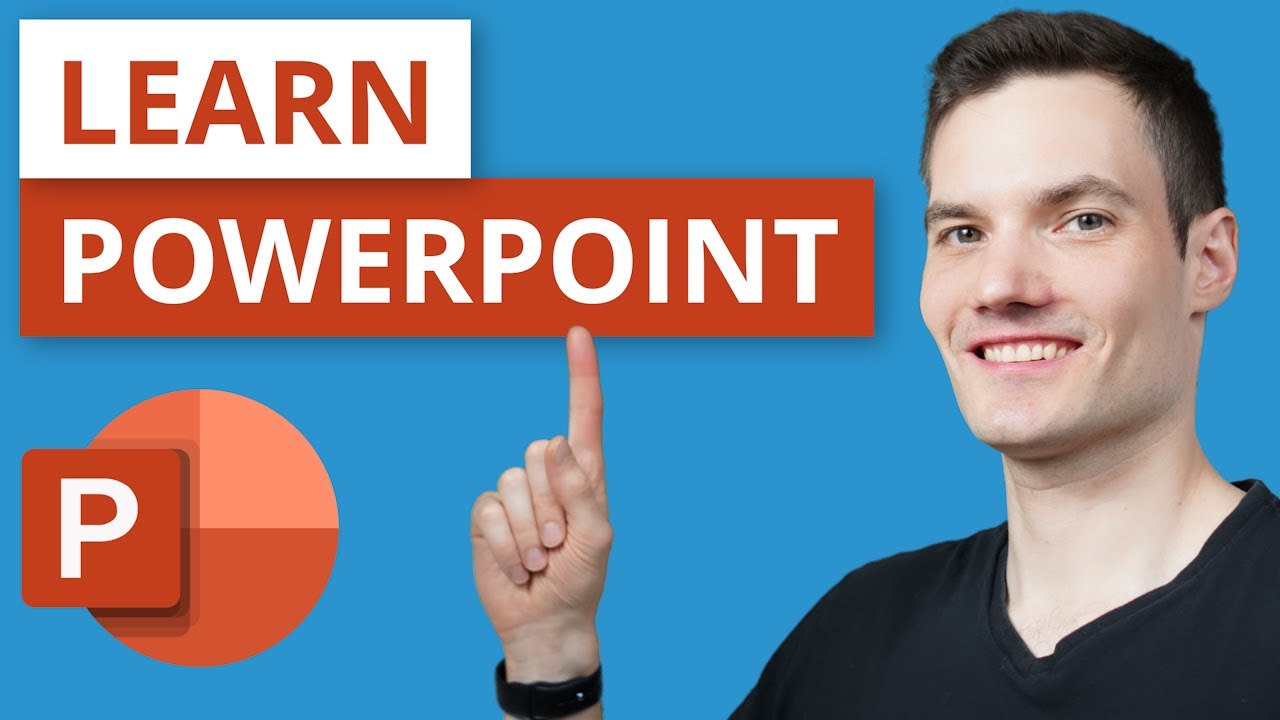
PowerPoint Tutorial for Beginners
5.0 / 5 (0 votes)
