Blinking LED Raspberry Pi Tutorial
Summary
TLDRThis tutorial introduces a beginner-friendly Raspberry Pi project: controlling an LED using GPIO pins. It explains physical computing, the basics of GPIO, and how to set up a circuit with a breadboard, LED, resistor, and Raspberry Pi. The video demonstrates connecting components, testing voltage, and programming the LED to flash using Python. It's an engaging guide for those new to Raspberry Pi and interested in exploring GPIO for input and output projects.
Takeaways
- 😀 This tutorial introduces a beginner project using a Raspberry Pi to control an LED, which is a stepping stone into physical computing.
- 🔌 Physical computing involves using a computer or software to interact with the outside environment, such as connecting sensors or controlling devices like LEDs.
- 💡 The GPIO (General Purpose Input Output) pins on the Raspberry Pi are essential for physical computing as they allow for unrestricted input and output.
- 🔩 The setup for the LED circuit includes a Raspberry Pi, an LED, two male-to-female connector cables, a resistor, and a breadboard.
- 🔌 A resistor with a value over 50 ohms is recommended to prevent the LED from being too dim, with 100 ohms being a common choice.
- 📏 The breadboard is used to prototype circuits without soldering, making it easier to organize and test connections.
- 🔍 The tutorial explains how to identify and use the GPIO pins on the Raspberry Pi, referencing a chart for pin layout.
- 🛠️ The circuit is built by connecting the 3.3 volts from the Raspberry Pi to the LED through a resistor, with the ground pin completing the circuit.
- 💻 Programming the Raspberry Pi involves using Python and the GPIO library to control the LED, turning it on and off, and making it flash.
- 🔄 The tutorial demonstrates creating a Python script to make the LED flash multiple times, showcasing the control over GPIO pins.
- 🔄 The video concludes with a preview of future content, including using GPIO pins for input with a button in the next installment.
Q & A
What is the main topic of this Raspberry Pi tutorial?
-The main topic of this tutorial is controlling an LED using a Raspberry Pi, which serves as an introduction to the world of physical computing.
What are the essential components needed for this project?
-The essential components needed for this project are a Raspberry Pi, an LED, two male to female connector cables, a resistor (preferably 100 ohm, but anything over 50 ohms is okay), and a breadboard.
What is physical computing?
-Physical computing is the use of computers or software to interact with the outside environment, such as connecting sensors, buttons, or controlling external devices like LEDs.
What does GPIO stand for and what is its purpose?
-GPIO stands for General Purpose Input Output. Its purpose is to allow for input and output connections to the Raspberry Pi without restrictions, enabling interaction with various external devices.
How can you identify the GPIO pins on a Raspberry Pi?
-You can identify the GPIO pins on a Raspberry Pi by referring to a pinout chart, which shows the function of each pin. For older models with fewer pins, you can search for the specific model's GPIO pinout online.
How does the breadboard help in setting up the circuit?
-A breadboard helps in setting up the circuit by providing a way to prototype circuits without soldering. It allows for easy connections and disconnections, making it ideal for experimenting with different setups.
What is the purpose of the resistor in the LED circuit?
-The resistor in the LED circuit is used to limit the current flowing through the LED, preventing it from drawing too much power and potentially burning out.
How do you determine the positive and negative sides of an LED for the circuit?
-The positive side of an LED is indicated by a longer lead or a flat notch on the LED's body. The negative side has a shorter lead. The current should flow from the positive side to the negative side.
How can you control the LED using software on the Raspberry Pi?
-You can control the LED using software by writing a Python script that imports the 'gpio0' library, creates an LED object, and uses methods like 'led.on()' and 'led.off()' to control the LED.
What is the purpose of the 'time' module in the Python script?
-The 'time' module in the Python script is used to add delays between turning the LED on and off, which creates a flashing effect.
How do you run the Python script to make the LED flash?
-You run the Python script by typing 'python led_flash.pi' in the terminal, which executes the script and makes the LED flash as defined in the script.
Outlines

このセクションは有料ユーザー限定です。 アクセスするには、アップグレードをお願いします。
今すぐアップグレードMindmap

このセクションは有料ユーザー限定です。 アクセスするには、アップグレードをお願いします。
今すぐアップグレードKeywords

このセクションは有料ユーザー限定です。 アクセスするには、アップグレードをお願いします。
今すぐアップグレードHighlights

このセクションは有料ユーザー限定です。 アクセスするには、アップグレードをお願いします。
今すぐアップグレードTranscripts

このセクションは有料ユーザー限定です。 アクセスするには、アップグレードをお願いします。
今すぐアップグレード関連動画をさらに表示

Raspberry Pi GPIO Tutorial: The Basics Explained
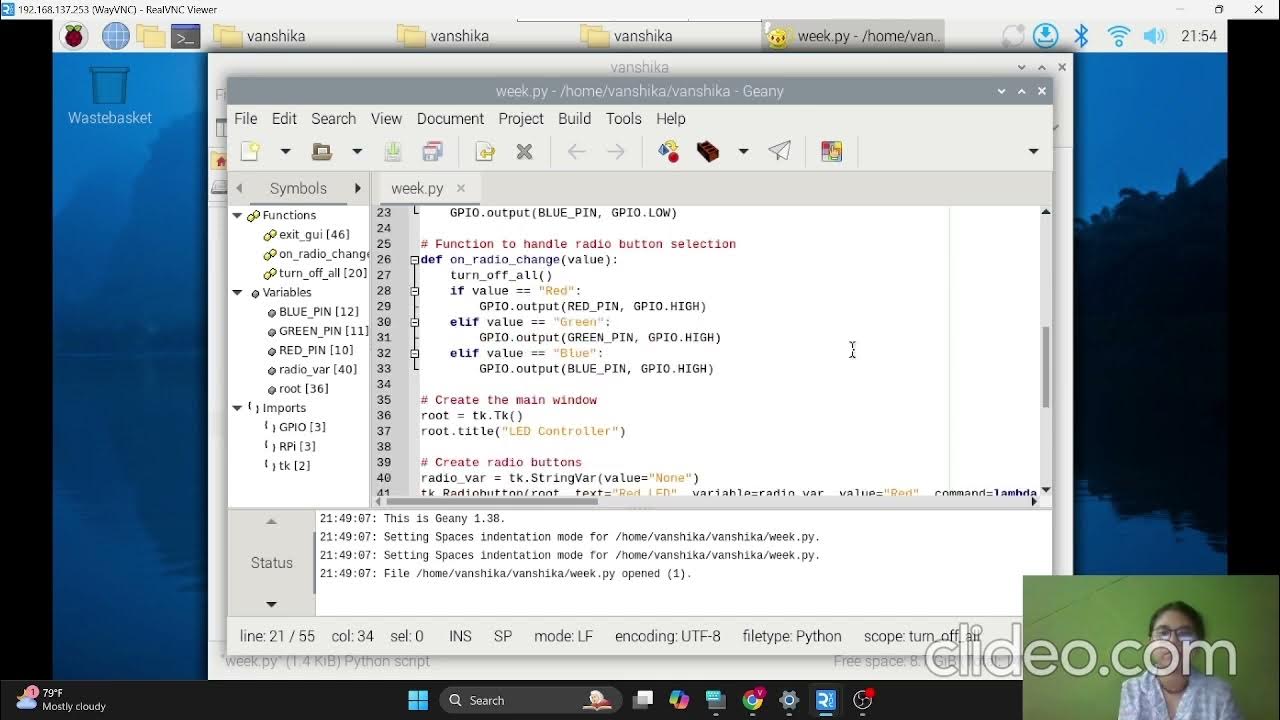
TASK 5.1P - EMBEDDED SYSTEMS DEVELOPMENT

Every Developer Needs a Raspberry Pi
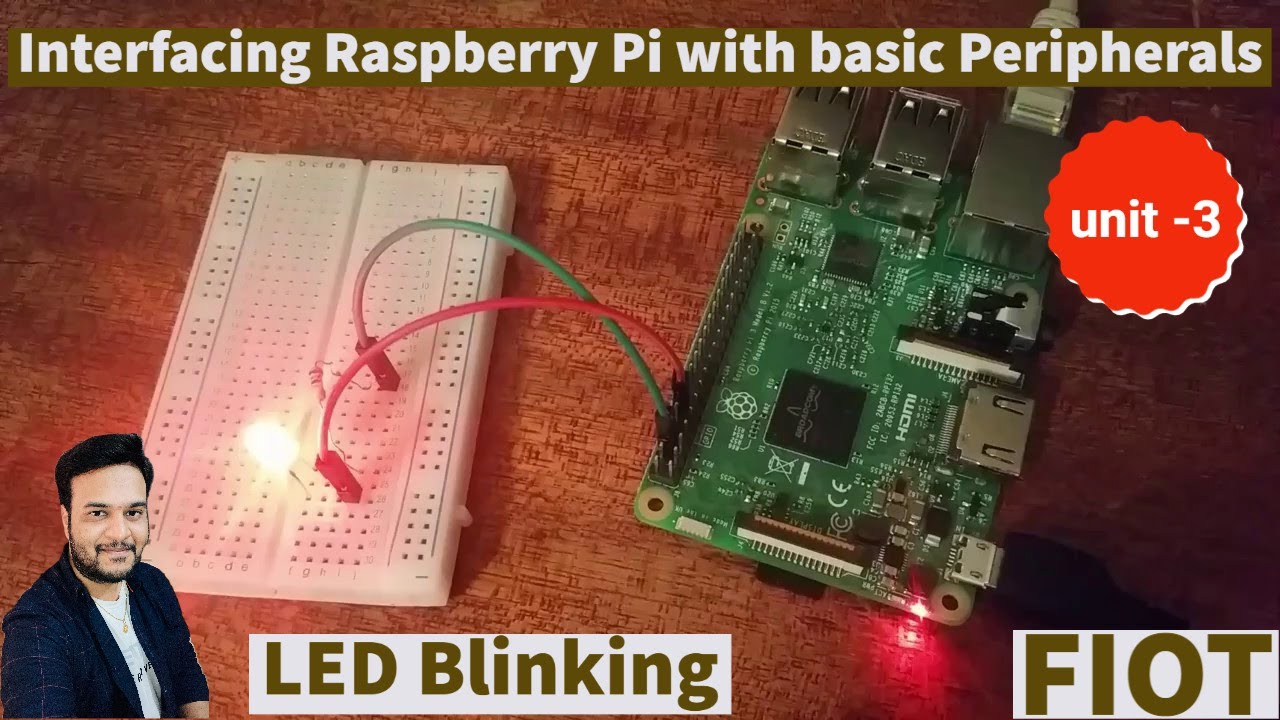
Raspberry Pi LED Blinking || Interfacing raspberry pi with basic peripherals || FIOT || CSE || JNTUH
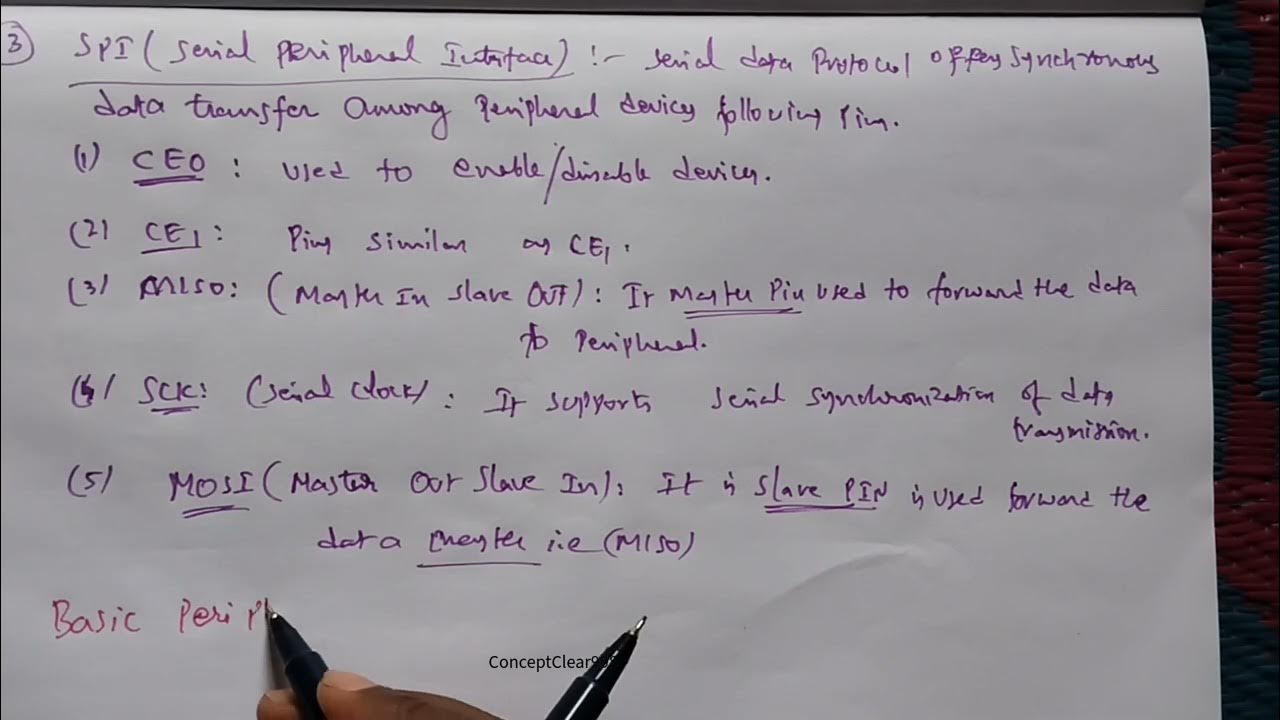
Interfacing Raspberry Pi with Basic Peripherals in FIOT in Telugu & English #FIOT #JNTUH #cse #r22

Face Recognition With Raspberry Pi + OpenCV + Python
5.0 / 5 (0 votes)
