Microsoft 365 Copilot: Wave 2 | Microsoft September 2024 Event
Summary
TLDRマイクロソフトは、Microsoft 365 Copilotの新機能を発表しました。このAI機能は、Web、仕事、ページを統合し、知識労働の新しいAIシステムを提供します。ページは、複数プレイヤーによるAIコラボレーションのための動的かつ永続的なキャンバスです。Copilotは、Excel、PowerPoint、OutlookなどのMicrosoft 365アプリと深く統合され、個人の生産性を高め、時間の節約に貢献します。さらに、Copilotエージェントを通じてビジネスプロセスのオーケストレーションレイヤーを提供し、組織の容量を拡大します。
Takeaways
- 😀 マイクロソフト365 Copilotは、18か月で導入され、400万人以上のユーザーが利用するワークフローとワークアーティファクトを変革しています。
- 📈 Copilotの日常利用者は、前四半期比でほぼ倍増しており、導入率はMicrosoft 365スイートの他の新機能よりも早くなっています。
- 🔗 CopilotはAIのUIであり、仕事の成果物、コミュニケーション、ビジネスプロセスの間の壁を取り除く助けとなります。
- 🌐 Wave 2のMicrosoft 365 Copilotでは、Web、Work、Pagesを統合し、知識労働のための新しいAIシステムを発展させています。
- 📝 Pagesは、マルチプレイヤーAIコラボレーションを目的としたダイナミックで永続的なキャンバスです。
- 🛠️ Copilotは、Outlookの受信トレイ管理、Excelのデータ分析、PowerPointの作成など、日常の仕事キャンバスに深く統合されています。
- 🧙♂️ Copilotエージェントを通じて、企業のオーケストレーションレイヤーとして機能し、ビジネスアプリケーションとの個別なインタラクションを簡素化します。
- 📊 ExcelのCopilotは、Pythonコードを書いたり解釈したりして、データ分析の複雑さを軽減し、データサイエンティストをチームに加えるようなものです。
- 📈 PowerPointのNarrative builderとBrand Managerを通じて、Copilotはプレゼンテーションの作成とストーリーテリングのクリエイティブパートナーになります。
- 📧 Outlookの「受信トレイの優先順位付け」機能により、メールの重要度に基づいて並べ替え、受信トレイを効果的に管理できます。
Q & A
マイクロソフト365コパイロットはどのくらいの時間が経過してから発表されましたか?
-マイクロソフト365コパイロットは18ヶ月前に発表されました。
コパイロットはどのようにして400万人以上のMicrosoft 365ユーザーのワークフローを変革しましたか?
-コパイロットは、仕事の仕方、ワークフロー、および作業成果物を変革することで、ユーザーのワークフローを組織化するレイヤーとなりました。
コパイロットの利用者はどのくらい増加しましたか?
-職場でコパイロットを利用する人の数は、前の四半期からほぼ倍増しました。
コパイロットはどのようにしてAIのシロを打破するのですか?
-コパイロットは、作業成果物、コミュニケーション、ビジネスプロセス間の壁を破り、それらの間にUIを提供することでシロを打破します。
Wave 2のMicrosoft 365 Copilotではどのような3つの大きな進化が行われますか?
-Wave 2では、Web、Work、Pagesを新しいAIシステムとして統合し、コパイロットをキャンバスに深く統合させ、エージェントを通じてコパイロットを拡張するという3つの大きな進化が行われます。
Pagesはどのような機能を持ちますか?
-Pagesは、マルチプレイヤーでAIが駆動するキャンバスで、情報からすぐにページを作成し、アイデアを共有し、他の人と共同作業することができる動的な持続的なキャンバスです。
BizChatはどのような役割を果たしますか?
-BizChatは、組織のコンテンツを情報と洞察の豊かなデータベースに変換し、コパイロットと共同作業しながらフローの中で作業を繰り返すことができます。
Excelでコパイロットを使用するとどのようなことが可能になりますか?
-Excelでコパイロットを使用すると、データのインポート、分析、視覚化を簡単に行うことができます。また、Pythonコードを書かずとも高度な分析やデータ可視化が行えるようになります。
PowerPointでコパイロットを使用するbenefitsとは何ですか?
-PowerPointでコパイロットを使用すると、ナレティブビルダーを通じてプレゼンテーションの構造や流れを共同作成し、ブランドマネージャを使用してブランディングされたプレゼンテーションを作成することができます。
Outlookでコパイロットを使用することで、受信ボックスの管理にどのような影響がありますか?
-Outlookでコパイロットを使用することで、メールの優先順位付けや、重要なメールの管理が向上し、ユーザーは重要なメールを逃さずに目標に焦点を当てることができます。
コパイロットエージェントとは何ですか?
-コパイロットエージェントは、人間が行うビジネスプロセスを自動化し実行するエージェントで、シンプルなプロンプトアンドレスポンスから複雑なタスクのオーケストレーションまで行うことができます。
Outlines

このセクションは有料ユーザー限定です。 アクセスするには、アップグレードをお願いします。
今すぐアップグレードMindmap

このセクションは有料ユーザー限定です。 アクセスするには、アップグレードをお願いします。
今すぐアップグレードKeywords

このセクションは有料ユーザー限定です。 アクセスするには、アップグレードをお願いします。
今すぐアップグレードHighlights

このセクションは有料ユーザー限定です。 アクセスするには、アップグレードをお願いします。
今すぐアップグレードTranscripts

このセクションは有料ユーザー限定です。 アクセスするには、アップグレードをお願いします。
今すぐアップグレード関連動画をさらに表示
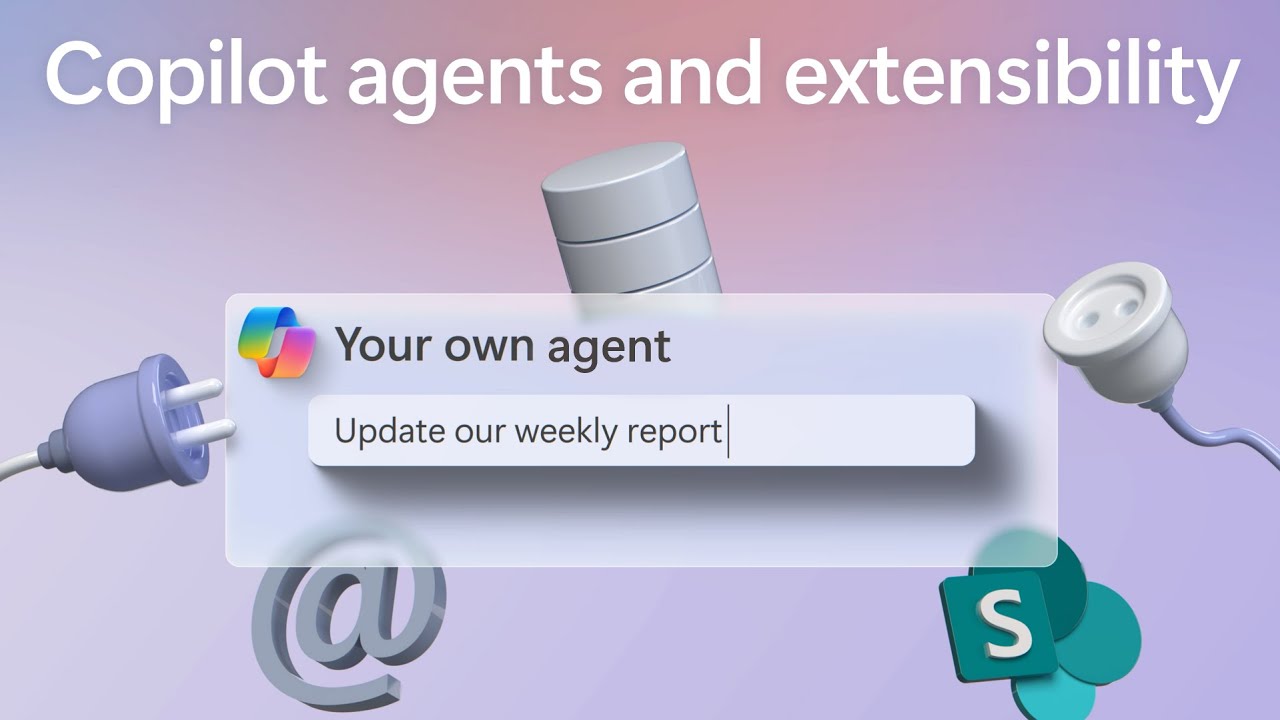
Build your own copilot! New Microsoft Copilot extensions

Microsoft Build 2024 - Day one highlight
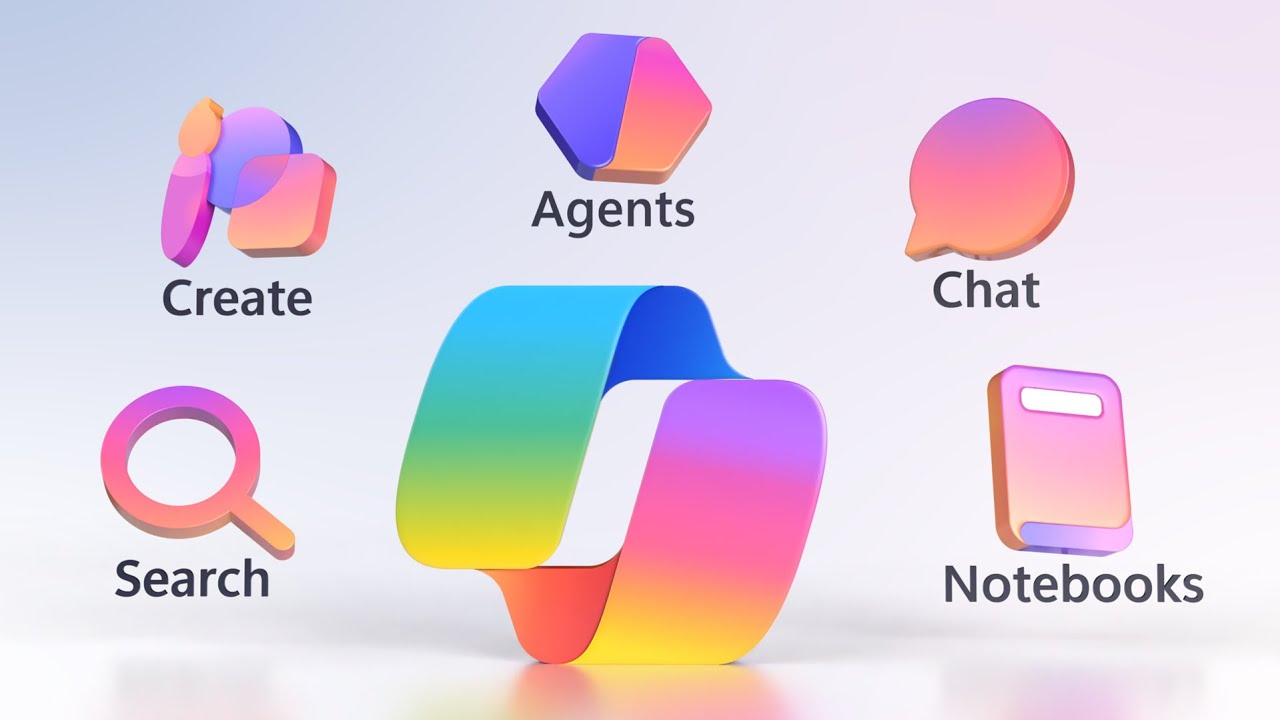
Microsoft 365 Copilot Wave 2 Spring updates
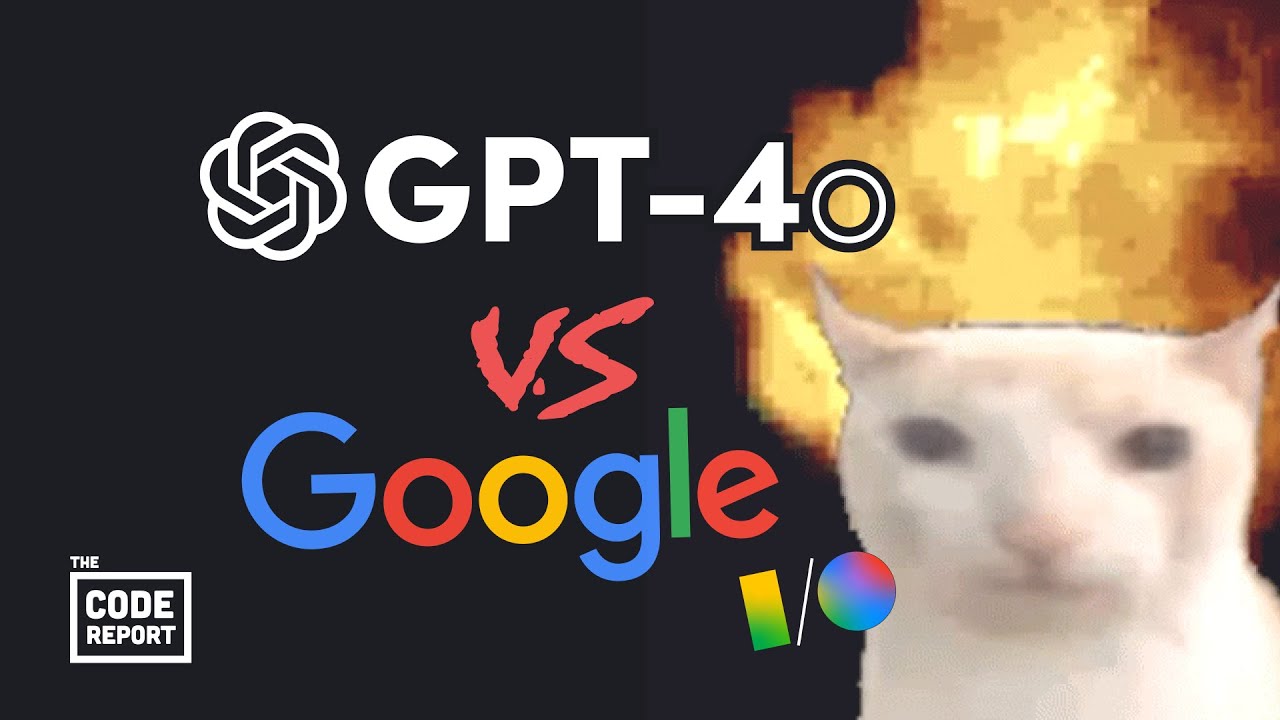
Another glorious battle for AI dominance… GPT-4o vs Google I/O

【悲報】Microsoft、Windows 11の「Recall機能をアンインストールさせない」方針を明言

【B6】Copilot for Microsoft 365 で実現する未来の働き方とその準備のポイント

How Microsoft Copilot for Microsoft 365 works
5.0 / 5 (0 votes)