Build your own copilot! New Microsoft Copilot extensions
Summary
TLDRこのビデオスクリプトでは、Microsoft 365のCopilot拡張機能を紹介しています。Copilotは、Microsoft Graphを活用し、SharePointやOneDrive、メール、カレンダー、TeamsなどのMicrosoft 365アプリ内のファイルやデータを参照し、インターネット情報と組み合わせてパーソナライズされた体験を提供します。Copilot拡張機能では、外部の情報源にリアルタイムでアクセスし、カスタムタスクに特化したCopilotを作成し、外部システムとの動的な接続や特定のアクションを自動化できます。ビデオでは、サポート技術者として週次報告を作成する例を通じて、Copilot拡張機能がどのように体験をカスタマイズするかを説明しています。
Takeaways
- 🔍 Copilot for Microsoft 365は、外部データと独自スキルを組み合わせて日常業務を効率化することができる拡張機能を提供しています。
- 🌐 CopilotはMicrosoft Graphを利用して、SharePoint、OneDrive、メール、カレンダー、TeamsなどのMicrosoft 365内のファイルやデータを参照し、パーソナライズされたエクスペリエンスを提供します。
- 📄 Wordでプロンプトを送信すると、Copilotは目的を理解し、必要な情報を取得してフォーマットされた応答を返します。
- 📈 Copilot拡張機能は、既に優れた基盤体験をさらに強化し、特定のタスクに特化したCopilotを構築することができます。
- 🔌 Copilot拡張機能を使用すると、Microsoft 365以外のリアルタイムの外部情報源にアクセスし、タスクの確認などを行うことができます。
- 📚 Copilot拡張機能では、特定のファイルやデータセットに特化した独自のCopilotを作成し、生成内容や自動化されたアクションをカスタマイズできます。
- 🛠️ 技術者として週報を作成する例では、Copilot拡張機能を使用して、Microsoft 365以外のサポートサイトの知識ベース記事を含めることができます。
- 📝 Copilot拡張機能を使用して、外部システムに代わってアクションを実行することができるプラグイン(例:Doc Improvement)があります。
- 📘 Copilot Studioを使用して、低コード方法で独自のCopilotを構築することができます。これにより、特定のユーザーやグループに公開して使用することができます。
- 💻 Visual Studio CodeなどのIDEを使用して、プラグインやAPI仕様、機能定義を含むCopilot拡張機能を構築することも可能です。
- 🚀 Copilot拡張機能の構築と展開は今後数週間で行われ、詳細はcopilotstudio.microsoft.comで確認できます。
Q & A
Copilot for Microsoft 365をカスタマイズするために何ができるのか?
-Copilot for Microsoft 365は、外部データとの連携や特定のスキルを追加することで、ユーザーの日常業務を加速させるためにカスタマイズできます。
Copilot extensionsの役割は何ですか?
-Copilot extensionsは、Copilotの基本的な機能をさらに充実させ、特定のタスクや外部データとの連携を可能にします。
Copilot for Microsoft 365が他の無料の生成AIと異なる点は何ですか?
-Copilot for Microsoft 365は、Microsoft Graphの情報を使用して個々のユーザーの体験をパーソナライズし、さらに外部のデータソースと連携してより高度な応答を提供する点で異なります。
技術者の例でCopilot extensionsがどのように役立つのかを説明してください。
-技術者が週次レポートを作成する際、Copilot extensionsを使用して、Microsoft 365内のデータだけでなく、サポートサイトのナレッジベース記事も含めた情報を取得し、レポートを自動生成することができます。
特定のタスクに焦点を当てたCopilotはどのように構築されますか?
-特定のタスクに焦点を当てたCopilotは、必要なファイルやデータを指定し、追加の指示やワークフローを設定して生成されます。その後、他のユーザーも利用できるようにCopilot extensionとして公開されます。
Copilot StudioでCopilotを作成する手順は何ですか?
-Copilot Studioでは、まずCopilotに名前と説明を付け、指示を追加してから、データソースやアクションを設定し、作成後に公開して特定のユーザーやグループに提供します。
Visual Studio Codeを使用してCopilot extensionを作成する際の基本ファイルは何ですか?
-Visual Studio Codeを使用してCopilot extensionを作成する際には、Swagger.json、Supportplugin.json、manifest.jsonの3つの基本JSONファイルが必要です。
Swagger.jsonファイルの役割は何ですか?
-Swagger.jsonファイルは、APIに接続するための操作や応答を定義し、成功または失敗時に返す情報を指定します。
manifest.jsonファイルに含まれる重要な情報は何ですか?
-manifest.jsonファイルには、ID、名前、開発者、説明、ブランディングの詳細、および定義された宣言的なCopilotの情報が含まれます。
Copilot extensionsの展開時期はいつですか?
-Copilot extensionsの機能は、今後数週間以内に展開される予定です。
Outlines

This section is available to paid users only. Please upgrade to access this part.
Upgrade NowMindmap

This section is available to paid users only. Please upgrade to access this part.
Upgrade NowKeywords

This section is available to paid users only. Please upgrade to access this part.
Upgrade NowHighlights

This section is available to paid users only. Please upgrade to access this part.
Upgrade NowTranscripts

This section is available to paid users only. Please upgrade to access this part.
Upgrade NowBrowse More Related Video

Microsoft Build 2024 - Day one highlight

Best Gnome Extensions | 2025

Extend/Pan Images in Any Direction with Midjourney | July 2023 Update
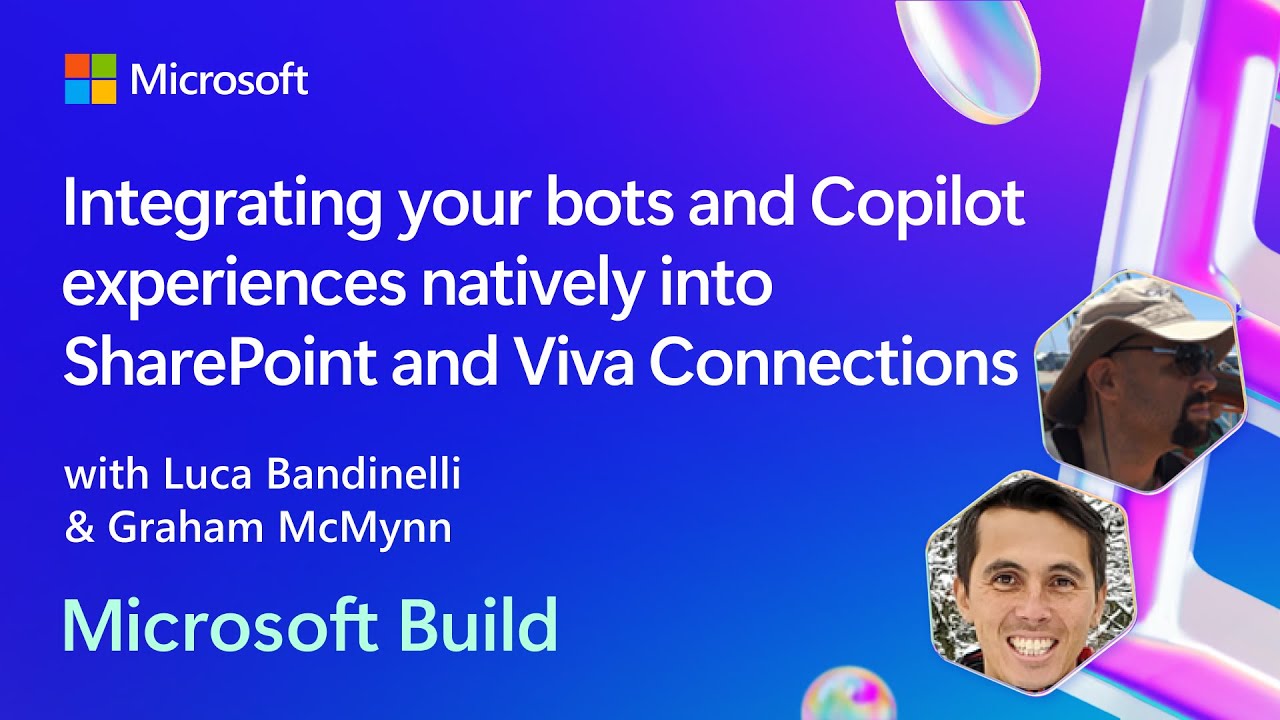
Integrating your bots and Copilot experiences natively into SharePoint and Viva | BRK144
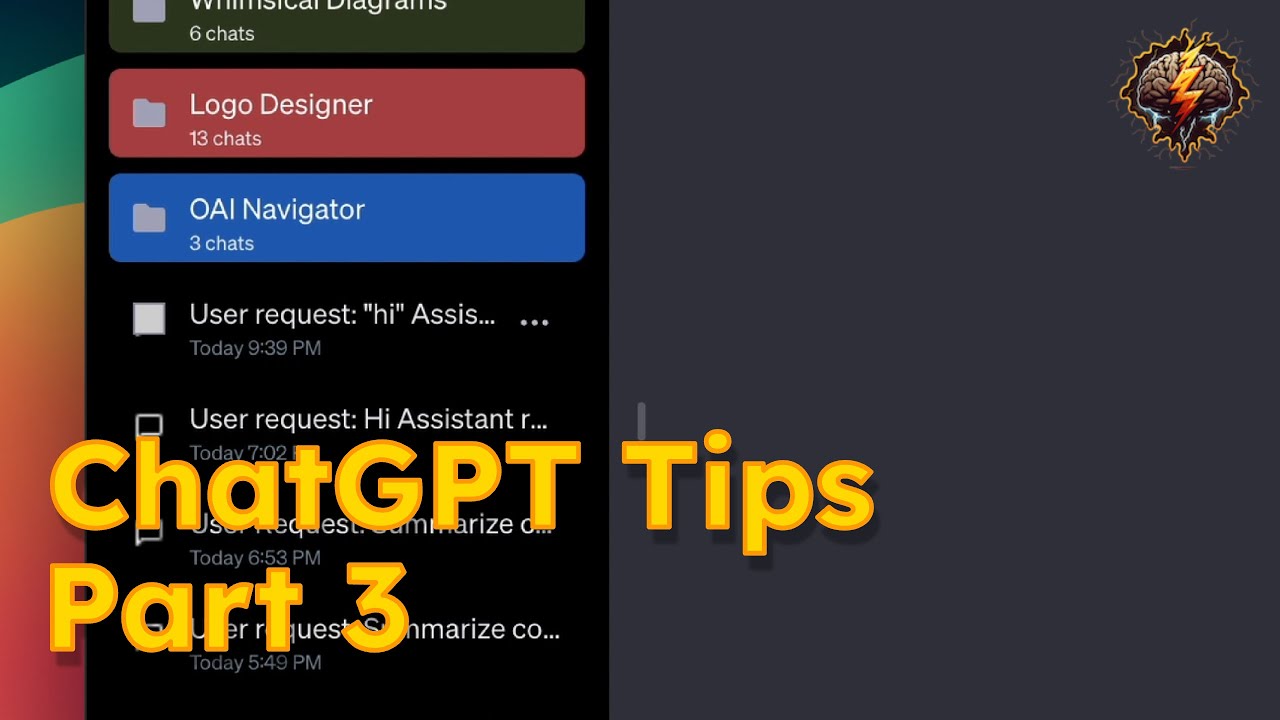
ChatGPT Tips and Tricks - Part 3: Timestamps and counters

Chromeが重い時に役に立つ拡張機能 Onetab!
5.0 / 5 (0 votes)
