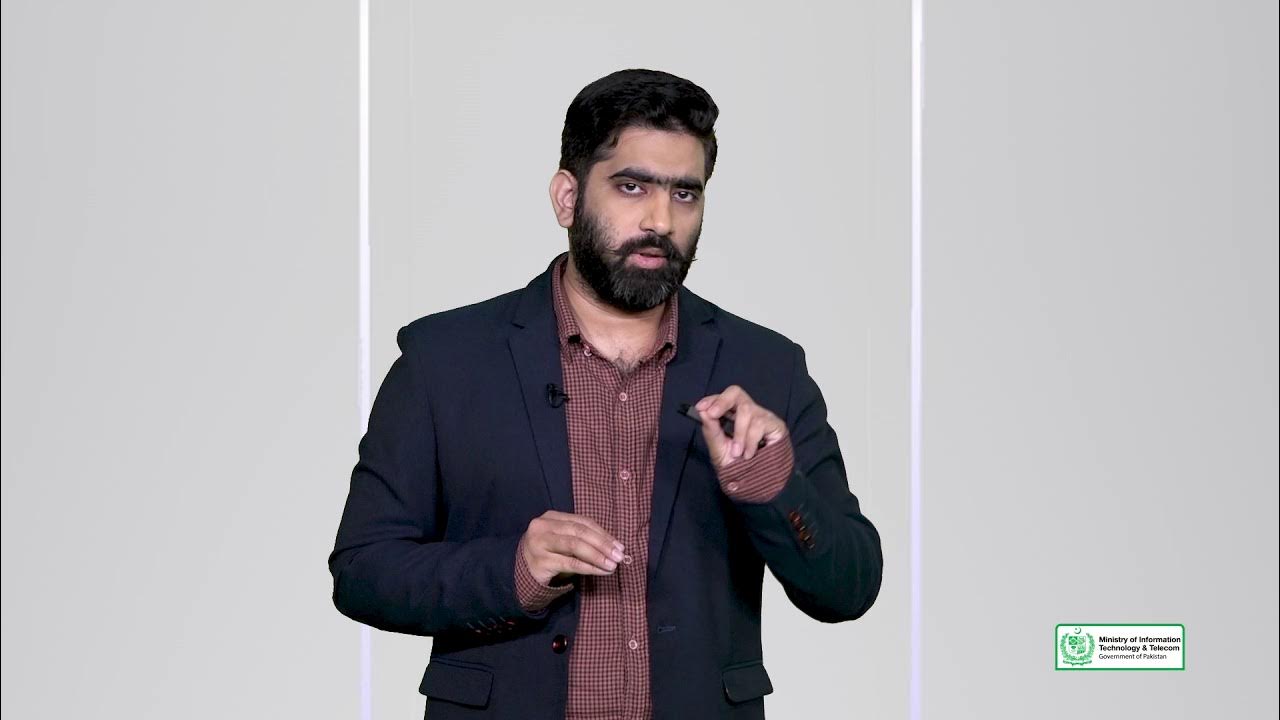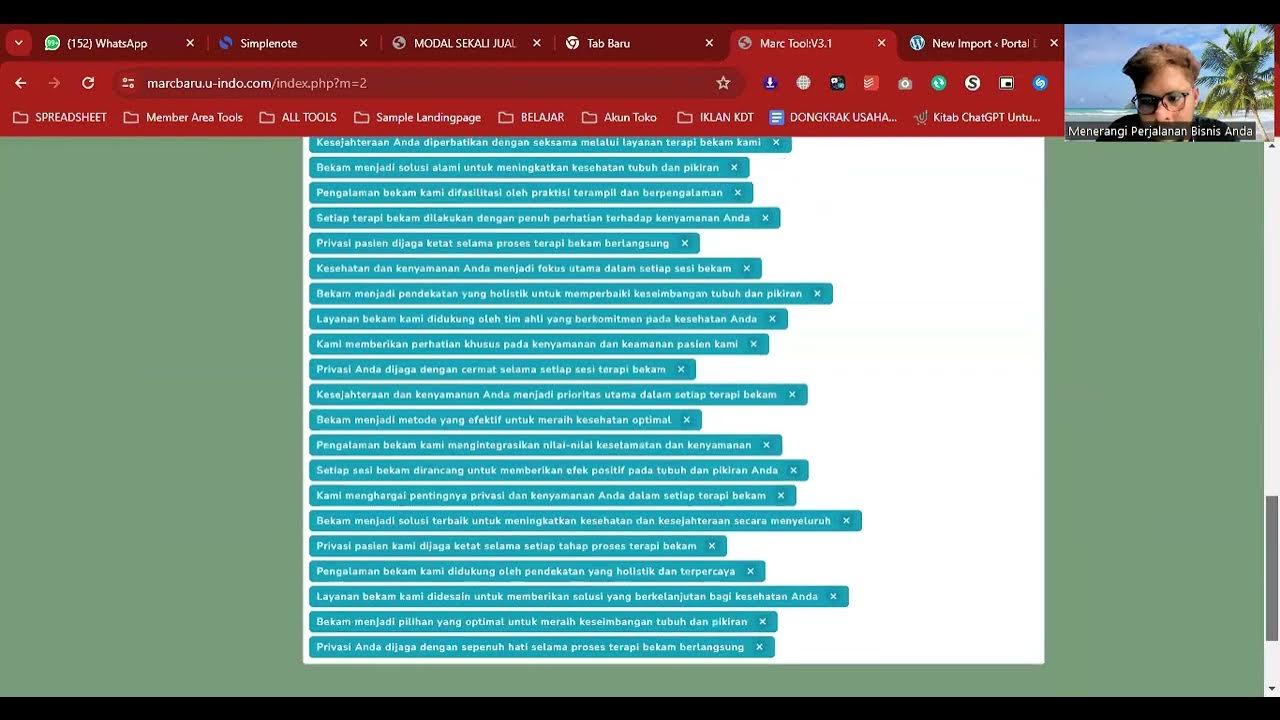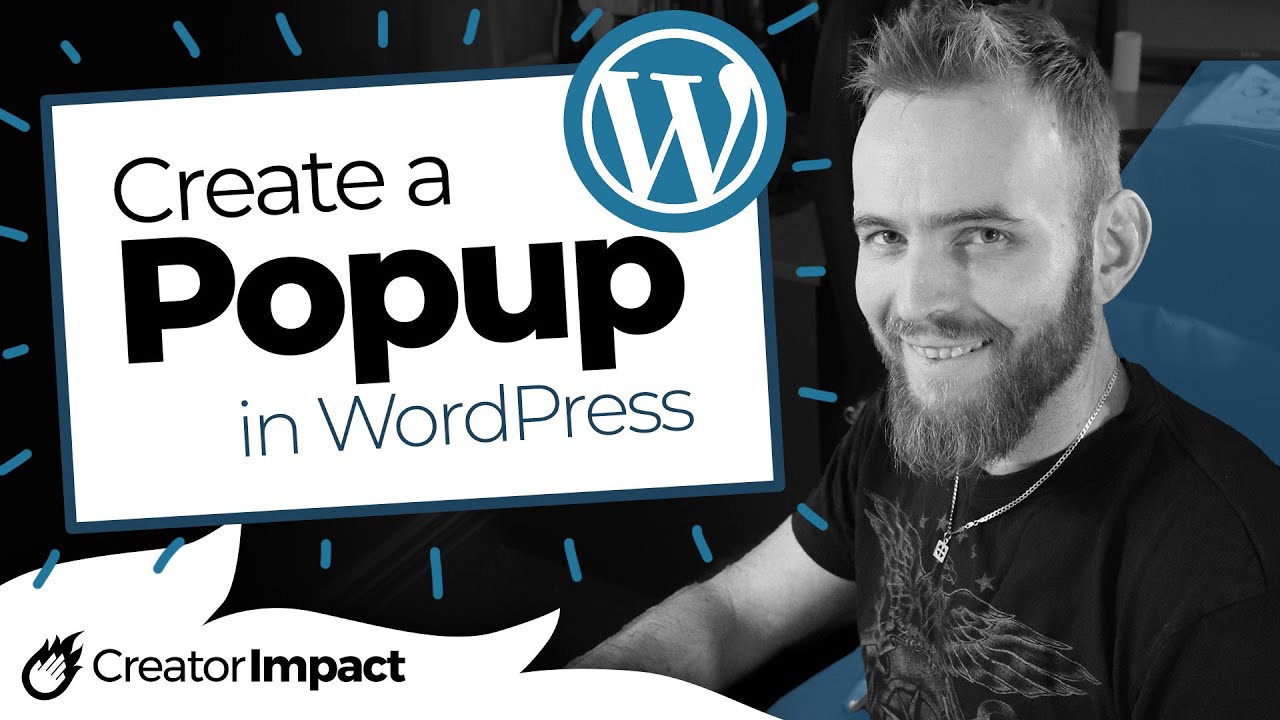How to get started with Kadence Conversions - Lets make some popups
Summary
TLDRThis tutorial showcases how to use the Cadence Conversions plugin for WordPress websites to create engaging popups and banners. The video demonstrates setting up a banner for a golf event, customizing it with the block editor, and configuring triggers and analytics. It also highlights the benefits of using Cadence Conversions as part of the Cadence ecosystem for streamlined design and functionality.
Takeaways
- 😀 The video introduces a WordPress plugin called 'Cadence Conversions' for creating various types of popups and notifications.
- 💰 'Cadence Conversions' is a premium tool available for $89 per year or as part of a full bundle at $219, which includes additional Cadence tools and features.
- 🔗 The video provides a link to access the plugin, emphasizing the importance of testing plugins in a staging environment before deploying to a live site.
- 🛠️ It's recommended to use staging tools provided by the hosting service, like WP Engine, to test plugins and changes without affecting the live site.
- 📦 After purchasing 'Cadence Conversions', users need to download, install, and activate the plugin using a provided activation code from their account.
- 🎨 The plugin allows for extensive customization of popups and banners using the block editor, offering more design flexibility compared to other popover tools.
- 📅 The plugin supports scheduling for when the popups or banners should appear, with options for one-time or recurring schedules.
- 📊 'Cadence Conversions' includes analytics tracking, allowing users to monitor the performance and user interactions with the popups and banners.
- 🔒 The video demonstrates how to set up launch triggers and conversion settings, including targeting specific pages, user types, and devices.
- 🔄 The plugin provides options for repeat controls, allowing for the customization of how often and under what conditions the popups reappear for users.
- 🌐 The video script includes a step-by-step guide on creating a banner for a golf event, highlighting the plugin's ease of use and feature set.
Q & A
What is the main topic of the video?
-The video is about using the Cadence Conversions plugin to create popups, banners, and notification tools for a WordPress website.
What is Cadence Conversions?
-Cadence Conversions is a premium plugin that allows users to create various types of popups, banners, and notifications on their WordPress sites. It is part of the Cadence toolset.
How much does Cadence Conversions cost?
-Cadence Conversions costs $89 per year as a standalone plugin. It is also available as part of the full Cadence bundle for $219 per year.
What is the first step before testing a plugin according to the video?
-The first step is to copy the production site to a staging environment to test the plugin without affecting the live site.
What hosting provider is the speaker using for staging?
-The speaker is using WP Engine, which provides simple staging tools.
What should you do after downloading the Cadence Conversions plugin?
-After downloading the Cadence Conversions plugin, you should upload and install it on your WordPress site, then activate it using your license key.
What types of conversion items can be created with Cadence Conversions?
-With Cadence Conversions, you can create popups, slide-ins, and banners.
What feature allows you to style text more extensively in Cadence Conversions?
-Cadence Conversions allows for advanced text styling beyond what is available in the Gutenberg block editor.
How can you set up the display conditions for a conversion item?
-You can set up the display conditions for a conversion item by specifying launch triggers, conversion settings, target pages, target visitors, and scheduling options.
What happens if you enable repeat control for a conversion item?
-If you enable repeat control, the conversion item can be set to reappear after a certain period or based on specific user actions, such as closing the popup.
What is the benefit of using Cadence Conversions within the Cadence ecosystem?
-Using Cadence Conversions within the Cadence ecosystem ensures compatibility and avoids the need to load additional libraries and styles, leading to better performance and integration.
Can you use Cadence Conversions with other page builders like Elementor or Divi?
-While you can technically use Cadence Conversions with other page builders, it is recommended to stick with tools within the same ecosystem (e.g., Elementor or Divi) for better compatibility and performance.
How do you test if a banner is correctly set up on your website?
-You can test a banner by refreshing your staging site and checking if the banner appears as expected and functions correctly, such as linking to the intended URL.
What should you do if the banner link is not working correctly?
-If the banner link is not working correctly, ensure that the URL is properly set in the button link field and that it opens in a new tab if desired.
What can you do if you want the banner to disappear after a conversion event?
-You can enable the option to close the conversion on a goal event, which will make the banner disappear after the user completes the desired action, such as clicking a button.
Outlines

Cette section est réservée aux utilisateurs payants. Améliorez votre compte pour accéder à cette section.
Améliorer maintenantMindmap

Cette section est réservée aux utilisateurs payants. Améliorez votre compte pour accéder à cette section.
Améliorer maintenantKeywords

Cette section est réservée aux utilisateurs payants. Améliorez votre compte pour accéder à cette section.
Améliorer maintenantHighlights

Cette section est réservée aux utilisateurs payants. Améliorez votre compte pour accéder à cette section.
Améliorer maintenantTranscripts

Cette section est réservée aux utilisateurs payants. Améliorez votre compte pour accéder à cette section.
Améliorer maintenantVoir Plus de Vidéos Connexes
5.0 / 5 (0 votes)