Create a POPUP with Popup Maker WordPress Plugin (FREE)
Summary
TLDRIn this tutorial, learn how to create a custom pop-up for your WordPress site using the free Pop-Up Maker plugin. The guide walks you through the installation, styling the pop-up with themes and customization options, and adding content such as forms and images. You'll also configure triggers like 'click to open' or 'time delay' for optimal engagement. With simple steps, you can publish and test the pop-up on your site. For advanced features, there's an option to upgrade to the pro version. This tutorial is perfect for WordPress users looking to enhance their site with attention-grabbing pop-ups.
Takeaways
- 😀 Install the Pop-up Maker plugin on WordPress by navigating to the plugins section and adding a new plugin.
- 😀 After installation, activate the plugin and create your first pop-up through the Pop-up Maker interface.
- 😀 Set up a pop-up theme first for consistent styling across all pop-ups created.
- 😀 You can customize various pop-up elements like the background, border, padding, and drop shadow to create a unique look.
- 😀 Use the color and opacity settings for the overlay and text to ensure readability and visual appeal.
- 😀 The close button can be customized with text, location, style, and effects like borders or shadows for a personalized design.
- 😀 You can add forms, text, HTML code, or media (such as images or buttons) to the pop-up content.
- 😀 A simple click-to-open trigger can be set for the pop-up, and additional trigger conditions like time delay can be configured.
- 😀 Set cookies to control how often a pop-up shows based on user actions, such as after closing the pop-up or after a certain time period.
- 😀 For advanced users, there are options for customizing positioning, animations, and other advanced settings like overlay behavior and cookie duration.
Q & A
What is the first step in creating a custom pop-up for WordPress using the Pop-up Maker plugin?
-The first step is to install the Pop-up Maker plugin by navigating to the WordPress dashboard, then to Plugins → Add New, and searching for 'Pop-up Maker'. After installing and activating it, you can begin creating your pop-up.
Why is it recommended to set up a pop-up theme before creating a pop-up?
-Setting up a pop-up theme beforehand ensures that when you publish your pop-up, it is already styled. This streamlines the design process and makes the pop-up visually appealing from the start.
How can you customize the appearance of a pop-up in Pop-up Maker?
-You can customize the pop-up's appearance by adjusting various settings such as overlay color, border style, padding, background opacity, font choices, border radius, and shadow effects. These adjustments allow you to create a unique and attention-grabbing pop-up.
What are the different ways to style the title and text in a pop-up?
-You can style the title and text by adjusting the color, font family, weight, size, alignment, and even adding text effects like shadow or glow to enhance visibility and make the content stand out.
What is the function of the close button in a pop-up, and how can it be customized?
-The close button is used to dismiss the pop-up. You can customize it by changing its text, location, size, shape (round or square), background color, font, and even add a shadow or border for visual appeal.
How do you add a trigger to open the pop-up, and what are the options?
-To add a trigger, you go to the 'Triggers' section in Pop-up Maker. You can select triggers such as 'Click to Open', where users click on a link or button to open the pop-up. You can also configure more advanced triggers using selectors for specific HTML elements.
What is the purpose of the cookie settings in the pop-up configuration?
-The cookie settings allow you to control how often the pop-up is shown to users. For example, you can set the pop-up to appear only once per month, or on the first visit, preventing it from showing again if the user closes it.
What are the options for positioning a pop-up on the screen?
-You can position a pop-up anywhere on the screen such as the top right, center, or bottom corners. You can also adjust its size and appearance to fit the desired layout, ensuring it fits with the design of your website.
Can you use Divi Builder with Pop-up Maker, and how does it work?
-Yes, if you are using the Divi theme, you can integrate Divi Builder to design and create the layout of your pop-up directly within the builder. This provides more flexibility for users who prefer to use Divi for creating page elements.
How do you create a pop-up with a time-based trigger?
-To create a time-based trigger, you set a delay in the 'Triggers' section. For instance, you can set the pop-up to appear after a few seconds or minutes of a user visiting the page. This can help in capturing attention after the user has been on the page for a while.
Outlines

This section is available to paid users only. Please upgrade to access this part.
Upgrade NowMindmap

This section is available to paid users only. Please upgrade to access this part.
Upgrade NowKeywords

This section is available to paid users only. Please upgrade to access this part.
Upgrade NowHighlights

This section is available to paid users only. Please upgrade to access this part.
Upgrade NowTranscripts

This section is available to paid users only. Please upgrade to access this part.
Upgrade NowBrowse More Related Video
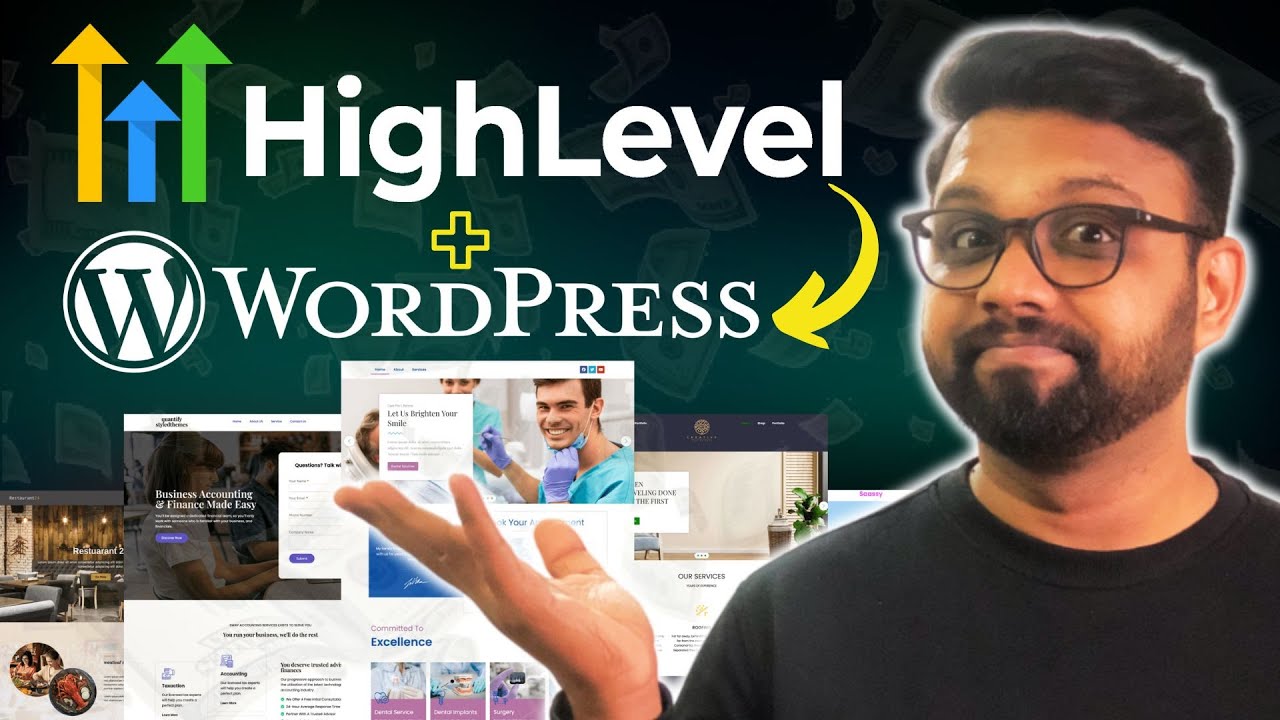
How to Integrate Your WordPress Website With HighLevel
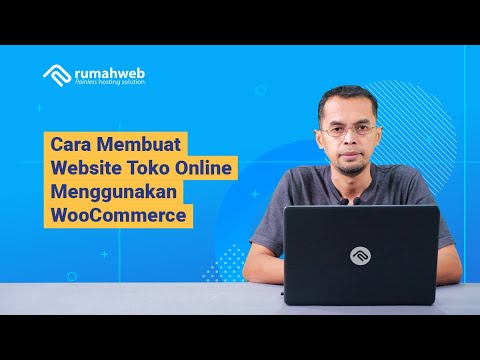
Cara Membuat Website Toko Online WooCommerce #1 : Instalasi WooCommerce dan Konfigurasi Awal

Cara membuat buku berdiri,buku 3 dimensi atau pop up book
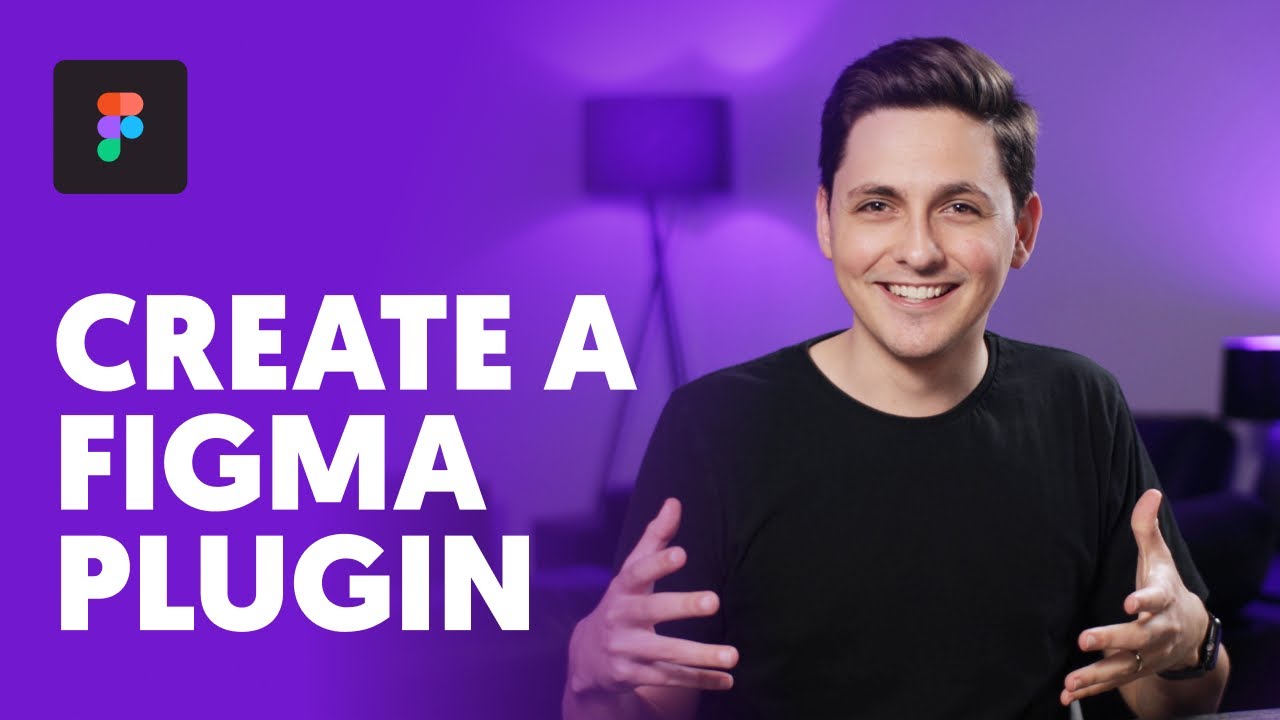
Create A Figma Plugin
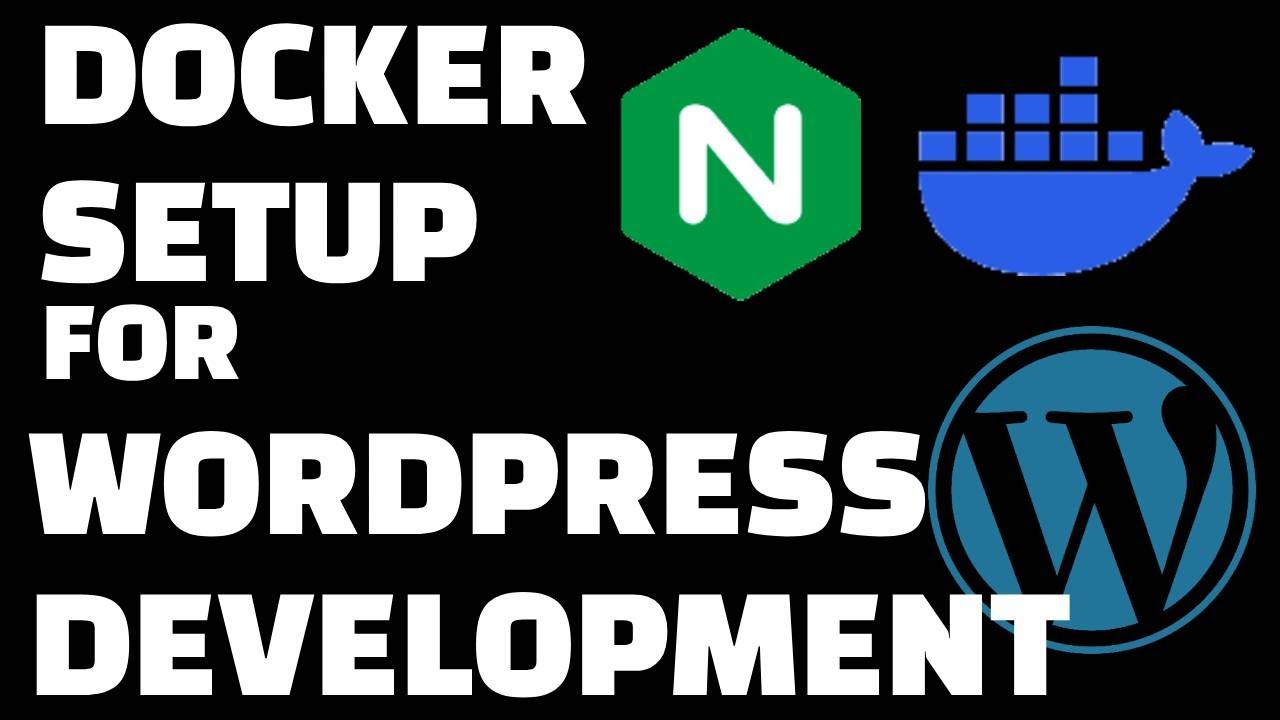
Docker Setup for Local WordPress Development

How To Create A Free Website - with Free Domain & Hosting
5.0 / 5 (0 votes)