Cara Posting Ribuan Kontent Di Wordpress Dengan Marctool
Summary
TLDRIn this tutorial, the presenter walks viewers through the process of using the Max Tool plugin for WordPress to create and publish content. The video covers essential steps including installing the plugin, preparing content with relevant keywords, uploading images, and importing CSV/XML files to WordPress. The presenter provides troubleshooting tips for image display issues and guides the audience through mapping content fields and configuring settings for successful importation. The tutorial aims to help users effectively manage and post content on their WordPress sites using the Max Tool plugin.
Takeaways
- 😀 Install the 'WP All Import' plugin from the WordPress plugin section before starting.
- 😀 Ensure you have a WordPress website ready before using the Max Tool plugin for importing content.
- 😀 Create your content by adding keywords and using synonyms to make the content more random and varied.
- 😀 When adding images, use the correct HTML code: `<img src='image_url' />` to ensure proper display of images.
- 😀 After preparing your content, download the CSV/XML file and upload it to WordPress using the 'All Import' plugin.
- 😀 When importing content, map the columns of the CSV/XML file to the appropriate fields in WordPress (e.g., title, description).
- 😀 The plugin allows drag-and-drop functionality for easy mapping of content fields in the import process.
- 😀 If using the free version of the import plugin, note that it may have some limitations compared to the paid version.
- 😀 Always verify that your content has been correctly imported by checking how it appears on the WordPress site.
- 😀 If you encounter issues during import (e.g., 'duplicate record' errors), continue with the process or adjust the settings.
- 😀 For any questions or clarifications, feel free to ask in the comments section or contact the creator directly.
Q & A
What is the first step in using Max Tool with WordPress?
-The first step is to install the necessary plugin, 'All Import'. You can do this by going to the WordPress dashboard, selecting 'Plugins' > 'Add New', and searching for 'All Import'. Once found, install and activate the plugin.
What should you do if you don’t have a WordPress website yet?
-The video does not cover the process of creating a WordPress website. The focus is on how to use Max Tool within an existing WordPress site. If you don't have a WordPress site, you need to set that up first before proceeding with Max Tool usage.
How do you prepare content for posting using Max Tool?
-To prepare content, create a post or article in Max Tool with relevant keywords and content. This may include services such as 'bekam' and 'pengobatan wasir'. Also, ensure you create random synonyms for the keywords and upload images where necessary.
What should you do if images are not appearing in the posts?
-If images aren’t showing, you need to ensure the image tag is correctly formatted. Use the `<img src='URL'>` tag for images and verify that the images are uploaded to your media library.
How can you import the content into WordPress after preparing the CSV file?
-After preparing the CSV file, go to your WordPress site, navigate to the 'All Import' plugin, and select 'Upload File'. Choose the CSV file you downloaded, then map the content fields (like title and description) to the corresponding columns.
What steps are involved in the import process using the 'All Import' plugin?
-The steps involve uploading the CSV file, mapping the content fields to the corresponding WordPress fields, confirming the settings, and finally clicking 'Confirm and Run Import' to upload the content to your site.
What happens if the import process encounters an issue like a full server?
-If there’s an issue like a full server, you might encounter an error. In that case, the import may fail or be delayed. You can try troubleshooting by checking your server capacity or adjusting your settings.
How do you know if the import was successful?
-After completing the import process, you should visit your WordPress site and check if the post has appeared correctly with all the content, images, and keywords properly formatted.
Is there a free version of the plugin used in the video?
-Yes, the 'All Import' plugin has a free version that allows for basic CSV imports. However, for advanced features like importing XML or using custom configurations, a paid version may be required.
What additional resources are recommended for learning how to use Max Tool effectively?
-The presenter suggests reviewing earlier videos or tutorials for a deeper understanding of how to use Max Tool, including how to manage keywords and content generation within the tool itself.
Outlines

This section is available to paid users only. Please upgrade to access this part.
Upgrade NowMindmap

This section is available to paid users only. Please upgrade to access this part.
Upgrade NowKeywords

This section is available to paid users only. Please upgrade to access this part.
Upgrade NowHighlights

This section is available to paid users only. Please upgrade to access this part.
Upgrade NowTranscripts

This section is available to paid users only. Please upgrade to access this part.
Upgrade NowBrowse More Related Video
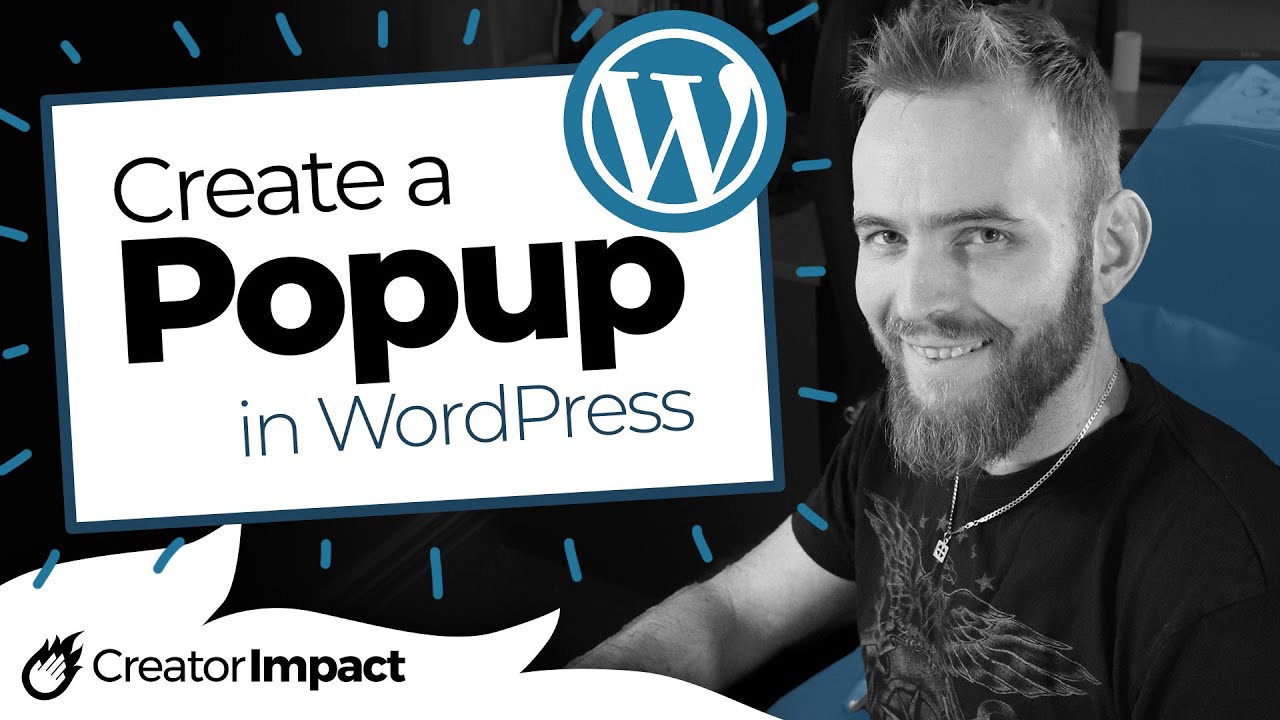
Create a POPUP with Popup Maker WordPress Plugin (FREE)

Cara Install WordPress di Localhost XAMPP 2023

Cara Instalasi WordPress di Localhost | Buat Website Tanpa Coding!
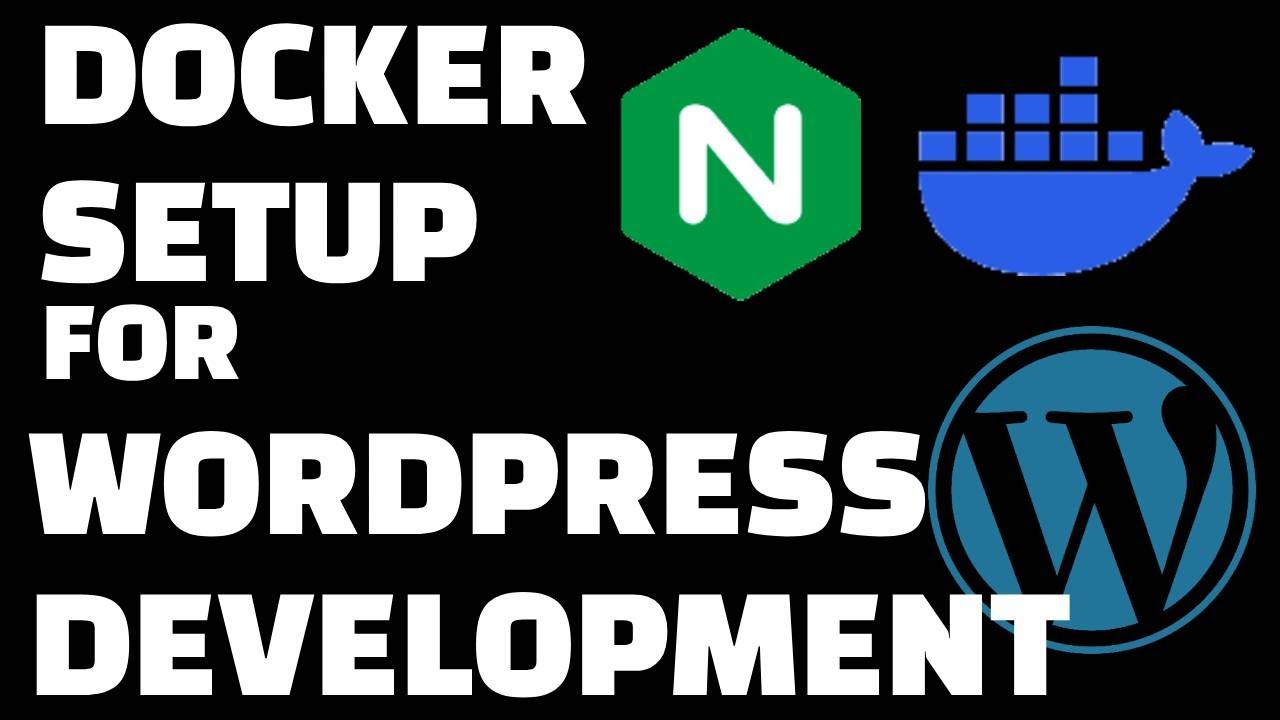
Docker Setup for Local WordPress Development

CARA MEMBUAT WEBSITE SENDIRI DARI NOL SAMPAI ONLINE | 2021 | WORDPRESS
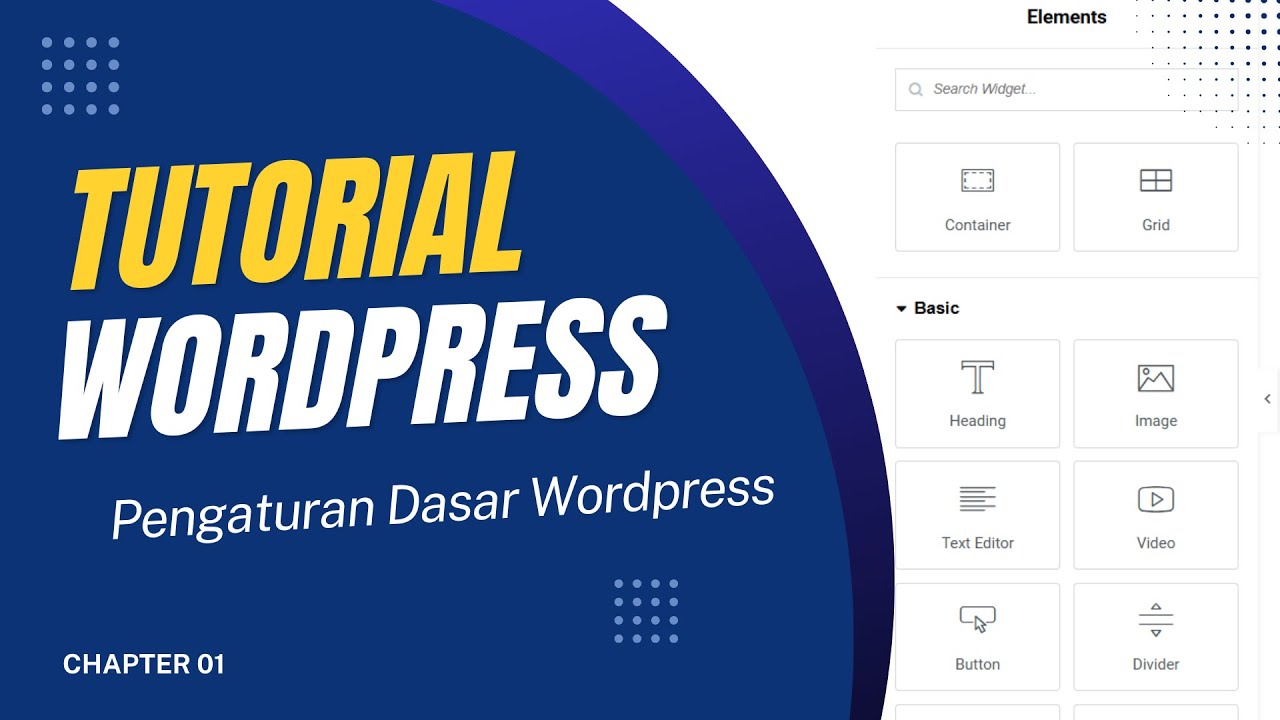
Pengaturan Dasar Wordpress dan Plugin Elementor
5.0 / 5 (0 votes)