Go PRO or No?! CapCut PRO vs Free
Summary
TLDRThis video helps viewers decide between the free and pro versions of CapCut, showcasing features like text placement behind objects, advanced color grading with color match, automatic silent part cutting, and vocal isolation. The free version offers basic editing tools, while the pro version provides enhanced capabilities like 100 GB cloud space for cross-device editing. The host also invites viewers to join a Discord community for further engagement and feedback.
Takeaways
- 🎬 The video aims to help viewers decide between the free and pro versions of CapCut.
- 📹 Many of the creator's videos are made using the free version of CapCut, showcasing its capabilities.
- 📝 With the free version, you can place text behind a person by using the Auto cutout feature, which works with human figures.
- 🐻 The pro version allows text placement behind various objects, including cars, mountains, and animals, using the Smart brush for cutout customization.
- 🎨 Free version users can apply auto adjustments for color grading, while pro users have the additional feature of color matching to apply specific color schemes from other videos or images.
- ✂️ Both versions allow for the manual cutting of silent parts in clips, but the pro version offers an automatic 'remove filler words' feature for convenience.
- 🎼 The vocal isolation feature, impressively, can separate vocals from music or vice versa, which is highlighted as a strong reason to upgrade to the pro version.
- 🔊 The script demonstrates the vocal isolation feature with a song from Epidemic Sound, showing its effectiveness.
- 💾 Free CapCut accounts come with 1 GB of cloud storage, while pro accounts offer 100 GB, facilitating project sharing across devices.
- 🌐 The pro version also provides access to additional AI tools, effects, templates, and other features not fully covered in the video.
- 🗣️ The creator invites viewers to join their Discord community for more tutorials and feedback on videos.
Q & A
What is the main purpose of the video?
-The main purpose of the video is to help viewers decide whether to upgrade to the pro version of CapCut or to continue using the free version by showcasing the differences in features between the two.
Can you create videos using only the free version of CapCut?
-Yes, most of the videos on the channel are made using the free version of CapCut, indicating that it is possible to create videos without the pro version.
What is the first feature comparison presented in the video?
-The first feature comparison is about putting text behind a person or an object, with the pro version allowing text placement behind various elements like cars, mountains, and animals, not just humans.
How does the free version of CapCut handle color grading?
-The free version of CapCut can handle color grading by using auto adjustments or by manually adjusting each segment individually.
What is the color match feature in the pro version of CapCut?
-The color match feature in the pro version allows users to match the colors of a selected part of the video or an imported picture with a single click, applying the same colors to the user's video.
How can silent parts of a clip be removed in the free version of CapCut?
-Silent parts can be removed by manually extending the clip and cutting out the parts where there are no audio waves, using the provided icons for splitting, deleting, or freezing the clip.
What is the vocal isolation feature and how does it work?
-The vocal isolation feature allows users to remove the music background from a song, leaving only the vocals, or vice versa. It's a feature that can be accessed by cutting the clip and selecting the 'vocal isolation' option.
What is the benefit of the cloud space provided in the pro version of CapCut?
-The pro version provides 100 GB of cloud space, which enables users to share their projects across different devices and continue working on them from where they left off.
What additional features are available in CapCut that were not fully covered in the video?
-Additional features not fully covered include AI tools with amazing effects, a plethora of templates, one-click background removal, text-to-speech, and many others.
How much free storage is provided with a free CapCut account?
-A free CapCut account provides 1 GB of free storage.
What is the additional benefit offered by the video creator for viewers who want more interaction and feedback?
-The video creator offers a free Discord Community for viewers to interact, get access to more tutorials, and receive feedback on their videos.
Outlines

Cette section est réservée aux utilisateurs payants. Améliorez votre compte pour accéder à cette section.
Améliorer maintenantMindmap

Cette section est réservée aux utilisateurs payants. Améliorez votre compte pour accéder à cette section.
Améliorer maintenantKeywords

Cette section est réservée aux utilisateurs payants. Améliorez votre compte pour accéder à cette section.
Améliorer maintenantHighlights

Cette section est réservée aux utilisateurs payants. Améliorez votre compte pour accéder à cette section.
Améliorer maintenantTranscripts

Cette section est réservée aux utilisateurs payants. Améliorez votre compte pour accéder à cette section.
Améliorer maintenantVoir Plus de Vidéos Connexes

Crashkurs für Anfänger | CapCut (Desktop) Tutorial Deutsch
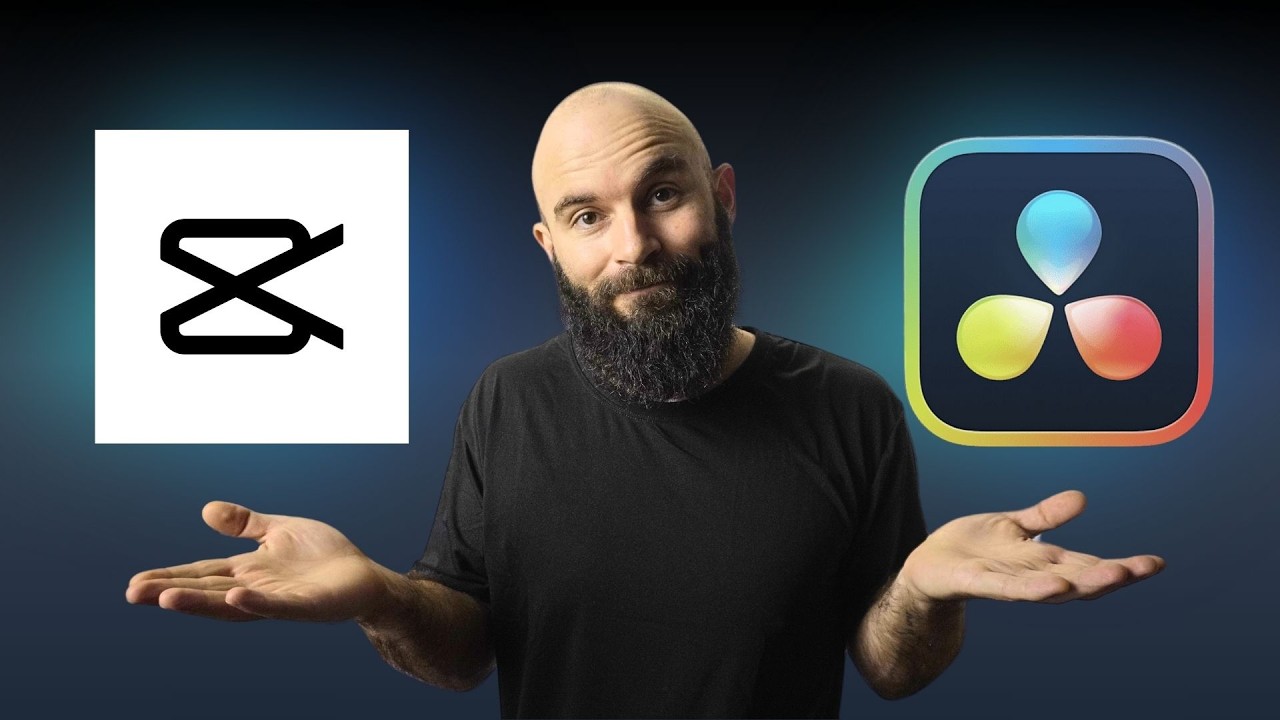
Capcut vs Davinci Resolve: 5 KEY Differences You NEED to Know

CAPCUT IN 10 MINUTI: vi presento il MIGLIOR VIDEO EDITOR

LEARN CAPCUT IN 15 MINUTES // COMPLETE MOBILE VIDEO EDITING TUTORIAL FOR BEGINNERS!

Learn Video editing in Just 20 Minutes ! - Adobe Premiere pro Masterclass- NSB Pictures

3 Grading Lessons I Learned the Hard Way
5.0 / 5 (0 votes)
