Roller Coaster CAD Modeling - Part 1
Summary
TLDRIn this instructional video, Nick demonstrates a method for modeling a roller coaster in 3D CAD software, specifically using CATIA V5. He outlines the process from creating an axis system and overhead sketch to defining major features and side profile. The tutorial covers adjusting dimensions, applying formulas for automatic updates, and using the 'Law' command to wrap the side profile around the layout. Although the video focuses on a basic model without banking, Nick promises a follow-up to add more complexity, showcasing a hands-on approach to roller coaster design.
Takeaways
- 🎢 The video demonstrates a method for modeling a roller coaster in 3D CAD software, specifically using CATIA V5, which is commonly used in the automotive and aerospace industries.
- 🛠️ The presenter suggests that there are multiple ways to model a roller coaster, and this is just one of them, acknowledging that it may not be the best way but serves as an example.
- 📊 Matt from Print My Ride Detroit is mentioned for his videos on using No Limits software to design roller coasters and exporting vertex data to an Excel spreadsheet for further use in CAD programs.
- 📐 The process begins with creating an axis system and an overhead sketch of the roller coaster layout, starting with simple shapes like an oval for the example.
- 🔄 The model is adjustable, and dimensions can be modified later, but the presenter emphasizes the importance of having a complete circuit for the method to work properly.
- 📍 Major features of the roller coaster are identified and marked with points, such as the top of the lift, the bottom of the first drop, and the top of bunny hills.
- 📏 The use of formulas in the sketch allows for automatic updates when points are moved, providing a dynamic and flexible design process.
- 📉 The side profile of the roller coaster is created next, with the presenter detailing how to sketch the coaster's features, such as the lift hill, drops, and turns.
- 🔲 The 'Law' command is introduced to vary the value of a parameter, allowing the side profile to wrap around the layout track, creating a more realistic representation of the roller coaster.
- 🛤️ A reference surface is created to represent the ground, and the presenter discusses the process of adding banking to the roller coaster in a future video.
- 🛤️+ The final part of the script shows how to create the roller track, including the load-bearing wheels and side wheels, and how to adjust the design for a more realistic appearance.
Q & A
What is the main topic of the video script?
-The main topic of the video script is demonstrating a method of modeling a roller coaster in 3D CAD software.
Who is the presenter of the video?
-The presenter of the video is Nick.
What CAD software is used in the video for the example?
-CATIA V5 is used in the video for the example, which is commonly used in the automotive and aerospace industries.
What is the first step Nick takes in the modeling process?
-The first step Nick takes is creating an axis system and an overhead sketch of the roller coaster layout.
Why does Nick choose to make an overhead sketch of the roller coaster layout?
-Nick makes an overhead sketch to establish the basic layout and dimensions of the roller coaster, which will serve as a foundation for the 3D model.
What is the significance of creating points at major features of the coaster in the modeling process?
-Creating points at major features helps to define key locations and heights of the roller coaster, making it easier to build the 3D model accurately and adjust the layout if needed.
What is the purpose of using the 'Law' command in the video?
-The 'Law' command is used to vary the value of a parameter, allowing the side profile of the roller coaster to wrap around the layout track dynamically.
How does Nick approach the design of the roller coaster's side profile?
-Nick sketches the side profile of the roller coaster, including the lift hill, drops, and turns, and then uses formulas and references to ensure accuracy and adjustability.
What historical reference does Nick make regarding the design of roller coasters without CAD software?
-Nick refers to Bob Kerr's design of the Matterhorn Bobsleds at Disneyland, where he had to manually draw the side profile and overhead view on paper without the aid of CAD software.
What is the final step shown in the video script for the roller coaster model?
-The final step shown is creating the track of the roller coaster by drawing the shape of the track and mirroring it, which represents the load-bearing wheels and side wheels.
Does the video script cover the topic of roller coaster banking?
-No, the video script does not cover the topic of roller coaster banking. Nick mentions that he will cover it in a part two of the video.
What additional elements does Nick plan to add in a follow-up video?
-In a follow-up video, Nick plans to show how to add banking to the roller coaster model and possibly details like cross ties.
Outlines

Cette section est réservée aux utilisateurs payants. Améliorez votre compte pour accéder à cette section.
Améliorer maintenantMindmap

Cette section est réservée aux utilisateurs payants. Améliorez votre compte pour accéder à cette section.
Améliorer maintenantKeywords

Cette section est réservée aux utilisateurs payants. Améliorez votre compte pour accéder à cette section.
Améliorer maintenantHighlights

Cette section est réservée aux utilisateurs payants. Améliorez votre compte pour accéder à cette section.
Améliorer maintenantTranscripts

Cette section est réservée aux utilisateurs payants. Améliorez votre compte pour accéder à cette section.
Améliorer maintenantVoir Plus de Vidéos Connexes

Catia vs solid works which one is Better.

10 Best CAD Software for Mechanical and Aerospace Engineering

Computer Mouse Surface Modelling in Creo 3.0 | Creo Beginner Tutorial 2021
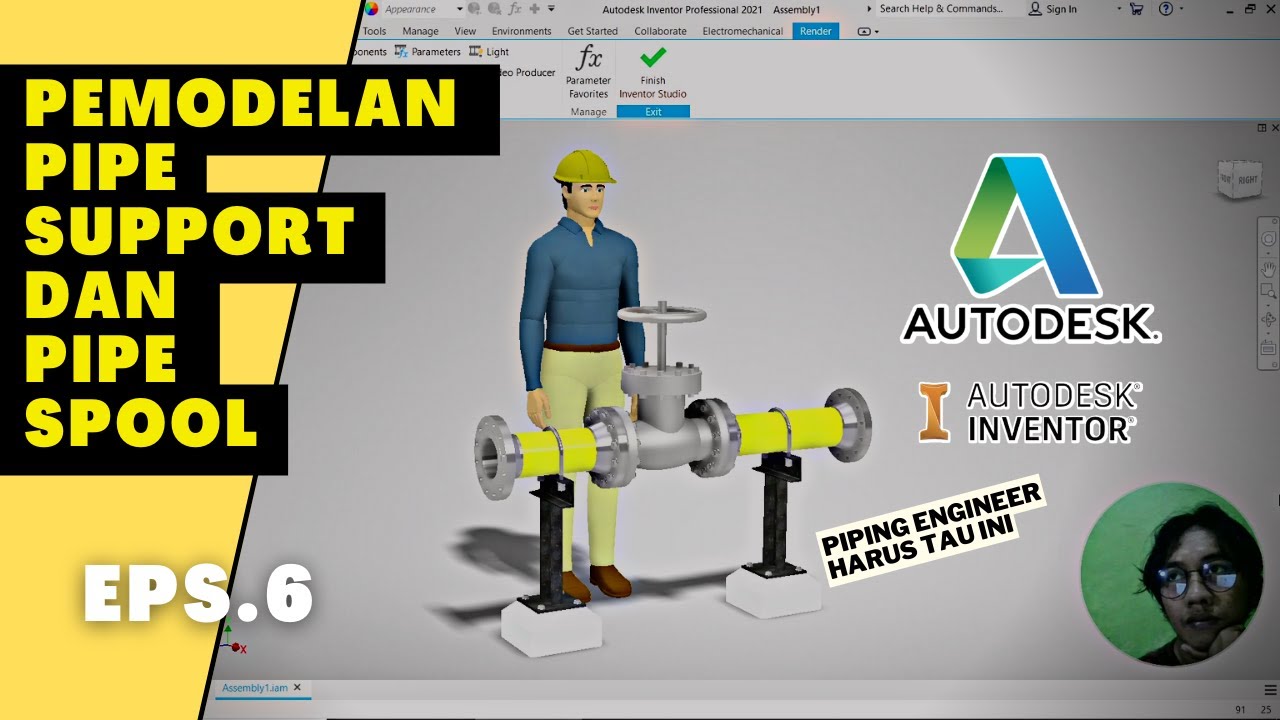
exercise 6 : membuat pipe support dan pipe spool || Fadli Tias Fauzan
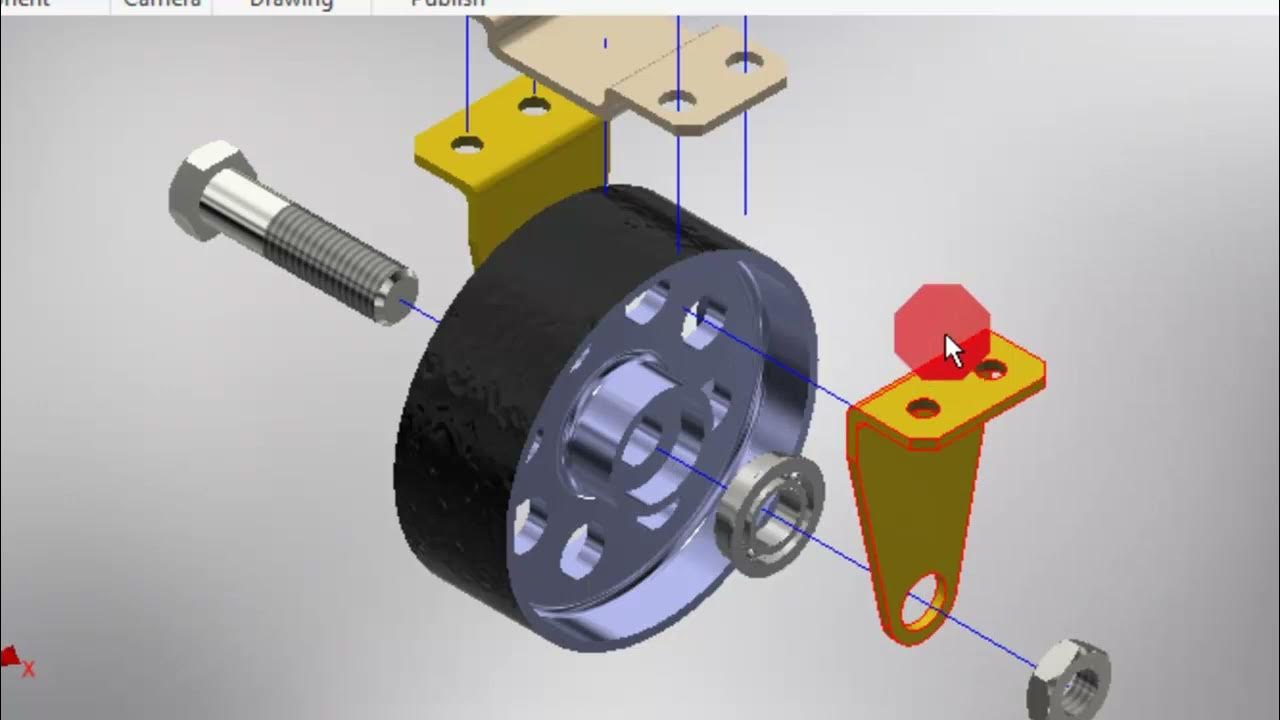
Autodesk Inventor #6 Cara Melakukan Explode View
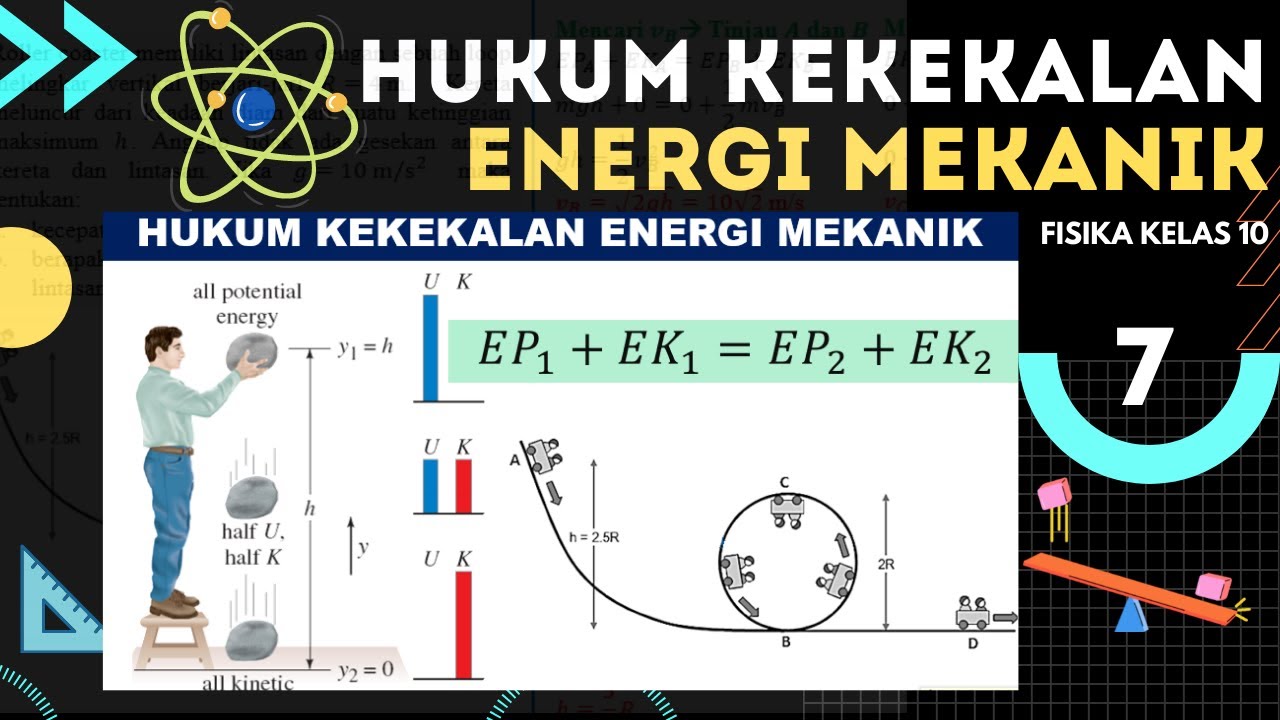
Usaha Energi Fisika Kelas 10 - Part 7 : Hukum Kekekalan Energi Mekanik
5.0 / 5 (0 votes)
