Interface Introduction to Adobe Photoshop Ep1/33 [Adobe Photoshop for Beginners]
Summary
TLDRIn this beginner-friendly Adobe Photoshop tutorial, Gareth provides a comprehensive introduction to the Photoshop interface. Covering everything from workspace setup and the Application Frame to the tools panel, control panel, and right-hand panels, viewers learn how to navigate and utilize essential features. The video also explains foreground/background colors, tool sets, document tabs, and zoom options, ensuring a smooth workflow. With practical tips for beginners and guidance on following along using a sample project, this tutorial equips users with the foundational knowledge to confidently start exploring and customizing Photoshop for their creative projects.
Takeaways
- 😀 Adobe Photoshop CC 2014 interface is largely consistent with earlier versions, though some elements may differ for Windows users.
- 😀 To start fresh, set the workspace to Essentials via Window → Workspace → Essentials, then reset Essentials for default layout.
- 😀 The Application Frame should be enabled to keep all Photoshop elements contained in a single workspace.
- 😀 Interface color can be customized under Preferences → Interface; the dark theme is recommended for this course.
- 😀 The Tools Panel on the left contains all Photoshop tools; active tools are highlighted and keyboard shortcuts can be used.
- 😀 Some tools are grouped; icons with a small arrow reveal additional tools when clicked and held.
- 😀 Foreground and background colors are displayed as overlapping squares in the Tools Panel, with buttons to swap or reset colors.
- 😀 The Control Panel at the top dynamically displays properties and options for the selected tool and is essential for tool management.
- 😀 Right-hand panels like Layers, Properties, History, and Color can be shown, hidden, or customized to optimize workflow.
- 😀 Document tabs below the Control Panel allow navigation between multiple open documents, and the bottom strip provides zoom and document information.
Q & A
What is the purpose of the tutorial video?
-The video is a beginner's guide to Adobe Photoshop, focusing on introducing the interface and familiarizing new users with key panels, tools, and workspace setup.
Which version of Photoshop is used in the tutorial?
-Adobe Photoshop CC 2014 for Mac is used, though the tutorial notes that earlier versions or Windows versions may have minor differences.
How can a beginner reset their workspace to the default layout?
-Go to Window → Workspace → Essentials, and then select Window → Workspace → Reset Essentials to ensure the default layout is active.
What is the Application Frame and why is it important?
-The Application Frame is the gray background space behind Photoshop's interface. It helps organize the workspace and keeps panels contained, providing a cleaner working environment. The tutorial recommends keeping it active throughout the course.
How can users toggle between light and dark interface colors?
-On Mac, go to Photoshop → Preferences → Interface; on Windows, go to Edit → Preferences → Interface. From there, users can choose between different light and dark options for the interface.
What is the difference between the foreground and background color in the tools panel?
-The top square represents the foreground color, used for painting and drawing, while the bottom square represents the background color. Users can swap or reset these colors using dedicated buttons in the tools panel.
How can a user access additional tools within a tool set?
-Tools that have multiple options are indicated by a small white arrow in the bottom right corner of the icon. Clicking and holding the icon will reveal the other tools in that set.
What is the control panel and why is it important?
-The control panel is located just below the main menu and displays the properties and options of the currently selected tool. It dynamically changes depending on the tool, making it one of the most frequently used panels in Photoshop.
How are panels like Layers, Properties, and History managed?
-Panels can be expanded or collapsed by clicking their icons. Many panels contain multiple tabs (e.g., Layers panel also has Channels and Paths). Users can rearrange and customize these panels for an efficient workflow.
What are document tabs and how are they used?
-Document tabs appear below the control panel and allow users to have multiple documents open simultaneously. Clicking a tab navigates to that document, and new documents can be created via File → New. Tabs can be closed using the 'x' on each tab.
What is the bottom strip of the Photoshop interface used for?
-The bottom strip provides magnification controls to zoom in and out of the document, as well as visual aids such as document dimensions, width, height, and resolution.
Why is it recommended to follow the default Essentials layout for beginners?
-Using the default Essentials layout ensures that all users have a similar workspace, making it easier to follow along with tutorials, access important tools and panels, and develop a consistent workflow.
Outlines

Cette section est réservée aux utilisateurs payants. Améliorez votre compte pour accéder à cette section.
Améliorer maintenantMindmap

Cette section est réservée aux utilisateurs payants. Améliorez votre compte pour accéder à cette section.
Améliorer maintenantKeywords

Cette section est réservée aux utilisateurs payants. Améliorez votre compte pour accéder à cette section.
Améliorer maintenantHighlights

Cette section est réservée aux utilisateurs payants. Améliorez votre compte pour accéder à cette section.
Améliorer maintenantTranscripts

Cette section est réservée aux utilisateurs payants. Améliorez votre compte pour accéder à cette section.
Améliorer maintenantVoir Plus de Vidéos Connexes

Kursus desain grafis pemula | Belajar desain grafis pemula Adobe Photoshop Part 1

Panels & Workspaces in Adobe Photoshop Ep2/33 [Adobe Photoshop for Beginners]
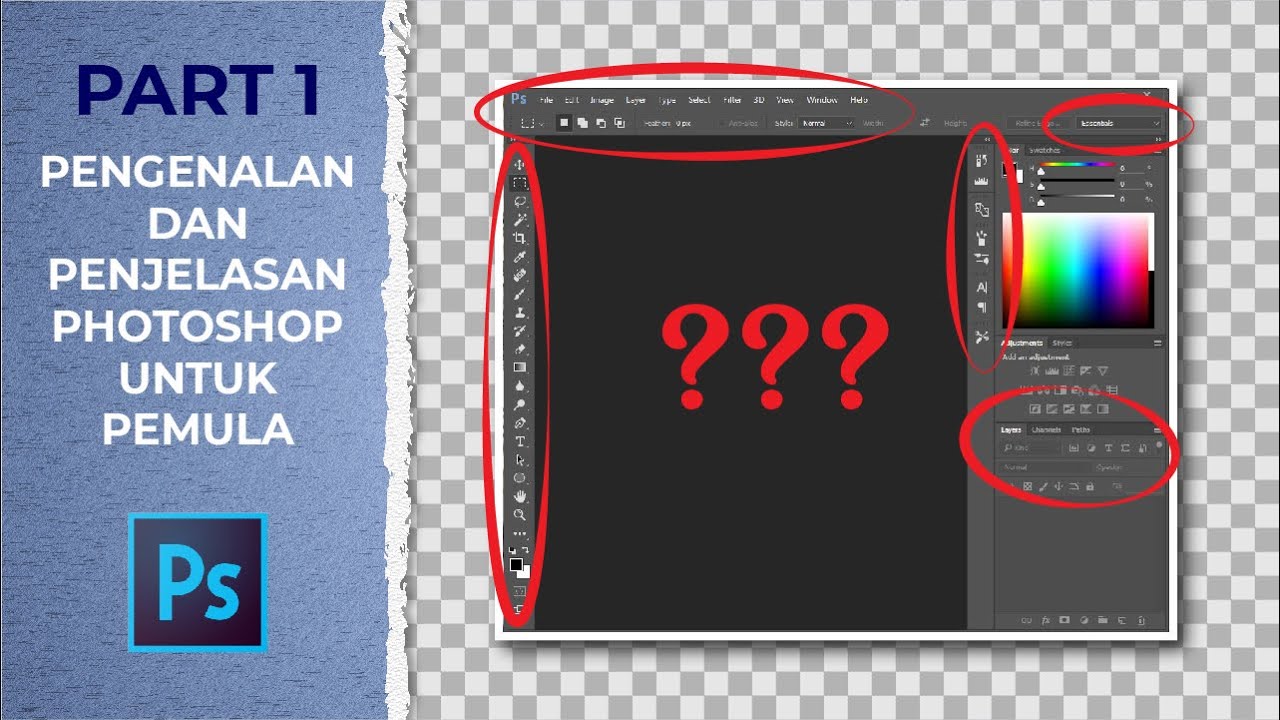
[TUTORIAL DASAR PHOTOSHOP] Pengenalan Dan Penjelasan Bagian-Bagian Photoshop (Part 1)
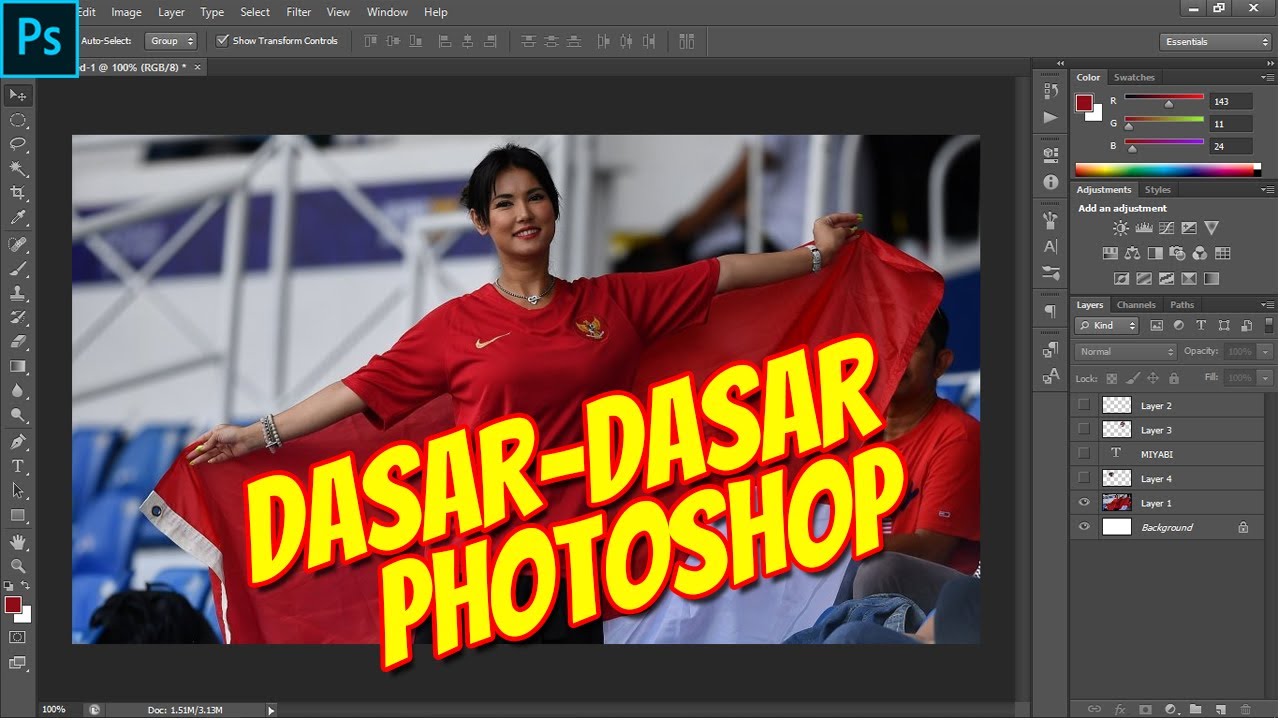
Mengenali Dasar-Dasar Menu Photoshop

2025- Fix Expired and Unlicensed Adobe App Popup Errors on macOS Permanently

Web Design Software (2019) #4
5.0 / 5 (0 votes)
