MyInvois Portal User Guide (Chapter 10) - User Representative Management
Summary
TLDRThis video provides a step-by-step guide on appointing and managing user representatives within a portal. It covers the process for directors to appoint representatives by navigating to the My Text Profile page, selecting the 'Appointment of Representatives' tab, and submitting their details. Once appointed, directors can manage representatives' permissions through a simple interface, editing access levels or removing permissions as needed. The video explains how to view user details, manage permissions, and save changes effectively. With this tutorial, users can efficiently assign roles and control access within the system.
Takeaways
- 😀 User Representatives are appointed by the company director and can access portal functionalities based on granted permissions.
- 😀 The director appoints user representatives exclusively through the 'My Text' portal by clicking the profile icon and selecting the 'Appointment of Representatives' tab.
- 😀 To register a representative, choose their ID type, enter the ID number, and click submit.
- 😀 Once registered, the representative’s information will appear in the list at the bottom of the page and reflect in the 'My Invoice' portal.
- 😀 Scroll to the bottom of the taxpayer profile to manage appointed representatives through a table with three tabs: User, ERP, and Intermediaries.
- 😀 In the 'User' tab, representative details such as name, ID type, SL number, activity status, and role can be viewed.
- 😀 To edit a representative's permissions, click the three dots at the right of the row and select 'Edit Permissions'.
- 😀 A popup window will display user info, and the next tab allows access to permissions.
- 😀 Permissions can be removed by toggling the button off. Hovering over the information button gives additional details on each permission.
- 😀 Once changes are made, always click 'Save' to secure the modifications and ensure they are applied.
Q & A
What is the first step in appointing a user representative?
-The first step is for the director of the company to appoint user representatives exclusively through the 'My Text Bottle' portal. They need to click on the profile icon in the 'My Text Profile' page and select the 'Appointment of Representatives' tab.
How do you submit a representative for appointment?
-To submit a representative for appointment, you must choose the representative's ID type, enter their ID number, and then click 'Submit'.
What happens after a representative is registered?
-Once the representative is registered, their information will appear in the list at the bottom of the page. This information will also be reflected in the 'My Invoice Portal' under 'User Representatives'.
Where can you manage appointed representatives in the portal?
-Appointed representatives can be managed by scrolling to the bottom of the taxpayer profile, where a table labeled 'Representatives' is displayed. This table contains three tabs: 'User', 'ERP', and 'Intermediaries'.
What information can you see in the 'User' tab of the representative table?
-In the 'User' tab, you can see the representative's name, ID type, SL number, activity status, and role.
How can you edit the permissions of a user representative?
-To edit the permissions of a user representative, click the three dots at the right end of their row in the 'User' tab, then select 'Edit Permissions'.
What is displayed in the pop-up window when editing a representative's permissions?
-The first window in the pop-up displays the representative's user information. You must click 'Continue' to access the 'Permission' tab, where a list of permissions is shown.
How can you remove a permission for a representative?
-To remove a permission for a representative, toggle the button next to the permission off. You can hover over the information button to learn more about each specific permission.
What should you do after making changes to a representative's permissions?
-After making changes to a representative's permissions, it is essential to click 'Save' to secure the changes.
Where can additional details about specific permissions be found?
-Additional details about specific permissions can be found by hovering over the information button at the end of each permission row in the 'Permission' tab.
Outlines

Cette section est réservée aux utilisateurs payants. Améliorez votre compte pour accéder à cette section.
Améliorer maintenantMindmap

Cette section est réservée aux utilisateurs payants. Améliorez votre compte pour accéder à cette section.
Améliorer maintenantKeywords

Cette section est réservée aux utilisateurs payants. Améliorez votre compte pour accéder à cette section.
Améliorer maintenantHighlights

Cette section est réservée aux utilisateurs payants. Améliorez votre compte pour accéder à cette section.
Améliorer maintenantTranscripts

Cette section est réservée aux utilisateurs payants. Améliorez votre compte pour accéder à cette section.
Améliorer maintenantVoir Plus de Vidéos Connexes

MyInvois Portal User Guide (Chapter 12) - Intermediary Management

#8 - CyberArk Privilege Cloud | Microsoft Azure

MyInvois Portal User Guide (Chapter 13) - Batch Upload

GROUP PROJECT 3: OS INSTALLATION (IMD163) UITM MACHANG

PAANO MAG SETUP NG CHINA ROM PHONES? Dapat Alam Mo To!
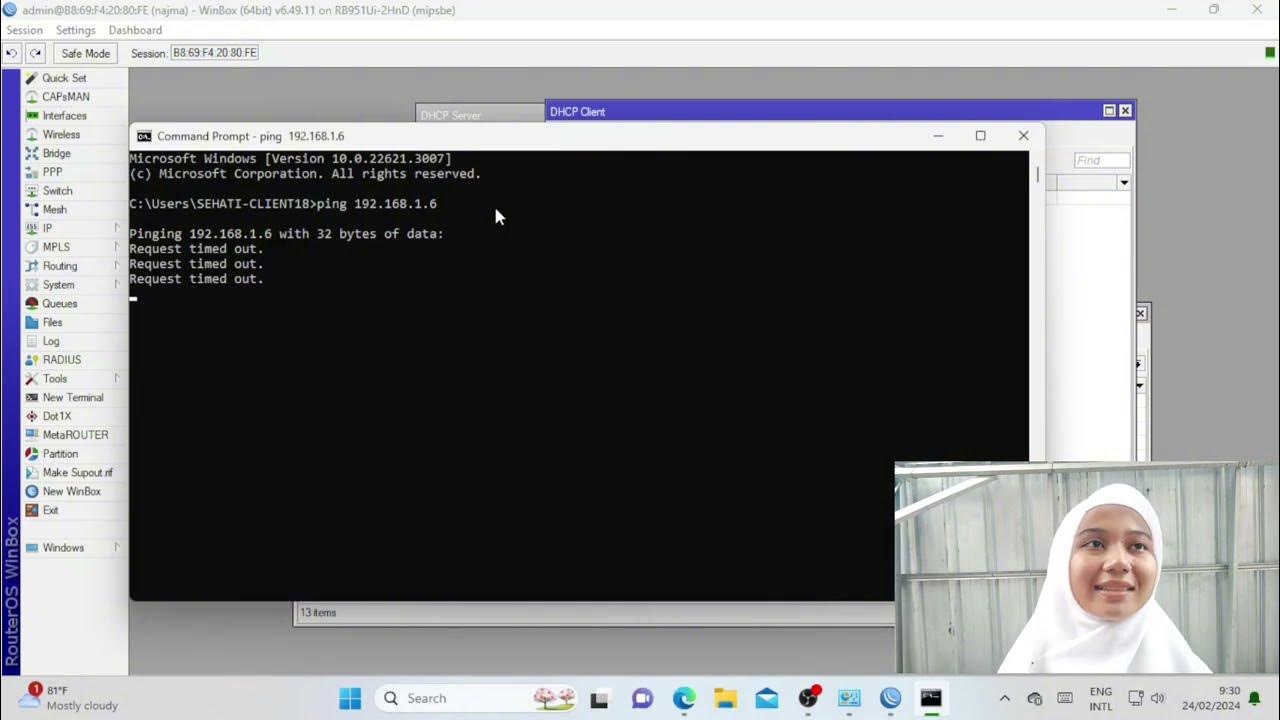
Troubleshooting Keamanan Jaringan Pada Jaringan WAN ( UJIKOM TKJ PKET 4 )
5.0 / 5 (0 votes)
