GROUP PROJECT 3: OS INSTALLATION (IMD163) UITM MACHANG
Summary
TLDRThis video tutorial provides a detailed, step-by-step guide on installing an operating system, specifically Windows 10, on a virtual machine using VMware Workstation 17. The process covers the initial setup of the installation media, the creation of a virtual machine, and the configuration of key system settings such as desktop icons, user accounts, and system information. The tutorial also includes instructions for partitioning disks, adjusting virtual memory, creating and managing user accounts, sharing folders, running Task Manager, and renaming the computer. It is designed for users seeking an easy-to-follow guide to perform a complete OS installation and setup.
Takeaways
- 😀 Download the Windows 10 installation media tool from the official Microsoft website to begin the OS installation.
- 😀 After downloading, open the tool, select 'Create installation media', and save the ISO file to proceed.
- 😀 To install VMware Workstation 17, search for it online, download the software, and follow the installation steps.
- 😀 When creating a virtual machine in VMware, select the appropriate settings, including setting memory to 512MB and creating a disk.
- 😀 Follow the Windows installation steps in VMware, including selecting the language, region, and not entering a product key initially.
- 😀 When setting up Windows 10, create a user account and set a memorable password for security.
- 😀 Customize system settings such as region, time, and currency format during the Windows setup process.
- 😀 Learn to access system information by searching for 'System Information' in Windows search.
- 😀 Use the 'Disk Management' tool to partition the hard drive by creating a new simple volume in the unallocated space.
- 😀 Set up virtual memory by navigating to the advanced system settings and adjusting performance options.
- 😀 Learn how to create, modify, and manage user accounts, including adding a Microsoft account and changing account types to 'Administrator'.
Q & A
What is the first step in preparing for the Windows 10 installation?
-The first step is to go to Google and search for 'Windows 10 download.' Then, click the official website, scroll down, and click 'Download tool now.'
What should you do after downloading the Windows 10 installation tool?
-Once the tool is downloaded, you need to open the file, accept the terms, and choose 'Create installation media' option. Then, select 'ISO file' and save it to your computer.
How do you install VMware Workstation for creating a virtual machine?
-To install VMware Workstation, open Google Chrome, search for 'VMware Workstation 17', click the download link, and follow the installation prompts, including accepting the license agreement and clicking 'Next' until the installation is complete.
What are the steps to create a new virtual machine in VMware?
-To create a new virtual machine, open VMware, select 'Create a new virtual machine', and click 'Next'. Choose the correct settings for the virtual machine, such as 512 MB memory size, and proceed with the rest of the setup.
What is the purpose of pressing the Enter button during the installation of Windows 10 in VMware?
-You need to keep pressing the Enter button until the Windows logo appears on the screen. This is part of the Windows 10 installation process in the virtual machine.
Which region should you choose when setting up Windows 10?
-During the setup process, select 'Malaysia' for both the language and time/currency format.
What should you do if you don't have a product key during the installation of Windows 10?
-If you don't have a product key, click 'I don't have a product key' and continue with the installation. Then, select the Windows 10 version and proceed.
How can you create a user account in Windows 10?
-To create a user account, go to Settings, select 'Accounts', then choose 'Family & other users'. Click 'Add someone else to this PC', enter a username and password, and set up security questions for recovery.
What is the process to change a standard user account to an administrator account?
-To change a standard user account to an administrator, go to Control Panel, select 'User Accounts', click 'Change account type', and then choose 'Administrator' for the desired account.
How do you share a folder on your Windows 10 system?
-To share a folder, right-click on the folder, select 'Properties', go to the 'Sharing' tab, and enable 'Advanced Sharing'. Check 'Share this folder', set permissions, and click 'OK'.
Outlines

This section is available to paid users only. Please upgrade to access this part.
Upgrade NowMindmap

This section is available to paid users only. Please upgrade to access this part.
Upgrade NowKeywords

This section is available to paid users only. Please upgrade to access this part.
Upgrade NowHighlights

This section is available to paid users only. Please upgrade to access this part.
Upgrade NowTranscripts

This section is available to paid users only. Please upgrade to access this part.
Upgrade NowBrowse More Related Video

How to install Windows 10 in VirtualBox 2025

Tutorial - Cara Install Debian 10 pada Virtualbox (Untuk Pemula)

How to install Ubuntu 24.04 LTS in VirtualBox 2024
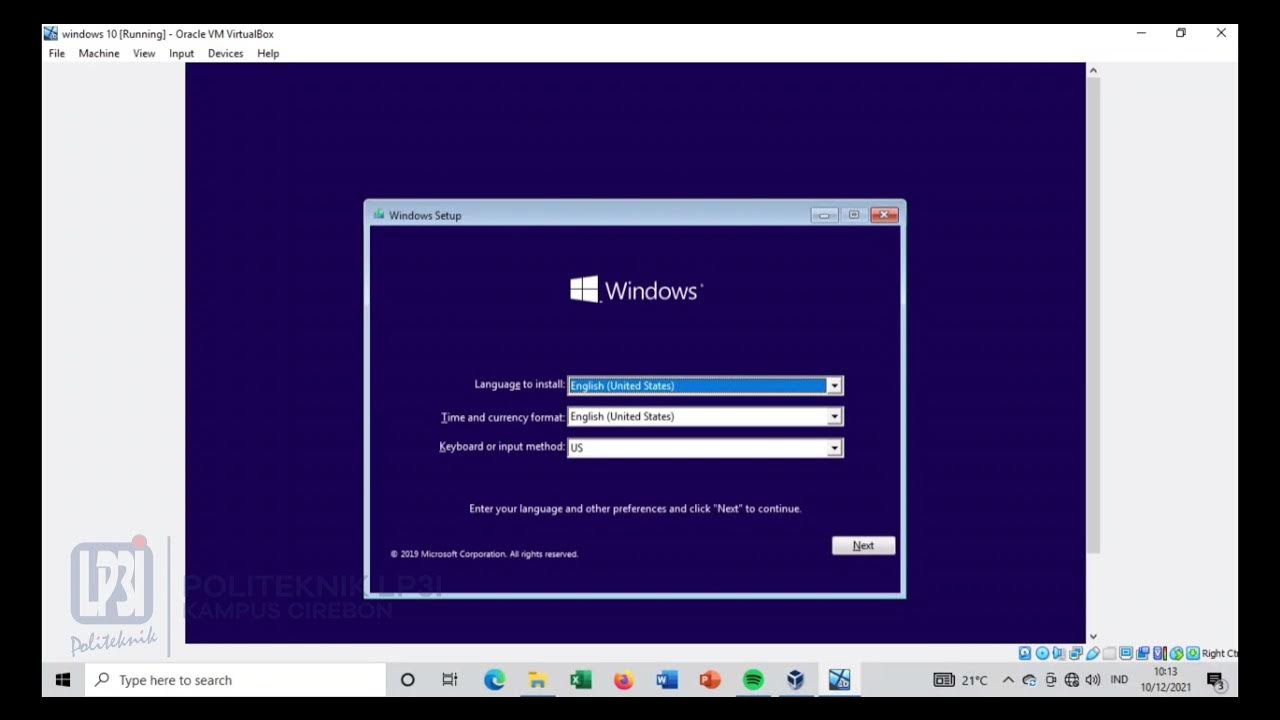
Tutorial instalasi Windows 10 di VirtualBox #educhannellp3i

KALIAN HARUS TAU! Tutorial Virtual Machine / Virtualbox LENGKAP - Cara Install , Konfigurasi , Dll.

INILAH CARA MENGINSTAL WINDOWS 10 DENGAN VIRTUALBOX | GAMPANG BANGET
5.0 / 5 (0 votes)