The Beginner's Guide to Microsoft Publisher
Summary
TLDRThis beginner's guide to Microsoft Publisher introduces users to the software’s powerful tools for creating professional-looking documents like flyers, birthday cards, and posters. The tutorial highlights key differences between Publisher and Microsoft Word, emphasizing Publisher's ability to customize page layouts by dragging and positioning elements like text and images. Users are shown how to create a flyer from scratch, add text and pictures, and utilize alignment guides for perfect organization. The guide also covers options for printing, sharing, and exporting documents, making Publisher a versatile tool for teachers, students, and anyone in need of desktop publishing.
Takeaways
- 😀 Microsoft Publisher is an entry-level desktop publishing tool, ideal for creating flyers, cards, and posters.
- 😀 Publisher offers a wide range of templates for quick document creation, but users can also start from scratch.
- 😀 The main difference between Microsoft Publisher and Word is that Publisher focuses on layout and design, while Word is better suited for text composition.
- 😀 Publisher allows precise control over the layout, letting users drag and drop text and images anywhere on the page.
- 😀 You can insert text boxes, adjust font size, and align text using the Home ribbon to create well-designed documents.
- 😀 Using guidelines in Publisher helps with precise alignment, but these guides won't appear in the final printed document.
- 😀 When inserting images, Publisher makes it easy to resize and place them exactly where you want, unlike Word where it’s more difficult.
- 😀 Publisher allows automatic alignment of images and other elements using alignment tools and temporary guidelines.
- 😀 Once the design is complete, you can export the document to formats like PDF, HTML, or directly print it.
- 😀 Teachers can benefit from Publisher by creating class newsletters, posters, certificates, and more, all with customizable layouts.
- 😀 While Publisher is great for designing printed materials, it also offers options for sharing documents online or with commercial printers.
Q & A
What is the purpose of Microsoft Publisher?
-Microsoft Publisher is an entry-level desktop publishing tool designed for creating documents such as birthday cards, flyers, posters, handouts, and sign-up sheets. It's a great tool for those who want to create customized layouts with text and graphics.
Why might some users not have access to Microsoft Publisher?
-Microsoft Publisher is not included in all versions of Microsoft Office. Depending on the version of Office a user has, Publisher may not be available.
What is the difference between Microsoft Word and Microsoft Publisher?
-Microsoft Word is primarily designed for text composition, making it great for writing essays, reports, and memos. In contrast, Microsoft Publisher focuses on page layout and design, allowing users to place text and images exactly where they want them for the best visual impact.
How can you access Microsoft Publisher if it's not on your taskbar?
-If Microsoft Publisher is not visible on your taskbar, you can search for it by clicking on the lower left corner of the screen, typing 'Publisher' into the search bar, and hitting Enter to open it.
What feature in Microsoft Publisher allows you to design documents quickly?
-Microsoft Publisher offers a variety of templates for different types of documents (e.g., flyers, brochures, calendars) that you can customize, saving you time in the design process.
Can Microsoft Publisher be used to create documents from scratch?
-Yes, Microsoft Publisher allows you to create documents from scratch. You can start with a blank page and design it according to your specific needs.
What is a key strength of Microsoft Publisher when it comes to layout?
-One of the key strengths of Microsoft Publisher is its ability to place text and images precisely where you want them on the page. This feature allows for easy manipulation of content, which is harder to achieve in Microsoft Word.
How does the alignment feature in Publisher help in designing documents?
-Publisher offers an alignment feature that allows you to easily center text and images on the page. You can also use guides, which appear as vertical and horizontal lines, to organize the layout and ensure accurate placement of elements.
What types of content can you insert into a Publisher document?
-You can insert various types of content into Microsoft Publisher documents, including text boxes, pictures, shapes, and more. The tutorial specifically focuses on inserting and formatting text boxes and images.
How can you save and share a completed Microsoft Publisher document?
-Once you're finished with your document in Publisher, you can save and share it by printing it, saving it as a PDF, or exporting it in various formats such as HTML or for commercial printing. You can also share it via email.
Outlines

Cette section est réservée aux utilisateurs payants. Améliorez votre compte pour accéder à cette section.
Améliorer maintenantMindmap

Cette section est réservée aux utilisateurs payants. Améliorez votre compte pour accéder à cette section.
Améliorer maintenantKeywords

Cette section est réservée aux utilisateurs payants. Améliorez votre compte pour accéder à cette section.
Améliorer maintenantHighlights

Cette section est réservée aux utilisateurs payants. Améliorez votre compte pour accéder à cette section.
Améliorer maintenantTranscripts

Cette section est réservée aux utilisateurs payants. Améliorez votre compte pour accéder à cette section.
Améliorer maintenantVoir Plus de Vidéos Connexes
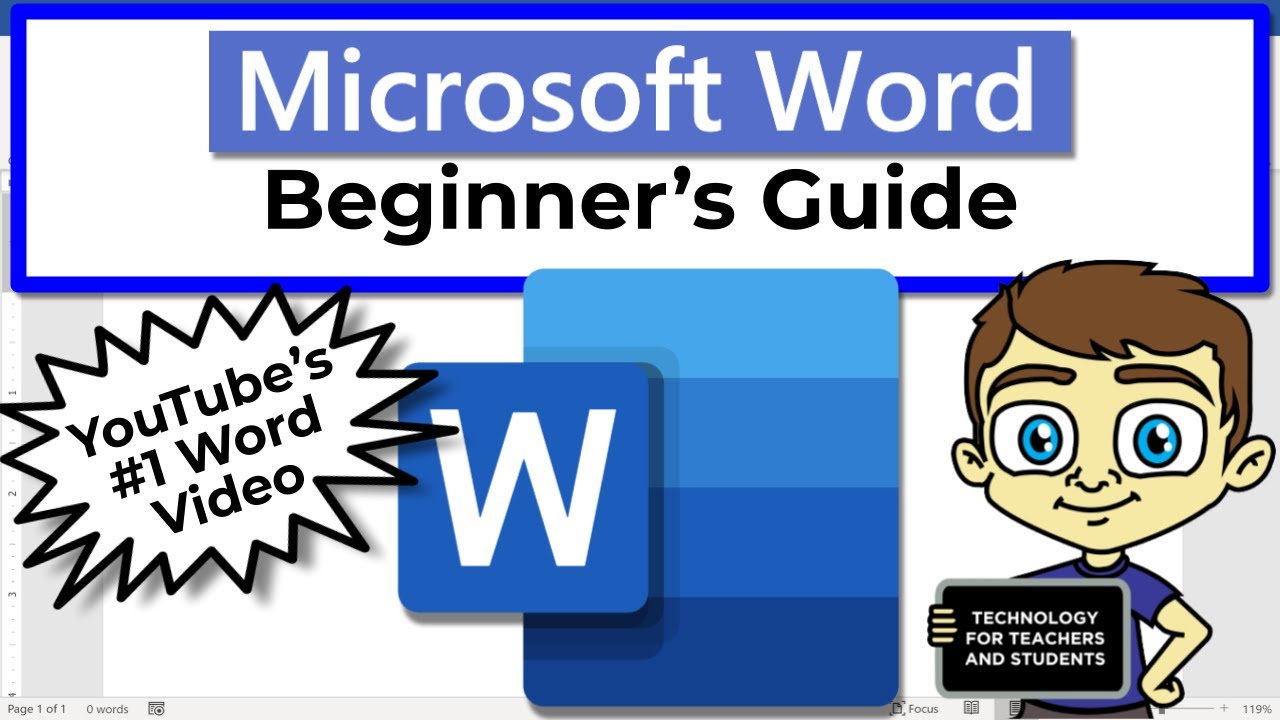
Beginner's Guide to Microsoft Word

#11 INFORMATIKA | APLIKASI PENGOLAH KATA ( MS.WORD ) Pt.2

PENGENALAN MICROSOFT OFFICE (WORD, EXCELL, POWER POINT) | VIDEO PEMBELAJARAN MATERI TIK

BELAJAR MICROSOFT POWERPOINT DASAR UNTUK PEMULA | Pasti Bisa

Mengenal Microsoft Word (4): Bekerja dengan Grafik

Tutorial Dasar Adobe Photoshop untuk Pemula | 15 MENIT LANGSUNG PAHAM | Adobe Photoshop #1
5.0 / 5 (0 votes)
