Blender sofa - Create a Realistic Sofa in Blender in 15 minutes
Summary
TLDRIn this tutorial, the creator demonstrates how to model a realistic sofa in Blender. Starting with basic cube manipulation and applying modifiers like bevel and subdivision surfaces, the tutorial progresses into adding details such as cushions, armrests, and legs. Cloth simulation is used to give the cushions a realistic, soft appearance. The process also includes adding materials like fabric and wood, ensuring they are evenly scaled. The tutorial ends with setting up a scene, lighting, and rendering the final model. This is a beginner-friendly guide, ideal for learning fundamental Blender techniques.
Takeaways
- 😀 Start by deleting the default scene in Blender and add a cube as the base of the sofa.
- 😀 Scale the cube on the Z-axis and Y-axis to shape the main base of the sofa.
- 😀 Apply a bevel modifier with reduced amount and increase the segments to 3 for smooth edges.
- 😀 Add a subdivision surface modifier to enhance the smoothness of the model.
- 😀 Simulate cloth using the cloth modifier and adjust settings like pressure and gravity to get a fluffy appearance.
- 😀 Duplicate the base cube to create back cushions and armrests, rotating them as needed.
- 😀 Add cushions by creating new cubes and simulating cloth with a similar process, adjusting the size and position accordingly.
- 😀 Use the mirror modifier to duplicate symmetrical objects like armrests for efficient modeling.
- 😀 Sculpt small details into the cushions using the cloth brush for a realistic fabric appearance.
- 😀 Apply appropriate materials like brown fabric for the sofa and black-and-white fabric for the cushions using the BlenderKit add-on.
- 😀 Finalize the scene by setting up lighting with a sun lamp, adjusting camera angle, and preparing for rendering at 1000 samples.
Q & A
Why is it important to apply the scale after scaling the base cube?
-Applying the scale ensures that the transformations you make are properly calculated by Blender, which is crucial for modifiers and simulations, such as cloth and bevel modifiers, to work correctly.
What does the Bevel Modifier do, and how is it used in this tutorial?
-The Bevel Modifier softens the sharp edges of the cube to create a smoother and more realistic look. In this tutorial, it is applied to the sofa base and other elements to create rounded corners, enhancing the model's realism.
How does the Subdivision Surface Modifier contribute to the final result?
-The Subdivision Surface Modifier smooths out the geometry of the object by subdividing it, which helps to create soft, curved surfaces. This modifier is applied to the sofa’s base, backrest, and cushions to improve their smoothness.
Why is the cloth simulation important for the sofa cushions?
-The cloth simulation is used to replicate the natural folding and soft fabric behavior of real cushions. By setting the gravity to zero and adjusting the pressure, the cushions behave like real fabric, which adds to the realism of the model.
What is the function of the Mirror Modifier in this project?
-The Mirror Modifier ensures that changes made to one part of the model are automatically applied to the other side. It is particularly useful for creating symmetric objects, such as the armrests and legs of the sofa.
How do you create more detail on the cushions during the cloth simulation?
-To add more detail to the cushions, you can increase the subdivisions in the mesh before applying the cloth simulation. This results in more polygons and allows the cloth simulation to generate more realistic, detailed folds and fabric behavior.
What role does the Sculpt Mode play in adding detail to the cushions?
-Sculpt Mode is used to add fine details and fabric texture to the cushions. By using a cloth brush, you can simulate the natural fabric wrinkles, folds, and nuances that make the cushions look more lifelike.
Why do you use the 'Smart UV Project' when applying materials?
-The 'Smart UV Project' helps to automatically unwrap the model’s UVs in a way that minimizes stretching and uneven texture mapping. This ensures that the materials are applied evenly and correctly across the model’s surfaces.
How do you set up the lighting for the sofa scene?
-Lighting is set up using a Sun Lamp with a strength of 10 and an angle of 50 degrees. The lamp is rotated slightly to give the scene a natural light direction. Additionally, enabling 'Render Region' helps speed up the rendering process.
What is the significance of using Blender Kit for materials?
-Blender Kit is an add-on that allows you to access a wide range of pre-made materials and models directly in Blender. It speeds up the workflow by providing ready-to-use textures, like brown fabric and wood materials, which enhance the realism of the sofa model.
Outlines

Cette section est réservée aux utilisateurs payants. Améliorez votre compte pour accéder à cette section.
Améliorer maintenantMindmap

Cette section est réservée aux utilisateurs payants. Améliorez votre compte pour accéder à cette section.
Améliorer maintenantKeywords

Cette section est réservée aux utilisateurs payants. Améliorez votre compte pour accéder à cette section.
Améliorer maintenantHighlights

Cette section est réservée aux utilisateurs payants. Améliorez votre compte pour accéder à cette section.
Améliorer maintenantTranscripts

Cette section est réservée aux utilisateurs payants. Améliorez votre compte pour accéder à cette section.
Améliorer maintenantVoir Plus de Vidéos Connexes

Modeling Table Under 2Min || Blender Beginners Tutorial
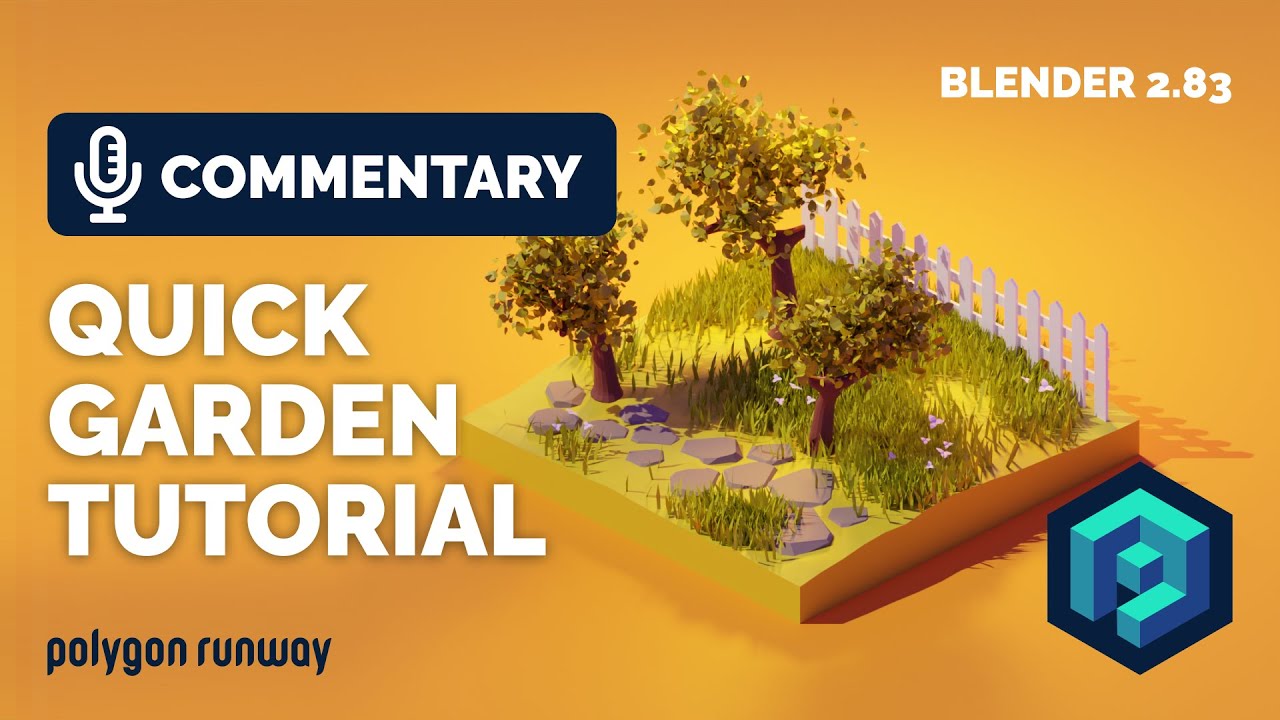
Quick Garden and Trees Tutorial in Blender 2.83
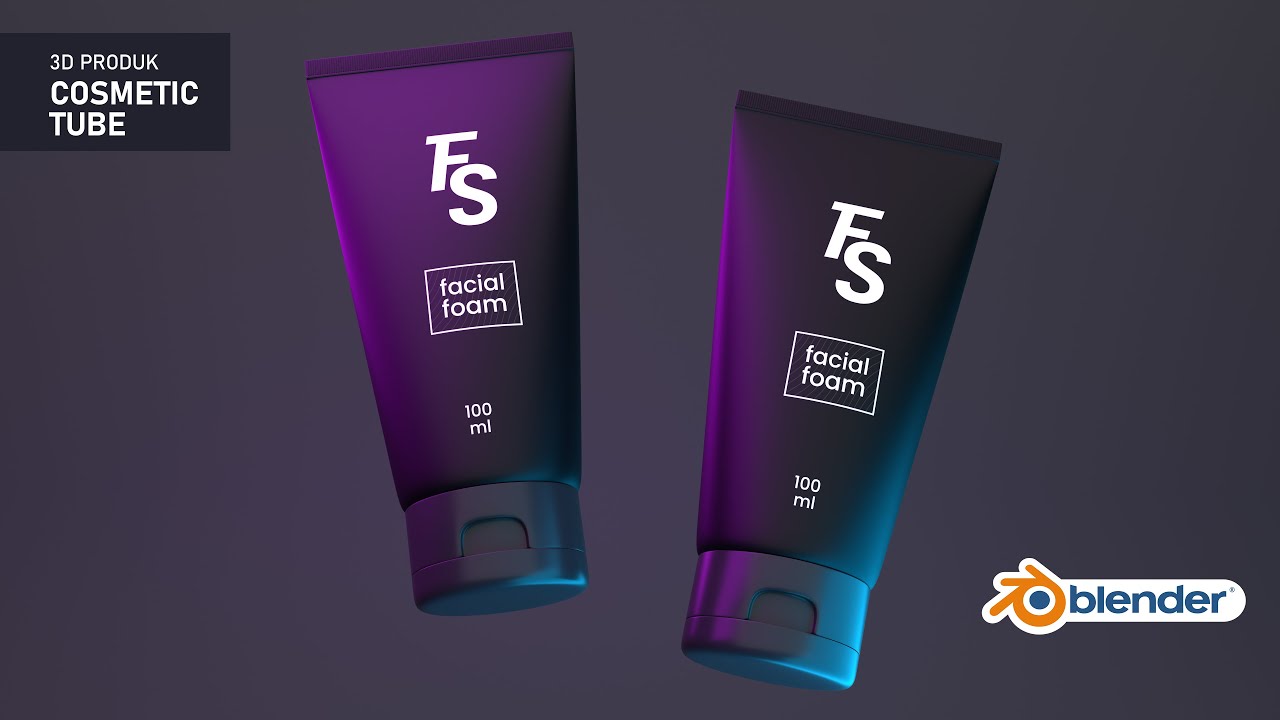
3D PRODUK COSMETIC PLASTIC TUBE DENGAN BLENDER | TUTORIAL BLENDER INDONESIA

Blender 3D Tutorial Membuat Karakter Game Amoung Us! 3D Modeling, (Pemula) Blender 2.90
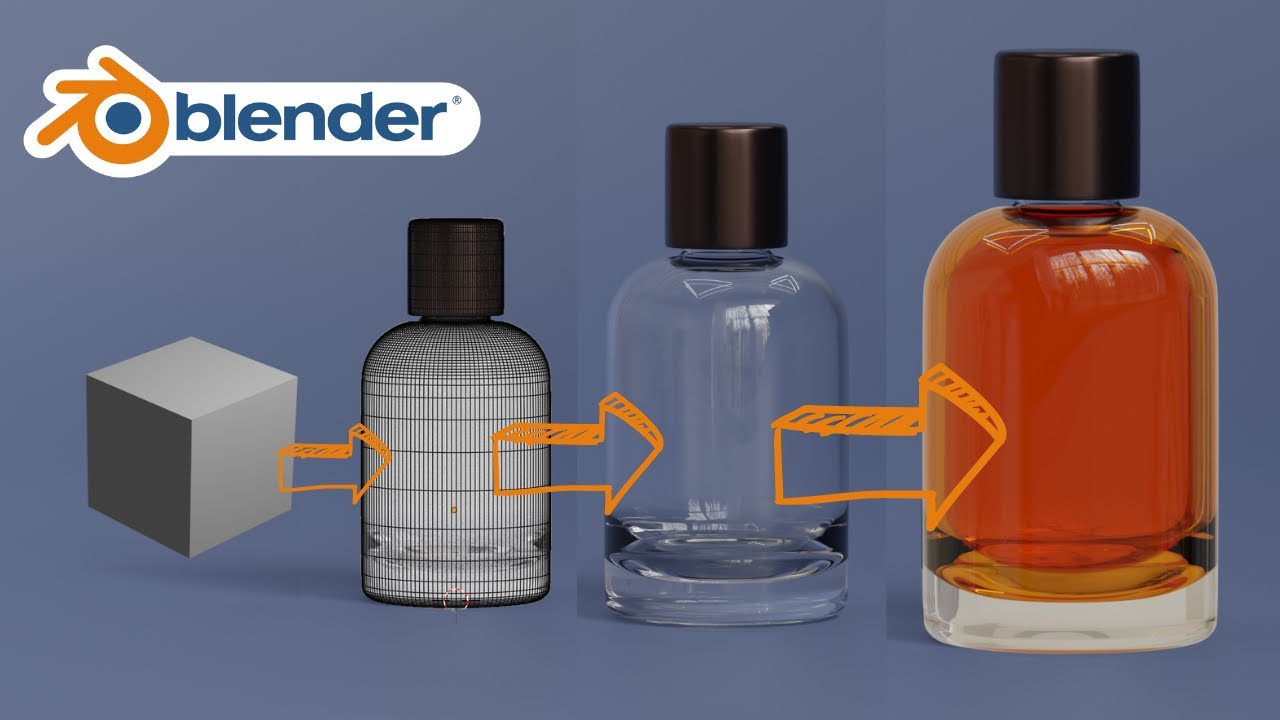
Blender 3D Modeling software: Glass Perfume Bottle Tutorial

Tutorial animasi 3D dengan blender 2.8 bahasa indonesia Pt.2 - Modeling Badan
5.0 / 5 (0 votes)
