PANDUAN INPUT NILAI DI ERAPOR KURIKULUM 2013 YANG BENAR
Summary
TLDRIn this tutorial video, Yazid Fahmi walks teachers through the process of inputting student grades using the Erafone app, following the 2013 Curriculum guidelines. The video covers key steps, including logging in as a teacher, activating necessary data like competencies and curriculum settings, and entering learning objectives concisely. It also explains how to input grades manually or import them from external files. Yazid emphasizes simplifying descriptions and managing grade data effectively, concluding with an invitation for viewers to engage with the content through comments, likes, and shares.
Takeaways
- 😀 A tutorial video on how to input grades in the 2013 Curriculum Erafone application is presented by Yazid Fahmi.
- 😀 The video encourages viewers to subscribe to the Abarsa channel and activate notifications for future videos.
- 😀 Teachers must log in as educators to input grades into the Erafone system for Curriculum 2013.
- 😀 It's important to activate the 'Competency Basic Data' for the 2013 curriculum before entering grades.
- 😀 Teachers need to simplify and condense learning objectives (tujuan pembelajaran) to make the grade input process easier.
- 😀 The video demonstrates how to input learning objectives by simplifying lengthy sentences to fit within the character limit.
- 😀 The first step in inputting grades is entering the learning objectives and ensuring they are concise (under 100 characters).
- 😀 After entering learning objectives, teachers select the class and subject, and then input student grades manually.
- 😀 Teachers can input grades either manually or by importing values using a downloadable format, which can be edited.
- 😀 The video emphasizes the need for concise descriptions for each student's grade, ensuring that they do not exceed 300 characters.
- 😀 After completing the grade input, teachers can upload the file, sync the data, and save the information within the system.
Q & A
What is the main purpose of this video tutorial?
-The main purpose of the video tutorial is to show how to input student grades in the Erafone application for the 2013 Curriculum.
How should teachers begin inputting grades in the Erafone application?
-Teachers should start by logging into the Erafone application as a teacher and ensuring that the 'Competency Data' is activated before proceeding with the grade input.
What is the significance of the 'Competency Data' in the Erafone application?
-The 'Competency Data' is crucial because it allows teachers to activate and manage the basic competencies related to the 2013 Curriculum, which are essential for accurate grade input.
How can teachers modify or add learning objectives in the Erafone system?
-Teachers can add or modify learning objectives by simplifying them to fit within a 100-character limit, ensuring they are concise and easy to manage for the grading process.
What should teachers do if they have multiple learning objectives?
-If teachers have multiple learning objectives, they should condense them into fewer, more concise objectives, combining similar tasks to make the grading process more efficient.
How is the learning objective displayed in the Erafone system after being input?
-Once the learning objective is inputted, it appears in the system under the corresponding class and subject, where teachers can then proceed with the grading process.
Can teachers edit or delete learning objectives after they have been saved?
-Yes, teachers can edit or delete learning objectives in the Erafone system anytime after they have been saved.
What is the process for inputting student grades after setting learning objectives?
-After setting the learning objectives, teachers can input student grades by selecting the relevant class and subject, then manually entering the grades or importing them using an Excel file.
How can teachers handle grade descriptions in Erafone?
-Teachers can either input grade descriptions manually or let the system generate them automatically based on the grades entered. These descriptions are limited to 300 characters.
What options do teachers have for importing grades into the Erafone system?
-Teachers can import grades by downloading a template, entering the necessary data in an Excel file, and then uploading it to the Erafone system for automatic grade input.
Outlines

Cette section est réservée aux utilisateurs payants. Améliorez votre compte pour accéder à cette section.
Améliorer maintenantMindmap

Cette section est réservée aux utilisateurs payants. Améliorez votre compte pour accéder à cette section.
Améliorer maintenantKeywords

Cette section est réservée aux utilisateurs payants. Améliorez votre compte pour accéder à cette section.
Améliorer maintenantHighlights

Cette section est réservée aux utilisateurs payants. Améliorez votre compte pour accéder à cette section.
Améliorer maintenantTranscripts

Cette section est réservée aux utilisateurs payants. Améliorez votre compte pour accéder à cette section.
Améliorer maintenantVoir Plus de Vidéos Connexes

Cara Input Nilai eRapor Kurikulum Merdeka GURU MAPEL SMP Semester Genap 2023|Full Tutorial

Cara Menjumlahkan Nilai Raport di Excel Nilai Akhir, Ranking dan Nilai Grade

Cara Menentukan Nilai Akhir (NA)

Perbedaan dan Perbandingan Kurikulum Merdeka dan kurikulum 2013 di PAUD, TK, RA
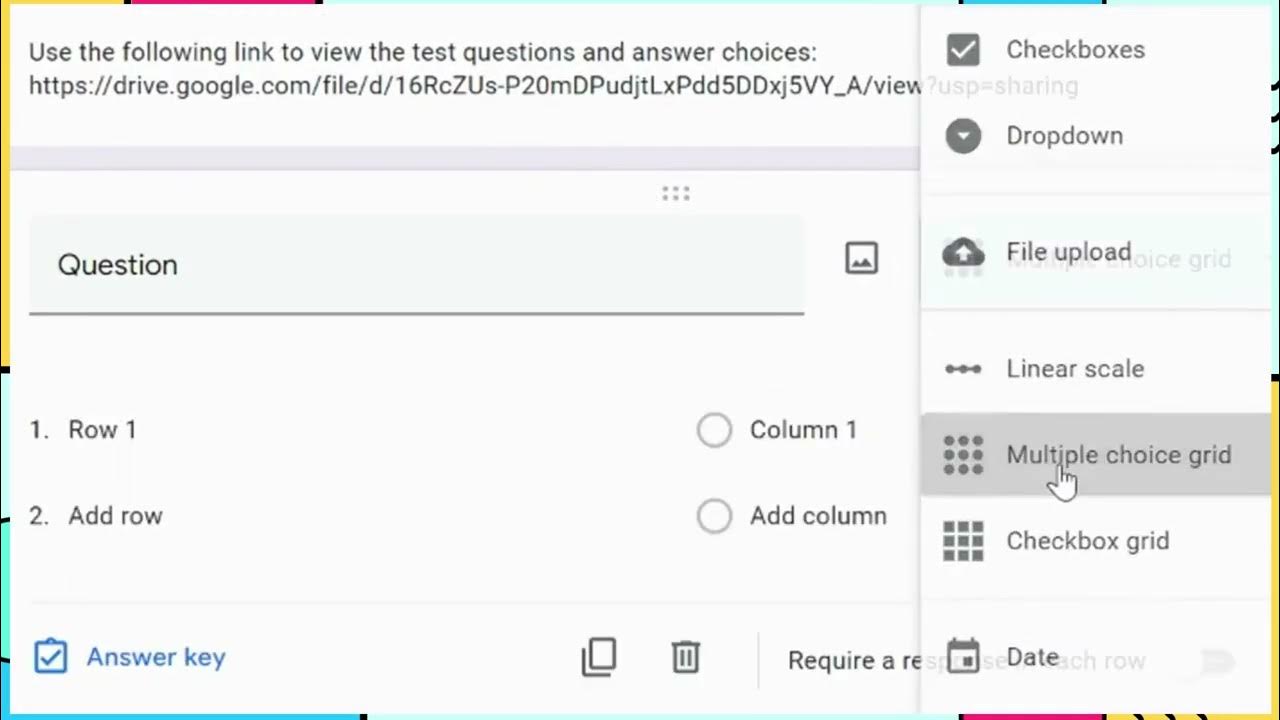
Self Grading PDF Test

Perbedaan Kurikulum K-13 dengan Kurikulum Merdeka
5.0 / 5 (0 votes)
