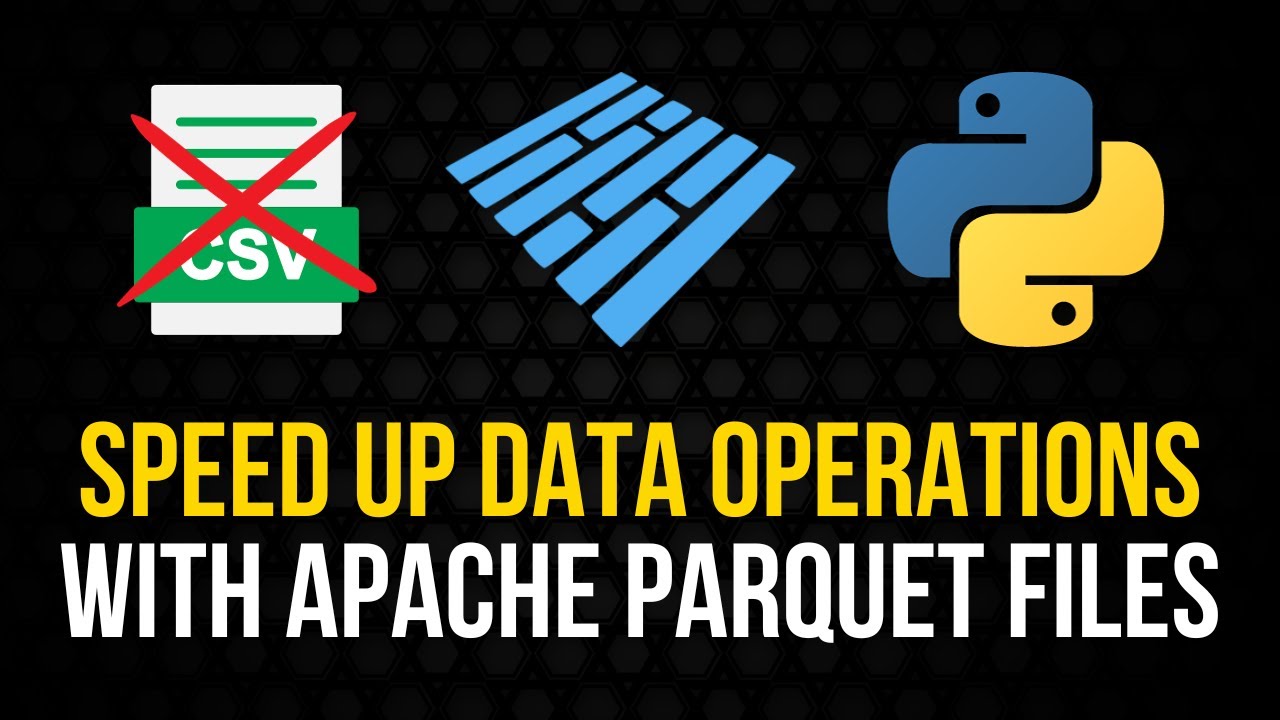Cara Menggunakan Pivot Table di Excel | Tutorial Excel Pemula
Summary
TLDRIn this video, the presenter introduces Excel's PivotTable feature, demonstrating its power in organizing and analyzing large datasets. The tutorial covers the basics of creating a PivotTable, explaining how to drag and drop data into rows, columns, and values to quickly visualize information. The presenter also shows how to filter data, providing an example of viewing sales by motor brand and area. With clear, step-by-step instructions, the video helps viewers understand how to use PivotTables for efficient data analysis, making it an essential tool for anyone working with extensive data in Excel.
Takeaways
- 😀 Pivot Tables in Excel are a powerful tool for summarizing and analyzing large datasets.
- 😀 To create a Pivot Table, select your data, go to the Insert tab, and click on PivotTable.
- 😀 Pivot Tables allow you to drag and drop fields into Rows, Columns, Values, and Filters to organize data in multiple ways.
- 😀 The Rows section in a Pivot Table displays data categories like product types (e.g., motor brands) or regions.
- 😀 The Columns section displays data in columns, such as sales per area or month.
- 😀 The Values section summarizes numerical data, like total sales, which you can calculate in different ways (e.g., sum, average).
- 😀 Filters allow you to narrow down data based on specific criteria, such as viewing sales data for one motor brand or one month.
- 😀 Pivot Tables automatically generate Grand Totals for rows and columns, giving you an overview of the entire dataset.
- 😀 You can rearrange fields in the Pivot Table by dragging them, offering flexibility in how the data is displayed.
- 😀 Pivot Tables are great for quickly analyzing trends and comparing multiple categories in large datasets.
- 😀 To further refine your analysis, you can use filters to select multiple items or narrow your view to specific categories or time periods.
Q & A
What is a PivotTable in Excel?
-A PivotTable is a tool in Excel that allows users to summarize and analyze large datasets by organizing them into a more digestible format, such as by rows, columns, or values, to extract meaningful insights.
How do you create a PivotTable in Excel?
-To create a PivotTable, select the data you want to analyze, go to the 'Insert' tab in Excel, and click on 'PivotTable'. Then, choose whether to place the PivotTable in a new worksheet or an existing one.
What fields can be used in a PivotTable?
-In a PivotTable, you can use various data fields such as 'Month', 'Motor', 'Area', and 'Sales' as examples. These fields can be arranged into rows, columns, values, and filters.
What is the purpose of the 'Rows' section in a PivotTable?
-The 'Rows' section in a PivotTable is used to organize data by a specific dimension, such as motor brand. This creates rows of data in the resulting table, allowing for easy comparison.
What happens when you drag a field into the 'Columns' section of a PivotTable?
-Dragging a field into the 'Columns' section of a PivotTable organizes the data into columns based on that field, such as organizing sales data by area or month.
How does the 'Values' section of a PivotTable work?
-The 'Values' section in a PivotTable is where you place the data you want to summarize, such as sales figures. The PivotTable will calculate the total or other aggregations of this data.
What is the benefit of using a PivotTable in Excel?
-The benefit of using a PivotTable is that it simplifies the process of analyzing complex data by automatically organizing and summarizing it, enabling users to spot trends and insights quickly.
How can you filter data in a PivotTable?
-To filter data in a PivotTable, drag the field you want to filter into the 'Filter' area. This will display a drop-down list where you can select specific values, such as motor brands or areas.
Can you filter by multiple values in a PivotTable?
-Yes, you can filter by multiple values in a PivotTable. Simply select the 'Multiple Items' option in the filter drop-down, and choose the values you wish to include, such as multiple motor brands.
What does the 'Grand Total' in a PivotTable represent?
-The 'Grand Total' in a PivotTable shows the sum of all the values across the rows and columns, giving a comprehensive overview of the entire dataset.
Outlines

Cette section est réservée aux utilisateurs payants. Améliorez votre compte pour accéder à cette section.
Améliorer maintenantMindmap

Cette section est réservée aux utilisateurs payants. Améliorez votre compte pour accéder à cette section.
Améliorer maintenantKeywords

Cette section est réservée aux utilisateurs payants. Améliorez votre compte pour accéder à cette section.
Améliorer maintenantHighlights

Cette section est réservée aux utilisateurs payants. Améliorez votre compte pour accéder à cette section.
Améliorer maintenantTranscripts

Cette section est réservée aux utilisateurs payants. Améliorez votre compte pour accéder à cette section.
Améliorer maintenantVoir Plus de Vidéos Connexes
5.0 / 5 (0 votes)