Let's Make Your First Sale and View Past Receipts
Summary
TLDRThis tutorial walks you through the easy process of completing a sale using Sales Play POS. From adding products to the cart with a simple tap to applying discounts and processing payments, the video provides clear, step-by-step instructions. It also covers how to manage receipts, including searching past transactions and generating duplicate receipts. With a focus on efficiency, the system streamlines the sales process, offering features like automatic change calculation and custom payment options. A must-watch for anyone looking to simplify their sales workflow.
Takeaways
- 😀 Tap on products to add them to the cart with ease, instantly increasing quantity with each tap.
- 😀 For large quantity purchases, type the desired quantity directly in the cart popup, instead of adding items one by one.
- 😀 To remove a product from the cart, simply swipe left and click the delete button for a quick removal.
- 😀 To clear the entire cart, tap the three-dot button and select the 'Clear Items' option for a fast reset.
- 😀 Discounts, taxes, and modifiers can be applied, with dedicated tutorials available for each feature.
- 😀 To complete a sale, hit the 'Charge' button to go to the payment page, where the total amount is displayed.
- 😀 Payment options include cash, credit, and card, with custom payment methods available through the back office.
- 😀 The system automatically calculates the change or due amount when cash is entered, eliminating mental math.
- 😀 Once the sale is complete, you can view the receipt by navigating to 'Manage Sales' and selecting 'Past Receipts'.
- 😀 Past receipts can be searched by receipt number, customer name, or date for easy retrieval.
- 😀 You can print, email, or share a duplicate receipt via social media or messaging platforms for convenience.
Q & A
How do you add products to the cart in the Sales Play POS system?
-To add products to the cart, simply tap on the products you want to sell. Each tap increases the quantity of the selected item, making it quick and easy to add items to the cart.
Is there a faster way to add large quantities of the same product to the cart?
-Yes! Instead of tapping the add button repeatedly, click on the item in the cart and a popup will appear. You can type in the quantity needed and confirm, which is a fast and efficient way to add large quantities.
How can I remove a product from the cart?
-To remove a product, tap and slide the product to the left. A delete button will appear on the right; simply tap it, and the product will be removed from the cart.
What should I do if I want to clear all items in the cart?
-To clear all items in the cart, tap the three-dot button on the right-hand side of the POS app and select the 'Clear items' option.
Can I apply discounts, taxes, or modifiers to a sale?
-Yes, the Sales Play POS system allows you to apply discounts, taxes, or modifiers. For more detailed instructions on these features, you can refer to the dedicated tutorial videos.
How do I complete a sale in the Sales Play POS system?
-To complete the sale, tap the 'Charge' button, which will take you to the payment page. From there, you can choose a payment method, such as cash, credit, or card, and finalize the transaction.
How does the system handle cash payments?
-When a customer pays in cash, you can enter the amount of cash given. The system will automatically calculate the change or due amount and display it on the screen, eliminating the need for manual calculations.
What should I do if I want to view a past receipt?
-To view a past receipt, go to the main menu drawer and select 'Manage Sales.' Then navigate to 'Past Receipts' and tap the receipt you want to view. You can also search by receipt number or customer name.
How can I search for a past receipt if I don't remember the receipt number or customer name?
-If you don't remember the receipt number or customer name, you can easily find the receipt by selecting the date of the sale. This makes it simple to locate the receipt you're looking for.
Can I print, email, or share a past receipt?
-Yes, to print, email, or share a past receipt, open the receipt and tap the three-dot button in the upper right corner. You can then select 'Print' to generate a copy, 'Send Receipt' to email it to the customer, or 'Share' to send it via social media or messaging platforms.
Outlines

Cette section est réservée aux utilisateurs payants. Améliorez votre compte pour accéder à cette section.
Améliorer maintenantMindmap

Cette section est réservée aux utilisateurs payants. Améliorez votre compte pour accéder à cette section.
Améliorer maintenantKeywords

Cette section est réservée aux utilisateurs payants. Améliorez votre compte pour accéder à cette section.
Améliorer maintenantHighlights

Cette section est réservée aux utilisateurs payants. Améliorez votre compte pour accéder à cette section.
Améliorer maintenantTranscripts

Cette section est réservée aux utilisateurs payants. Améliorez votre compte pour accéder à cette section.
Améliorer maintenantVoir Plus de Vidéos Connexes

How to place an order in GeM portal | DIRECT PURCHASE कैसे करते हे Gem में | Direct Purchase In Gem

Your First Quotation | Odoo Sales

Ep. 3 Add Sales
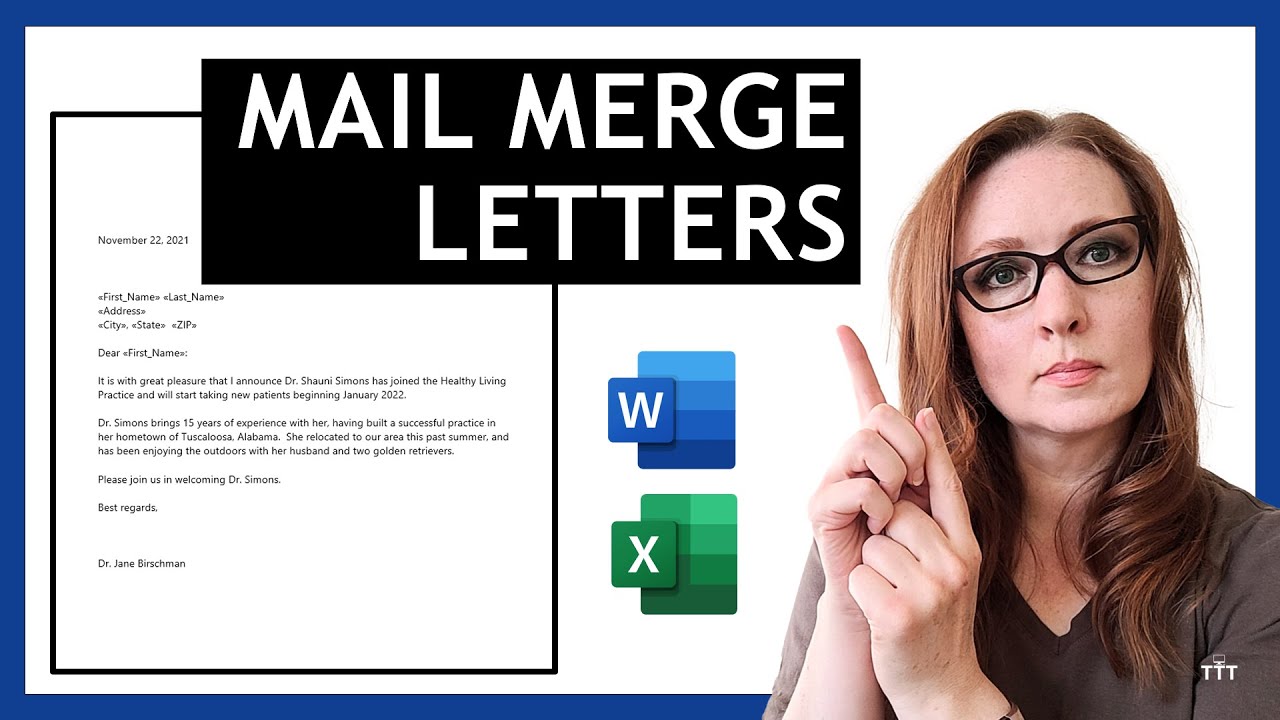
How to Create LETTERS in Microsoft Word Using Mail Merge | Use List From Microsoft Excel
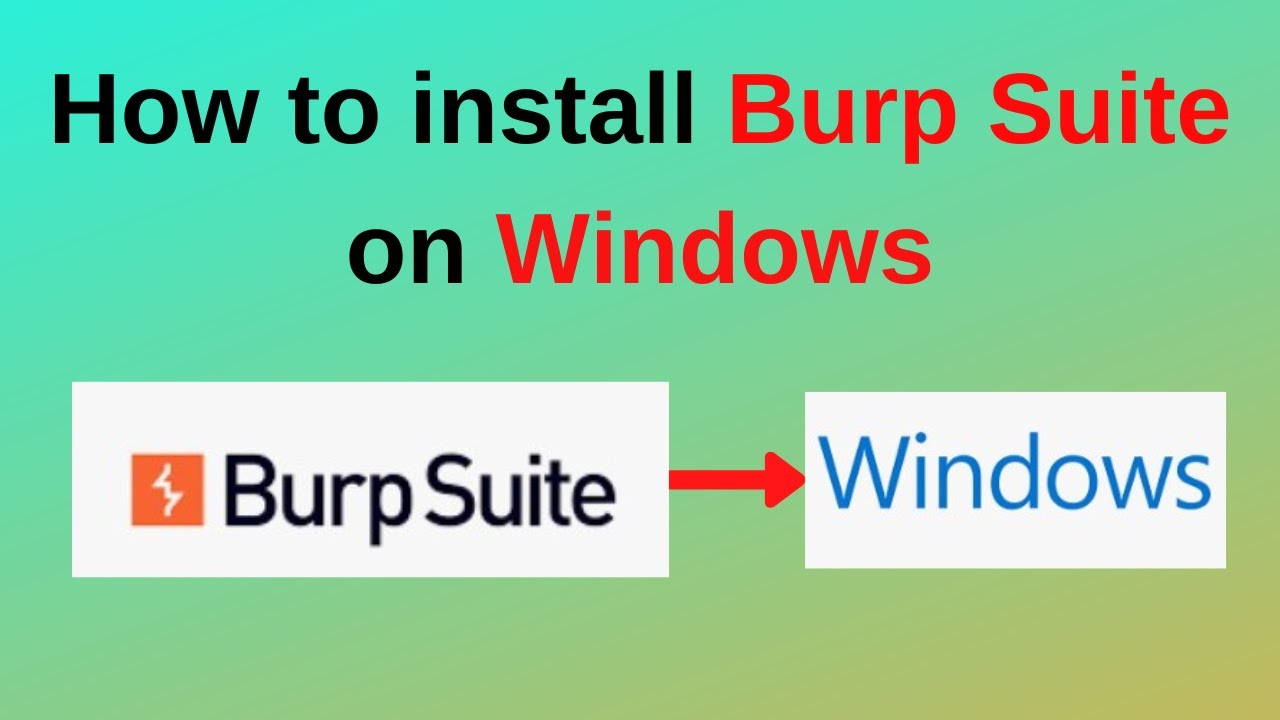
How to download and install Burp Suite on Windows
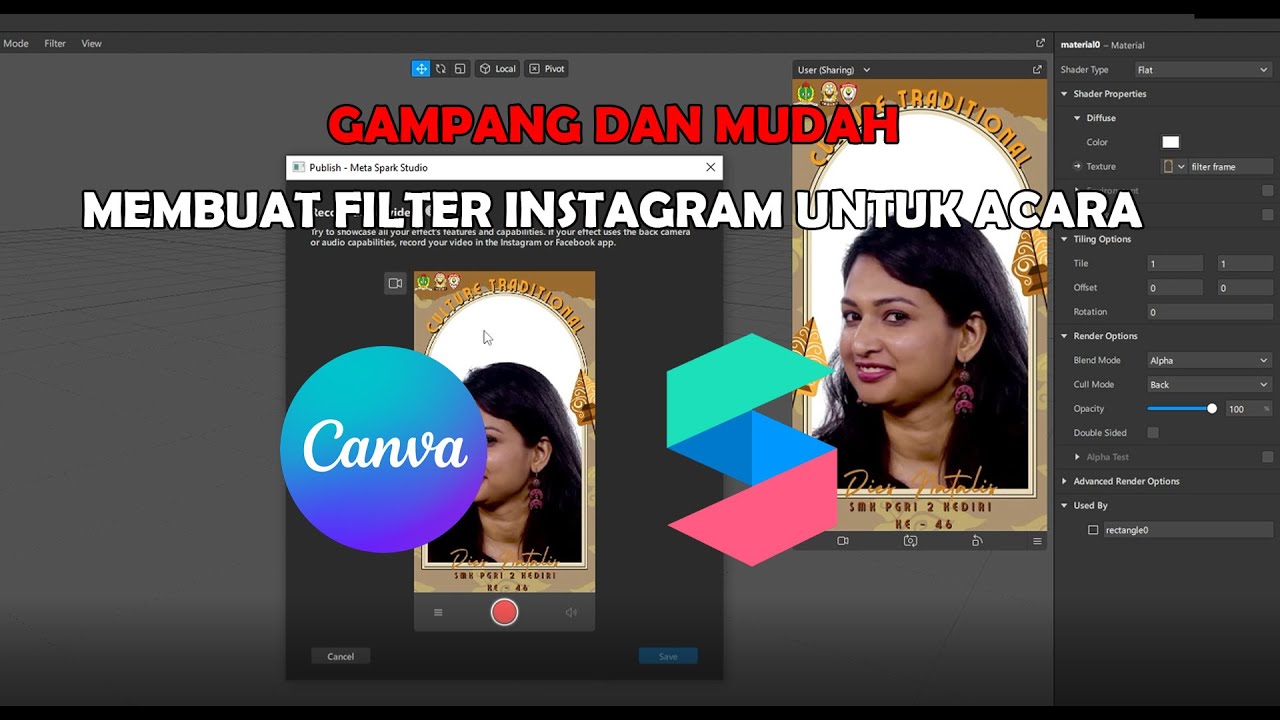
GAMPANG!! MEMBUAT FILTER INSTAGRAM BINGKAI FRAME ACARA DIES NATALIS | SPAK ART + CANVA
5.0 / 5 (0 votes)
