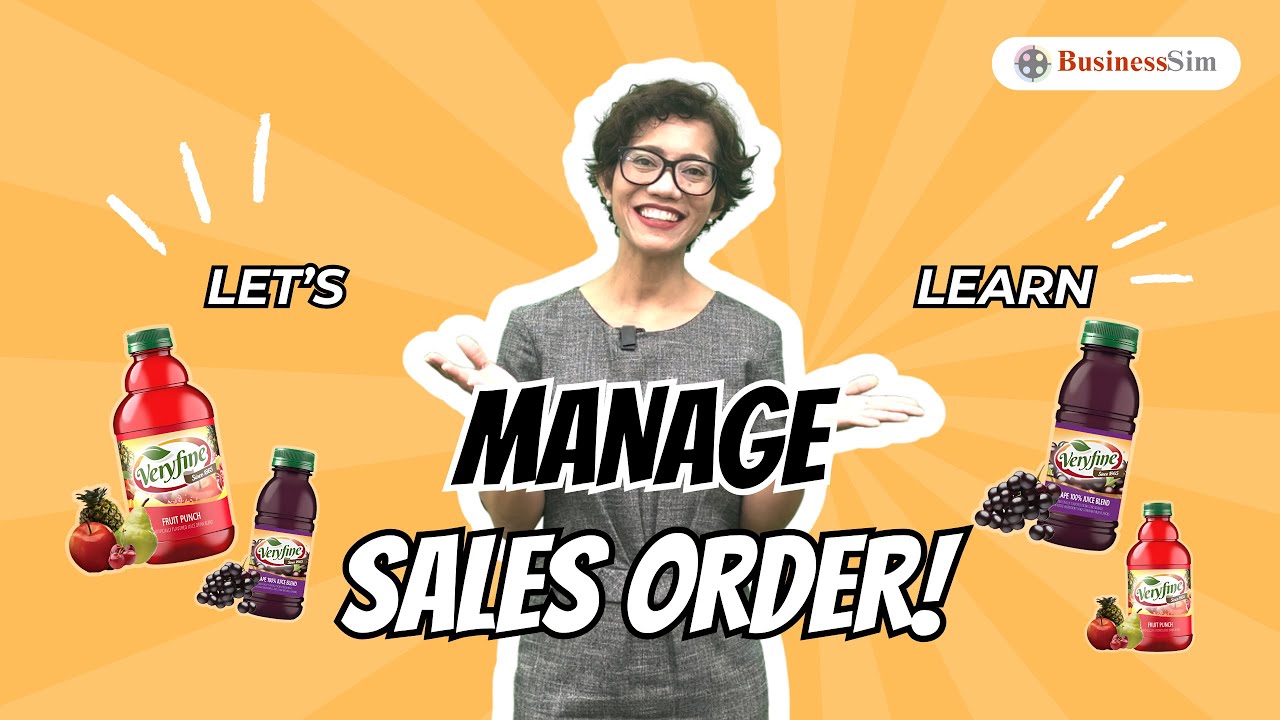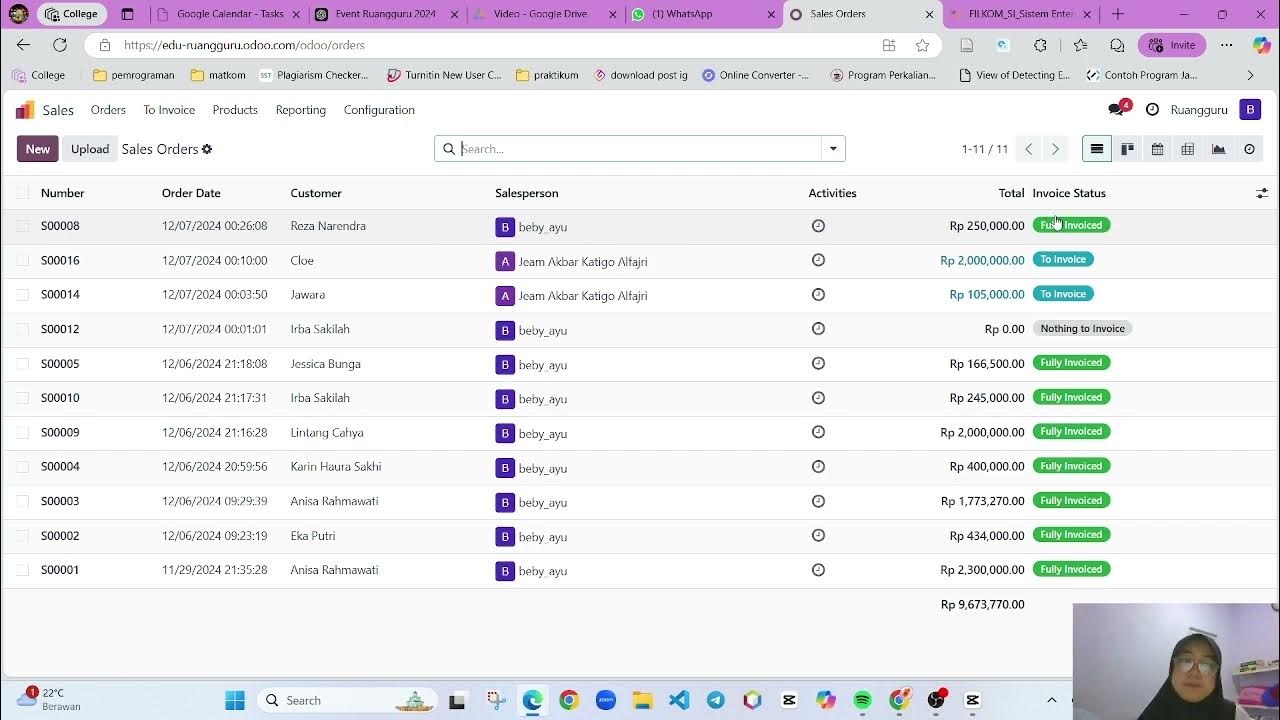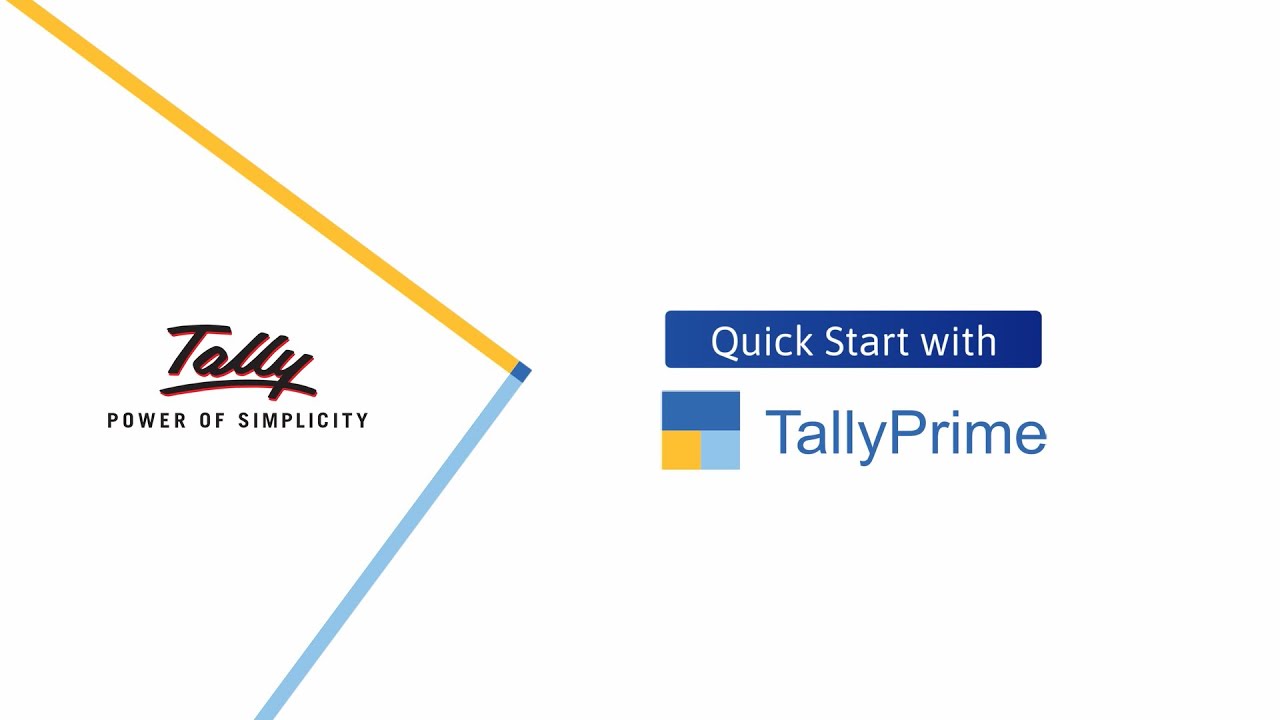Curso Odoo 2024-06-04 - Modulo Ventas
Summary
TLDRThe video script provides a detailed walkthrough of a sales module, demonstrating the process from creating a sales estimate to confirming orders and generating invoices. It covers how to manage different states of orders, send emails with estimates, and edit templates. The script also explains how to add products to orders, create delivery notes, and handle payments and refunds. Additionally, it touches on applying discounts through price lists and generating consolidated invoices for multiple orders.
Takeaways
- 😀 The video script explains the sales module process, focusing on creating and managing sales orders, budgets, and invoices within a software system.
- 📋 The sales module displays both orders and budgets, with statuses such as 'budget sent,' 'sales order,' and 'confirmed order' to track the progress of each transaction.
- 💼 Users can create new sales orders or budgets by filling out forms, similar to the process in a CRM system, and have the option to send them via email directly from the platform.
- ✉️ There is an option to edit the default email template used for sending budgets and orders, allowing customization of communication with clients.
- 🔄 The system automatically records all emails sent through its interface, but emails sent through external services like Gmail will not be logged within the system.
- 📈 Users can add products to a sales order even after the budget has been confirmed, demonstrating flexibility in the sales process as客户需求 evolve.
- 📑 The script mentions the ability to preview, edit, and confirm orders, as well as generate invoices and delivery notes (albaranes) directly from the sales order.
- 🚚 The creation of a delivery note is automatic when a sales order is confirmed, and the system checks product availability, requiring manual adjustment if necessary.
- 📊 The script discusses the customization of invoices, including adding sections or notes, and the ability to include terms and conditions either manually or via template.
- 💡 There is mention of the system's capability to handle deposits, such as creating a 30% deposit invoice in advance of the full payment, and the process for registering payments against invoices.
- 🔍 The importance of reporting features is highlighted, with the system providing sales reports that can be filtered by salesperson or product to analyze performance and trends.
Q & A
What is the main purpose of the 'ventas' module discussed in the script?
-The 'ventas' module is used to manage the sales process, including creating and sending quotes or budgets (presupuestos), tracking their status, and converting them into sales orders (pedidos de venta).
How can users create a new sales quote in the 'ventas' module?
-Users can create a new sales quote by clicking on the 'nuevo' button and filling out the quote form, similar to how they would create a budget from the CRM.
What is the difference between a 'presupuesto enviado' and a 'pedido de ventas' in the script?
-A 'presupuesto enviado' refers to a quote that has been sent to the customer but not yet confirmed, whereas a 'pedido de ventas' is a confirmed order that has been converted from a quote after the customer's acceptance.
How can users send a quote to a customer via email in the 'ventas' module?
-After filling out the quote form, users can send it to the customer by clicking the 'enviar por correo electrónico' button, which will use a predefined email template that can be edited.
What feature allows tracking of all emails sent to customers through the application?
-The application has a feature that registers all emails sent to customers through the 'enviar' button, keeping a record of the communication history.
Can users edit the email template used for sending quotes?
-Yes, users can edit the email template for sending quotes, either manually by writing over the template or by using a predefined template that can be customized.
What happens when a quote is confirmed and converted into a sales order?
-Upon confirmation, the quote status changes to 'pedido de venta', indicating that the customer has accepted the quote and it is now a confirmed order.
How can users add products to a sales order after it has been confirmed?
-Users can add products to a confirmed sales order by navigating back to the order and using the 'añadir productos' option, which allows for adjustments even after the initial confirmation.
What is the process for creating an invoice from a confirmed sales order?
-To create an invoice from a confirmed sales order, users should click on the 'crear factura' button, which will prompt the creation of an invoice based on the order details.
Can users create a consolidated invoice for multiple sales orders to the same customer?
-Yes, users can create a consolidated invoice for multiple sales orders to the same customer by using the 'crear factura consolidada' option, provided that the orders have not yet been individually invoiced.
What is the 'albarán de entrega' and how is it related to the sales order?
-The 'albarán de entrega' is a delivery note that is automatically created when a sales order is converted into an invoice, serving as a record of the products being delivered to the customer.
How can users manage product availability and inventory in the 'ventas' module?
-Users can manage product availability and inventory by checking the stock levels in the module and updating them manually if necessary, ensuring that the inventory reflects the current availability of products.
What is the process for handling returns and restocking inventory?
-In case of returns, users can manage the process by creating a credit note (factura rectificativa) to adjust the invoice and then use the 'volver al stock' button to return the product quantities to the inventory.
How can users apply discounts to products in the sales process?
-Users can apply discounts to products either manually on each product line in the sales order or by creating a price list (lista de precios) with a predefined discount that automatically applies to selected products or categories.
What is the significance of the 'W' in the albarán and how can it be customized?
-The 'W' in the albarán represents 'Warehouse', indicating the origin of the products. It is a default term that can be changed to suit the user's specific warehouse naming or labeling system.
How can users generate and manage different types of reports in the 'ventas' module?
-Users can generate various sales reports, such as reports by salesperson or by product, to analyze sales performance and identify trends or popular products. These reports can be accessed and managed through the 'informes de ventas' feature.
Outlines

Cette section est réservée aux utilisateurs payants. Améliorez votre compte pour accéder à cette section.
Améliorer maintenantMindmap

Cette section est réservée aux utilisateurs payants. Améliorez votre compte pour accéder à cette section.
Améliorer maintenantKeywords

Cette section est réservée aux utilisateurs payants. Améliorez votre compte pour accéder à cette section.
Améliorer maintenantHighlights

Cette section est réservée aux utilisateurs payants. Améliorez votre compte pour accéder à cette section.
Améliorer maintenantTranscripts

Cette section est réservée aux utilisateurs payants. Améliorez votre compte pour accéder à cette section.
Améliorer maintenantVoir Plus de Vidéos Connexes
5.0 / 5 (0 votes)