How to Get Started with TallyPrime | TallyHelp
Summary
TLDRThis video provides a step-by-step guide to getting started with Tally Prime, from installation to creating your first invoice. It covers the process of activating the license, setting up your company details, and generating invoices. The video demonstrates how to easily record sales transactions and print invoices, as well as how to access real-time reports like the day book and trial balance. It also highlights the flexibility of Tally Prime, allowing users to enable accounting, inventory, and statutory features as needed. Whether new or upgrading from Tally ERP 9, users can quickly start using Tally Prime.
Takeaways
- 😀 Tally Prime allows for quick and easy invoice creation, with a simple design and flexibility.
- 😀 You can download and install Tally Prime from the official Tally Solutions website.
- 😀 After installation, you need to activate the license to use Tally Prime, as it starts in educational mode by default.
- 😀 To activate the license, enter the serial number, activation key, and a valid email ID, which will serve as your Tally Net ID.
- 😀 Once the license is activated, the application switches from educational mode to license mode, which is indicated by a color change in the title bar.
- 😀 You can create a company in Tally Prime by entering the company name, contact details, financial year, and books beginning date.
- 😀 Company details can be modified later, allowing flexibility in setting up your company's information.
- 😀 To create and record an invoice, use the shortcut keys for sales vouchers and ledger creation, making it easy to input item details, quantity, and rates.
- 😀 The sales ledger can be created using shortcut keys, and once the invoice is completed, it can be saved and printed directly from Tally Prime.
- 😀 Tally Prime provides real-time reports, such as the Day Book and Trial Balance, which are updated with every transaction for easy access.
- 😀 Tally Prime supports both new users and existing Tally ERP9 users, who can easily upgrade or install Tally Prime without much hassle.
Q & A
What is Tally Prime?
-Tally Prime is a flexible and easy-to-use accounting software that allows users to manage and record transactions such as sales invoices with simplicity. It offers features for accounting, inventory, and statutory requirements.
How do you install Tally Prime?
-To install Tally Prime, download the installer from the Tally Solutions website, double-click the setup.exe, and follow the installation wizard. The application is installed in the default path, and the process is a one-click setup.
What should you do after installing Tally Prime?
-After installation, you need to activate the license. Initially, Tally Prime will be in educational mode until you activate it using the serial number, activation key, and email ID.
What is the significance of the email ID when activating Tally Prime?
-The email ID provided during activation is used for communication and license management. It will also be assigned as your Tally Net ID, which is important for accessing your Tally account and related features.
How can you verify that Tally Prime has been successfully activated?
-Once activated, the title bar of Tally Prime will change color, indicating that the software is in licensed mode, no longer in educational mode.
What is the first step to start using Tally Prime after activation?
-The first step is to create a company. You can do this by selecting 'Create Company' from the menu, entering the company name, contact details, and setting the financial year and books beginning date.
Can you modify company details after creation in Tally Prime?
-Yes, you can modify the company master at any time to add or update details as needed.
How do you create and record a sales invoice in Tally Prime?
-To create a sales invoice, press 'V' to go to vouchers, then press 'F8' to open a sales voucher. You can select or create cash and item ledgers on the fly using 'Alt + C', enter item details, quantity, and rate, then select or create a sales ledger. Finally, save and print the invoice.
What reports are available in Tally Prime?
-Tally Prime provides readily available reports, such as the Day Book, which lists all transactions of the day, and the Trial Balance, which provides an overview of the company's financial position.
Can you enable additional features in Tally Prime after setting it up?
-Yes, you can enable additional features related to accounting, inventory, and statutory requirements at any time as your business needs grow.
How does Tally Prime help existing Tally ERP 9 users?
-Existing Tally ERP 9 users can easily upgrade their installation to Tally Prime or install Tally Prime in a separate folder. Both new and existing users will find it easy to get started with Tally Prime.
Outlines

This section is available to paid users only. Please upgrade to access this part.
Upgrade NowMindmap

This section is available to paid users only. Please upgrade to access this part.
Upgrade NowKeywords

This section is available to paid users only. Please upgrade to access this part.
Upgrade NowHighlights

This section is available to paid users only. Please upgrade to access this part.
Upgrade NowTranscripts

This section is available to paid users only. Please upgrade to access this part.
Upgrade NowBrowse More Related Video
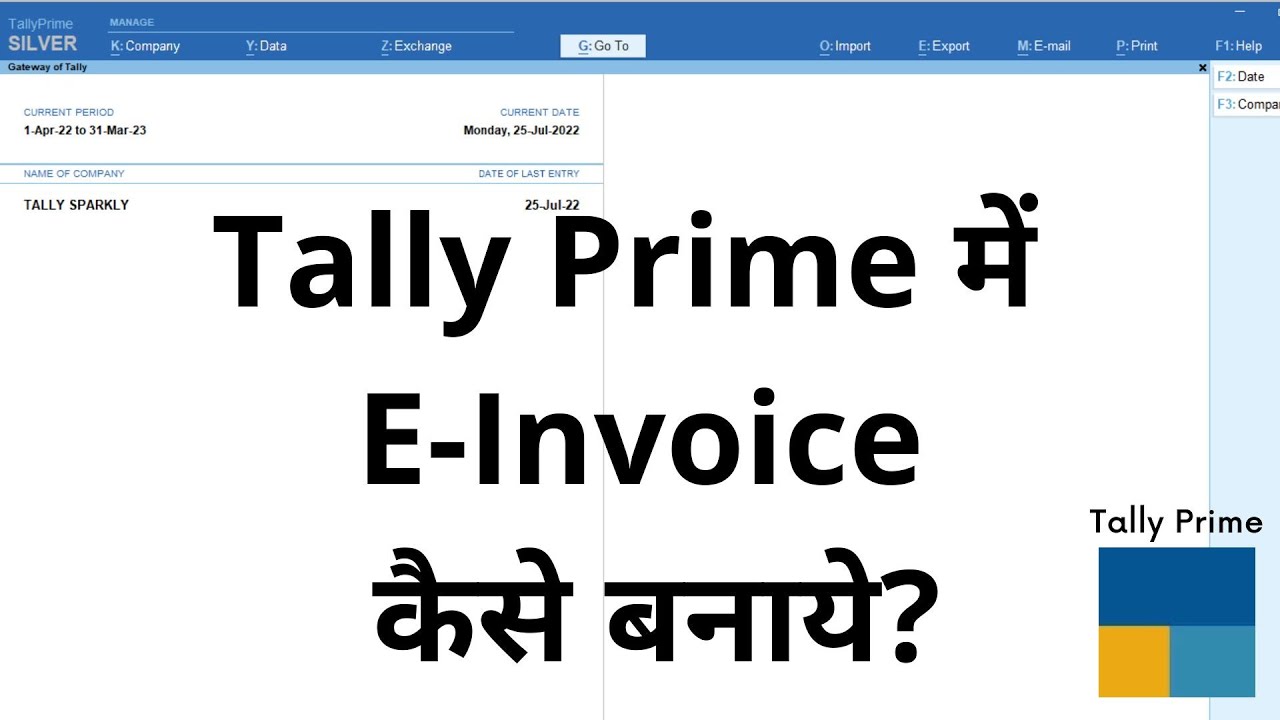
How to Generate E Invoice in Tally Prime | In Hindi | Tally Tutorial #tallyprime #einvoice #tally

Belajar Android Studio Pemula Kotlin 1 Membuat Program Hello World

Cara Merekam Layar Komputer Dengan OBS Gratis 2022

How to Install Windows 10 from a USB Flash Drive {in 2024}

How to Install Windows 10 From USB Flash Drive! (Complete Tutorial)

Cara Jualan di Shopee 2025 Modal HP - Cara Membuat Toko di Shopee Pakai HP Terbaru untuk Pemula
5.0 / 5 (0 votes)