CARA SETTING LAN UNTUK MENGHUBUNGKAN ANTAR KOMPUTER (PC Networking)
Summary
TLDRThis tutorial demonstrates how to set up a LAN (Local Area Network) for sharing files between computers. It covers essential steps such as configuring IP addresses, selecting network properties, and sharing folders with specific permissions. The speaker explains the process clearly, ensuring users can easily connect their computers, share files, and set up appropriate access levels for others. The tutorial is designed for beginners, offering a simple and effective method for connecting multiple computers in an office, school, or home environment.
Takeaways
- 😀 Make sure to open the 'Network and Sharing Center' to begin setting up LAN sharing.
- 😀 To configure the local area network (LAN) connection, click on the network icon in the system tray.
- 😀 Choose the 'Local Area Connection' option, then click on 'Properties' to access network settings.
- 😀 Ensure the 'Internet Protocol Version 4 (TCP/IPv4)' option is selected and configure the IP address manually.
- 😀 Assign a unique IP address for each computer in the network, such as '192.168.1.10', '192.168.1.11', etc.
- 😀 The subnet mask should be set to '255.255.255.0' for proper network configuration.
- 😀 For the gateway, use '192.168.1.1' as the standard address to connect devices on the network.
- 😀 After configuration, verify that the computer is connected and detected by the other devices on the network.
- 😀 To share files, create a folder and right-click to select 'Share with' and then choose 'Specific people'.
- 😀 Select 'Everyone' to allow all connected computers to access the shared folder and adjust permission levels (e.g., 'Read' or 'Read/Write').
- 😀 Once the folder is shared, other computers can access it by entering the shared computer's IP address in the file explorer to view or copy files.
Q & A
What is the first step in setting up LAN on a computer?
-The first step is to open the 'Network and Sharing Center' and click on the network icon in the bottom right corner of the screen.
How do you access the properties of the network connection?
-You need to click on 'Local Area Connection' and then select 'Properties' to access the properties of the network connection.
Which version of the Internet Protocol is used for IP address configuration?
-The script specifies using 'Internet Protocol Version 4' (TCP/IPv4) for the IP address configuration.
How do you configure a static IP address for your computer?
-You need to manually set the IP address, for example, '192.168.1.10' for your computer, ensuring that each computer on the network has a unique IP address.
What is the purpose of setting the subnet mask?
-The subnet mask, typically '255.255.255.0', helps identify the network's range and ensures proper communication between devices in the same network.
What is the role of the default gateway in the network setup?
-The default gateway (e.g., '192.168.1.1') serves as the access point or router through which data is sent to destinations outside the local network.
How do you check the IP address of your computer after configuration?
-You can check your computer's IP address by selecting 'Details' from the network connection's properties to view the assigned IP address.
What is the next step after setting up the IP address and network connection?
-Once the IP address is set, the next step is to create a shared folder on your computer for file sharing with other connected computers.
How do you share a folder with other computers on the network?
-To share a folder, right-click on the folder, select 'Share with,' choose 'Specific people,' and select 'Everyone' to allow other computers to access the folder.
What permissions can be set for the shared folder?
-You can set two types of permissions: 'Read' allows others to view but not modify the files, and 'Read/Write' allows others to both view and modify the files in the folder.
Outlines

Cette section est réservée aux utilisateurs payants. Améliorez votre compte pour accéder à cette section.
Améliorer maintenantMindmap

Cette section est réservée aux utilisateurs payants. Améliorez votre compte pour accéder à cette section.
Améliorer maintenantKeywords

Cette section est réservée aux utilisateurs payants. Améliorez votre compte pour accéder à cette section.
Améliorer maintenantHighlights

Cette section est réservée aux utilisateurs payants. Améliorez votre compte pour accéder à cette section.
Améliorer maintenantTranscripts

Cette section est réservée aux utilisateurs payants. Améliorez votre compte pour accéder à cette section.
Améliorer maintenantVoir Plus de Vidéos Connexes

PEMASANGAN JARINGAN LAN SEKOLAH//TUTORIAL KONFIGURASI LAN

Cara Membuat FTP Server di Windows 11 - Lengkap !!

Cara sharing data di windows 10

CARA SHARING DATA PADA JARINGAN LAN (JARINGAN KOMPUTER)
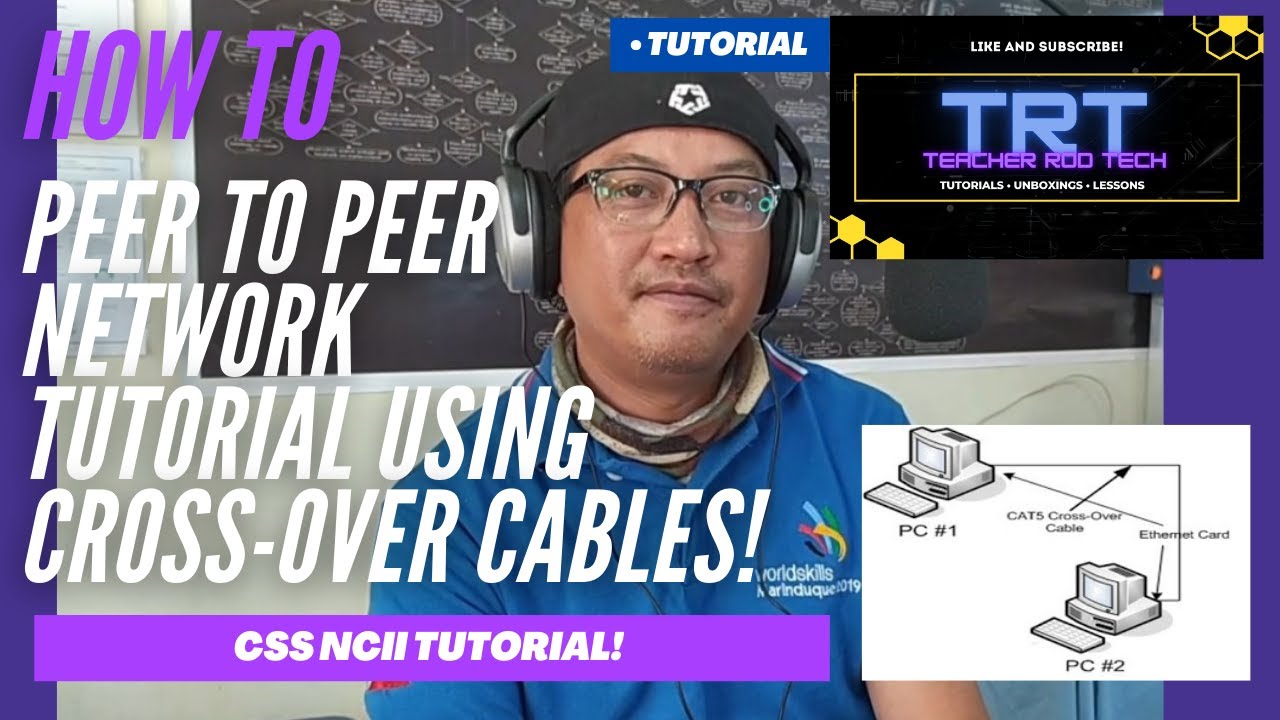
Peer To Peer Network Tutorial using Crossover Cables (Tagalog)

Transfer Files from PC to PC using a LAN/Ethernet Cable
5.0 / 5 (0 votes)
