TUTORIAL ADOBE PREMIERE PRO UNTUK PEMULA (2022)
Summary
TLDRThis video tutorial guides beginners through the basics of Adobe Premiere Pro, teaching essential editing skills like importing, cutting, adding text, and adjusting audio. It covers step-by-step instructions for setting up a new project, editing video and audio layers, adjusting volume, and adding transitions. The video also shows how to resize and position clips, as well as add and customize text overlays. The tutorial ends with instructions on rendering and exporting the final project for YouTube upload, offering helpful tips for efficiency and avoiding common editing issues.
Takeaways
- 😀 The tutorial is aimed at beginners who are using Adobe Premiere Pro for the first time, covering basic editing skills step-by-step.
- 😀 The process starts by creating a new project in Adobe Premiere Pro, where users select a project name and location for saving files.
- 😀 To import videos into Adobe Premiere, you can either use the 'File > Import' option or the shortcut 'Ctrl + D'.
- 😀 Once files are imported, you can drag them to the timeline for editing. The timeline allows you to separate video and audio layers.
- 😀 Cutting video clips is done using the Razor Tool ('C' key) to select parts of the video to trim, with easy undo options ('Ctrl + Z').
- 😀 Adjusting audio levels can be done by selecting the audio layer and using the 'Effect Controls' panel to change volume and other settings.
- 😀 The tutorial explains how to import audio files (MP3) and synchronize them with the video by trimming excess audio using the Razor Tool.
- 😀 To add text, the tutorial demonstrates using the 'Type Tool' to create a text layer that can be customized for font size, color, and position.
- 😀 For smoother transitions between video clips, the tutorial shows how to add default transitions, which can make the video flow more naturally.
- 😀 The final step in the editing process is rendering the video by exporting it as an MP4 file, with recommended settings for YouTube uploads, including bitrate adjustments for video quality.
Q & A
What version of Adobe Premiere Pro is being used in the tutorial?
-The tutorial is using Adobe Premiere Pro CC 2019, but the interface is similar across other versions, so users with older or newer versions should be able to follow along.
How do you start a new project in Adobe Premiere Pro?
-To start a new project, go to 'File' > 'New' > 'Project', give it a name, choose the location where the project will be saved, and then click 'OK'.
What should you do if the video import process takes a long time?
-If the video import process is slow, don't worry. This is normal, especially for larger files. It also depends on the computer's specs. A higher-end computer will process faster.
How can you import videos into Adobe Premiere Pro quickly?
-You can import videos by going to 'File' > 'Import' or using the shortcut 'Ctrl + D' to select and import the video files.
How can you separate video and audio tracks in Adobe Premiere Pro?
-To separate the audio from the video, right-click on the file in the timeline, select 'Unlink', and then you can delete or edit the audio independently from the video.
What tool is used to cut video in Adobe Premiere Pro?
-The 'Razor Tool' (activated by pressing 'C') is used to cut video. Simply click where you want to cut, and then press 'V' to return to the selection tool.
How do you adjust the audio levels in Adobe Premiere Pro?
-You can adjust audio levels by selecting the audio file, going to 'Effect Controls', and adjusting the 'Level' under audio settings. You can also apply the 'Volume' effect for more precise control.
How can you resize and position a video in Adobe Premiere Pro?
-To resize a video, go to the 'Effect Controls' panel and adjust the 'Scale' setting. To reposition the video, adjust the 'Position' values for horizontal and vertical alignment.
What should you do if the text in the video looks too small?
-If the text appears too small, select the text layer, go to 'Effect Controls', and adjust the 'Scale' property to make it larger. You can also use the 'Essential Graphics' panel for more advanced controls.
How can you add a simple transition between clips in Adobe Premiere Pro?
-To add a simple transition, right-click on the junction between two clips in the timeline, select 'Apply Default Transition', and Premiere Pro will add a smooth fade effect between them.
Outlines

Cette section est réservée aux utilisateurs payants. Améliorez votre compte pour accéder à cette section.
Améliorer maintenantMindmap

Cette section est réservée aux utilisateurs payants. Améliorez votre compte pour accéder à cette section.
Améliorer maintenantKeywords

Cette section est réservée aux utilisateurs payants. Améliorez votre compte pour accéder à cette section.
Améliorer maintenantHighlights

Cette section est réservée aux utilisateurs payants. Améliorez votre compte pour accéder à cette section.
Améliorer maintenantTranscripts

Cette section est réservée aux utilisateurs payants. Améliorez votre compte pour accéder à cette section.
Améliorer maintenantVoir Plus de Vidéos Connexes

Learn Video editing in Just 20 Minutes ! - Adobe Premiere pro Masterclass- NSB Pictures
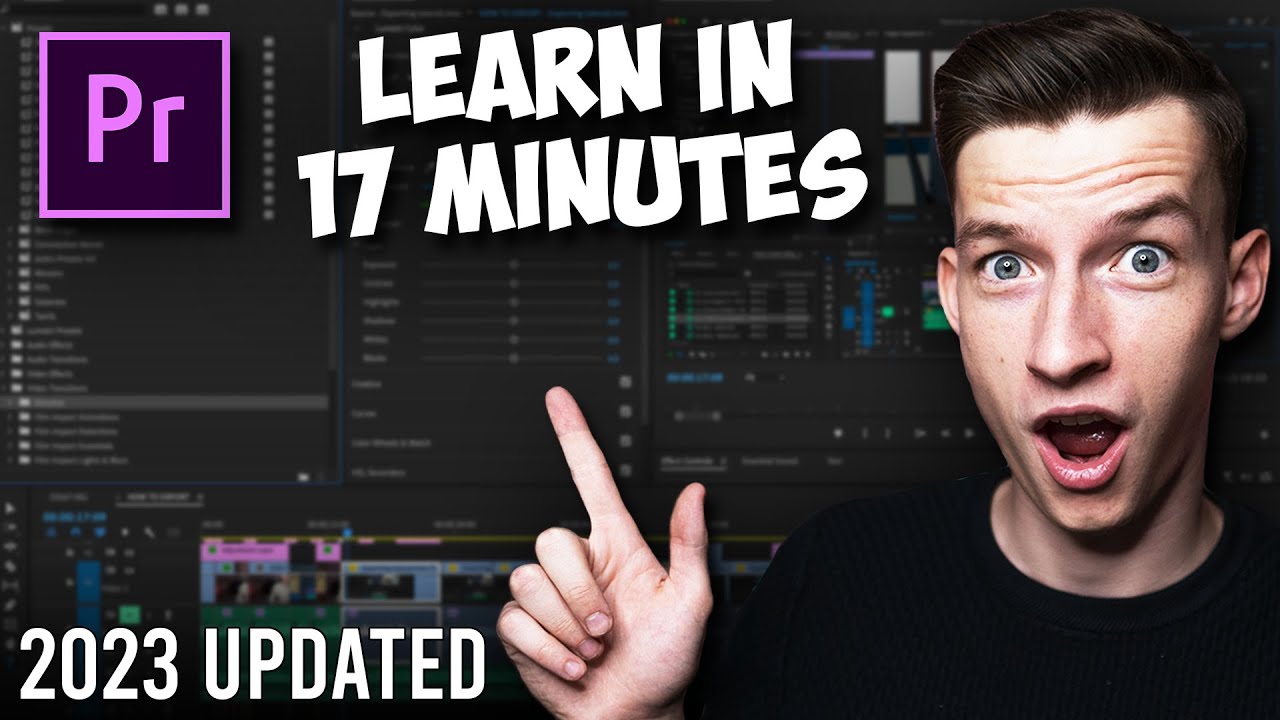
Premiere Pro Tutorial for Beginners 2023 - Everything You NEED to KNOW! (UPDATED)
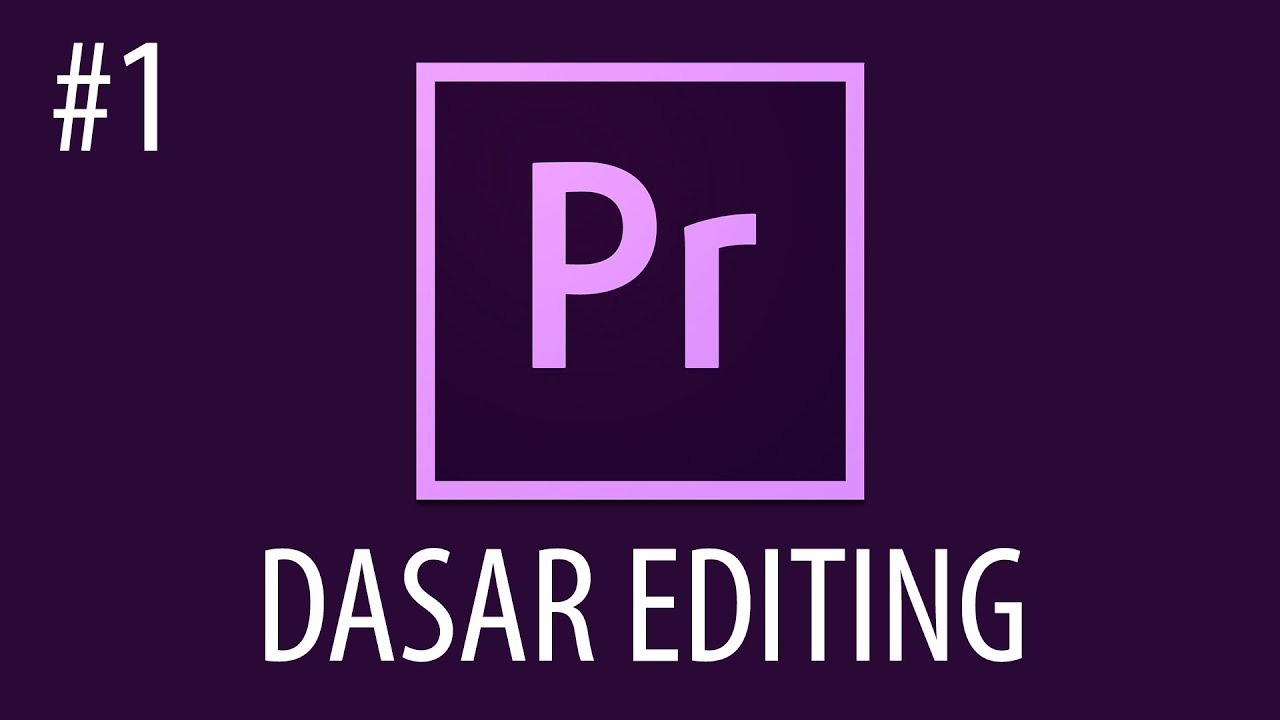
Cara Mengedit Video Dengan Adobe Premiere Pro #1
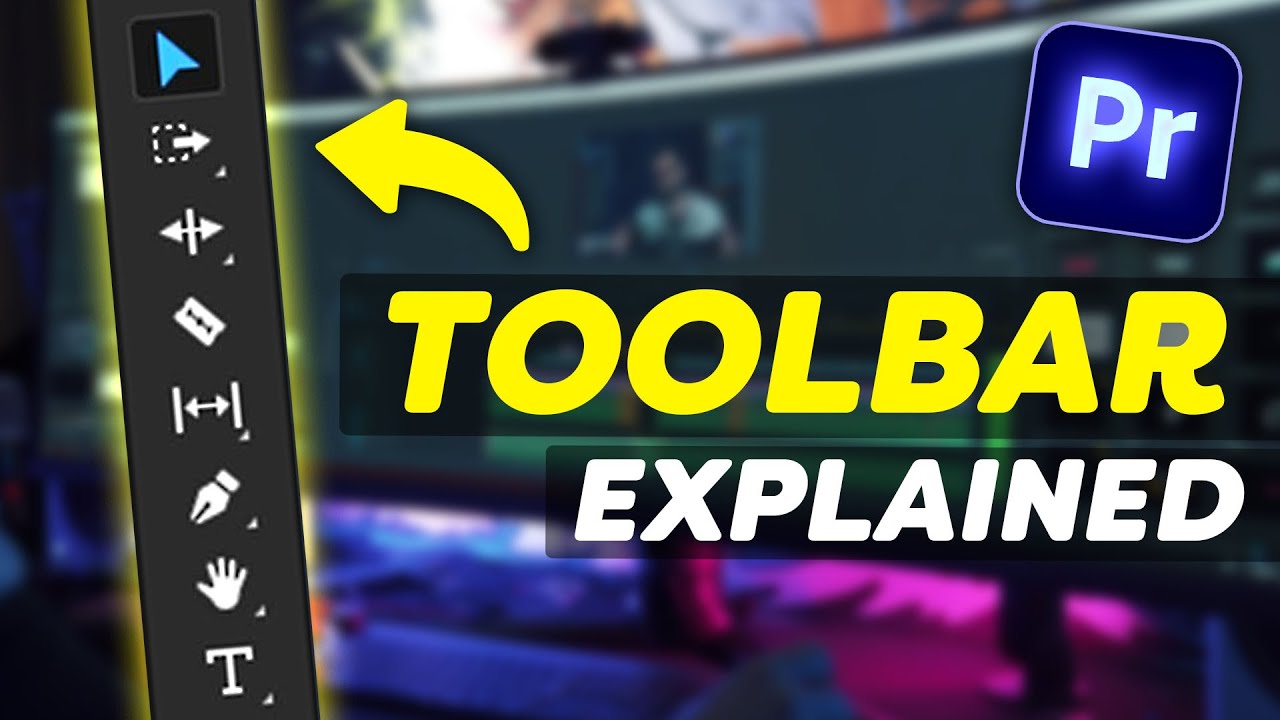
EVERY Tool in the TOOLBAR Explained (Premiere Pro Tutorial)
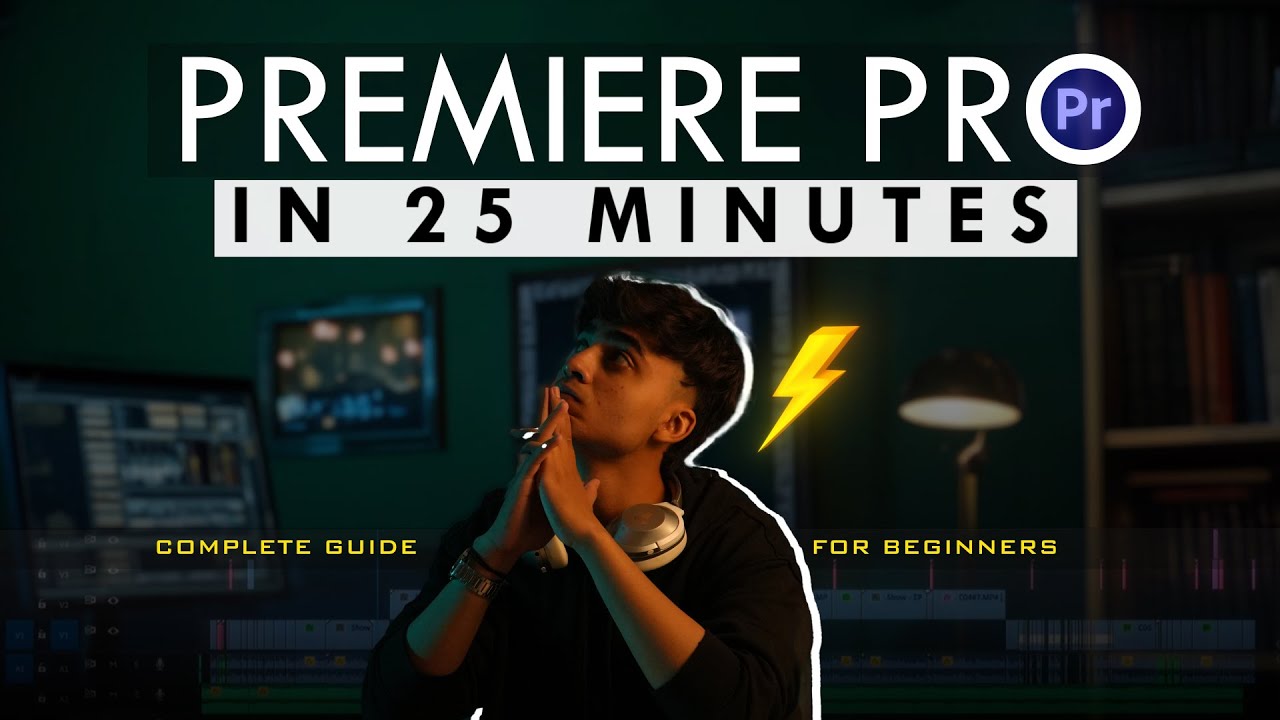
Premiere Pro for Beginners🔥| Quick 25-Minute Tutorial!

Adobe Premiere 2025
5.0 / 5 (0 votes)
