Tutorial Image Classification (Supervised) Menggunakan ArcGIS
Summary
TLDRIn this tutorial, the process of image classification using Landsat 8 imagery in ArcGIS is explained for land cover analysis in Semarang. The video covers steps like loading the Landsat image, defining the region of interest (ROI), selecting the appropriate band combinations for various land types (water bodies, open land, settlements, forests, and agriculture), and collecting training samples. The tutorial also guides viewers through supervised classification, area calculation, and adjusting symbology for visual clarity. By the end, viewers will have learned how to classify land and calculate areas in hectares for each land cover type.
Takeaways
- 😀 The video explains how to perform image classification of land using Landsat 8 imagery in ArcGIS.
- 😀 The tutorial starts with importing Landsat 8 images, particularly composite bands, for analysis.
- 😀 A polygon of the Semarang city is drawn to limit the study area for classification.
- 😀 The classification process includes defining sample areas for water bodies, open land, settlements, forests, and agriculture.
- 😀 Various band combinations are used to identify different land cover types: water bodies (bands 5, 6, 4), open land (bands 4, 3, 2), and settlements (bands 5, 4, 3).
- 😀 Sampling multiple points within each land cover type improves the classification accuracy.
- 😀 After collecting samples, they are merged into categories (e.g., water bodies, settlements) and given distinctive colors for clarity.
- 😀 The supervised image classification method is applied to the image with training samples to categorize the land.
- 😀 The area of interest is extracted using a mask based on administrative boundaries, ensuring the results match the Semarang region.
- 😀 Final output allows for polygon conversion to calculate the area of each land cover type in hectares.
Q & A
What is the purpose of the video?
-The video demonstrates how to perform image classification using Landsat 8 imagery in ArcGIS, focusing on classifying land types like water bodies, open land, settlements, forests, and agricultural areas.
What tool is used for image classification in ArcGIS?
-The tool used for image classification in ArcGIS is the 'Interactive Supervised Classification' tool, which allows users to classify land types based on sample areas.
How do you import the Landsat 8 imagery into ArcGIS?
-Landsat 8 imagery is imported into ArcGIS by loading a composite image (previously created) and adjusting the bands to display natural colors (e.g., bands 4, 3, 2 for true color).
What is the importance of selecting the correct band combinations for image classification?
-Selecting the correct band combinations is crucial for highlighting specific land types. For example, the band combination for water bodies (5, 6, 4) highlights water in dark blue, whereas other combinations highlight different land types such as open land or forests.
How do you define the study area for classification?
-The study area is defined by importing a polygon representing the geographical region of interest (e.g., Semarang) and adjusting the transparency and outline color for better visibility in ArcGIS.
What are the steps to create samples for image classification?
-To create samples, users draw polygons around the areas that represent specific land types (such as water, open land, etc.). Multiple samples from each land type are selected to ensure accurate classification.
Why is it important to take multiple samples for each land type?
-Taking multiple samples for each land type improves the accuracy of the classification process by capturing a broader range of color variations within each land type.
How do you merge the training samples into a single class?
-After selecting samples, they can be merged by selecting all the samples and clicking on 'Merge Training Sample'. This action combines them into a single class with a specified name and color for easy identification.
What tool is used to crop the classified image to the study area boundary?
-The 'Extract by Mask' tool is used to crop the classified image according to the study area boundary defined earlier using a polygon.
How do you convert the classified raster into polygons in ArcGIS?
-To convert the classified raster into polygons, the 'Raster to Polygon' tool is used. This converts the classified raster into vector polygons, which are easier to analyze and visualize.
How can you calculate the area of each land type in the classified map?
-The area for each land type is calculated by adding a new field in the attribute table and using the 'Calculate Geometry' function. The area is typically calculated in hectares.
What does the 'Dissolve' tool do in the classification process?
-The 'Dissolve' tool is used to combine multiple features of the same class (e.g., water bodies, settlements) into a single feature, simplifying the data and improving analysis.
Outlines

Cette section est réservée aux utilisateurs payants. Améliorez votre compte pour accéder à cette section.
Améliorer maintenantMindmap

Cette section est réservée aux utilisateurs payants. Améliorez votre compte pour accéder à cette section.
Améliorer maintenantKeywords

Cette section est réservée aux utilisateurs payants. Améliorez votre compte pour accéder à cette section.
Améliorer maintenantHighlights

Cette section est réservée aux utilisateurs payants. Améliorez votre compte pour accéder à cette section.
Améliorer maintenantTranscripts

Cette section est réservée aux utilisateurs payants. Améliorez votre compte pour accéder à cette section.
Améliorer maintenantVoir Plus de Vidéos Connexes
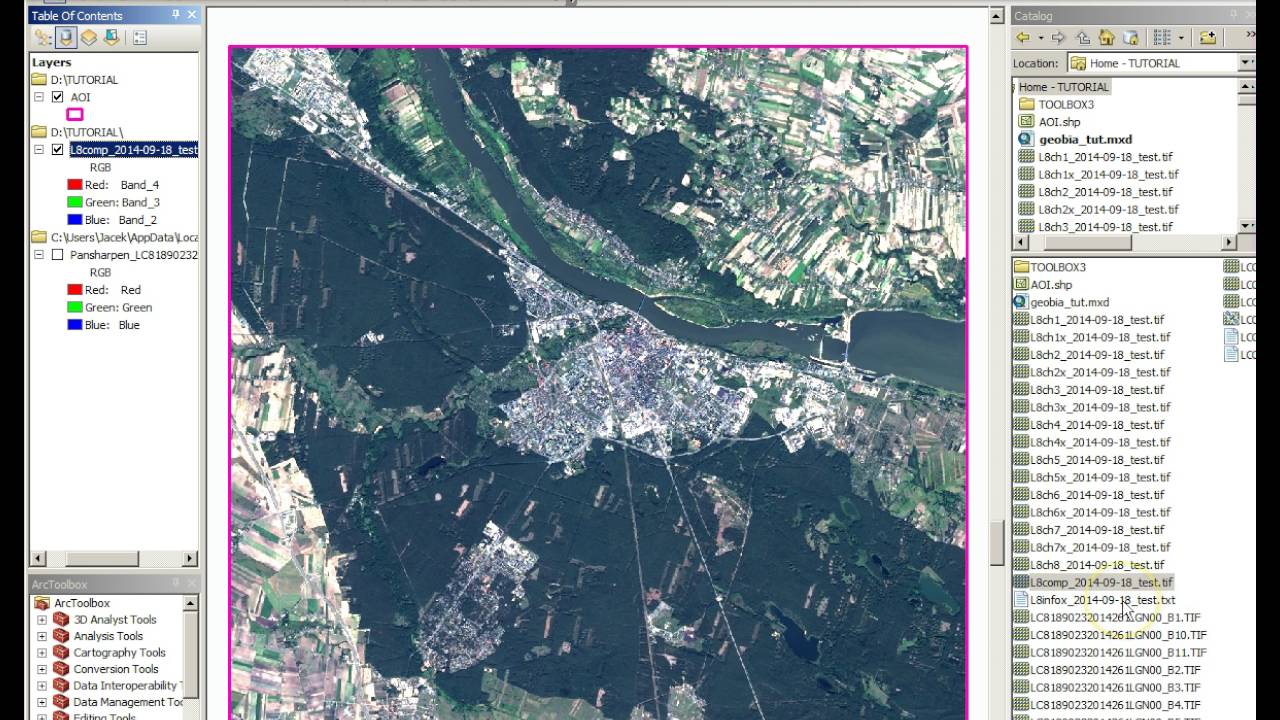
Tutorial Geobia for ArcGIS
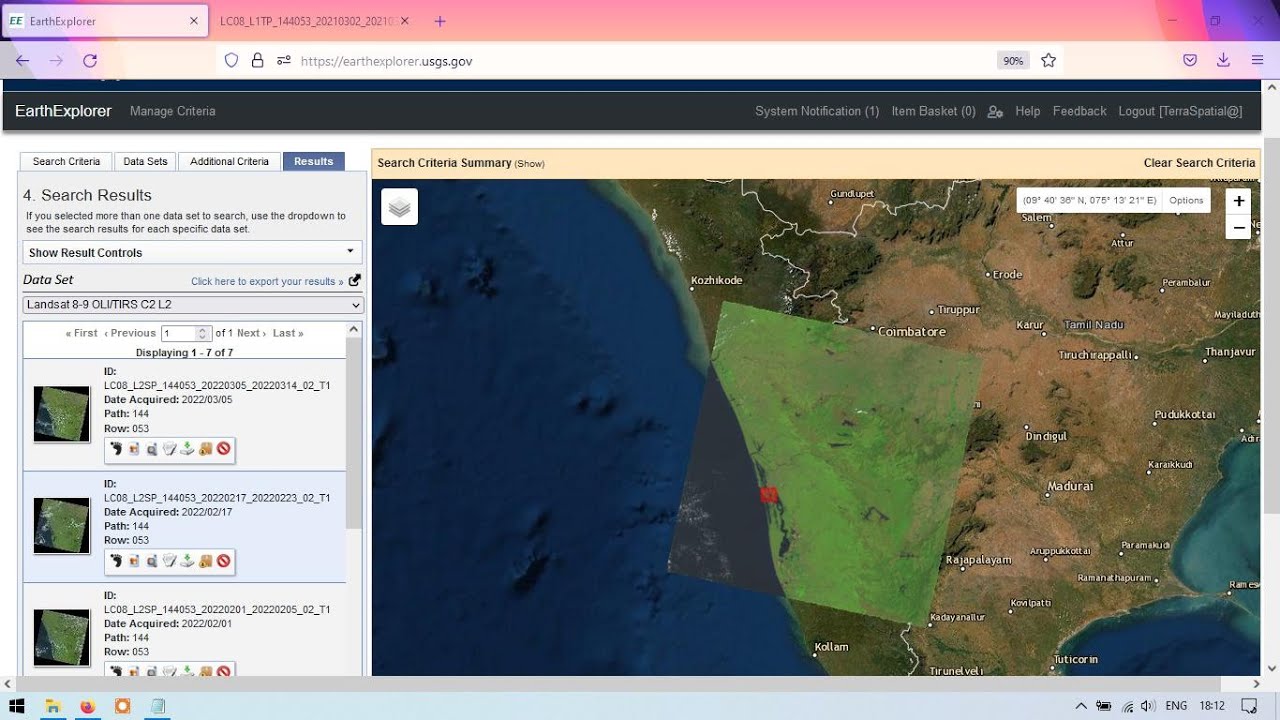
Download Landsat 8 images from EarthExplorer / USGS
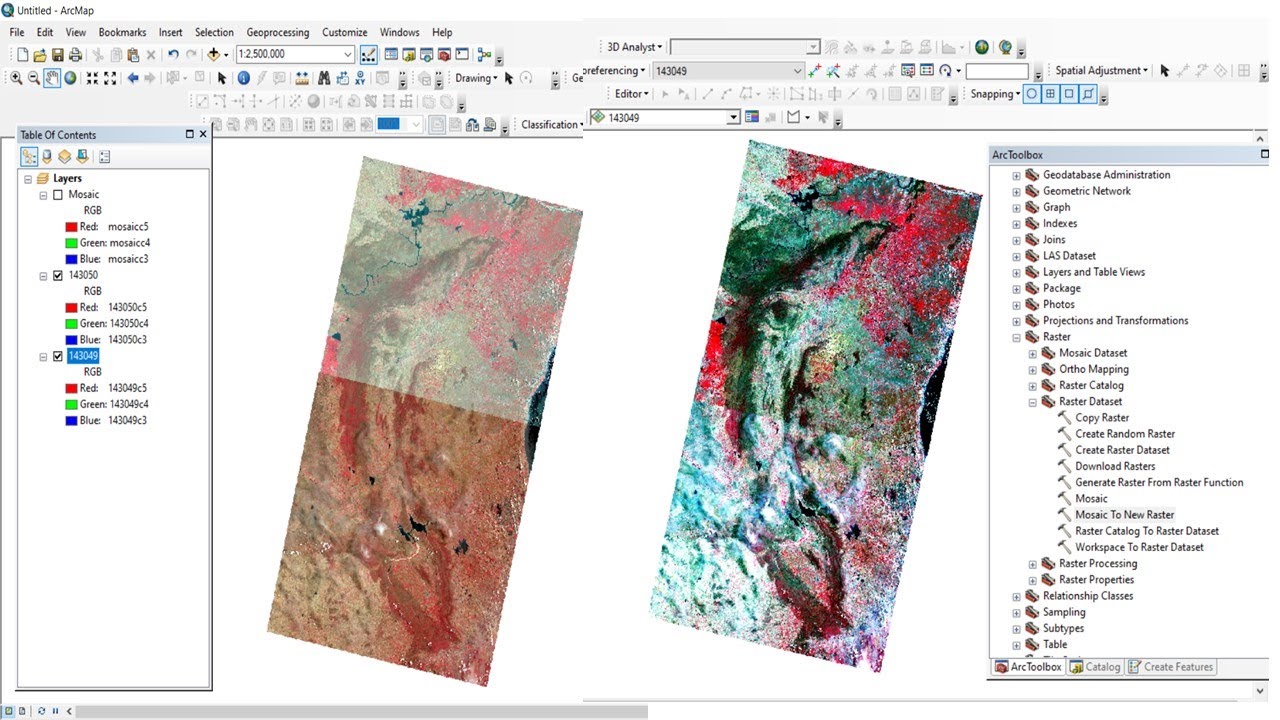
Band Composite & Mosaic of Landsat 8 data in ArcGIS

Cara Membuat Peta Tutupan Lahan dengan ArcGIS (by. Denisya Putri)

Cara Download Citra Resolusi Tinggi di SAS Planet 2023 | Mudah dan Cepat dengan Hasil yang Jernih
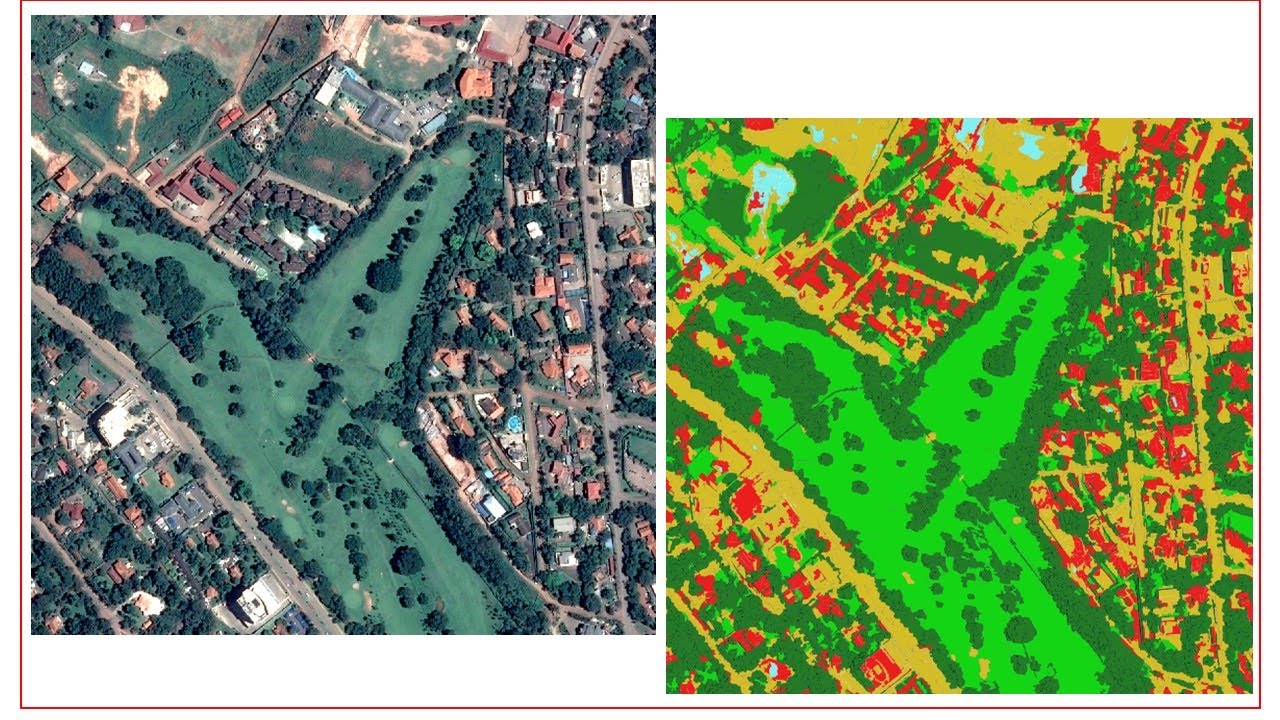
Object-based Image classification in QGIS || OBIA !! || A complete Tutorial
5.0 / 5 (0 votes)
