How To Install & Set Up Raspberry Pi OS || New Method to Setup Raspberry Pi (2023) || FIOT || CSE
Summary
TLDRThis tutorial walks through the process of installing and setting up Raspberry Pi OS on a Raspberry Pi using essential hardware and software tools. The guide covers the necessary components such as a laptop, Ethernet cable, memory card, and Raspberry Pi itself. Key software like Putty, Raspberry Pi Imager, and VNC Viewer are also introduced. After writing the OS to the memory card, users will configure SSH settings, connect to the Raspberry Pi via Ethernet, and access the OS remotely using VNC. The process eliminates the need for a physical monitor and makes using Raspberry Pi easier with remote access.
Takeaways
- 😀 To set up Raspberry Pi OS, you need a laptop, an ethernet (LAN) cable, a memory card, and a memory card reader.
- 😀 Raspberry Pi Imager is used to write the Raspberry Pi OS onto the memory card, which is inserted into the laptop using a card reader.
- 😀 In the Raspberry Pi Imager, select Raspberry Pi OS 32-bit and configure the hostname, SSH, and user credentials before writing the OS to the memory card.
- 😀 Enable SSH during setup to allow remote access to the Raspberry Pi using VNC Viewer later on.
- 😀 After writing the OS, create an empty SSH file (without .txt) in the boot folder of the memory card to enable SSH access for Raspberry Pi.
- 😀 Safely eject the memory card and insert it into the Raspberry Pi board for booting.
- 😀 Connect the Raspberry Pi to the laptop via ethernet (LAN) cable for network communication.
- 😀 Power the Raspberry Pi using a USB data cable connected to the laptop's USB port.
- 😀 Use Putty software on the laptop to SSH into the Raspberry Pi by connecting to its hostname 'raspberrypi.local'.
- 😀 Once connected via Putty, launch the VNC server using the command 'vncserver' to prepare for remote desktop access.
- 😀 Open VNC Viewer, input the provided IP address, and use the same credentials to access the Raspberry Pi desktop remotely, bypassing the need for a monitor.
Q & A
What are the essential hardware components required to set up Raspberry Pi OS on a Raspberry Pi?
-The essential hardware components include a laptop, an Ethernet (LAN) cable, a USB data cable (to power the Raspberry Pi), a Raspberry Pi board, a memory card reader, and an 8GB memory card for storing the operating system.
Which software tools are necessary to install Raspberry Pi OS onto a Raspberry Pi?
-The three necessary software tools are Putty (for SSH access), Raspberry Pi Imager (to install the OS), and VNC Viewer or Server (for remote desktop access).
What is the role of the Ethernet cable in the setup process?
-The Ethernet (LAN) cable is used to establish a wired connection between the laptop and the Raspberry Pi for network communication.
How do you configure the Raspberry Pi OS installation settings using Raspberry Pi Imager?
-In Raspberry Pi Imager, after selecting the OS (Raspberry Pi OS 32-bit), you need to configure the settings by choosing the hostname and enabling SSH with password authentication. You also need to set a username and password for SSH access.
Why is it important to create the SSH file on the memory card?
-Creating the SSH file on the memory card enables SSH access to the Raspberry Pi, which is crucial for remote access and connecting it to the VNC server.
What should you do after the OS has been written to the memory card using Raspberry Pi Imager?
-After writing the OS to the memory card, you should eject and reinsert the memory card into your laptop, open the boot drive, create the SSH file (without a .txt extension), and safely eject the memory card again before inserting it into the Raspberry Pi.
How do you power the Raspberry Pi during the setup process?
-You can power the Raspberry Pi either by using a USB data cable connected to the laptop or directly via an adapter, if available.
What is the function of Putty software in this process?
-Putty software is used to establish an SSH connection to the Raspberry Pi by entering the hostname (raspberrypi.local) and logging in using the username and password set during OS installation.
What is the significance of the IP address displayed in Putty after running the VNC server command?
-The IP address displayed after running the VNC server command is used to connect to the Raspberry Pi's desktop using the VNC Viewer, enabling remote desktop access to the Raspberry Pi OS.
How do you access the Raspberry Pi desktop on your laptop?
-To access the Raspberry Pi desktop on your laptop, open the VNC Viewer, paste the IP address displayed in Putty, and authenticate using the username and password set earlier. This will allow you to view and interact with the Raspberry Pi OS desktop remotely.
Outlines

Cette section est réservée aux utilisateurs payants. Améliorez votre compte pour accéder à cette section.
Améliorer maintenantMindmap

Cette section est réservée aux utilisateurs payants. Améliorez votre compte pour accéder à cette section.
Améliorer maintenantKeywords

Cette section est réservée aux utilisateurs payants. Améliorez votre compte pour accéder à cette section.
Améliorer maintenantHighlights

Cette section est réservée aux utilisateurs payants. Améliorez votre compte pour accéder à cette section.
Améliorer maintenantTranscripts

Cette section est réservée aux utilisateurs payants. Améliorez votre compte pour accéder à cette section.
Améliorer maintenantVoir Plus de Vidéos Connexes

How To Install & Set Up Raspberry Pi OS - Pi4 Pi3 Pi2

Raspberry Pi Travel Router - RaspAP (2024)

Wikipedia Offline - IT'S SO EASY!
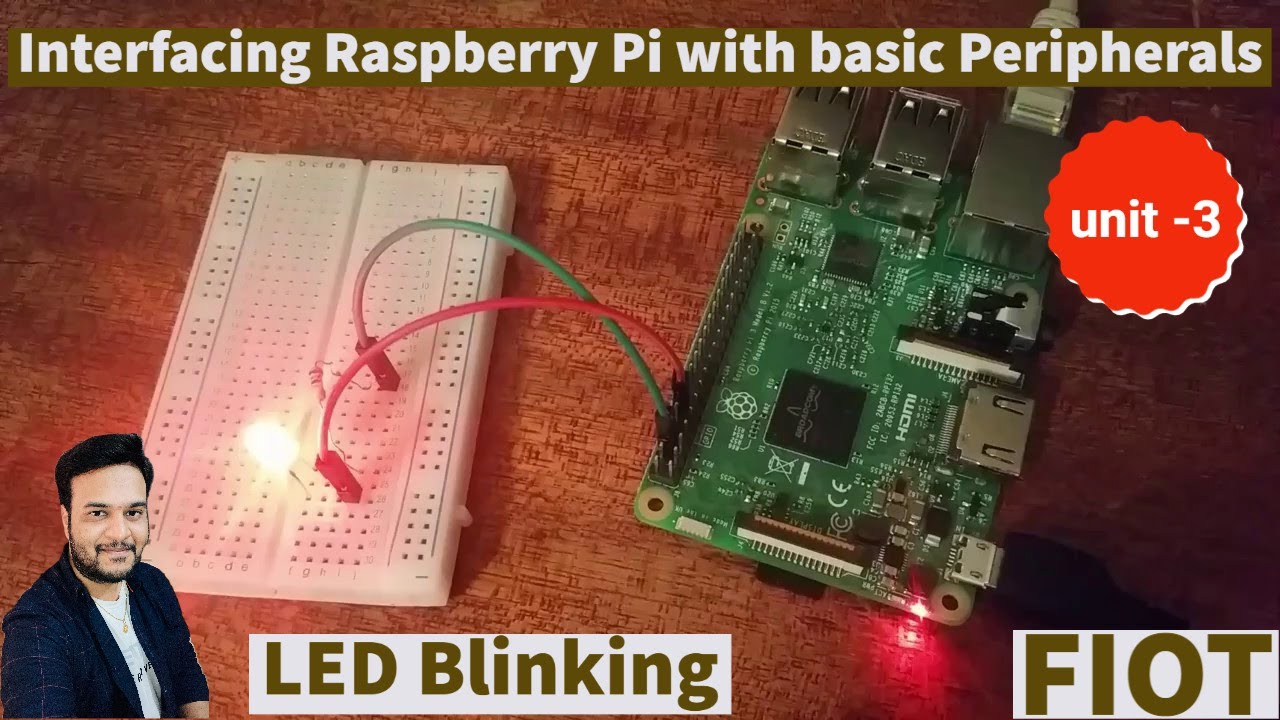
Raspberry Pi LED Blinking || Interfacing raspberry pi with basic peripherals || FIOT || CSE || JNTUH

Boot Raspberry Pi 5 from NVMe Drive Setup with M.2 HAT+ & CanaKit Case

Hack WiFi with a Raspberry Pi and Kali Linux
5.0 / 5 (0 votes)
