Boot Raspberry Pi 5 from NVMe Drive Setup with M.2 HAT+ & CanaKit Case
Summary
TLDRIn this detailed tutorial, John from Wagner's Tech Talk demonstrates how to set up the Raspberry Pi 5 with an M.2 hat and NVMe SSD for improved performance over a microSD card. The video covers the assembly of the Raspberry Pi with an active cooler, installation of the M.2 SSD, and setup of the official Pi case. John also walks through installing Pi OS, cloning it to the NVMe SSD, and setting it up as the boot device. The comparison between boot times and data transfer speeds shows a substantial performance boost with the NVMe SSD, making this upgrade highly beneficial for Pi users.
Takeaways
- 😀 Raspberry Pi 5 with M.2 Hat and NVMe SSD setup enhances reliability and speed compared to using a typical microSD card.
- 😀 The Pi 5 used in this setup includes an active cooler, which is installed by attaching two standoffs and connecting the fan to the Pi's header.
- 😀 The Canakit case is used for the Raspberry Pi 5, which is easy to assemble and fits the Pi 5 perfectly.
- 😀 The M.2 Hat Plus is installed along with an NVMe 2242 SSD to boost the Pi's storage speed using PCIe.
- 😀 The official Canakit extender for the case is optional and adds a heat sink and fan, but the active cooler is sufficient for this setup.
- 😀 Properly securing the M.2 SSD to the Hat involves aligning the SSD at a 30° angle and tightening it with a silver screw.
- 😀 Installation of the Pi 5 into the Canakit case requires attaching it at an angle and ensuring it is seated properly.
- 😀 Pi desktop is installed on a microSD card using the Raspberry Pi Imager, which is downloaded from the official Raspberry Pi website.
- 😀 After installing Pi desktop, users are encouraged to update the OS to ensure the latest software is installed.
- 😀 The Pi desktop is cloned from the microSD to the NVMe SSD for faster boot and system performance.
- 😀 The NVMe SSD is set as the boot device through the terminal, allowing the Raspberry Pi 5 to boot directly from the NVMe SSD, improving boot time by around 6 seconds.
Q & A
What are the main benefits of adding an NVMe drive to the Raspberry Pi 5?
-Adding an NVMe drive to the Raspberry Pi 5 improves reliability and significantly boosts read/write speeds compared to using a typical microSD card.
What components are needed to set up the Raspberry Pi 5 M.2 Hat with an NVMe SSD?
-You will need the Raspberry Pi 5, the official M.2 Hat, an NVMe M.2 2242 SSD, a microSD card, Canakit case, and the necessary screws, standoffs, and cables for installation.
Can I use the Canakit case without the extender when installing the M.2 Hat?
-No, the extender is required when using the M.2 Hat, as it allows the case to fit over the added height of the Hat. The extender also includes a heat sink and fan, but these aren't needed if you are using the active cooler.
What is the purpose of the GPIO extender in the installation process?
-The GPIO extender is optional and used if you plan to utilize the GPIO pins on the Raspberry Pi. It is not required for basic installation of the M.2 Hat and SSD.
How do you install the NVMe SSD onto the Raspberry Pi 5 M.2 Hat?
-To install the SSD, first align it at a 30-degree angle to the connector on the Hat. Insert the drive into the connector, ensuring the keying notch is properly aligned, and secure it using the provided silver screw.
How do you assemble the Canakit case with the Raspberry Pi 5?
-Start by inserting the Raspberry Pi 5 into the bottom section of the case at a slight angle. Then slide the middle section over the ports and connectors, snap it into place, install the extender, and finally attach the top cover.
How do you write the Pi OS image to the microSD card using Raspberry Pi Imager?
-Download Raspberry Pi Imager, select the Raspberry Pi 5 as the device, choose Raspberry Pi OS 64-bit as the operating system, select your microSD card as the storage, and then write the image to the card.
Why should you update the Raspberry Pi OS after installation?
-Updating the operating system ensures that your Raspberry Pi has the latest features, security patches, and optimizations, helping the device run smoothly and securely.
What is the speed difference between booting from a microSD card versus an NVMe SSD?
-Booting from an NVMe SSD is significantly faster, with boot times nearly 6 seconds faster than booting from a microSD card. Additionally, NVMe offers much faster read and write speeds.
How do you clone the Pi OS from the microSD card to the NVMe SSD?
-Use the 'SD Card Copier' tool in Raspberry Pi OS. Select the microSD card as the source and the NVMe SSD as the destination. Then, start the copy process to clone the OS to the NVMe SSD.
Outlines

This section is available to paid users only. Please upgrade to access this part.
Upgrade NowMindmap

This section is available to paid users only. Please upgrade to access this part.
Upgrade NowKeywords

This section is available to paid users only. Please upgrade to access this part.
Upgrade NowHighlights

This section is available to paid users only. Please upgrade to access this part.
Upgrade NowTranscripts

This section is available to paid users only. Please upgrade to access this part.
Upgrade NowBrowse More Related Video
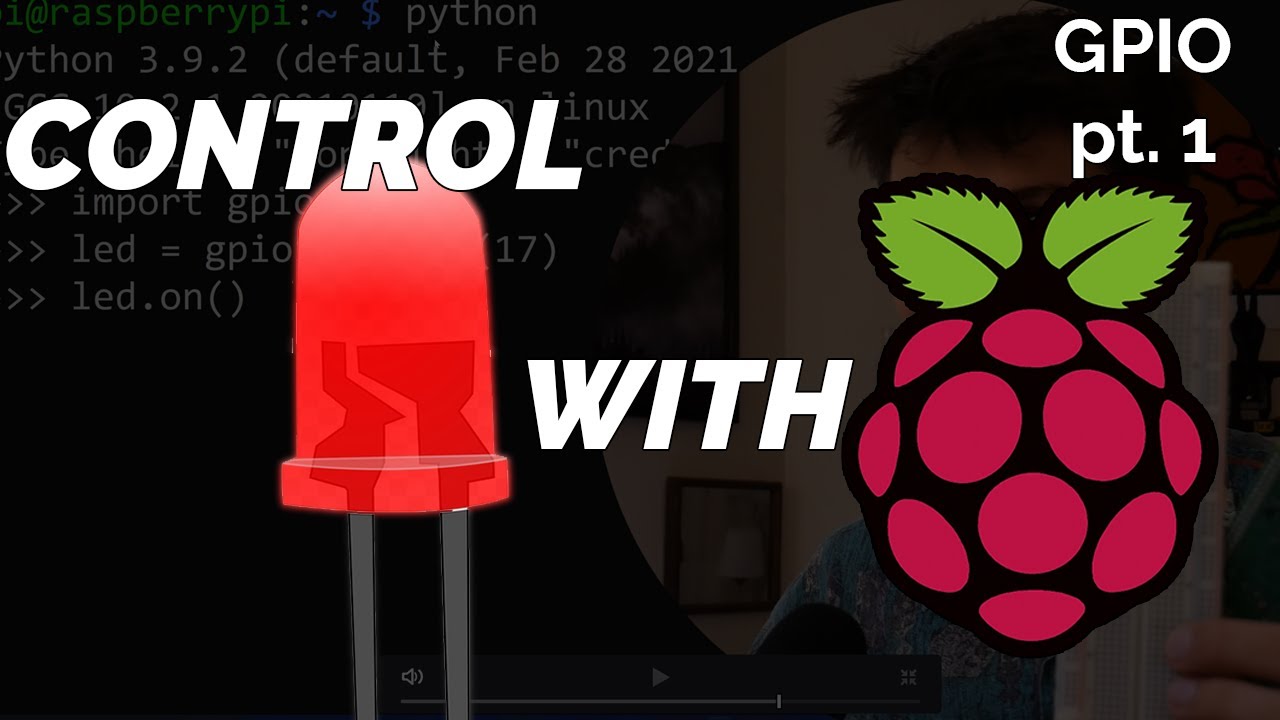
Blinking LED Raspberry Pi Tutorial

Wikipedia Offline - IT'S SO EASY!

How To Install & Set Up Raspberry Pi OS - Pi4 Pi3 Pi2

Ich habe mir den RASPBERRY PI 5 gekauft...und ich LIEBE diesen Computer 😍 Raspbery Pi 5 Review

Pi 5 Battle: Raspberry Pi vs Orange Pi vs Radxa

Talk to Your Pico Over Serial | Raspberry Pi Pico UART Tutorial
5.0 / 5 (0 votes)