How To REMOVE Background in Photoshop Like a PRO ✒ Pen Tool
Summary
TLDRIn this Photoshop tutorial, viewers learn how to effectively remove a background using the Pen Tool. The process includes setting the Pen Tool to Path mode, tracing around the object, and refining edges, especially for tricky areas like hair. Techniques such as using the 'Select and Mask' feature, the Refine Edge Brush Tool, and the Polygonal Lasso Tool are explained for precise selection and clean cut-outs. The tutorial also covers color decontamination and improving edge visibility with the Brush Tool, resulting in a polished final image suitable for professional use.
Takeaways
- 😀 The Pen Tool is used in Photoshop to remove and change backgrounds with high precision.
- 😀 Set the Pen Tool to 'Path' mode for accurate selections when cutting out objects.
- 😀 For curved edges, use the 'Alt' or 'Option' key while clicking to adjust anchor points and control the curves.
- 😀 The 'Polygonal Lasso Tool' is helpful for de-selecting areas after making a selection with the Pen Tool.
- 😀 To refine edges, use the 'Select and Mask' feature with the 'Refine Edge Brush Tool' to remove background from detailed areas like hair.
- 😀 Adjust the size of the 'Refine Edge Brush Tool' using square brackets for better control over the selection.
- 😀 Use the 'Decontaminate Colors' option to eliminate unwanted color tints or fringes around the selection.
- 😀 The 'Brush Tool' is essential for cleaning up remaining areas or adding finishing touches to the selection.
- 😀 Using the 'CTRL + J' shortcut creates a copy of the layer, enhancing the solidity of hair edges for a cleaner result.
- 😀 To make hair edges more visible, use a new layer and the Brush Tool to sample color and add detail to the edges, improving the overall look.
Q & A
What tool in Photoshop is used to remove backgrounds in this tutorial?
-The Pen Tool is used to remove backgrounds, specifically for cutting out, removing, deleting, and changing a background.
What setting should the Pen Tool be set to for this method?
-The Pen Tool should be set to 'Path' mode, not 'Shape'.
How can you customize the appearance of the path when using the Pen Tool?
-You can change the thickness and color of the path by clicking the gear icon in the right panel and adjusting the settings to your preference.
What should you do if you need to adjust a point or a curve after setting it with the Pen Tool?
-You can hold down CTRL (or COMMAND on Mac) to switch to the Move Tool, allowing you to reposition the points and adjust the curves.
How do you create a curved line with the Pen Tool?
-To create a curved line, left-click once to create a point, then left-click and hold the mouse button to drag out the curve.
What is the function of the ALT or OPTION key when using the Pen Tool?
-Holding the ALT or OPTION key while clicking a point will remove the curve at that point, allowing you to create a straight line after that point.
What is the 'Refine Edge Brush Tool' used for in the process?
-The Refine Edge Brush Tool is used to remove the background from the hair by carefully brushing over the areas where the background needs to be eliminated.
What is the recommended brush size when using the Refine Edge Brush Tool?
-A brush size between 40 to 60 is recommended, as a larger brush may reduce accuracy.
How can you remove unwanted areas when using the 'Select and Mask' tool?
-You can use the Polygonal Lasso Tool to subtract unwanted areas by holding ALT (or OPTION), clicking, and removing the excess selection.
How can you make fine adjustments to the hair edges after removing the background?
-You can sample colors with the Brush Tool by holding ALT (or OPTION), then paint on the edges of the hair to make them appear more defined and natural.
Outlines

Cette section est réservée aux utilisateurs payants. Améliorez votre compte pour accéder à cette section.
Améliorer maintenantMindmap

Cette section est réservée aux utilisateurs payants. Améliorez votre compte pour accéder à cette section.
Améliorer maintenantKeywords

Cette section est réservée aux utilisateurs payants. Améliorez votre compte pour accéder à cette section.
Améliorer maintenantHighlights

Cette section est réservée aux utilisateurs payants. Améliorez votre compte pour accéder à cette section.
Améliorer maintenantTranscripts

Cette section est réservée aux utilisateurs payants. Améliorez votre compte pour accéder à cette section.
Améliorer maintenantVoir Plus de Vidéos Connexes

Desain logo simpel tapi keren - Tutorial photoshop bahasa indonesia
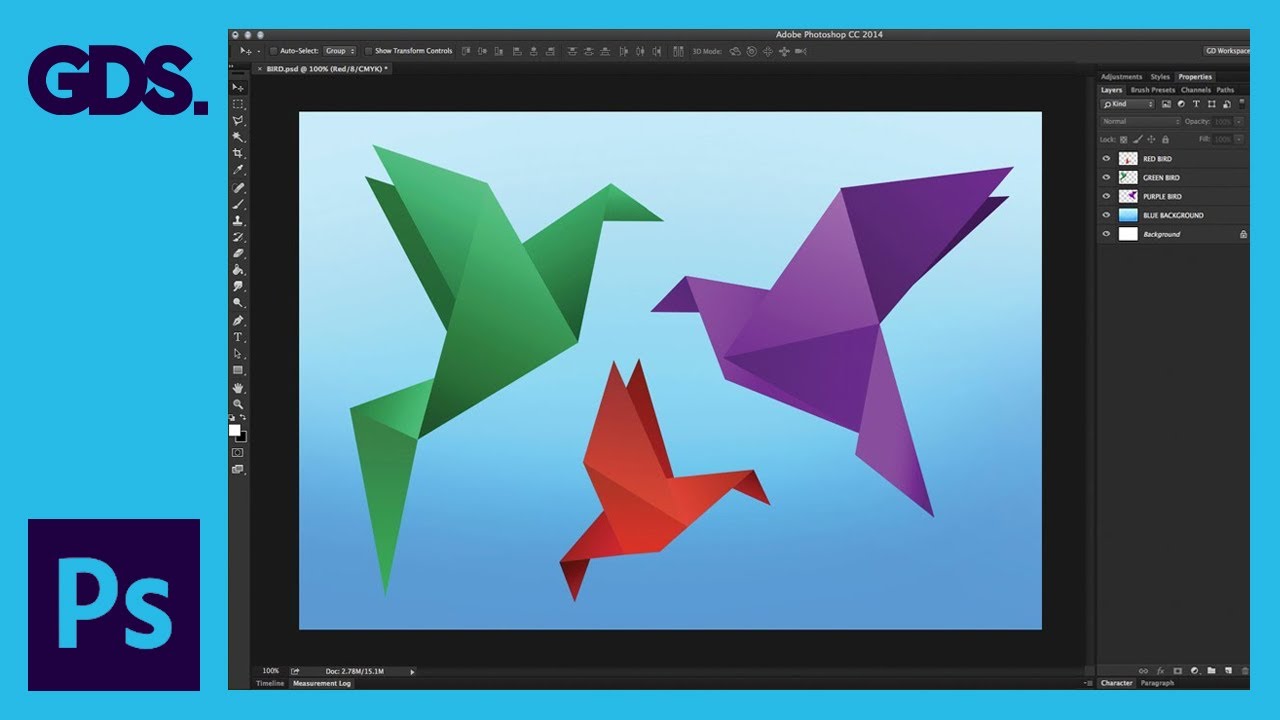
Interface Introduction to Adobe Photoshop Ep1/33 [Adobe Photoshop for Beginners]

Photoshope AYO MELOMPAT
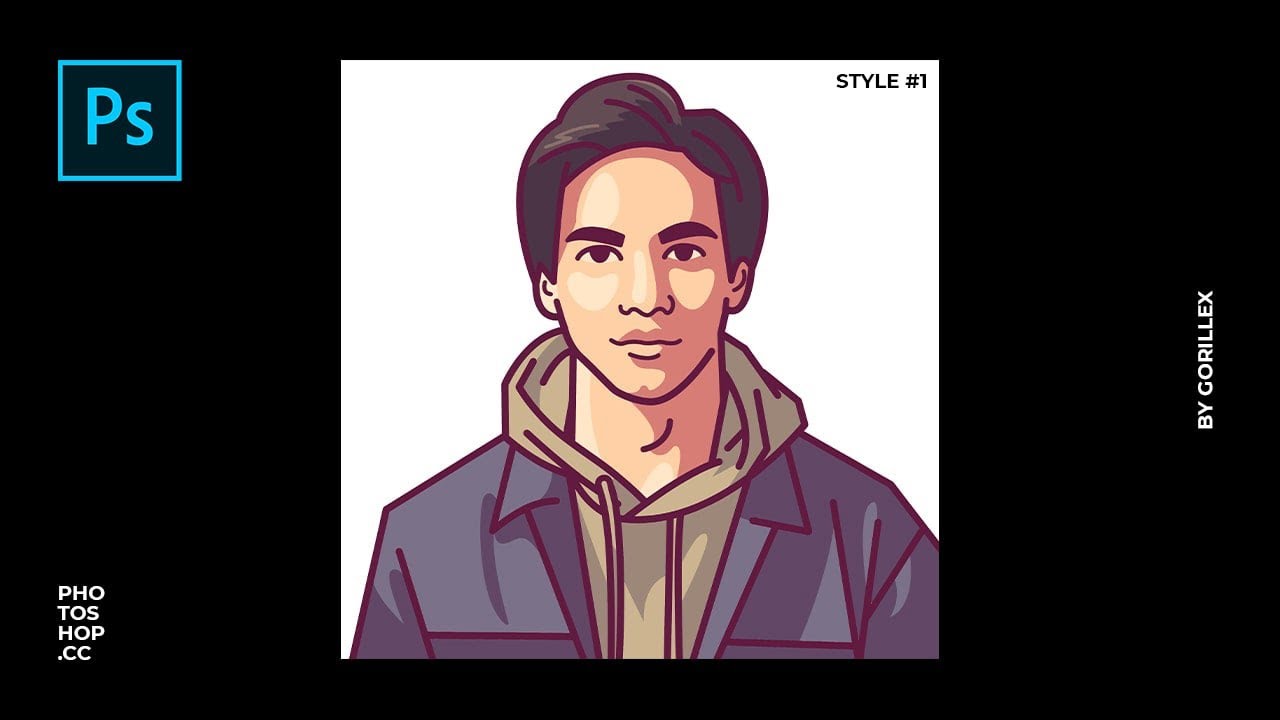
Cara Membuat Vector Kartun Simple yang Aesthetic di Photoshop
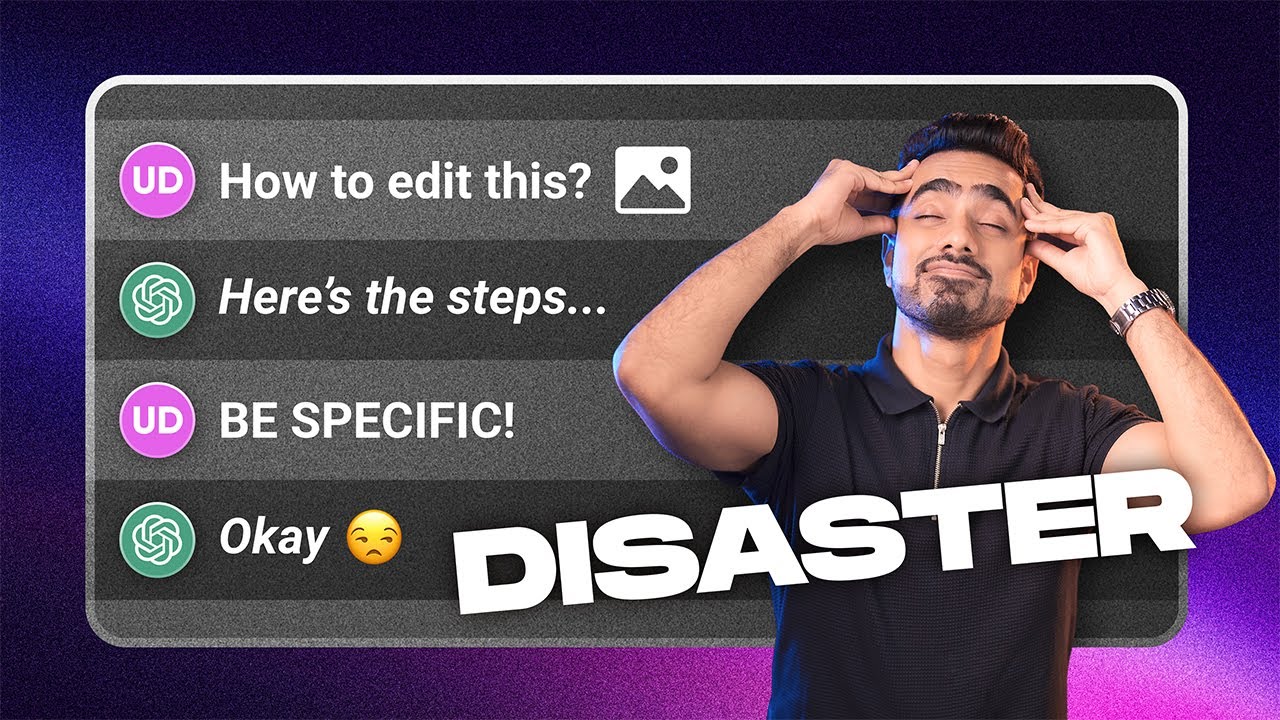
I Let ChatGPT Control My Photoshop Edits!
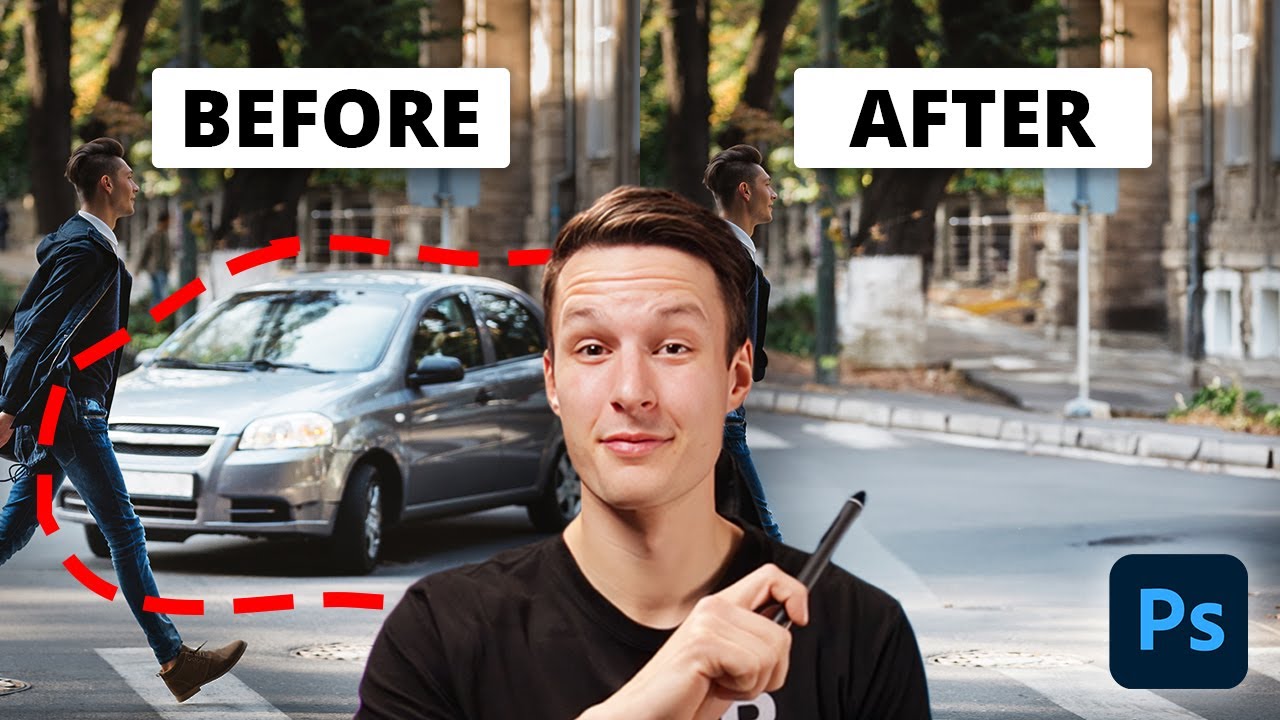
The EASIEST Way To Remove Objects In Photoshop
5.0 / 5 (0 votes)
