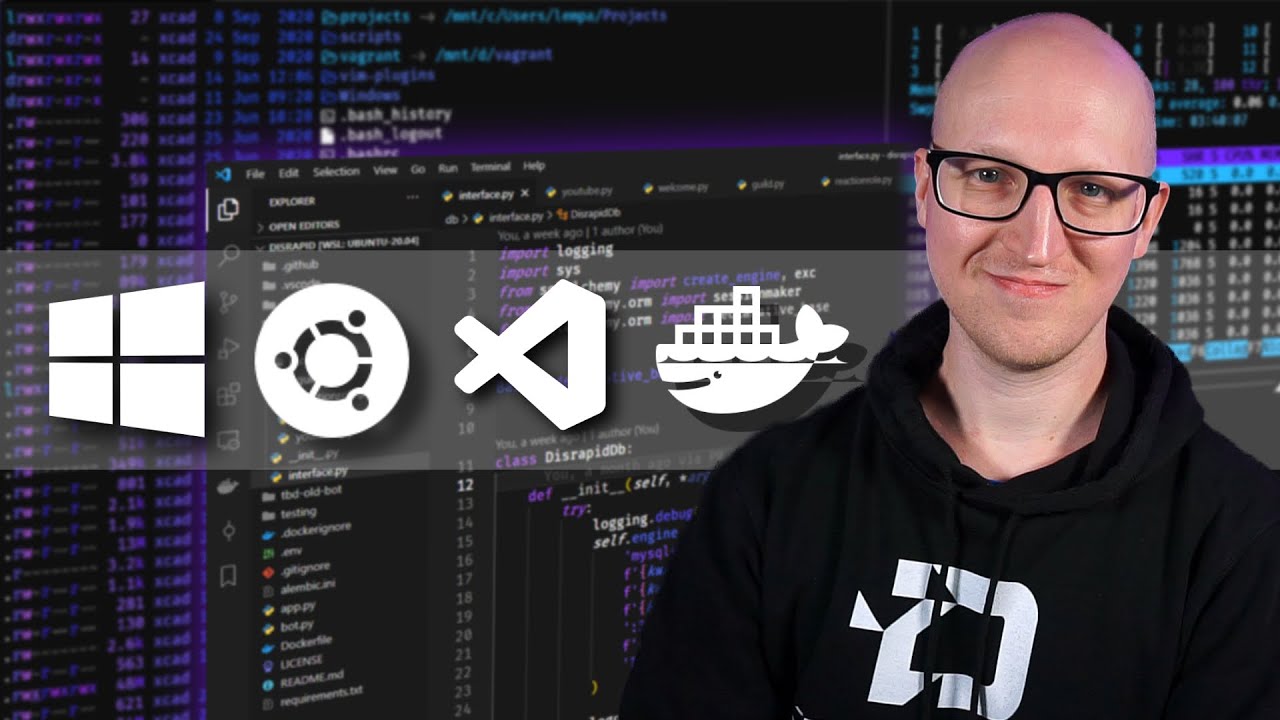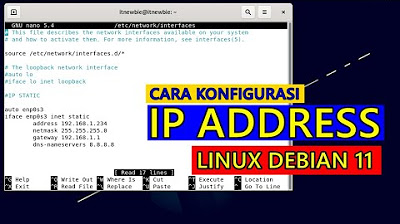How to configure network interface in Redhat Enterprise Linux 7.3 [RHEL-7]
Summary
TLDRIn this video, the host walks viewers through managing network interfaces in Red Hat Enterprise Linux 7 using powerful tools like `nmcli`, `nmtui`, and `nm-connection-editor`. The tutorial covers configuring static IP addresses, DNS, and gateways, as well as managing multiple interfaces through both graphical and command-line methods. It also demonstrates adding and removing network interfaces, making it a comprehensive guide for system administrators and users. With clear instructions and practical examples, this video ensures viewers gain a solid understanding of network configuration in RHEL 7.
Takeaways
- 😀 Network interface management in Red Hat Enterprise Linux 7 is now primarily handled by the NetworkManager tool.
- 😀 The traditional commands for managing network interfaces are deprecated, and the configuration is now mostly done through NetworkManager.
- 😀 There are three primary utilities to manage network interfaces: NM-TUI, nm-connection-editor, and nmcli.
- 😀 NM-TUI (Network Manager Text User Interface) is an easy-to-use text-based interface for configuring network settings, such as IP addresses and DNS servers.
- 😀 The interface naming convention in Red Hat Enterprise Linux 7 has changed to ENS names (e.g., ENS 33), replacing the traditional ethX naming convention.
- 😀 nm-connection-editor provides a user-friendly graphical interface for configuring network settings, but it works only in graphical mode.
- 😀 nmcli (Network Manager Command-Line Interface) is a powerful and flexible command-line tool for network interface management, allowing immediate changes to take effect.
- 😀 Using nmcli, users can view network configurations, activate/deactivate interfaces, and modify IP settings directly from the terminal.
- 😀 To manually assign an IP address using nmcli, the command syntax involves specifying the interface name, IP address, subnet mask, and default gateway.
- 😀 New network interfaces can be added and configured via nmcli, and interfaces can be deleted or modified as needed, all from the command line.
- 😀 DNS settings can be easily modified using nmcli, including specifying DNS addresses and search domains.
Q & A
What is the main topic of the video?
-The video focuses on how to manage network interfaces in Red Hat Enterprise Linux 7, using different tools like NM-TUI, NM Connection Editor, and NMCLI.
Why is the traditional Linux command for managing network interfaces no longer working in RHEL 7?
-In RHEL 7, the network management system has been replaced by the NetworkManager, which introduces a new set of tools for managing network configurations.
What are the three tools introduced for managing network interfaces in RHEL 7?
-The three tools for managing network interfaces in RHEL 7 are: NM-TUI (Network Manager Text User Interface), NM Connection Editor (Graphical User Interface), and NMCLI (Network Manager Command-Line Interface).
How does NM-TUI help users manage network interfaces?
-NM-TUI provides a text-based user interface to configure network interfaces easily without needing to remember complex commands. It offers a step-by-step wizard for tasks like assigning IP addresses manually or using DHCP.
What is the primary benefit of using NM Connection Editor over the command-line tools?
-NM Connection Editor provides a graphical user interface, making it easier for users who are less familiar with command-line operations to configure network settings.
How does NMCLI differ from NM-TUI and NM Connection Editor?
-NMCLI is a command-line interface that provides more detailed control over network configurations and is typically used by advanced users or in environments without a graphical interface. It allows for immediate changes and more precise configurations.
What command would you use to view the network configuration using NMCLI?
-You can use the command `nmcli connection show` to view the network configuration, which lists all interfaces along with their connection details.
How do you modify an IP address using NMCLI?
-To modify an IP address with NMCLI, you can use the command `nmcli connection modify <interface> ipv4.addresses <IP-address>/<prefix>`. This sets a manual IP address for the specified interface.
What command is used to activate or deactivate a network interface with NMCLI?
-To deactivate an interface, use `nmcli connection down <interface>`. To reactivate it, use `nmcli connection up <interface>`.
How do you add a new network interface using NMCLI?
-To add a new network interface, use the command `nmcli connection add con-name <interface-name> type ethernet ifname <interface-name> ipv4.addresses <IP-address>/<prefix>`. This command creates a new connection with the specified IP address.
Outlines

Cette section est réservée aux utilisateurs payants. Améliorez votre compte pour accéder à cette section.
Améliorer maintenantMindmap

Cette section est réservée aux utilisateurs payants. Améliorez votre compte pour accéder à cette section.
Améliorer maintenantKeywords

Cette section est réservée aux utilisateurs payants. Améliorez votre compte pour accéder à cette section.
Améliorer maintenantHighlights

Cette section est réservée aux utilisateurs payants. Améliorez votre compte pour accéder à cette section.
Améliorer maintenantTranscripts

Cette section est réservée aux utilisateurs payants. Améliorez votre compte pour accéder à cette section.
Améliorer maintenant5.0 / 5 (0 votes)