3. Kali Linux
Summary
TLDRIn this video, viewers are introduced to Kali Linux, a powerful operating system tailored for offensive security teams. The presenter walks through the steps of downloading and setting up Kali Linux on VMware Workstation, highlighting the benefits of using a virtual machine for penetration testing. The video covers the installation process, virtual machine configuration, network settings, and system requirements. Kali Linux, with its pre-installed 300+ tools, is recommended for testing environments rather than as a primary operating system. This video is ideal for anyone interested in getting started with cybersecurity and penetration testing.
Takeaways
- 😀 Kali Linux is a specialized Operating System (OS) designed for offensive security teams.
- 😀 Kali Linux comes pre-installed with over 300 tools for penetration testing (pentesting).
- 😀 Users can download Kali Linux from kali.org, with the option to choose either a virtual machine (VM) image or an ISO.
- 😀 The virtual machine option for Kali Linux installation is recommended for quicker setup compared to the ISO image.
- 😀 VMware is a popular virtualization tool used to run Kali Linux, and the free version is available for use.
- 😀 After downloading the Kali Linux virtual machine file, users can import it into VMware and configure it for use.
- 😀 The virtual machine’s network adapter can be configured in bridge mode for a better network setup experience.
- 😀 The suggested VM network configuration uses VMnet0 with a bridge to wireless interfaces for improved connectivity.
- 😀 It is recommended to increase the virtual machine’s memory (e.g., 4 GB) if the system supports it for better performance.
- 😀 The installation process for Kali Linux is straightforward, with minimal configurations required, especially when using a virtual machine.
- 😀 After installation, users can log into Kali Linux using the default credentials: username 'kali' and password 'kali'.
Q & A
What is Kali Linux and why is it relevant to the video?
-Kali Linux is an operating system designed specifically for Offensive security teams. The video introduces Kali Linux as a tool for penetration testing (pen testing) and discusses how it is equipped with over 300 tools for conducting security assessments.
What is the advantage of using Kali Linux in penetration testing?
-Kali Linux provides a wide array of pre-installed tools that are essential for penetration testing, making it a go-to OS for security professionals. It is designed to facilitate testing of networks and systems for vulnerabilities and security flaws.
Why does the speaker recommend using a virtual machine for Kali Linux?
-The speaker suggests using a virtual machine (VM) because it provides a faster installation process and is a more flexible environment for penetration testing. It also avoids potential conflicts with other operating systems on the user's machine.
What steps are involved in downloading and setting up Kali Linux on a virtual machine?
-First, the user needs to visit the Kali Linux website and download the appropriate version of the OS for a virtual machine, such as VMware. After downloading, the user must unzip the file and import the virtual machine configuration into VMware. The speaker also suggests editing the virtual machine’s settings, such as configuring network adapters.
What is the significance of adjusting the network adapter settings in VMware?
-Adjusting the network adapter settings in VMware ensures that the virtual machine can connect to the network in the desired manner. The speaker prefers using a bridged network setup to ensure a stable connection, allowing penetration testing tools to communicate effectively.
What are the hardware requirements for running Kali Linux in a virtual machine?
-The speaker recommends at least 4 GB of memory for the virtual machine, although the default memory setting can be used if necessary. The system should also have enough processing power to run both the host and guest operating systems smoothly.
Why does the speaker mention the importance of using a virtual machine rather than a full OS installation?
-The speaker emphasizes that using a virtual machine allows the user to use Kali Linux as a tool when needed, rather than as a primary operating system. This way, users can focus on pen testing without making Kali Linux their main OS.
What tool does the speaker use to ensure the network adapter is configured properly?
-The speaker uses VMware's 'Virtual Network Editor' to ensure that the network adapter is set up correctly. This tool allows users to configure network settings such as bridged connections and specific interface types.
What is the recommended download format for Kali Linux in the video?
-The speaker recommends downloading the virtual machine image of Kali Linux, as this version provides a faster installation process compared to the ISO file.
How does the speaker suggest handling potential problems during the Kali Linux installation?
-The speaker acknowledges that there might be issues during installation, particularly related to network setup. He suggests troubleshooting by adjusting the virtual machine’s network settings or consulting the Virtual Network Editor for proper configuration.
Outlines

This section is available to paid users only. Please upgrade to access this part.
Upgrade NowMindmap

This section is available to paid users only. Please upgrade to access this part.
Upgrade NowKeywords

This section is available to paid users only. Please upgrade to access this part.
Upgrade NowHighlights

This section is available to paid users only. Please upgrade to access this part.
Upgrade NowTranscripts

This section is available to paid users only. Please upgrade to access this part.
Upgrade NowBrowse More Related Video

Getting Familiar with Linux & Some Basic Commands - Cybersecurity Tutorial
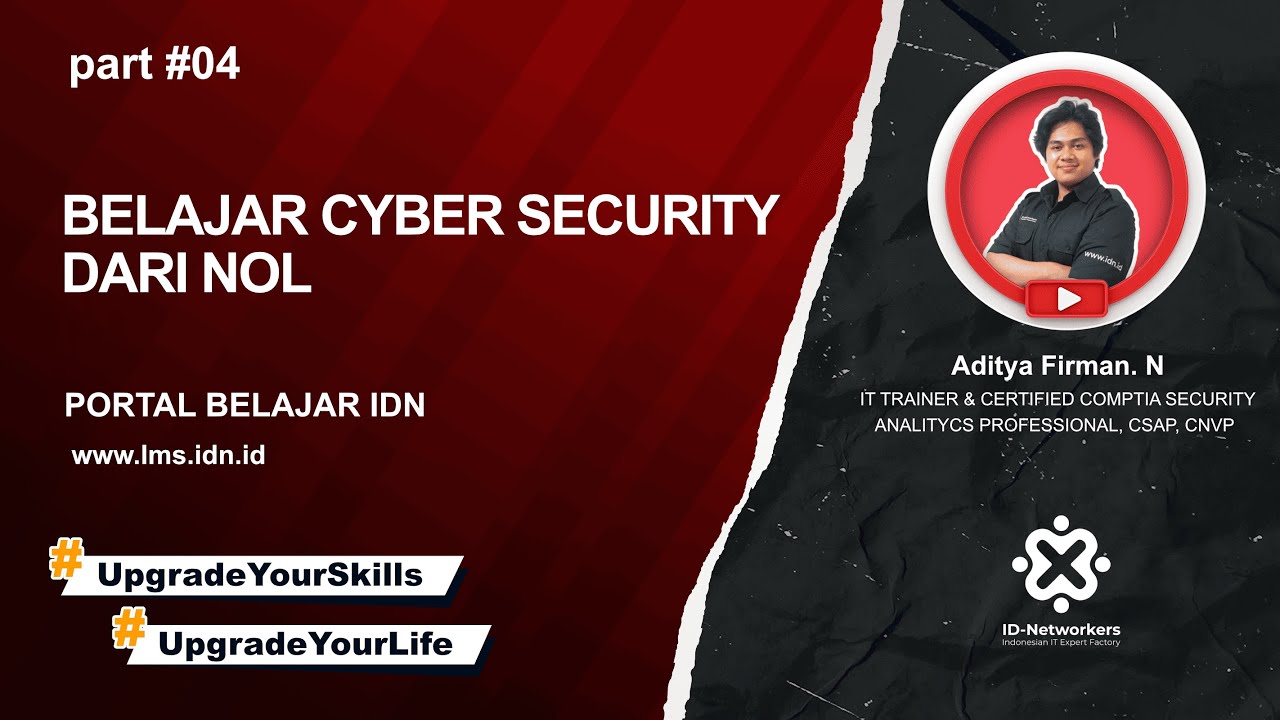
4. Linux Fundamental

Build Your Own Cybersecurity Lab at Home (For FREE)

Things To Do After You Install Kali Linux 2023 - (FOR NOOBS)

Belajar Ethical Hacking Lengkap (Part 2) || Virtualization & Virtual Machine

Cara install Kali Linux di virtualbox terbaru 2024!
5.0 / 5 (0 votes)