Windows development setup with WSL2, ZSH, VSCode, and more
Summary
TLDRThis video walks through a complete Windows development setup, showcasing tools for programming, DevOps, and network security. It explains how to integrate Linux tools using Windows Subsystem for Linux (WSL) and customize the Windows Terminal for an improved experience. The presenter discusses using Visual Studio Code (VS Code) with extensions for remote development, including Docker and SSH. Customizations with Zsh and plugins like Powerlevel10k are also explored. The video emphasizes flexibility in using both Windows and Linux tools for a seamless development environment.
Takeaways
- 💻 The video is about a Windows development setup, showcasing tools used for programming, DevOps, and network security work.
- 🐧 The creator enjoys using Linux and integrates it into their Windows workflow via Windows Subsystem for Linux (WSL).
- ⚙️ WSL allows the user to run a Linux distribution like Ubuntu or Kali Linux, integrated into Windows for development purposes.
- 🛠️ The user customizes their terminal setup using Windows Terminal, with features like color schemes, icon support, and tiling terminal windows.
- 🔤 To improve the terminal's appearance, the creator uses the Fira Code Nerd font and color schemes that align with their preferences.
- 🚀 The creator prefers using the Zsh shell instead of Bash, with added plugins and themes like Powerlevel10k for enhanced customization.
- 📂 Dotfiles like .zshrc and .p10k are customized and synchronized across multiple systems using Yet Another Dotfiles Manager (YADM).
- 🖥️ Visual Studio Code (VS Code) is highlighted as a key tool for software development, with extensions for connecting to WSL and SSH for remote work.
- 🐳 Docker is used with VS Code for container-based development, with additional tutorials provided for using Docker and VS Code together.
- 🛠️ The creator emphasizes the importance of using the best tool for the job, whether it's Windows, Linux, or Mac, based on specific use cases.
Q & A
What is the purpose of the video?
-The purpose of the video is to walk viewers through the creator's entire Windows development setup, show tools used in daily workflows for programming, DevOps, and network security, and provide tips and tricks on customizing tools for a great Linux experience on a Windows system.
What is WSL, and why does the creator use it?
-WSL (Windows Subsystem for Linux) allows users to run a Linux distribution integrated into Windows. The creator uses it to take advantage of Linux's development and DevOps tools while still using Windows for other tasks like graphic design, office programs, and gaming.
What are the benefits of using Windows Terminal according to the creator?
-Windows Terminal is highly customizable, supports multiple shells, and offers productive features like URL recognition, tiling terminal windows, and color scheme customization. It integrates well with WSL and can be enhanced using custom fonts and themes.
Why does the creator prefer Zsh over Bash, and how is it customized?
-The creator prefers Zsh because it offers more features and is highly customizable compared to Bash. They customize Zsh using the Powerlevel10k theme, plugins, and personalized configuration files in the `.zshrc` file, enhancing the terminal's appearance and functionality.
What is Powerlevel10k, and how does it improve the terminal experience?
-Powerlevel10k is a theme for Zsh that offers a visually appealing design and integrates productive features like Git repository information. It can be customized further during setup to match the user's preferences.
What is YADM, and how does the creator use it?
-YADM (Yet Another Dotfiles Manager) is a free and open-source tool used to manage and synchronize dotfiles across multiple machines using Git. The creator uses it to sync their Zsh and Powerlevel10k configuration files across different WSL environments.
How does the creator integrate Visual Studio Code (VS Code) with WSL?
-The creator uses the 'Remote - WSL' extension in VS Code to connect to their WSL environment, allowing them to work on Linux development directly from VS Code while using the same setup and configuration as on their Windows system.
What are the advantages of using VS Code's Remote SSH extension?
-The Remote SSH extension allows the creator to work on remote machines over an SSH tunnel directly from VS Code. This eliminates the need for terminal-based text editors and offers a more comfortable development experience.
What are the primary tools the creator uses for DevOps and cybersecurity?
-For DevOps, the creator uses tools like Docker and Ansible, and for cybersecurity, they prefer using Kali Linux on WSL 2, which includes many free and open-source cybersecurity tools.
What advice does the creator offer for customizing the terminal?
-The creator advises enabling icon support in Windows Terminal using a Nerd Font and setting up a custom color scheme for a better visual experience. They also suggest customizing Zsh using the Powerlevel10k theme and manually configuring plugins for more control.
Outlines

This section is available to paid users only. Please upgrade to access this part.
Upgrade NowMindmap

This section is available to paid users only. Please upgrade to access this part.
Upgrade NowKeywords

This section is available to paid users only. Please upgrade to access this part.
Upgrade NowHighlights

This section is available to paid users only. Please upgrade to access this part.
Upgrade NowTranscripts

This section is available to paid users only. Please upgrade to access this part.
Upgrade NowBrowse More Related Video
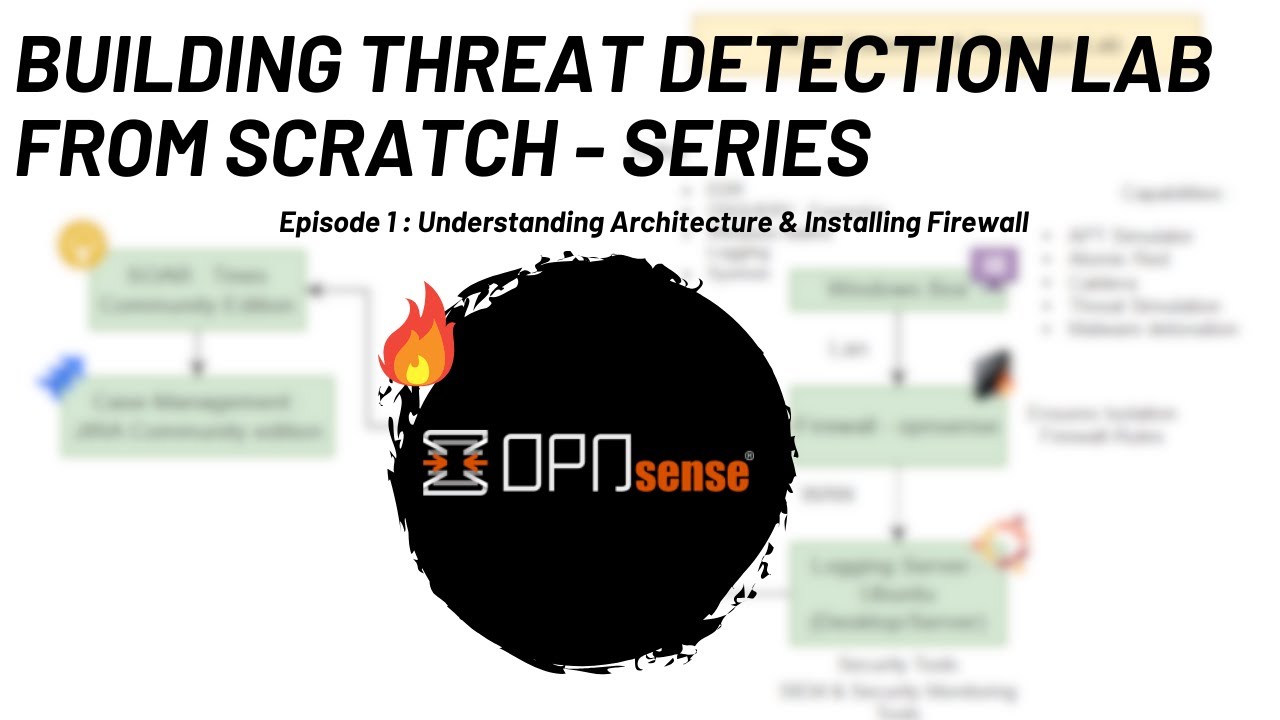
Threat Detection Lab Series | Episode 1 | Lab Architecture and Installing Firewall (OpnSense) on VM
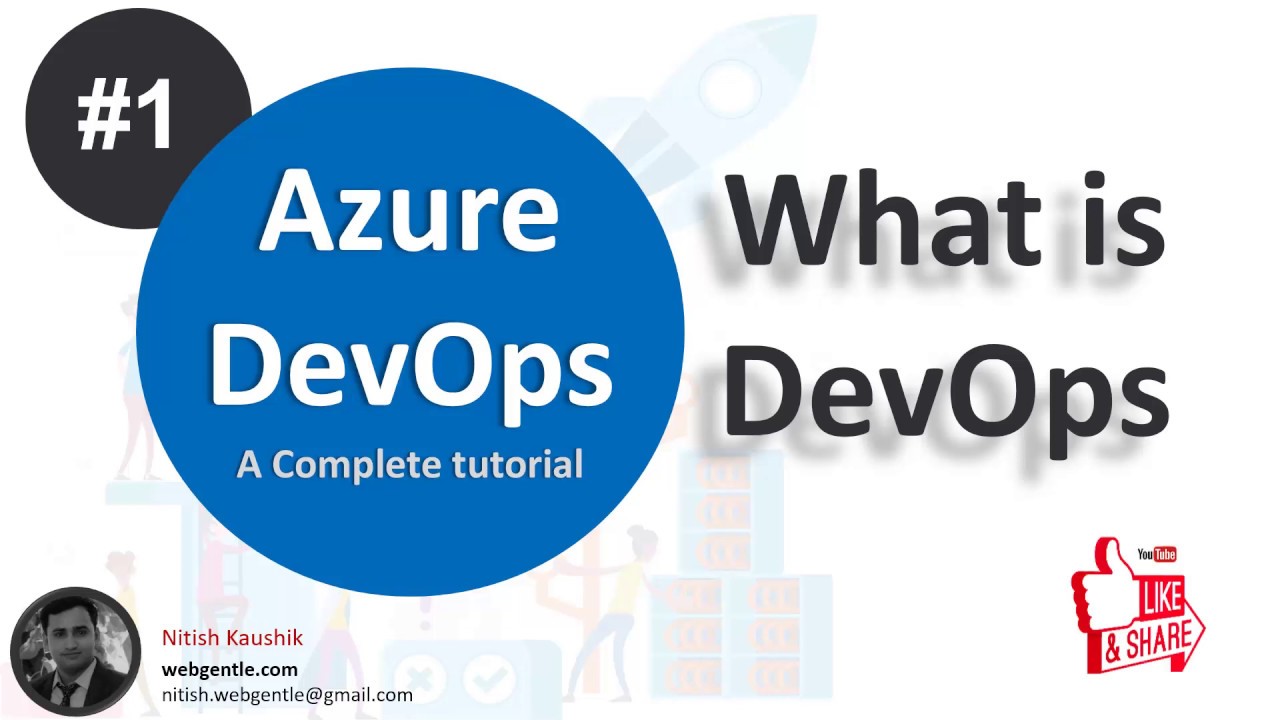
What is DevOps? - DevOps explanation by WebGentle | Explained Dev

KEAMANAN JARINGAN | 3.2.5 Praktik & Pengenalan Fitur Keamanan Jaringan Firewall Fortigate 200e

Tutorial Lengkap INSTAL ULANG Windows 10

Cara Install WSL Linux Di PC Windows [Security & Development]

Top Trending Open-Source Dev Tools This Week
5.0 / 5 (0 votes)