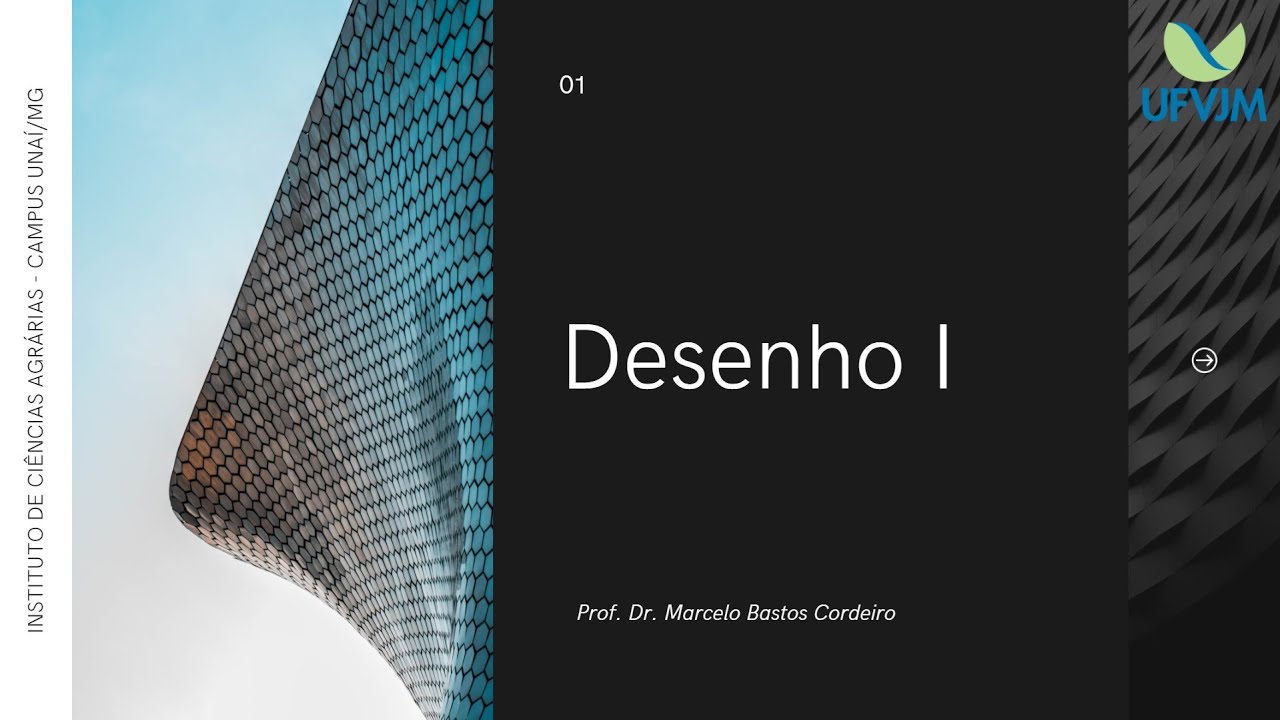Cara mudah Membuat Tampak - Tutorial autoCAD
Summary
TLDRIn this tutorial, the instructor demonstrates how to create a simple building elevation (tampak) from an existing floor plan using CAD software. The video covers essential techniques such as drawing the roof, window, and door frames, applying offsets and reference lines, and adding shading for elements like windows and doors. The tutorial also explains how to refine the design using commands like 'mirror,' 'trim,' and 'fillet.' Aimed at beginners, it offers clear step-by-step guidance on creating a detailed elevation drawing with helpful tips to ensure accuracy and efficiency.
Takeaways
- 😀 The video provides a step-by-step tutorial for beginners on how to create floor plans and building elevations using CAD software.
- 😀 The process begins with creating a floor plan and then advancing to designing the building elevation (tampak).
- 😀 The tutorial emphasizes removing unnecessary dimensions and lines to simplify the process of creating clean elevation drawings.
- 😀 Key CAD tools such as 'line', 'offset', and 'trim' are demonstrated to accurately shape and modify the building design.
- 😀 The use of layer management in CAD is introduced to organize different parts of the drawing, such as walls, windows, and roof lines.
- 😀 The tutorial includes specific instructions on how to create roof structures, including dimensions like 45-degree angles for slopes.
- 😀 It covers the process of creating window and door frames, ensuring the correct offsets for the height and thickness of the frames.
- 😀 Hatch patterns are used to represent materials such as glass and tiles, with detailed instructions on adjusting their scale and orientation.
- 😀 The video teaches how to add essential building components like vents (loster) by copying and offsetting lines appropriately.
- 😀 The final step involves cleaning up the drawing, copying and adjusting text labels, and adding line weights to enhance clarity and readability.
Q & A
What is the main focus of this video tutorial?
-The video tutorial focuses on guiding beginners through the process of creating floor plans and elevations, including the necessary steps for drawing roof details, window and door frames, and the structure of a simple building.
How is the floor plan from the previous video used in this tutorial?
-The floor plan created in the previous video is copied and saved for further modification. It serves as the base for the elevation design and roof details.
Why is it important to remove certain dimensions in the drawing?
-Removing dimensions like the initial one helps to simplify the drawing process and makes it easier to work on the elevation and roof details without cluttering the view with unnecessary measurements.
What is the purpose of using the 'offset' command in the drawing process?
-The 'offset' command is used to create parallel lines at a specified distance. It helps in creating uniform gaps for elements such as the roof, floor, and window or door frames.
What are the steps to create the roof design in this tutorial?
-To create the roof design, a rectangle is drawn to represent the roof outline. The line tool is then used to add sloping lines with a 45-degree angle, followed by mirroring and filleting to create the final shape.
How do you ensure accurate placement of window and door frames?
-Window and door frames are placed using reference lines (Xlines) and offsets. The proper height for the window frames is set to 2.1 meters, while the building height is set at 3 meters. Afterward, additional steps like trimming and offsetting help refine the design.
What is the role of the 'arsiran' (shading) in this design process?
-The 'arsiran' or shading is used to represent materials like glass for windows and tiles for the roof. It helps visually differentiate between different components of the building and adds realism to the drawing.
Why do we mirror some parts of the drawing during the design process?
-Mirroring is used to create symmetric parts of the design, such as the roof or window frames, ensuring that the elements are evenly distributed and maintain balance in the layout.
How are the window and door elements modified after initial placement?
-After initial placement, the window and door elements are adjusted by offsetting the lines to create proper spacing for frames. Specific dimensions, such as the distance for the door frame, are set to ensure the correct size.
What is the final step before labeling the elevation in the drawing?
-The final step involves cleaning up the drawing by removing unnecessary reference lines and adding annotations or labels. The 'polyline' tool is used to make certain lines thicker for emphasis, and the final elevation is labeled clearly with appropriate details.
Outlines

Cette section est réservée aux utilisateurs payants. Améliorez votre compte pour accéder à cette section.
Améliorer maintenantMindmap

Cette section est réservée aux utilisateurs payants. Améliorez votre compte pour accéder à cette section.
Améliorer maintenantKeywords

Cette section est réservée aux utilisateurs payants. Améliorez votre compte pour accéder à cette section.
Améliorer maintenantHighlights

Cette section est réservée aux utilisateurs payants. Améliorez votre compte pour accéder à cette section.
Améliorer maintenantTranscripts

Cette section est réservée aux utilisateurs payants. Améliorez votre compte pour accéder à cette section.
Améliorer maintenantVoir Plus de Vidéos Connexes
5.0 / 5 (0 votes)