CARA MEMBUAT RENCANA LANTAI DI AUTOCAD
Summary
TLDRIn this tutorial, the instructor demonstrates how to create a detailed floor plan in AutoCAD, focusing on the layout of rooms, floor materials, and measurements. The process includes removing unnecessary objects, defining tile sizes (e.g., 40x40 cm for the main room and 20x20 cm for the toilet), and adjusting floor height differences for areas like bathrooms. The tutorial emphasizes the use of layers, alignment, and offset tools, along with annotations to clarify material types and sizes. The session aims to help beginners create clear, practical floor plans, with a final walkthrough on adding labels for better understanding.
Takeaways
- 😀 The video focuses on teaching how to create a floor plan in AutoCAD, specifically for designing floor layouts in buildings.
- 😀 Floor plans are often used to illustrate the arrangement of rooms and the materials or dimensions of flooring in a building.
- 😀 The tutorial starts with an example floor plan for a security post (pos satpam), which is a simple design previously created by the speaker.
- 😀 The process begins by removing unnecessary objects or elements in the existing plan, such as doors and walls, to focus on the floor layout.
- 😀 The floor plan consists of two main areas: a main room and a bathroom (WC), with different flooring specifications for each.
- 😀 The speaker recommends using layers in AutoCAD to make the floor plan clearer, allowing for easy visibility of different elements.
- 😀 The first step in creating the floor plan is to establish a reference line (AS) from the center of the door, which helps align the layout properly.
- 😀 The tutorial demonstrates how to use the 'Offset' command to create parallel lines based on the chosen floor material dimensions (e.g., 40x40 cm for the main room).
- 😀 For the bathroom, a different material and smaller size (e.g., 20x20 cm tiles) are used. The floor level of the bathroom is also typically lower by 3-5 cm to prevent water from flowing into other areas.
- 😀 After drawing the floor layout, the speaker shows how to remove unnecessary lines using the 'Trim' command and complete the layout with clear markings and labels.
- 😀 The final step involves adding material and dimension labels to the floor plan, ensuring clarity for anyone working with the design.
Q & A
What is the purpose of creating a floor plan in AutoCAD?
-The purpose of creating a floor plan is to provide a clear visual representation of how the layout of a building or room will be arranged, including the size and placement of floors, walls, and other elements such as doors and windows.
What is the first step in creating a floor plan in AutoCAD?
-The first step is to clear the workspace by removing any unnecessary objects that are not needed for the floor plan, ensuring a clean and organized drawing environment.
How do you determine the starting point for the floor layout in AutoCAD?
-The starting point is typically determined by finding the center of the door opening. A guideline or reference line is drawn from the center of the door, which helps in aligning and positioning other elements of the floor plan.
Why is it important to use layers when creating a floor plan?
-Using layers helps differentiate between different elements of the drawing, such as walls, dimensions, and materials. This improves clarity by controlling the visibility of various components and managing the drawing's complexity.
How is the size of the ceramic tiles reflected in the floor plan?
-The size of the ceramic tiles is reflected by offsetting lines according to the tile dimensions. For example, a 40x40 cm tile would be offset by 40 cm, creating an accurate representation of the tile layout within the room.
What is the significance of the height difference between the main room and the bathroom?
-The height difference between the main room and the bathroom ensures that water does not flow from the bathroom into the main room. Typically, this is achieved by lowering the floor of the bathroom slightly, creating a slope or barrier.
What does the 'offset' command do in AutoCAD when creating a floor plan?
-The 'offset' command is used to create parallel lines at a specified distance from an existing line. This helps in setting the correct dimensions for walls, tile placements, and other elements in the floor plan.
How are dimensions and material labels added to the floor plan?
-Dimensions and material labels are added by copying existing text or labels from another part of the drawing and placing them in the appropriate locations. This clarifies the material used and its dimensions, preventing confusion for those working with the plan.
Why is it important to trim unnecessary lines in AutoCAD when creating a floor plan?
-Trimming unnecessary lines helps maintain a clean and precise floor plan by removing extra lines that do not contribute to the design, improving readability and accuracy.
What is the final step in creating a floor plan in AutoCAD?
-The final step is to review the floor plan, ensuring all dimensions, materials, and notes are correctly added and aligned. This step ensures the plan is clear, accurate, and ready for presentation or construction purposes.
Outlines

This section is available to paid users only. Please upgrade to access this part.
Upgrade NowMindmap

This section is available to paid users only. Please upgrade to access this part.
Upgrade NowKeywords

This section is available to paid users only. Please upgrade to access this part.
Upgrade NowHighlights

This section is available to paid users only. Please upgrade to access this part.
Upgrade NowTranscripts

This section is available to paid users only. Please upgrade to access this part.
Upgrade NowBrowse More Related Video

Curso AutoCAD 2025 do zero - Aula 04 - Como inserir BLOCOS

[Curso AutoCAD DO ZERO 2018-2019 -Aula 01] Configure a tela inicial do AutoCAD EM POUCOS MINUTOS
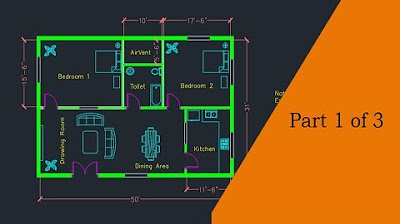
Making a simple floor plan in AutoCAD: Part 1 of 3

Seri Arsitektur - Penjelasan Singkat Denah Rumah

Cara mudah Membuat Tampak - Tutorial autoCAD
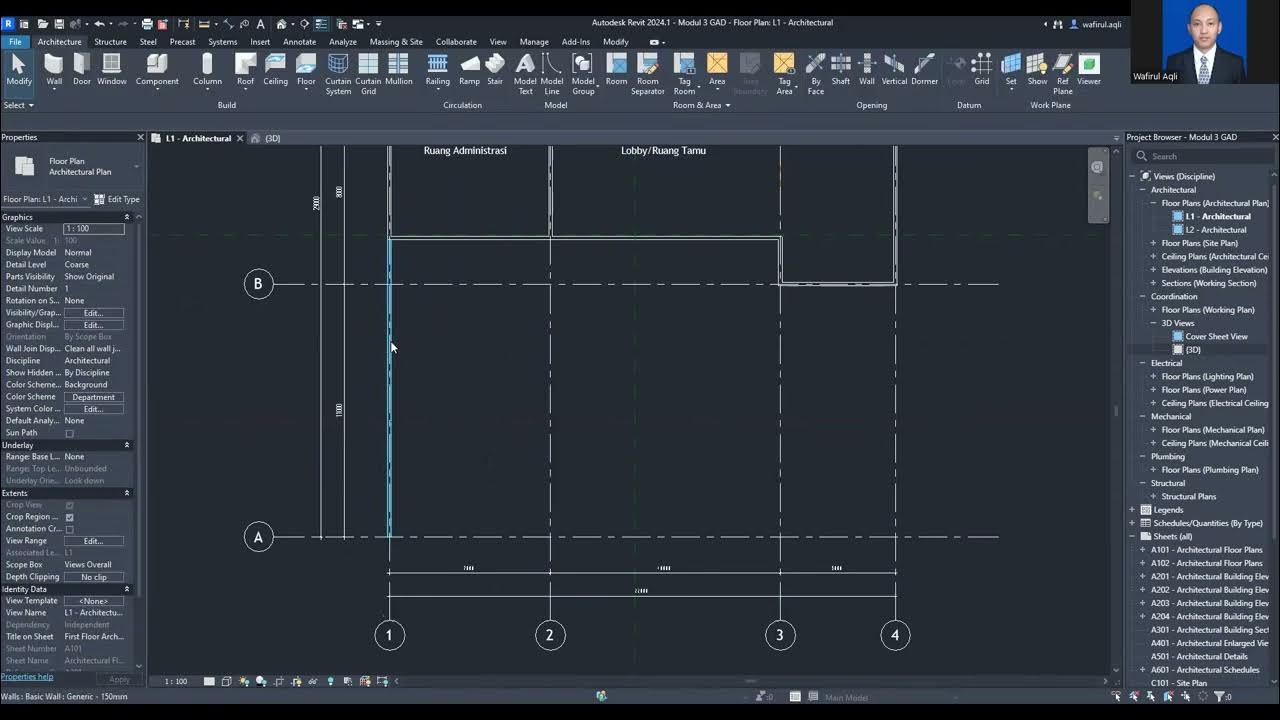
video1107663336
5.0 / 5 (0 votes)