Membuat Floor Slab (Pelat Lantai)
Summary
TLDRThis tutorial guides viewers through the process of designing a simple two-story house using architectural software. It covers key steps such as setting up a new project with the right template and units, adjusting elevation levels for the first and second floors, and importing a floor plan image in JPEG format. Viewers will also learn how to align the floor plan with reference planes and create floor slabs with a thickness of 150 mm. The tutorial is aimed at helping users create a basic architectural design with practical software tools and techniques.
Takeaways
- 😀 The project is focused on creating a basic architectural model for a simple two-story house.
- 😀 The process begins by selecting a new project and choosing an 'Architectural' template for the design.
- 😀 It's important to save the project before proceeding further.
- 😀 The project units can be set to millimeters, with the slope set to decimal degrees, especially for roof angle adjustments.
- 😀 Elevation settings are crucial, where the first and second floors are named 'lantai satu' and 'lantai dua', respectively, with an elevation of 3 meters for each floor.
- 😀 To create an elevation for the roof, you need to copy the current floor settings and adjust them accordingly.
- 😀 To view the roof, activate the 'Plan View' and select 'Floor Plan' to show the roof elevation.
- 😀 The floor plan image of the house (10x5 meters) is imported as a JPEG file, which is then aligned with the project layout.
- 😀 Reference planes are used to align the house plan accurately within the project, ensuring the exterior walls fit properly.
- 😀 The floor slab is created using the 'Slab' option in the structure menu, with a thickness of 150 mm, and it can be adjusted by drawing lines based on the floor plan layout.
Q & A
What is the first step in creating a simple two-story house in the given script?
-The first step is to create a new project by selecting 'New' and choosing the 'Architectural Template' in the project settings.
What file format is used for the floor plan in the project?
-The floor plan is in JPEG format.
How should the project units be configured?
-The project units should be set to millimeters (mm), and the slope should be in decimal degrees.
Why is adjusting the slope necessary in the project?
-Adjusting the slope is important for configuring the roof pitch, which will be used later in the project.
What is the significance of changing the names of the levels to 'Lantai 1' and 'Lantai 2'?
-Changing the names helps clarify the floor levels, with 'Lantai 1' representing the first floor and 'Lantai 2' representing the second floor.
How is the roof elevation added to the project?
-The roof elevation is added by copying the elevation from the first two floors and then activating the roof view through the 'Plan View' under 'Floor Plan'.
What should be done if the roof elevation does not appear in the project browser?
-If the roof elevation is not visible, it should be activated by selecting 'View', 'Plan View', and then ensuring that 'Roof' is displayed in the Project Browser.
How is the JPEG floor plan image integrated into the project?
-The JPEG image of the floor plan is inserted into the 'Lantai 1' level, where it can be adjusted to fit the layout using the reference plane.
What is the function of the reference plane in the project?
-The reference plane is used to align the floor plan precisely with the project's dimensions, ensuring that the outer walls of the floor plan match the reference plane.
How is the floor slab created for the first floor in the project?
-To create the floor slab for the first floor, the 'Slab' tool is used under the 'Structure' tab, selecting a thickness of 150 mm. The slab is drawn to fit the layout of the floor plan.
How can you check if the slab has been successfully created in the project?
-To verify the slab, you can switch to the default 3D view and adjust the display graphics to 'Realistic' mode to visually confirm the slab's presence.
Outlines

This section is available to paid users only. Please upgrade to access this part.
Upgrade NowMindmap

This section is available to paid users only. Please upgrade to access this part.
Upgrade NowKeywords

This section is available to paid users only. Please upgrade to access this part.
Upgrade NowHighlights

This section is available to paid users only. Please upgrade to access this part.
Upgrade NowTranscripts

This section is available to paid users only. Please upgrade to access this part.
Upgrade NowBrowse More Related Video

Tutorial Bikin Rumah Modern Minimalis Blender 2.9 Bahasa Indonesia
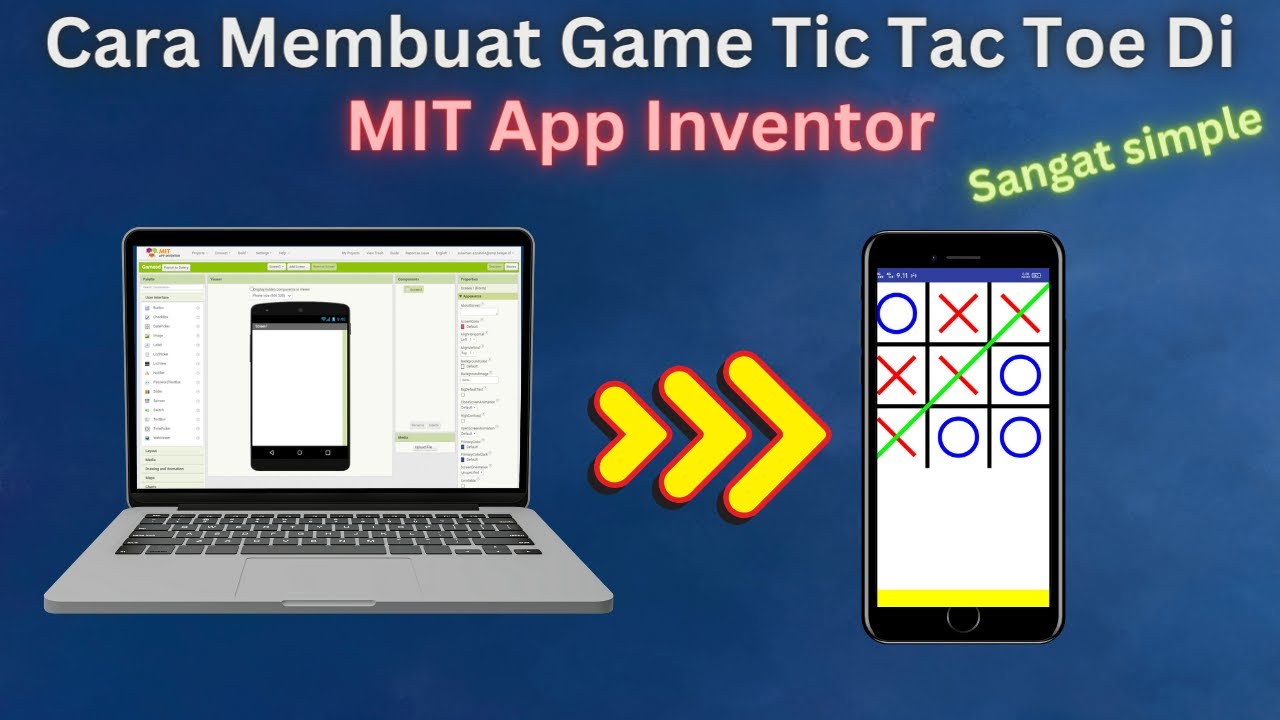
How to Make a Simple and Very Easy Tic Tac Toe Game in Mit App Inventor

Tutorial Software BLOCPLAN

Cara membuat animasi seperti KOK BISA (bag1)

ISTQB FOUNDATION 4.0 | Tutorial 32 | Decision Table Testing | Test Case Design Techniques | CTFL
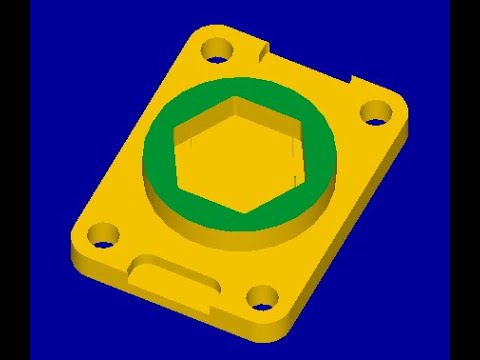
Tutorial Mastercam X5 CNC Mill / Fraish
5.0 / 5 (0 votes)