Create an AI Art progress video using Midjourney (--video prompt code)
Summary
TLDRThis tutorial demonstrates how to create cool progress videos in MidJourney by generating artwork with specific commands. By adding the `--video` parameter and using the reaction tool (envelope emoji), users can activate the video feature. The tutorial explains how to adjust the aspect ratio with `--ar 16:9` to generate a single image for the video and shares the process of downloading the final result. Despite some limitations, this method offers a fun way to visualize the creative process in a dynamic video format.
Takeaways
- 😀 To create progress videos in MidJourney, add '--video' at the end of your prompt.
- 😀 If the video option doesn't show up immediately, use the 'add reaction' tool to activate it.
- 😀 The 'blank envelope' emoji in the 'add reaction' menu triggers the video feature.
- 😀 On mobile, you can add the envelope emoji by clicking and holding on the message and selecting it from the 'objects' section.
- 😀 Using the aspect ratio '--AR 16:9' helps ensure only one image is generated, avoiding multiple variations.
- 😀 The '--test' algorithm produces more specific results and helps in getting the desired output for video generation.
- 😀 After generating the image, click on the envelope emoji again to generate and access the video link.
- 😀 The video output shows four images as a progression, with a downloadable video link provided.
- 😀 The process for generating a video is relatively simple, but requires an understanding of certain MidJourney features like the envelope emoji and aspect ratio.
- 😀 Once the video is generated, it can be downloaded to your computer or phone for easy sharing or storage.
- 😀 MidJourney's video feature is a fun way to showcase the creative process of your artwork in motion.
Q & A
What is the purpose of adding `--video` to the MidJourney prompt?
-Adding `--video` to the MidJourney prompt generates a progress video of the artwork as it evolves, showing a time-lapse of the creation process.
Why doesn’t the video appear immediately after adding `--video` to the prompt?
-The video doesn’t appear right away because you need to take an additional step to activate it using the reaction tool in the MidJourney interface.
How do you activate the video feature in MidJourney?
-To activate the video, click on the reaction tool (smiley face icon), then select the blank envelope emoji. This triggers the video feature and generates a progress video.
What is the role of the `--test` command in creating a single image for the video?
-The `--test` command uses a new test algorithm in MidJourney, which helps reduce the number of variations and results in a single image for the video instead of multiple variations.
How does the `--ar 16:9` aspect ratio affect the video?
-Adding `--ar 16:9` sets a wider aspect ratio, which forces MidJourney to output one image rather than multiple variations, making it easier to generate a single-image progress video.
What should you do if you want to create a video with only one image in MidJourney?
-To create a video with only one image, add the `--test` command, then set the aspect ratio to `--ar 16:9`, followed by `--video` in the prompt.
How can you download the progress video created by MidJourney?
-To download the progress video, hover over the message, click on the reaction tool, and select the blank envelope emoji. This will generate a link that you can click to download the video.
Can the progress video be downloaded to a mobile device?
-Yes, the progress video can be downloaded to a mobile device. After generating the video, you can click the download link and save it to your phone or tablet.
Is the video generated in MidJourney automatically upscaled?
-No, the video generated in MidJourney will not be upscaled unless you manually choose to upscale the image. The video will show the image as it was created.
What happens if you don’t add `--ar 16:9` to your MidJourney prompt?
-Without adding `--ar 16:9`, you may get multiple variations of your image, rather than just one, making it harder to create a video with a single image.
Outlines

Cette section est réservée aux utilisateurs payants. Améliorez votre compte pour accéder à cette section.
Améliorer maintenantMindmap

Cette section est réservée aux utilisateurs payants. Améliorez votre compte pour accéder à cette section.
Améliorer maintenantKeywords

Cette section est réservée aux utilisateurs payants. Améliorez votre compte pour accéder à cette section.
Améliorer maintenantHighlights

Cette section est réservée aux utilisateurs payants. Améliorez votre compte pour accéder à cette section.
Améliorer maintenantTranscripts

Cette section est réservée aux utilisateurs payants. Améliorez votre compte pour accéder à cette section.
Améliorer maintenantVoir Plus de Vidéos Connexes

10 Ways to Use Harpa AI Tool (Harpa Ai Tool l Harpa AI Tutorial)
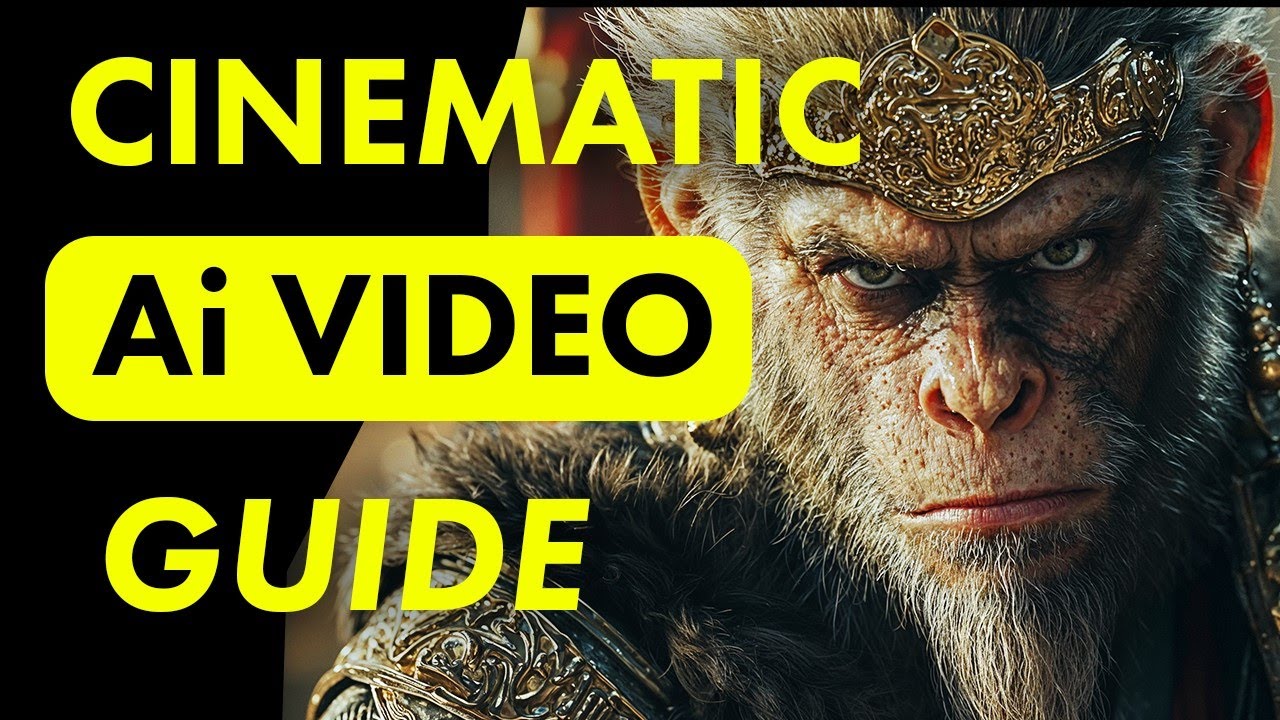
Create Cinematic Ai Videos with Kling Ai! - Ultra Realistic Results
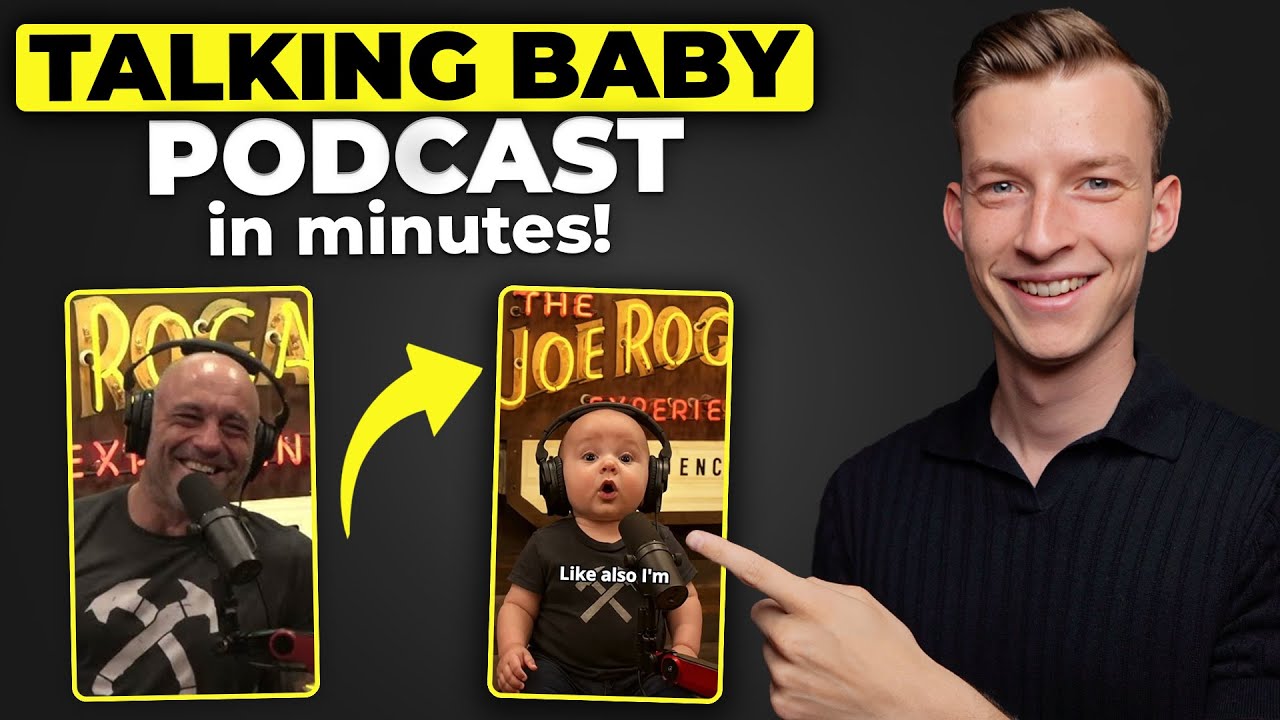
How to Create a VIRAL Talking Baby Podcast with AI (Fast & Simple Tutorial)

BEDAH PLUGIN YQARCH, GILA SIH AUTO NGEBUT

Write a Children's Book in 10 Minutes With ChatGPT (My Full Process)

ميدجورني: البداية الحقيقية Midjourney Introduction
5.0 / 5 (0 votes)
