How To Delete TLauncher Fully From Your PC
Summary
TLDRIn this tutorial, viewers are guided step-by-step on how to fully delete TLauncher from their PC. The process includes opening the Run command, navigating to the AppData folder, locating and deleting the Minecraft and TLauncher folders, and emptying the Recycle Bin to permanently remove the program. The video aims to provide a clear and simple solution for users looking to remove TLauncher from their system.
Takeaways
- 😀 Go to the 'Run' option on your PC.
- 😀 Search for the 'AppData' folder in the Run search tab.
- 😀 Navigate to the 'Roaming' folder within AppData.
- 😀 Find the 'Minecraft' folder and delete it by right-clicking and selecting the bin icon.
- 😀 Locate the 'T Launcher' folder and delete it similarly.
- 😀 To permanently delete files, go to the Recycle Bin on your PC.
- 😀 Empty the Recycle Bin to ensure the files are deleted permanently.
- 😀 The process removes T Launcher fully from your PC.
- 😀 The tutorial aims to help users completely uninstall T Launcher.
- 😀 The video encourages viewers to like and subscribe for more tutorials.
- 😀 The video ends with a friendly goodbye and thanks for watching.
Q & A
What is the first step in deleting TLauncher from your PC?
-The first step is to open the 'Run' option on your PC and search for the 'AppData' folder.
Where do you go after finding the AppData folder?
-After finding the AppData folder, you should navigate to the 'Roaming' folder inside it.
Which folders do you need to search for in the 'Roaming' directory?
-You need to search for the 'Minecraft' and 'TLauncher' folders within the 'Roaming' directory.
How do you delete the Minecraft folder?
-To delete the Minecraft folder, right-click on it and select the 'Bin' icon to move it to the trash.
How do you delete the TLauncher folder?
-To delete the TLauncher folder, right-click on it and select the 'Bin' icon to move it to the trash, just like with the Minecraft folder.
How can you permanently delete TLauncher and Minecraft folders from your PC?
-To permanently delete them, go to the Recycle Bin on your PC and empty it.
Why do you need to empty the Recycle Bin after deleting the folders?
-Emptying the Recycle Bin ensures that the files are permanently removed from your PC and cannot be recovered.
What is the purpose of this tutorial?
-The purpose of the tutorial is to guide users on how to fully delete TLauncher from their PC.
Is there any additional step required after emptying the Recycle Bin?
-No, once the Recycle Bin is emptied, TLauncher and Minecraft will be permanently deleted from your system.
What should you do if you found this tutorial helpful?
-If you found the tutorial helpful, make sure to like the video and subscribe to the channel for more tutorials.
Outlines

Cette section est réservée aux utilisateurs payants. Améliorez votre compte pour accéder à cette section.
Améliorer maintenantMindmap

Cette section est réservée aux utilisateurs payants. Améliorez votre compte pour accéder à cette section.
Améliorer maintenantKeywords

Cette section est réservée aux utilisateurs payants. Améliorez votre compte pour accéder à cette section.
Améliorer maintenantHighlights

Cette section est réservée aux utilisateurs payants. Améliorez votre compte pour accéder à cette section.
Améliorer maintenantTranscripts

Cette section est réservée aux utilisateurs payants. Améliorez votre compte pour accéder à cette section.
Améliorer maintenantVoir Plus de Vidéos Connexes

Cara Terbaru Uninstall Aplikasi di PC/Laptop Sampai Bersih

Fungsi Keyboard
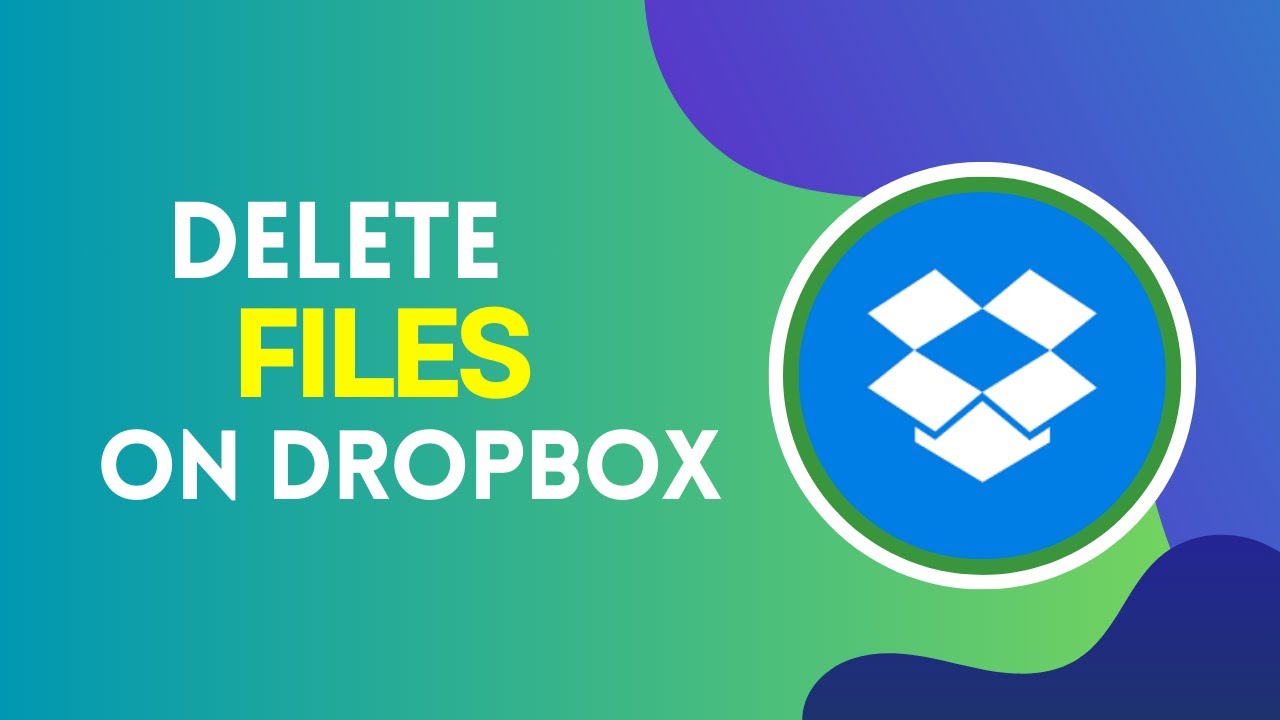
How to Delete Files in Dropbox 2024?

How To Use Free Ubuntu Machine On Google Cloud Shell With RDP | Free VPS Server | The CodinGeek
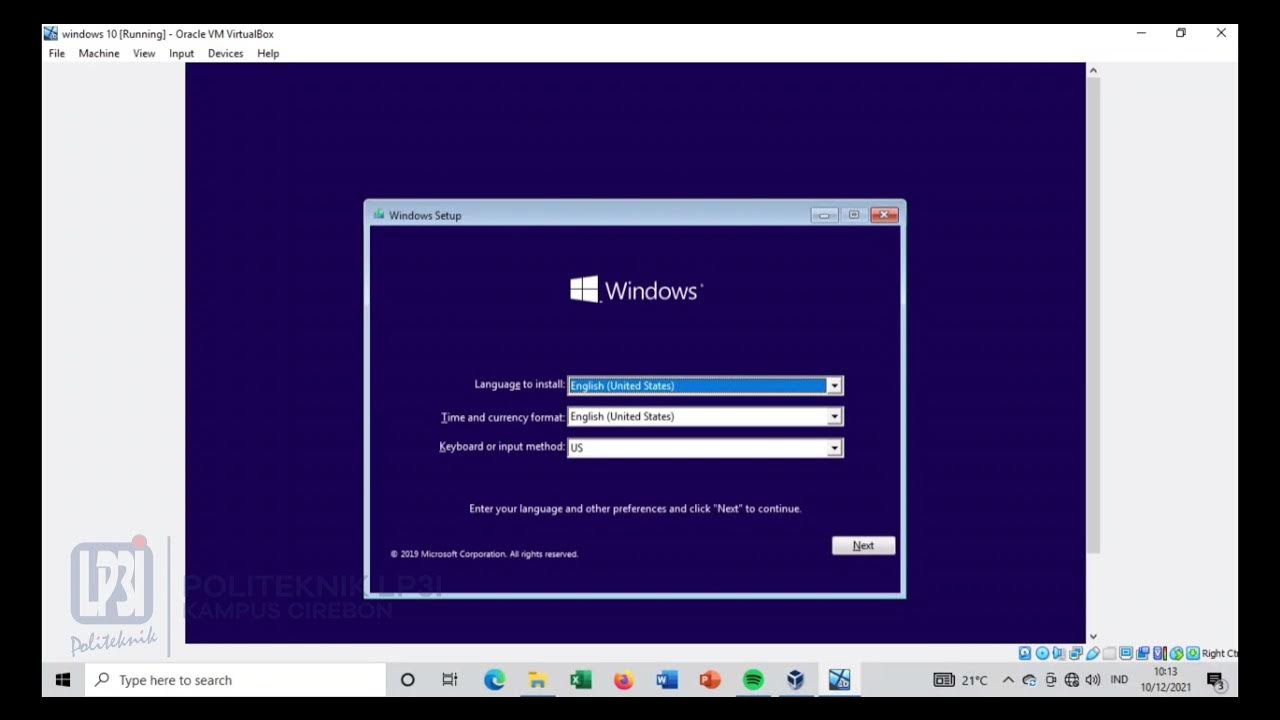
Tutorial instalasi Windows 10 di VirtualBox #educhannellp3i

14# Langkah Langkah Merakit PC Dari Awal Sampai Akhir
5.0 / 5 (0 votes)
