How to Create Branch for a Project Using TFS (Team Foundation Server)
Summary
TLDRIn this video tutorial, the host explains how to create a new branch from an existing project in Team Foundation Server (TFS). The process begins with ensuring a connection to TFS and locating the project in Source Control Explorer. The user is then guided step-by-step through the process of right-clicking on the project, selecting the branching option, and specifying the target branch name. Afterward, the user checks in any pending changes. The tutorial emphasizes the importance of branching when working with production code, allowing for safe feature development without disrupting the live environment.
Takeaways
- 😀 Make sure you are connected to Team Foundation Server (TFS) before beginning any branching.
- 😀 Branching allows you to work on new features without altering the production code.
- 😀 Use Source Control Explorer to locate the project you want to branch from.
- 😀 Right-click on the project and select 'Branch' from the 'Branching and Merging' menu.
- 😀 Specify a name for the new branch when creating it.
- 😀 You can choose to branch from the latest version or from a specific changeset in the project.
- 😀 After creating the branch, go to 'Pending Changes' to check in your modifications.
- 😀 Ensure you don’t interfere with the code already running in the production environment by using branches.
- 😀 The process of branching is crucial for effective version control in collaborative development environments.
- 😀 Once the new branch is created, you can start working on new features without impacting the main codebase.
- 😀 Creating a branch is an essential practice for managing multiple development efforts simultaneously.
Q & A
What is the concept of branching in version control systems?
-Branching allows you to create a separate line of development from the main project. This enables you to work on new features or changes without affecting the production code that is already deployed.
Why is branching important in software development?
-Branching is important because it allows developers to work on new features or updates without disturbing the stable code running in production. It helps manage multiple streams of work independently.
What is the first step to create a new branch in Team Foundation Server (TFS)?
-The first step is to ensure that you are connected to the Team Foundation Server, which hosts your project.
How do you select the project from which you want to create a new branch in TFS?
-You can select the project by navigating to the Source Control Explorer, where the list of projects is displayed. Right-click on the project you want to branch and select the 'Branching and Merging' option.
What information is required when creating a new branch in TFS?
-You need to specify the source project (the project you're branching from) and the target branch name (the name of the new branch you want to create).
What does 'latest version' mean when creating a new branch in TFS?
-Selecting the 'latest version' option means that the new branch will be created based on the most recent changes in the source project, ensuring it includes the latest updates and commits.
What action should be taken after creating a new branch in TFS?
-After creating the new branch, you should check in any pending changes using the 'Pending Changes' section in TFS to commit your changes to the new branch.
What is the 'Pending Changes' section in TFS?
-The 'Pending Changes' section in TFS shows any modifications you have made to files that have not yet been committed to the version control system. You need to check in these changes to finalize the creation of your branch.
Can the new branch be checked into the server immediately after its creation?
-Yes, once the new branch is created, you can immediately check in any pending changes and then verify the new branch in the TFS repository.
What is the purpose of creating a new branch from an existing project?
-Creating a new branch from an existing project allows you to work on new features or updates without interfering with the current stable version running in production. This helps in maintaining production stability while adding or testing new changes.
Outlines

Cette section est réservée aux utilisateurs payants. Améliorez votre compte pour accéder à cette section.
Améliorer maintenantMindmap

Cette section est réservée aux utilisateurs payants. Améliorez votre compte pour accéder à cette section.
Améliorer maintenantKeywords

Cette section est réservée aux utilisateurs payants. Améliorez votre compte pour accéder à cette section.
Améliorer maintenantHighlights

Cette section est réservée aux utilisateurs payants. Améliorez votre compte pour accéder à cette section.
Améliorer maintenantTranscripts

Cette section est réservée aux utilisateurs payants. Améliorez votre compte pour accéder à cette section.
Améliorer maintenantVoir Plus de Vidéos Connexes

OpenProject Invite and Manage Members
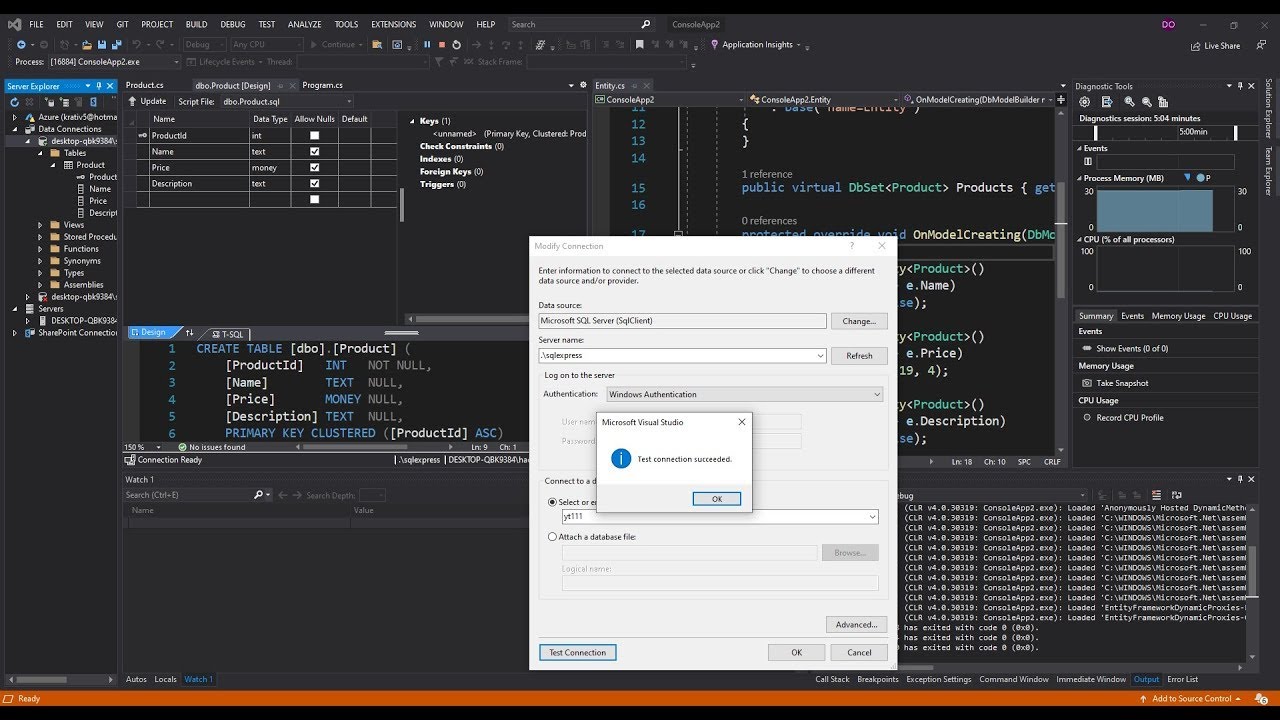
Generate C# Model from existing Microsoft SQL Server Database

Github Contributor Tutorial

CODESYS: OPC UA - Using CODESYS PLC as an OPC UA Server #codesys #opcua #opcuaclient #uaexpert

Belajar Membuat Monitoring Resources dengan Node Exporter, Prometehus & Grafana | DevOps 101

Codesys OPC UA Server Events - How to Generate OPC UA Server Events in Codesys
5.0 / 5 (0 votes)
