Github Contributor Tutorial
Summary
TLDRThis tutorial demonstrates how to contribute to someone else's GitHub repository by pushing code to their project. The video covers essential steps such as creating a new repository, forking the target project, cloning it, editing files, and pushing changes via a new branch. It also explains how to create a pull request and how the repository owner can review and merge the contribution. The tutorial highlights common errors, like incorrect repository URLs, and ensures that contributors follow proper procedures to avoid issues. The process concludes with successfully merging the code into the target repository.
Takeaways
- 😀 The video discusses how to contribute to another person's GitHub repository by pushing changes from your own repository.
- 😀 Issues with pushing changes can arise from incorrect repository URLs, leading to fatal errors.
- 😀 To begin contributing, you must fork the repository and clone it to your local machine before making changes.
- 😀 A new repository is created in your GitHub account as the target for pushing your changes.
- 😀 The process includes making edits to a file in your cloned repository and saving it before pushing it back.
- 😀 After editing, you must use Git commands such as 'git add' and 'git commit' to prepare the changes for pushing.
- 😀 A new branch is created to push the changes, ensuring that they don't affect the main branch.
- 😀 The changes are pushed to the new branch using 'git push origin branch-name'.
- 😀 After pushing the changes, a 'pull request' is created to propose the changes to the original repository owner.
- 😀 The owner of the repository can review the pull request and decide whether to accept or reject it.
- 😀 The pull request includes a detailed view of the changes and allows labels like 'bug' or 'documentation' to be added for better organization.
- 😀 Once the pull request is accepted, the changes are merged into the main repository, completing the contribution process.
Q & A
What is the purpose of forking a repository on GitHub?
-Forking a repository on GitHub creates a personal copy of the original repository on your own account. This allows you to make changes to the project without affecting the original repository, and later propose those changes through a pull request.
Why did some participants encounter a fatal error when pushing their code?
-The fatal error occurred because the participants provided an incorrect repository address when trying to push their code. This issue was identified as a common mistake in the tutorial.
What is the first step after forking a repository?
-The first step after forking a repository is to clone it to your local machine using Git. This allows you to work on the code locally before pushing any changes back to the GitHub repository.
How do you clone a repository from GitHub?
-To clone a repository, click the 'Code' button on GitHub to copy the repository's URL. Then, use the `git clone` command in your terminal or Git client followed by the copied URL to download the repository to your local system.
What should you do after cloning the repository to your local system?
-After cloning the repository, you should navigate into the project folder using the `cd` command and open the project in a code editor (such as Visual Studio Code) to make any necessary changes.
What are the Git commands used to commit changes after editing a file?
-After editing a file, you use the following Git commands: `git add .` to stage the changes, `git commit -m 'message'` to commit the changes with a message, and `git push origin [branch_name]` to push the changes to the remote repository.
Why is it important to create a new branch before pushing changes?
-Creating a new branch allows you to isolate your changes from the main branch. This ensures that your work does not interfere with the stable version of the project, and it makes it easier for the repository owner to review and merge your contributions.
What is a pull request (PR), and how does it work?
-A pull request is a way to propose changes to a repository. After pushing your changes to a separate branch, you open a pull request on GitHub to request the repository owner to review and merge your changes into their repository.
What happens after you submit a pull request?
-After submitting a pull request, the repository owner can review your changes. They may accept or reject the pull request based on whether the changes align with the project's goals and quality standards.
How does the repository owner merge a pull request?
-The repository owner reviews the changes in the pull request and, if they are satisfied, clicks the 'Merge' button on GitHub. This action combines the changes from the contributor’s branch into the main repository.
Outlines

This section is available to paid users only. Please upgrade to access this part.
Upgrade NowMindmap

This section is available to paid users only. Please upgrade to access this part.
Upgrade NowKeywords

This section is available to paid users only. Please upgrade to access this part.
Upgrade NowHighlights

This section is available to paid users only. Please upgrade to access this part.
Upgrade NowTranscripts

This section is available to paid users only. Please upgrade to access this part.
Upgrade NowBrowse More Related Video
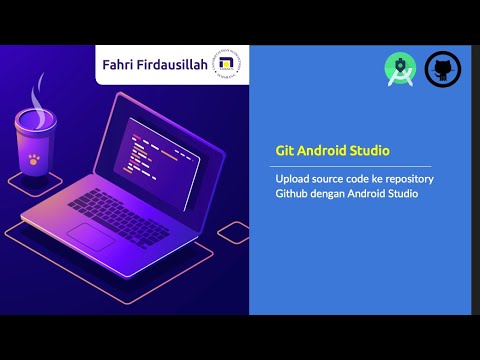
Menggunakan Git dan Github pada Android Studio

GitHub Como Usar - Tutorial para Iniciantes - Guia Completo e Atualizado

O QUE É GIT E GITHUB? - definição e conceitos importantes 1/2

【Git入門講座 合併版】この動画1本でGitとGitHubの基礎をゼロからマスター!【初心者向け】
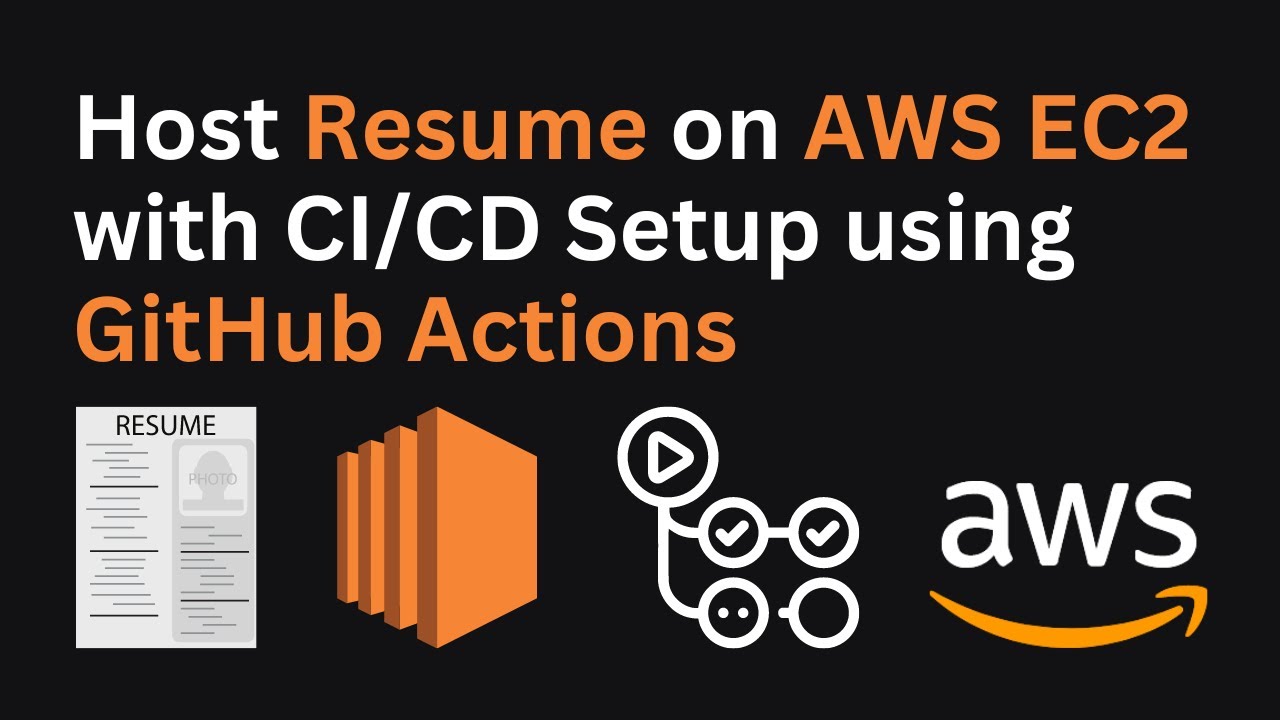
Hosting Your Resume on AWS EC2 with a CI/CD Setup Using GitHub Actions | AWS Project Demo
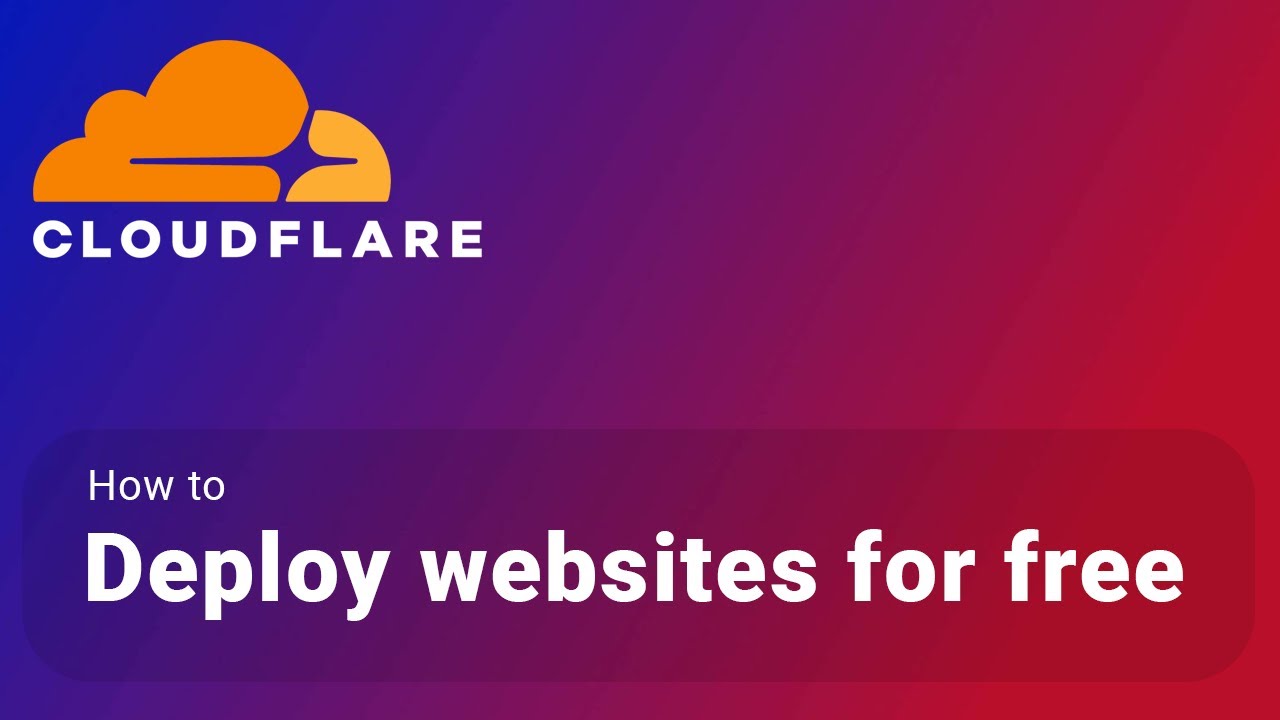
How to deploy your websites to Cloudflare's Pages Platform for free
5.0 / 5 (0 votes)