1. Registrasi dan Konfigurasi Aplikasi e-Faktur Pajak
Summary
TLDRThis tutorial provides a clear, step-by-step guide to registering and configuring the e-Faktur tax application. Users are shown how to input their NPWP, electronic certificate details, and activation code, as well as how to set up a Super Admin user. The process is designed to ensure smooth registration and setup, helping users comply with tax regulations while easily managing their invoicing needs.
Takeaways
- 😀 You will be guided through the process of registering and configuring the e-Faktur tax application.
- 😀 To start, select the file named 'etex', choose 'local database', and click 'settings' to configure the application.
- 😀 If you are using a proxy, select the relevant settings. Otherwise, leave the default as is.
- 😀 Enter your 15-digit Taxpayer Identification Number (NPWP).
- 😀 Click the 'Open' button to select the electronic certificate file you received earlier.
- 😀 Ensure the electronic certificate file is stored in the same folder as the e-Faktur application.
- 😀 Enter the passphrase for your certificate, which was provided to you earlier.
- 😀 Enter the activation code you received when requesting your activation and password.
- 😀 Complete the CAPTCHA and enter your Enova account password before clicking 'Submit'.
- 😀 After successful registration, you must register one user as the super admin of the e-Faktur application.
- 😀 Make sure not to forget the username and password for the super admin account.
- 😀 Register the full name of the person responsible for signing invoices according to tax regulations. The user registration is now complete.
Q & A
What is the first step in configuring the e-Faktur tax application?
-The first step is to select the file named *etex invoice* and click on *Local Database*, then proceed to *Setting Application*.
Do I need to configure a proxy for the e-Faktur application?
-If you are using a proxy, you should configure it. Otherwise, you can leave the default settings unchanged.
What is the NPWP and how is it used in the registration process?
-The NPWP is the *Nomor Pokok Wajib Pajak*, a 15-digit taxpayer identification number. It must be entered during the registration process.
Where should I store the electronic certificate file for the e-Faktur application?
-The electronic certificate file should be stored in the same folder as the e-Faktur application to ensure proper functionality.
What is the passphrase used for during the registration process?
-The passphrase is required for the electronic certificate. You should enter the passphrase you received when obtaining the certificate.
What is the purpose of the activation code in the registration process?
-The activation code is a unique code obtained from the PKP (Taxable Entrepreneur). It is required to activate the application during registration.
What other credentials are needed apart from the NPWP and activation code?
-In addition to the NPWP and activation code, you will also need to enter a CAPTCHA code and the password for your Enova account.
What should I do after submitting the registration form?
-After submitting the registration form, you will be successfully registered, and you can proceed to create a Super Admin user.
What is the role of the Super Admin in the e-Faktur application?
-The Super Admin is the primary user responsible for managing the application. You must create a Super Admin account during the setup process.
Why is it important to remember the username and password for the Super Admin account?
-It is crucial not to forget the username and password for the Super Admin account because this account has full administrative access to the application.
Outlines

Cette section est réservée aux utilisateurs payants. Améliorez votre compte pour accéder à cette section.
Améliorer maintenantMindmap

Cette section est réservée aux utilisateurs payants. Améliorez votre compte pour accéder à cette section.
Améliorer maintenantKeywords

Cette section est réservée aux utilisateurs payants. Améliorez votre compte pour accéder à cette section.
Améliorer maintenantHighlights

Cette section est réservée aux utilisateurs payants. Améliorez votre compte pour accéder à cette section.
Améliorer maintenantTranscripts

Cette section est réservée aux utilisateurs payants. Améliorez votre compte pour accéder à cette section.
Améliorer maintenantVoir Plus de Vidéos Connexes
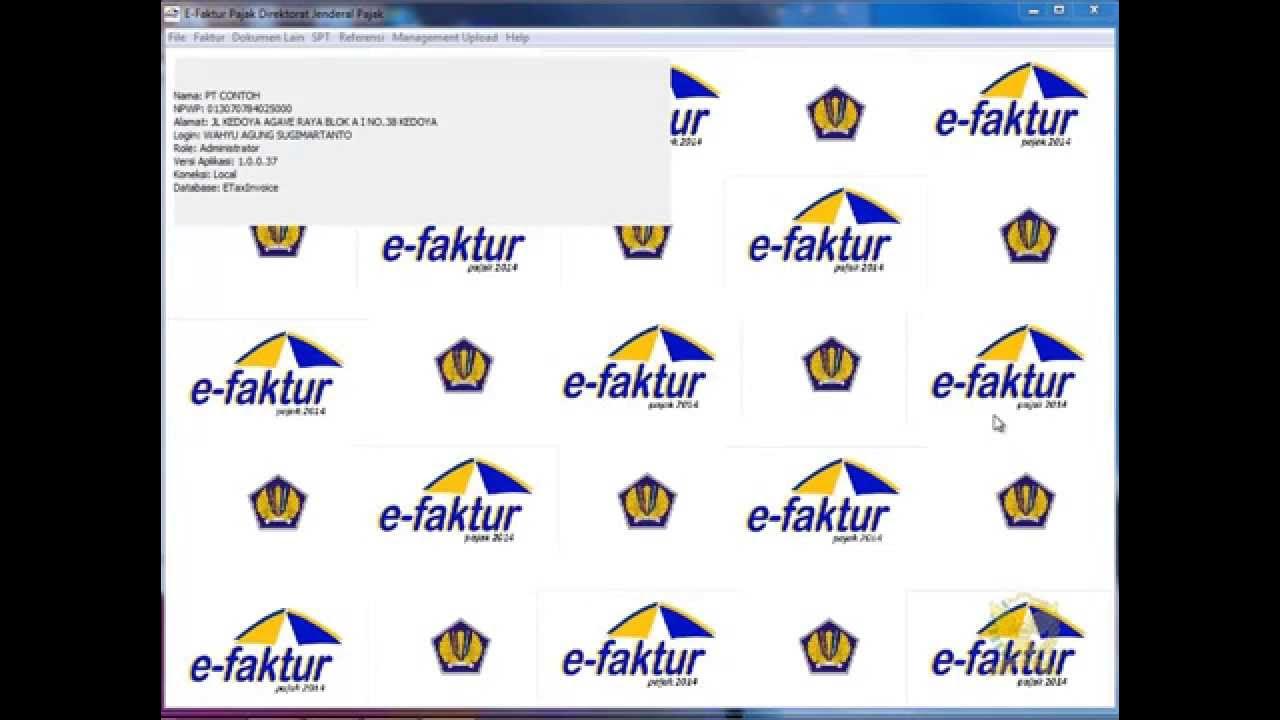
2. Rekam Referensi Nomor Seri Faktur Pajak

CARA MEMBUAT NPWP PRIBADI UNTUK PEDAGANG RUMAH MAKAN SECARA ONLINE
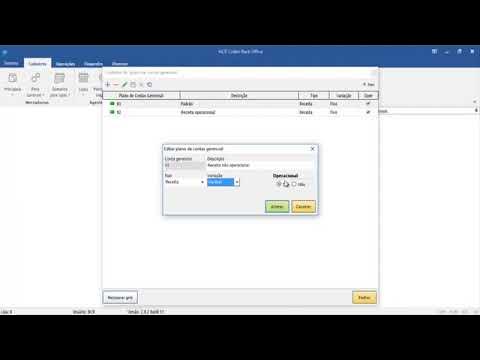
05 NCR Colibri Back Office Plano de contas gerenciais
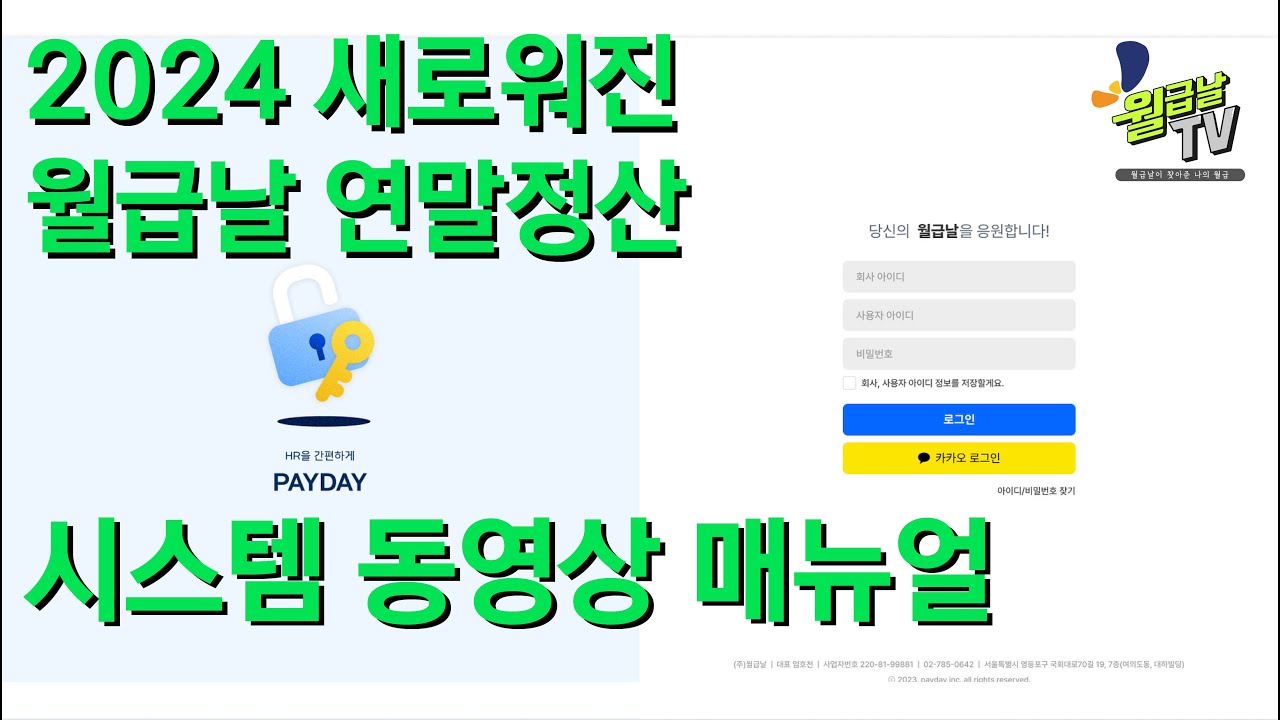
(월급날)2023귀속 연말정산 시스템 매뉴얼

3 Easy Steps to Get Started with Amazon #StartSellingOnAmazon #AmazonBusiness #EcommerceTips#amazon

Cara Membuat NPWP ONLINE Terbaru 2025 | Cara Daftar Coretax
5.0 / 5 (0 votes)
