05 NCR Colibri Back Office Plano de contas gerenciais
Summary
TLDRThis video provides a comprehensive guide to setting up a financial management system for a business. It walks through the process of registering and categorizing revenues and expenses, both operational and non-operational. The tutorial includes step-by-step instructions for configuring the plan, defining categories like operational revenues (e.g., sales), non-operational revenues, operational expenses (e.g., utility bills), and non-operational expenses. The guide is designed to help business owners structure their financial data effectively, ensuring a well-organized financial system for tracking all business transactions.
Takeaways
- 😀 The 'Plano Gerencial de Contas' is a financial management tool that categorizes all revenue and expense items for a business.
- 😀 The account plan is structured into four main categories: operational expenses, non-operational expenses, operational revenue, and non-operational revenue.
- 😀 To begin setting up the plan, navigate to the 'Cadastros' section under 'Financeiro' and select 'Plano Gerencial de Contas'.
- 😀 When creating revenue categories, differentiate between 'Receitas Operacionais' (operational revenues) and 'Receitas Não Operacionais' (non-operational revenues).
- 😀 Operational revenue is primarily generated through core business activities like sales.
- 😀 Non-operational revenue includes income from non-core business activities such as investments or auxiliary services.
- 😀 For expenses, create separate categories for 'Despesas Operacionais' (operational expenses) and 'Despesas Não Operacionais' (non-operational expenses).
- 😀 Operational expenses are those related to day-to-day business operations, like utility bills or equipment maintenance.
- 😀 Non-operational expenses cover costs that are not directly tied to the core operations of the business, such as legal fees or fines.
- 😀 Subcategories can be added to each main category to further detail specific revenue or expense items (e.g., cash as a subcategory under operational revenue).
- 😀 Ensure that each entry's variation (fixed or variable) is selected appropriately based on the nature of the income or expense.
Q & A
What is the purpose of the 'Plano Gerencial de Contas' in the system?
-The 'Plano Gerencial de Contas' is a process tree that helps to organize and identify all the expenses and revenue related to the business, categorizing them into operational and non-operational categories.
How does the user begin the process of setting up the 'Plano Gerencial de Contas'?
-The user starts by navigating to the 'Cadastros' section under 'Financeiro' in the system, where they will find the option to configure the 'Plano Gerencial de Contas'.
What categories are recommended for organizing financial accounts in the system?
-It is recommended to use four categories: 'Receitas Operacionais' (Operational Revenue), 'Receitas Não Operacionais' (Non-operational Revenue), 'Despesas Operacionais' (Operational Expenses), and 'Despesas Não Operacionais' (Non-operational Expenses).
What is the difference between operational and non-operational revenue?
-Operational revenue refers to income generated directly from business activities, such as sales, while non-operational revenue comes from other sources that are not part of the regular business operations.
How is a new 'Receita Operacional' (Operational Revenue) added in the system?
-To add a new 'Receita Operacional', click the '+' sign, define it as 'Receita', select 'Variação' as the type, and 'Fixa' as the variation. After configuring, click 'Incluir' to save the entry.
What is the difference between 'Receita Operacional' and 'Receita Não Operacional'?
-The main difference is that 'Receita Operacional' is related to the core business activities (like sales), while 'Receita Não Operacional' refers to income from external or incidental sources that do not involve the regular business operations.
What steps should be followed to register 'Despesas Operacionais' (Operational Expenses)?
-To register 'Despesas Operacionais', click the '+' sign, categorize the expense as 'Despesas', choose the variation type as 'Fixa', and select 'Operacional'. Then, click 'Incluir' to save the expense.
How can 'Despesas Não Operacionais' (Non-operational Expenses) be added?
-Similar to operational expenses, 'Despesas Não Operacionais' can be added by clicking the '+' sign, selecting 'Despesas', setting the variation type as 'Variável', and marking it as 'Não Operacional'. Finally, click 'Incluir' to save the entry.
How can a subitem be added under a financial category?
-To add a subitem, select the desired category (e.g., 'Receita Operacional' or 'Despesa Operacional'), click the '+' sign, and then choose the relevant subcategory, such as 'Dinheiro' for revenue or 'Luz' for expenses.
Can the system help businesses customize their financial plan?
-Yes, the system allows businesses to create and customize their own 'Plano Gerencial de Contas', with flexibility in defining categories and subcategories for both revenues and expenses.
Outlines

This section is available to paid users only. Please upgrade to access this part.
Upgrade NowMindmap

This section is available to paid users only. Please upgrade to access this part.
Upgrade NowKeywords

This section is available to paid users only. Please upgrade to access this part.
Upgrade NowHighlights

This section is available to paid users only. Please upgrade to access this part.
Upgrade NowTranscripts

This section is available to paid users only. Please upgrade to access this part.
Upgrade NowBrowse More Related Video

Kelompok 6 PBS 5A, BAHAS TUNTAS TUTORIAL Aplikasi Sikesya (SISTEM KEUANGAN SYARIAH) UIN RMS SKA
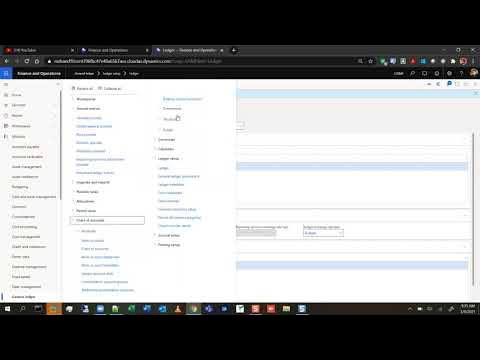
Session 13 - General Ledger Configuration ( Microsoft Dynamics 365 )

Guide To Renting Out Your Condo

Penjelasan Mengenai ERP dan Cara Penggunan Aplikasi Odoo.com

Wave Accounting Tutorial for Small Business | FREE Accounting Software (Beginners Overview)

Setting-Up and Commissioning a DEYE inverter - Step-by-Step Tutorial
5.0 / 5 (0 votes)