TUTORIAL TERMUDAH MENGGUNAKAN MENDELEY DI MICROSOFT WORD
Summary
TLDRThis tutorial video teaches viewers how to install and use Mendeley, a reference management tool, to simplify citation, footnote, and bibliography generation in Microsoft Word. The video covers downloading Mendeley, integrating it with Word, and using Google Scholar to find journal articles. It explains how to insert citations, format footnotes, and create bibliographies automatically. The tutorial also demonstrates how to adjust citation styles, ensuring proper formatting for academic work. By following the steps, users can efficiently manage their references and improve their writing process with Mendeley.
Takeaways
- 😀 The tutorial covers how to install and use Mendeley, a reference management tool.
- 😀 The video begins with the installation process for Mendeley on a Windows computer.
- 😀 Users are guided to download Mendeley Desktop from the official website and install it.
- 😀 After installation, users need to open Mendeley and connect it to Microsoft Word.
- 😀 The tutorial explains how to add citations to a Word document using Mendeley.
- 😀 Mendeley’s citation feature automatically pulls relevant information from a PDF or journal file.
- 😀 The tutorial demonstrates how to search for and download academic journals from Google Scholar.
- 😀 Mendeley can generate footnotes and bibliography entries automatically in Word.
- 😀 The video shows how to change citation styles in Mendeley, such as switching from American to Modern Humanities style.
- 😀 Multiple citations can be added and formatted into footnotes and bibliographies within Word.
- 😀 The tutorial also covers how to adjust settings to choose between citation formats that link footnotes to the bibliography or keep them separate.
Q & A
What is the purpose of this tutorial?
-The purpose of this tutorial is to guide viewers through the process of installing Mendeley, using it to insert citations, footnotes, and generate bibliographies automatically in Microsoft Word.
How do you download and install Mendeley?
-To download Mendeley, search for 'download Mendeley desktop' on Google, then click on the official Mendeley website. After downloading the installer for Windows, follow the installation steps by clicking 'Next' until the installation is complete.
How do you check if Mendeley is connected to Microsoft Word?
-To check if Mendeley is connected to Word, open Microsoft Word, go to the 'References' tab, and look for the 'Open Mendeley' option. If this option appears, it means Mendeley is successfully integrated with Word.
Where can you find journal articles for citation?
-You can find journal articles on Google Scholar. The tutorial specifically suggests using the '.co.id' domain for Indonesian language resources, but you can also use the English version of Google Scholar.
What should you do after downloading a journal article PDF?
-After downloading the journal article PDF, you should add it to your Mendeley library. This allows you to easily insert citations from that article into your document.
How do you insert a citation in Microsoft Word using Mendeley?
-To insert a citation, go to the 'References' tab in Word, click on 'Insert Citation,' select the correct article from Mendeley, and click 'Insert.' The citation will automatically be added to your document.
What is the process to add footnotes to citations in Word?
-To add footnotes, change the citation style in Word to 'Modern Humanities Research.' This style links footnotes to the bibliography automatically. Once the style is set, use the 'Insert Citation' option in Mendeley to add footnotes.
How can you generate a bibliography using Mendeley in Word?
-To generate a bibliography, click on 'Insert Bibliography' in the 'References' tab in Word. Mendeley will automatically create the bibliography based on the citations already inserted in the document.
Can you use Mendeley to add multiple journal citations in a single document?
-Yes, you can add multiple journal citations in a single document. Simply repeat the process of inserting citations for each article, and Mendeley will link them all together in the bibliography.
How can you adjust the format of your bibliography in Word?
-To adjust the format of your bibliography, you can align it to the left or right using the Word formatting options. You can also change the citation style to suit your needs, such as using different styles like AMA or APA.
Outlines

Cette section est réservée aux utilisateurs payants. Améliorez votre compte pour accéder à cette section.
Améliorer maintenantMindmap

Cette section est réservée aux utilisateurs payants. Améliorez votre compte pour accéder à cette section.
Améliorer maintenantKeywords

Cette section est réservée aux utilisateurs payants. Améliorez votre compte pour accéder à cette section.
Améliorer maintenantHighlights

Cette section est réservée aux utilisateurs payants. Améliorez votre compte pour accéder à cette section.
Améliorer maintenantTranscripts

Cette section est réservée aux utilisateurs payants. Améliorez votre compte pour accéder à cette section.
Améliorer maintenantVoir Plus de Vidéos Connexes
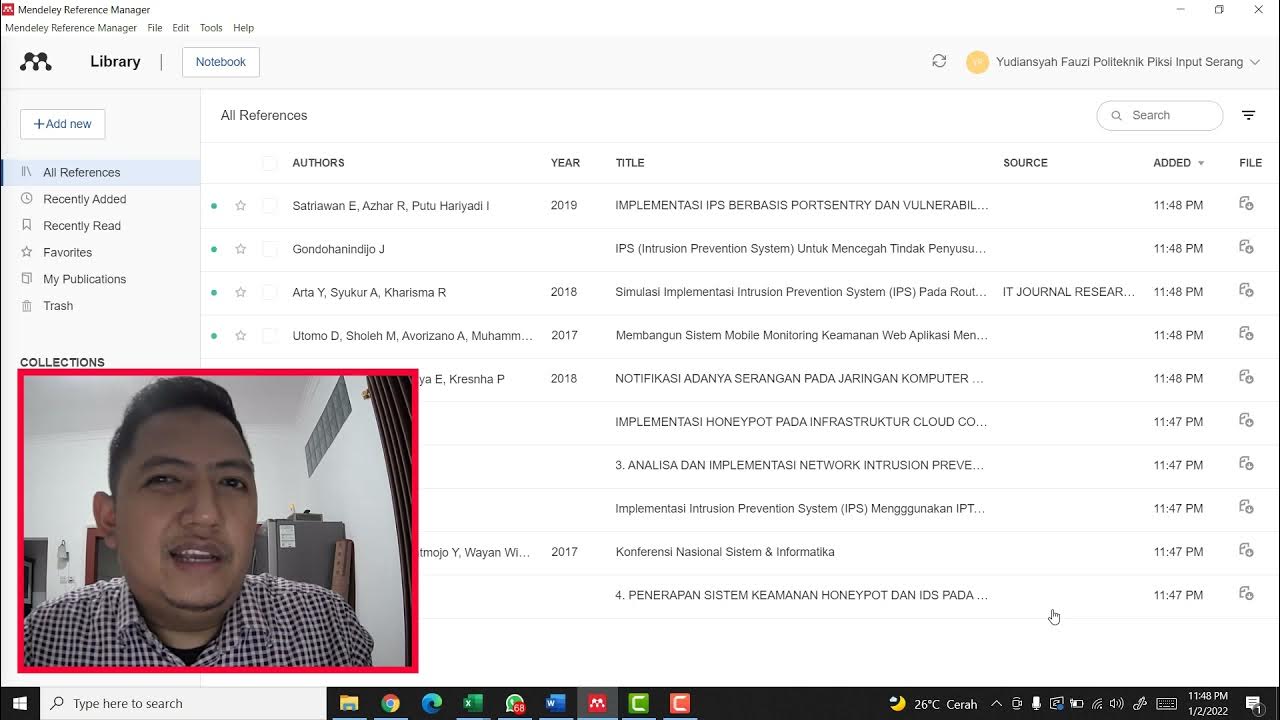
MENDELEY UNTUK MEMBUAT REFERENSI DI MICROSOFT WORD

CARA MENSITASI ARTIKEL JURNAL DENGAN APLIKASI MENDELEY !
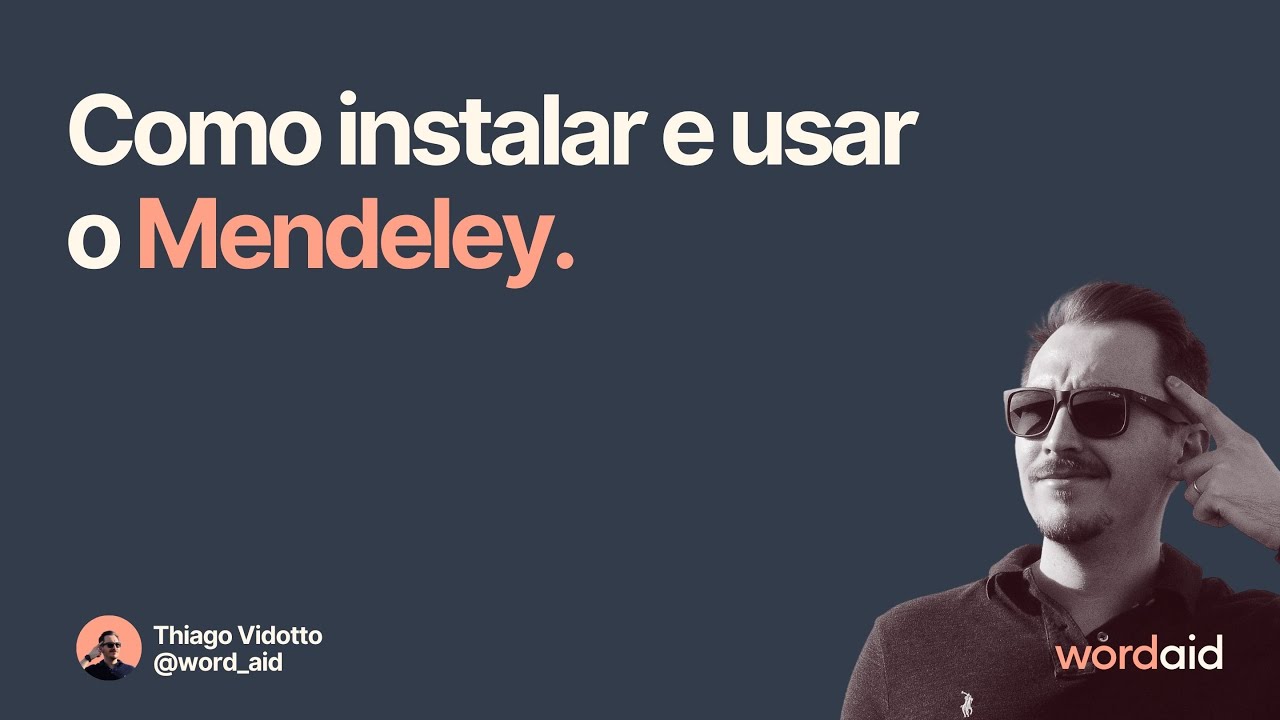
Como instalar e usar o Mendeley
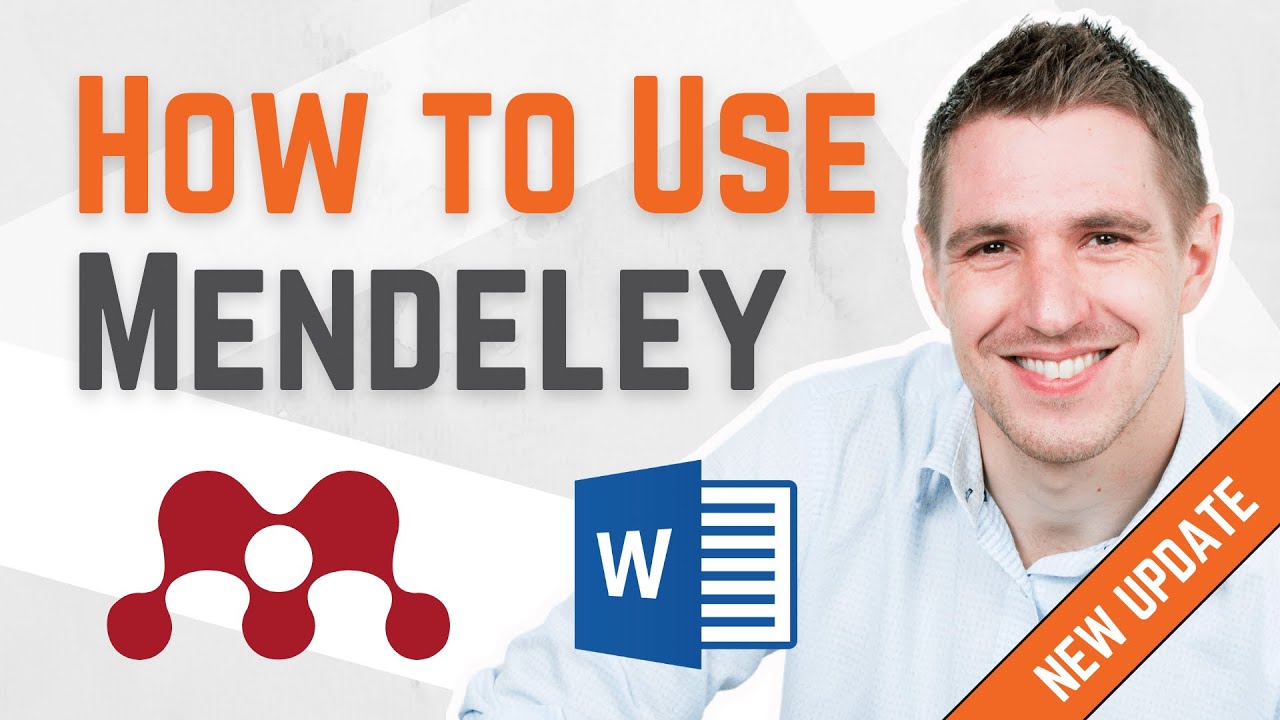
How To Use Mendeley 2024 (Including Web Importer & Cite) - Full Tutorial With Examples

Tutorial Menggunakan Mendeley Desktop atau Mendeley Lama

Tutorial Mendeley : Pengertian Mendeley ? Apa itu Mendeley, Fungsi Mendeley dan Kegunaan Mendeley ?
5.0 / 5 (0 votes)
