Como instalar e usar o Mendeley
Summary
TLDRThis video script offers a step-by-step guide on installing and using a reference management software, presumably Mendeley. It covers downloading the software, creating an account, importing PDFs, and correcting reference details. The tutorial also touches on using the Mendeley plugin in Microsoft Word for inserting citations and bibliographies, with a focus on ensuring accuracy in citation styles. The speaker aims to simplify the process for viewers, promising a follow-up on how to customize reference styles.
Takeaways
- 😀 The video provides a tutorial on how to install and use a reference management software, presumably 'Mendeley'.
- 🔍 The speaker suggests starting with a Google search to find and download the software.
- 💻 There's a mention of compatibility issues with Windows, but the speaker states that Windows users should not face any problems.
- 📥 The download size is mentioned to be around 50-4 megabytes, indicating a relatively quick download time.
- 📁 The script describes the installation process, including opening a black screen to confirm the installation and agreeing to the terms.
- 📝 After installation, the user is prompted to create an account to use the software's features.
- 📚 The software is used to manage and insert references into documents, with the speaker showing how to add PDF files and search for additional references.
- 🔍 The speaker highlights the importance of checking and correcting the details of imported references, such as titles and DOIs.
- 🖥 The tutorial also covers how to use the software's plugin with Microsoft Word, including updating references and changing citation styles.
- ✍️ The script mentions the need to manually enter DOIs or other reference details if the automatic import does not work correctly.
- 🔧 The speaker plans to cover how to customize reference styles in a future video, indicating that the current tutorial focuses on basic usage.
Q & A
What is the main topic of the video script?
-The main topic of the video script is about how to install and use a reference management software, possibly Mendeley, including inserting references in Word.
What platform does the script mention having issues with the software?
-The script mentions having issues with the software on Mac, while it seems to work normally on Windows.
How large is the file for downloading the software according to the script?
-The file for downloading the software is not very large, around 50 to 4 megabytes.
What does the script suggest doing if the automatic search for a DOI does not work properly?
-If the automatic search for a DOI does not work properly, the script suggests manually finding the correct DOI and placing it in the correct field within the software.
What is the first step after installing the software mentioned in the script?
-The first step after installing the software is to create an account, which is necessary to start using the software.
How does the script describe the process of adding references from a PDF file?
-The script describes the process of adding references from a PDF file by selecting the files and using the control key to select multiple files, then dragging them into the software.
What issue does the script mention regarding the automatic import of a PDF file?
-The script mentions that the automatic import of a PDF file might bring in the wrong title or information, which then needs to be manually corrected.
How does the script suggest updating the reference details in the software?
-The script suggests updating the reference details by clicking on the magnifying glass icon and then manually entering the correct information.
What plugin does the script discuss installing in Word for reference management?
-The script discusses installing a plugin in Word that is likely associated with the reference management software for easier citation and reference management.
What does the script suggest doing if the details of a reference are missing after inserting it into Word?
-If the details of a reference are missing after inserting it into Word, the script suggests checking and ensuring all information is correct before submitting an article or thesis.
What is the script's advice on the final check of citations and references before submission?
-The script advises to do a final check of citations and references to ensure they are correct and complete before submitting any academic work.
Outlines

This section is available to paid users only. Please upgrade to access this part.
Upgrade NowMindmap

This section is available to paid users only. Please upgrade to access this part.
Upgrade NowKeywords

This section is available to paid users only. Please upgrade to access this part.
Upgrade NowHighlights

This section is available to paid users only. Please upgrade to access this part.
Upgrade NowTranscripts

This section is available to paid users only. Please upgrade to access this part.
Upgrade NowBrowse More Related Video

Cara Download Dan Install Mendeley Desktop Ke Ms Word | Cara Download Mendeley Terbaru
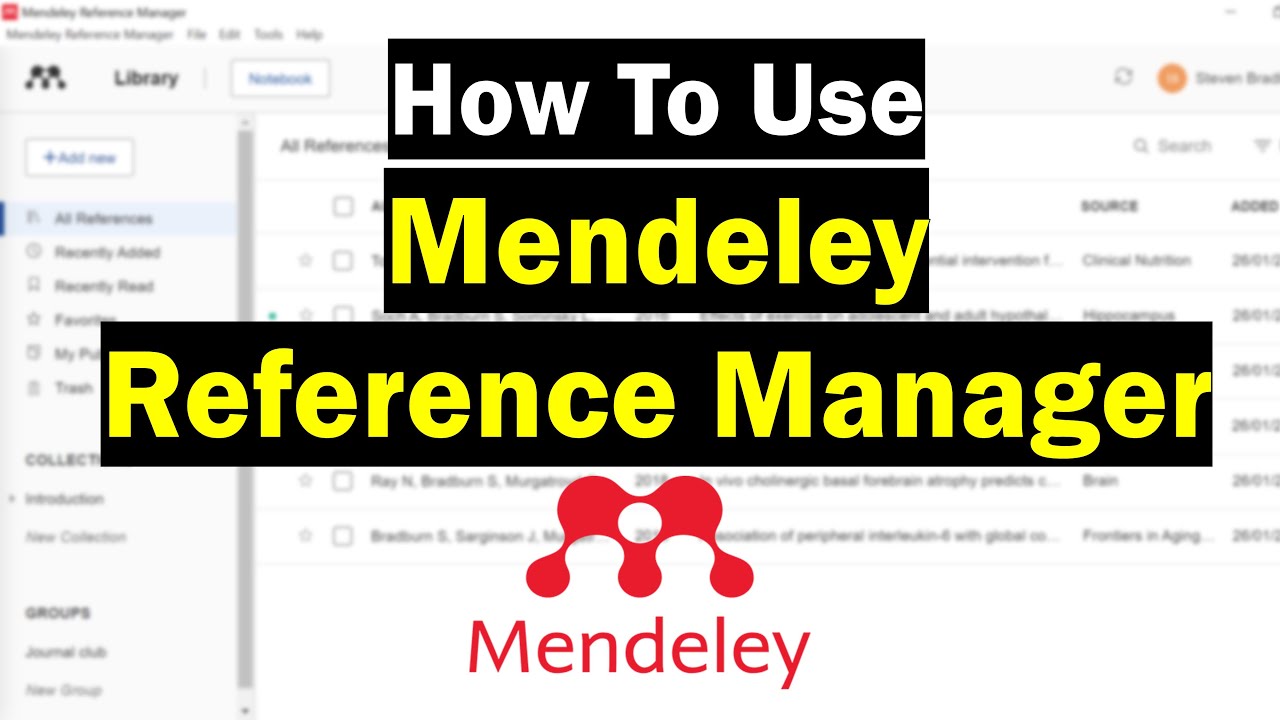
How To Use Mendeley Reference Manager (Complete Beginner's Guide)

CARA MENSITASI ARTIKEL JURNAL DENGAN APLIKASI MENDELEY !

Write research paper using AI tools 🔥 | Step-by-step AI tools usage 🤯

Menambahkan Plugin Mendeley di Word dan Browser

How to purchase and download SOLIDWORKS | No installation
5.0 / 5 (0 votes)