Stop Overwhelm With This Must-try Todoist View
Summary
TLDRIn this video, the speaker addresses common challenges faced by users of digital task managers like Todoist, particularly the overwhelming buildup of tasks. They emphasize the importance of a daily planning session to prioritize tasks effectively using Todoist’s flagging system. By categorizing tasks into 'Must Do,' 'Should Do,' 'Could Do,' and 'Low Priority,' users can maintain a focused view and manage their workload efficiently. The speaker provides practical tips on adjusting tasks and maintaining clarity throughout the day, ultimately guiding viewers towards a more streamlined and productive task management approach.
Takeaways
- 😀 Many users face overwhelm with digital task managers when their lists become too long and unmanageable.
- 🕒 A daily planning session, lasting 5-15 minutes, is crucial for effective task management and should be done in the morning or evening.
- 📅 During daily planning, review your calendar for the next day to avoid scheduling conflicts and ensure a realistic task list.
- 🔑 Prioritizing tasks is essential; categorize them into four levels: P1 (Must Do), P2 (Should Do), P3 (Could Do), and P4 (Optional).
- ✅ Limit P1 tasks to about two per day, focusing on significant actions that will move your projects forward.
- 🔄 P2 tasks are important but can be postponed if necessary, while P3 tasks are context-based and flexible.
- 📋 P4 tasks include low-priority admin tasks that can be deferred without immediate consequences.
- 📊 To enhance focus in Todoist, switch your today view to a board layout and group tasks by priority.
- 🔄 Use the three-dot menu to quickly change a task's priority instead of dragging and dropping, which can be more efficient.
- 🎯 Creating a focused task view reduces distractions and helps prioritize what needs to be accomplished each day.
Q & A
What is a common problem users face with digital task managers?
-Users often find that their task lists become overwhelming and cluttered with tasks, leading to frustration and eventually ceasing to use the manager.
What tools does Todoist provide to help users manage their tasks?
-Todoist offers features like priority flags (P1, P2, P3, P4) that help users categorize tasks based on their importance, allowing for a more focused view of what needs to be accomplished.
What is the significance of a daily planning session?
-A daily planning session helps users review their calendar, remove conflicts, and ensure that their task list is realistic and manageable based on their commitments for the day.
How many 'must do' tasks (P1) should a user aim to have each day?
-Users should aim to limit their P1 tasks to about two per day to maintain focus and avoid overwhelm.
What do the priority levels (P2, P3, P4) represent?
-P2 tasks are 'should dos' that are important but not urgent; P3 tasks are 'could dos' that depend on specific contexts; and P4 tasks are low-priority items that can be done if time permits.
How can users change the priority of tasks in Todoist?
-Users can change a task's priority by clicking the three dots beside the task and selecting the desired flag color, which will automatically move it to the appropriate priority column.
What is a recommended practice for managing unexpected tasks during the day?
-When unexpected tasks arise, users should add them to their list, adjust their priorities as needed, and spend a few minutes reorganizing their tasks.
Why is it beneficial to use a focused view in Todoist?
-A focused view helps users concentrate on the tasks that need to be done today, reducing distractions from other tasks that do not need immediate attention.
What is one benefit of using a daily board view in Todoist?
-The daily board view allows users to see their tasks grouped by priority, which enhances their ability to focus on what is most important for the day.
Can users customize their task organization in Todoist beyond priority flags?
-Yes, users can create separate projects and sections for 'must do,' 'should do,' and 'could do' tasks if they prefer a different organization method.
Outlines

Cette section est réservée aux utilisateurs payants. Améliorez votre compte pour accéder à cette section.
Améliorer maintenantMindmap

Cette section est réservée aux utilisateurs payants. Améliorez votre compte pour accéder à cette section.
Améliorer maintenantKeywords

Cette section est réservée aux utilisateurs payants. Améliorez votre compte pour accéder à cette section.
Améliorer maintenantHighlights

Cette section est réservée aux utilisateurs payants. Améliorez votre compte pour accéder à cette section.
Améliorer maintenantTranscripts

Cette section est réservée aux utilisateurs payants. Améliorez votre compte pour accéder à cette section.
Améliorer maintenantVoir Plus de Vidéos Connexes

How I Manage Executive Dysfunction: My Must-Have Digital Tools 🧠
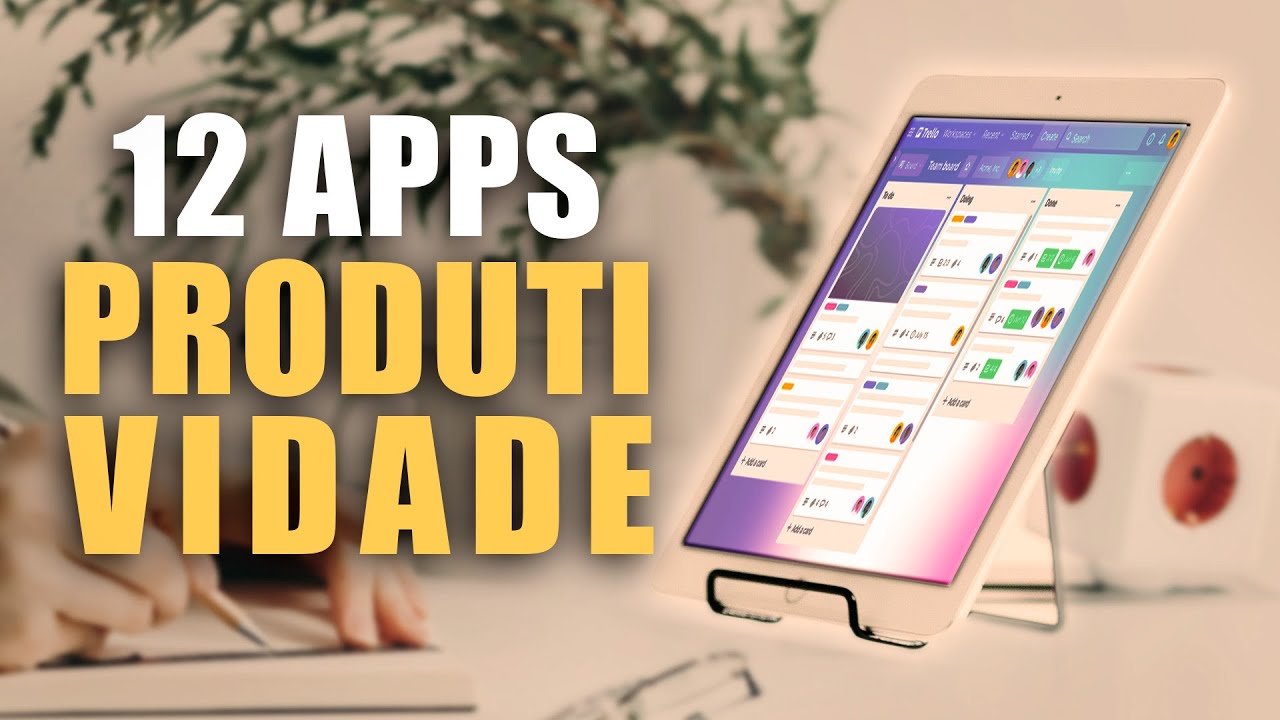
12 APPS ESSENCIAIS para 🔥 AUMENTAR sua PRODUTIVIDADE e 🗓️ORGANIZAR sua VIDA!!

The Best To-Do List Apps in 2024
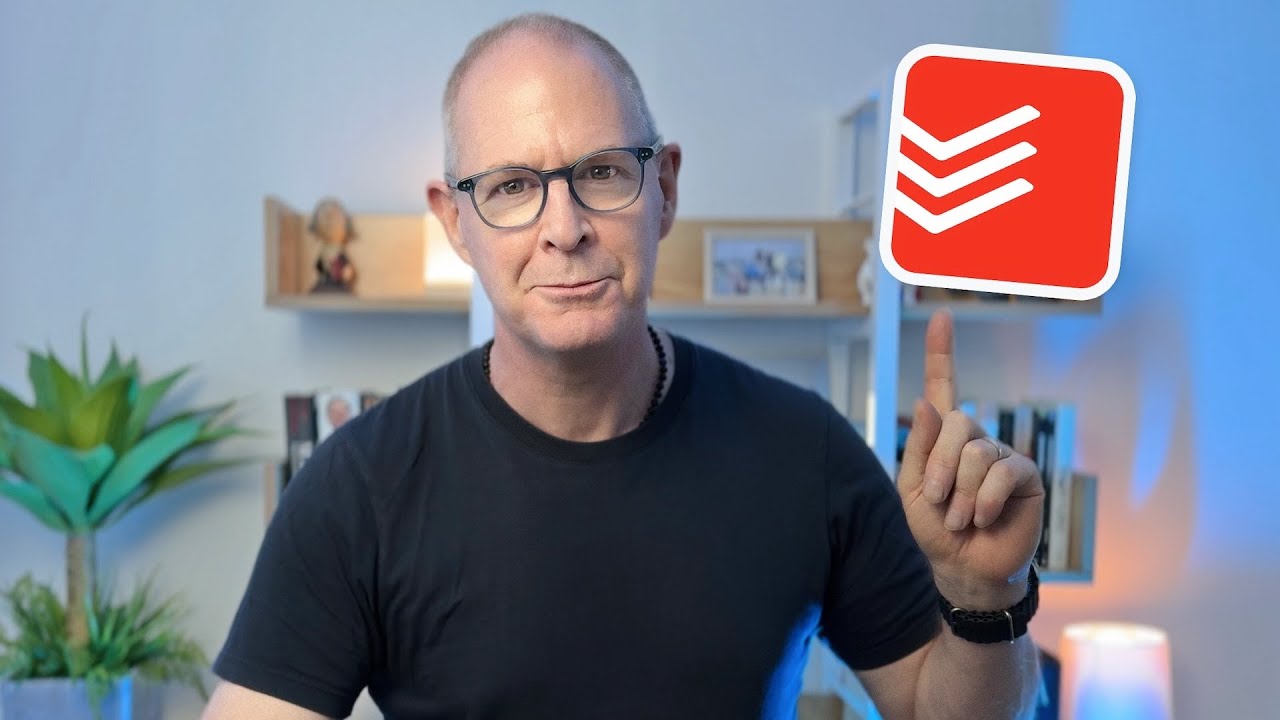
The Best Way To Use Todoist: My Ultimate Setup (Late 2023)

The Best Todoist Setup (1-Click Install)

Компьютер не переходит в спящий режим - как выяснить причину?
5.0 / 5 (0 votes)
