The Best Way To Use Todoist: My Ultimate Setup (Late 2023)
Summary
TLDRThe speaker shares their Todoist setup as of late 2023, focusing on how they collect tasks using their iPhone and a global keyboard shortcut on their computer. They emphasize the importance of a fast entry system to maintain trust in their productivity system. Labels are used to organize tasks according to time blocks on their calendar, with categories like writing projects, clients, communication, planning, admin, and chores. The speaker discusses their 'must-do' tasks, their daily focus, and how they manage their projects within the Notes app to avoid overwhelming their Todoist. They also mention their use of filtered views to keep their daily Todoist tasks clean and targeted, and how they prioritize tasks to ensure clarity and avoid stress. The system has evolved over years, and the speaker provides a link to a previous video for those interested in earlier iterations of their setup.
Takeaways
- 📱 The primary tool for collecting tasks is an iPhone, which is always accessible and allows for quick task entry through a button on the lock screen.
- 🗝️ A global keyboard shortcut (Shift Command A on Mac, or equivalent on Windows) is used for quick entry into Todoist when working on a computer.
- 🏷️ Labels in Todoist are used to organize tasks and match with the user's calendar time blocks, keeping the system streamlined and relevant to the day's schedule.
- 📅 The calendar is used to allocate specific time blocks for different categories of work, which helps in planning and prioritizing tasks.
- 📋 The user keeps personal tasks minimal in Todoist, often categorizing them under admin or chores, and uses projects for tasks that take longer to complete.
- 🔍 Labels also allow for ordering tasks by personal priority, which can be adjusted by dragging and dropping them within the Todoist interface.
- 📋 The user has a set of favorite filters that represent a workflow, starting with 'Today's Objectives' which are the most critical tasks for the day.
- 📈 The 'Today's Focus' filter includes tasks that are not part of the daily routines and are flagged for the current day.
- 📂 Projects are managed outside of Todoist, in a Notes app, to avoid overwhelming the system with too many lists and to streamline task management.
- 🔗 Todoist acts as a hub that directs the user to the relevant project notes or websites when a task is selected, providing a quick path to starting work.
- 🗓️ The user emphasizes the importance of planning for the week rather than just the day, allowing for flexibility in case of an unproductive day, and maintaining a clear overview of what needs to be accomplished.
Q & A
What is the primary tool the speaker uses to collect tasks into Todoist?
-The speaker's primary tool for collecting tasks into Todoist is their iPhone, which they carry with them at all times.
How does the speaker capture tasks into Todoist using their iPhone?
-The speaker captures tasks into Todoist by tapping a simple button on the lock screen of their iPhone, which allows them to add a task directly.
What keyboard shortcut does the speaker use on their computer to quickly add tasks to Todoist?
-The speaker uses the Shift Command A keyboard shortcut on their Mac to quickly add tasks to Todoist.
Why is having a fast way to get tasks into Todoist important for the speaker?
-Having a fast way to get tasks into Todoist is important for the speaker because without it, they would resist using the system, start relying on their memory, and their system would break down.
How does the speaker use labels in Todoist to organize their tasks?
-The speaker uses labels in Todoist that match their time blocks on their calendar, which helps them categorize their work and prioritize tasks based on the categories of work they have to do each day.
What is the speaker's approach to handling projects within Todoist?
-The speaker keeps projects in their Notes app rather than in Todoist. They believe that having too many projects in Todoist can create overwhelm and make it difficult to manage tasks effectively.
How does the speaker decide the order of tasks in their Todoist?
-The speaker orders tasks in Todoist via their labels. They can drag and drop tasks to rearrange them according to their personal priority.
What does the speaker refer to as 'Today's Objectives' in their Todoist?
-The speaker refers to 'Today's Objectives' as the must-do tasks that they need to accomplish each day. These are the tasks they focus on first thing in the morning.
How does the speaker manage their daily tasks using the 'Today's Focus' filter in Todoist?
-The speaker uses the 'Today's Focus' filter to view all tasks that are not part of their routine and are flagged for that day. They operate on a 'two plus eight' rule, focusing on two major tasks and up to eight other tasks daily.
What is the speaker's strategy for reviewing tasks at the end of the day?
-The speaker reviews 'Tomorrow's Focus' at the end of the day to check if the tasks are still relevant based on their scheduled activities for the next day.
null
-null
How does the speaker ensure that Todoist remains a useful tool without causing information overload?
-The speaker ensures Todoist remains useful by keeping their daily view clean and tight, focusing on the day's objectives and tasks, and not getting distracted by tasks that may not need immediate attention.
What is the speaker's approach to identifying and managing core work and priorities?
-The speaker identifies core work and priorities by first understanding their areas of focus. They then plan for the week rather than just the day, which helps them to manage their workload and avoid stress.
Outlines

This section is available to paid users only. Please upgrade to access this part.
Upgrade NowMindmap

This section is available to paid users only. Please upgrade to access this part.
Upgrade NowKeywords

This section is available to paid users only. Please upgrade to access this part.
Upgrade NowHighlights

This section is available to paid users only. Please upgrade to access this part.
Upgrade NowTranscripts

This section is available to paid users only. Please upgrade to access this part.
Upgrade NowBrowse More Related Video

PENGENALAN PAPAN KEYBOARD KOMPUTER

my ultrafocus iphone (how I quit my phone addiction)

tech I use to stay productive 2024
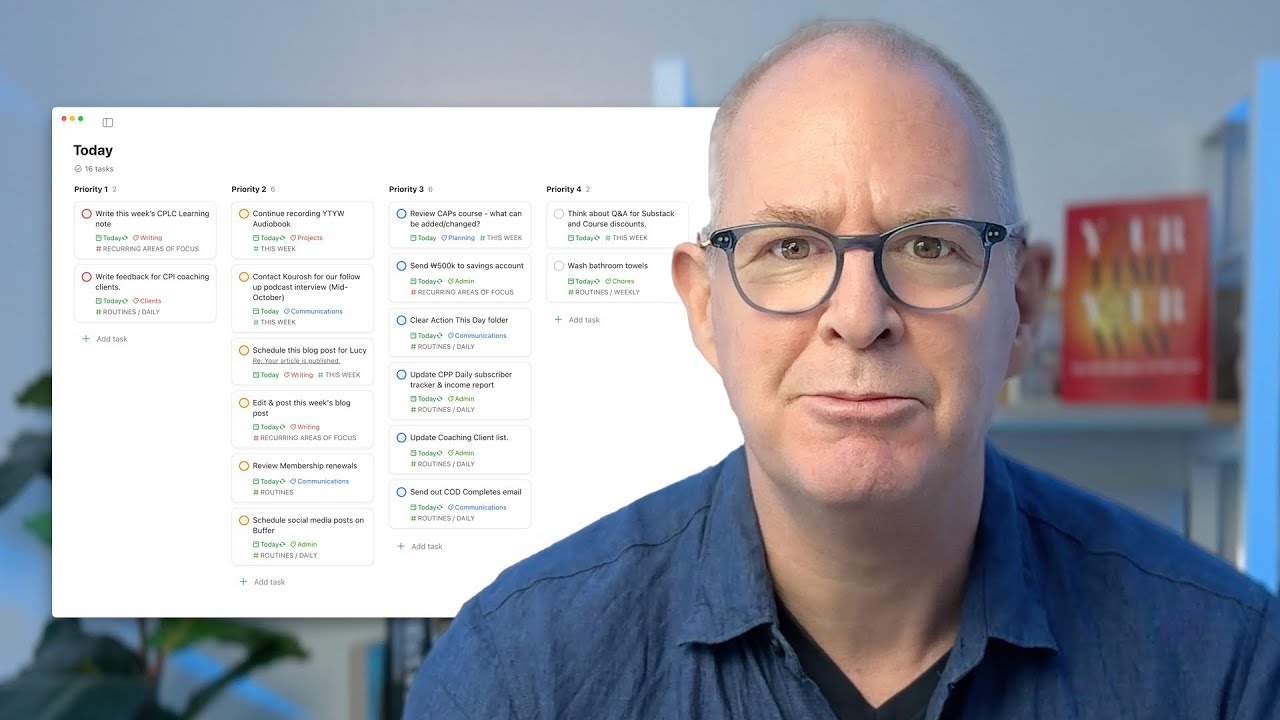
Stop Overwhelm With This Must-try Todoist View

DEAR - Diary Entry Audio Recording - Journaling - Reasons and Methods || Captain X || Myspy ||

تو ۲۰۰ روز هاردکور سه تا بیلد جدید انجام دادم😱🔥||Minecraft Hardcore +DAY 8300
5.0 / 5 (0 votes)